2019 GENESIS G80 display
[x] Cancel search: displayPage 6 of 18
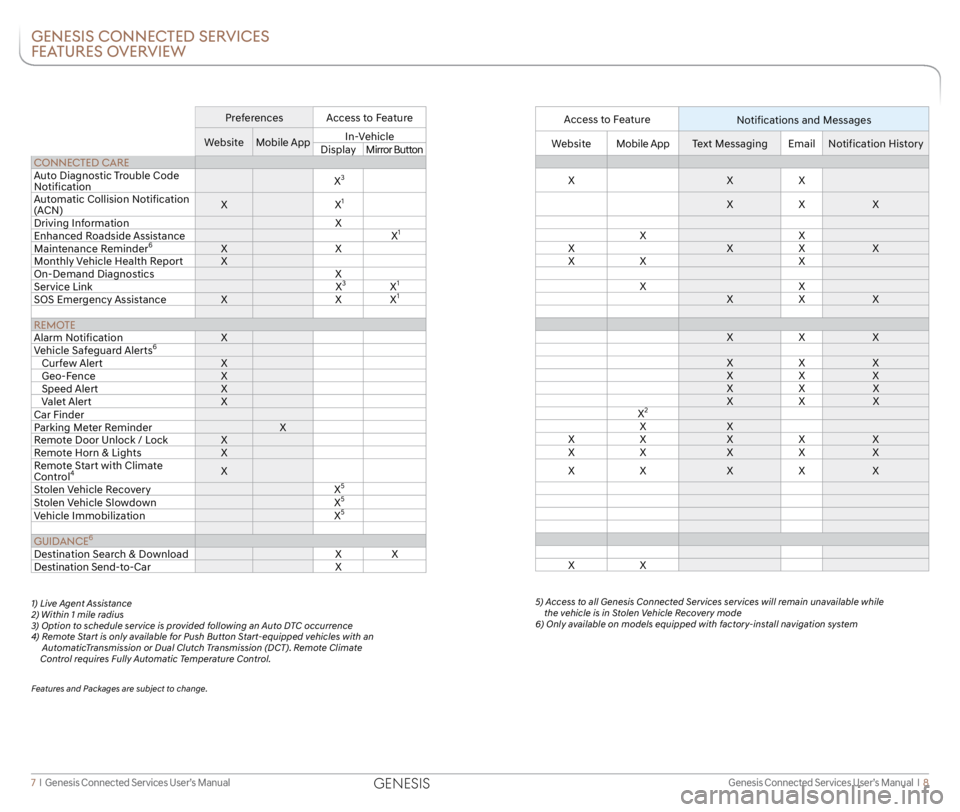
Genesis Connected Services User’s Manual I 8
7 I Genesis Connected Services User’s Manual
GENESIS CONNECTED SERVICES
FEATURES OVERVIEW
Preferences Access to Feature
Website Mobile App In-Vehicle
Display Mirror Button
CONNECTED CARE
Auto Diagnostic Trouble Code
Notification X
3
Automatic Collision Notification
(ACN)X
X1
Driving Information X
Enhanced Roadside Assistance X1
Maintenance Reminder6XX
Monthly Vehicle Health Report X
On-Demand Diagnostics X
Service Link X
3X1
SOS Emergency AssistanceXXX1
REMOTE
Alarm Notification X
Vehicle Safeguard Alerts
6
Curfew Alert X
Geo-Fence X
Speed Alert X
Valet Alert X
Car Finder
Parking Meter Reminder X
Remote Door Unlock / Lock X
Remote Horn & Lights X
Remote Start with Climate
Control
4X
Stolen Vehicle Recovery X5
Stolen Vehicle Slowdown X5
Vehicle Immobilization X5
GUIDANCE6
Destination Search & Download XX
Destination Send-to-Car X
1) Live Agent Assistance
2) Within 1 mile radius
3) Option to schedule service is provided following an Auto DTC occurrence
4) Remote Start is only available for Push Button Start-equipped vehicles with an
AutomaticTransmission or Dual Clutch Transmission (DCT). Remote Climate
Control requires Fully Automatic Temperature Control.
Features and Packages are subject to change.
Access to Feature
Notifications and Messages
WebsiteMobile App Text Messaging EmailNotification History
X XX
X X X
X X
X XX X
X X X
X X
X X X
X X X
X X X
X X X
X X X
X X X
X
2
X X
X X XX X
X X XX X
X X XX X
X X
5) Access to all Genesis Connected Services services will remain unavailable while the vehicle is in Stolen Vehicle Recovery mode
6) Only available on models equipped with factory-install navigation system
GENESIS
Page 7 of 18
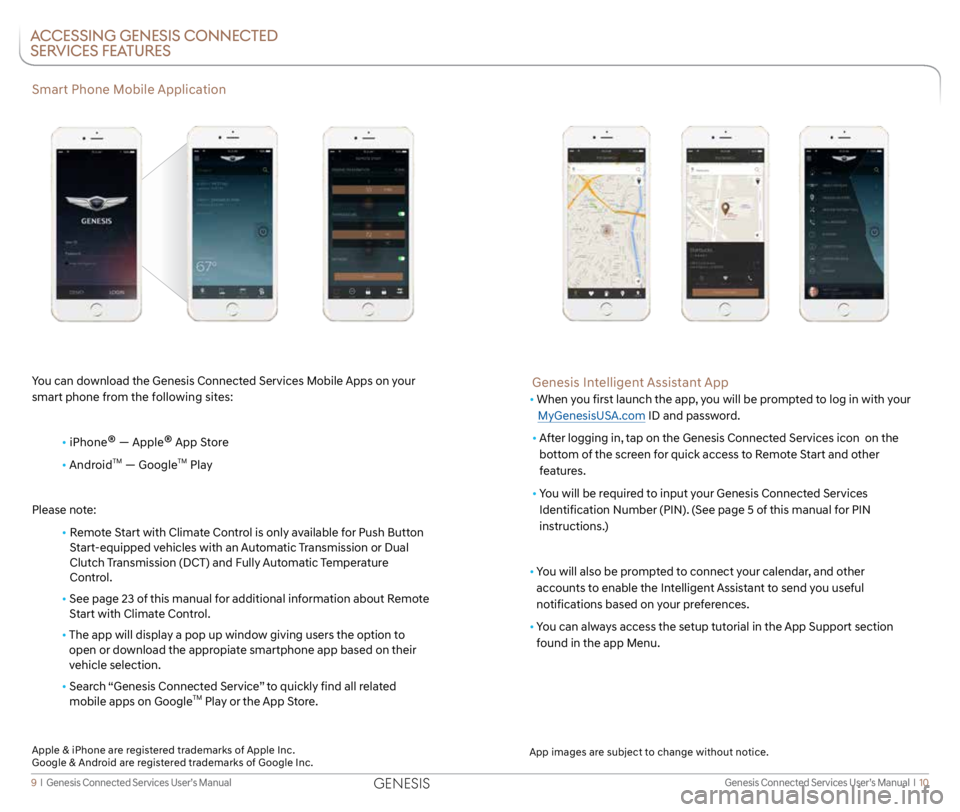
Genesis Connected Services User’s Manual I 10
9 I Genesis Connected Services User’s Manual
Smart Phone Mobile Application
You can download the Genesis Connected Services Mobile Apps on your
smart phone from the following sites:
• iPhone
® — Apple® App Store
• Android
TM — GoogleTM Play
Please note:
• Remote Start with Climate Control is only available for Push Button
Start-equipped vehicles with an Automatic Transmission or Dual
Clutch Transmission (DCT) and Fully Automatic Temperature
Control.
• See page 23 of this manual for additional information about Remote
Start with Climate Control.
• The app will display a pop up window giving users the option to
open or download the appropiate smartphone app based on their
vehicle selection.
• Search “Genesis Connected Service” to quickly find all related
mobile apps on Google
TM Play or the App Store.
ACCESSING GENESIS CONNECTED
SERVICES FEATURES
Genesis Intelligent Assistant App
• When you first launch the app, you will be prompted to log in with your
MyGenesisUSA.com ID and password.
• After logging in, tap on the Genesis Connected Services icon on the
bottom of the screen for quick access to Remote Start and other
features.
• You will be required to input your Genesis Connected Services
Identification Number (PIN). (See page 5 of this manual for PIN
instructions.)
• You will also be prompted to connect your calendar, and other
accounts to enable the Intelligent Assistant to send you useful
notifications based on your preferences.
• You can always access the setup tutorial in the App Support section
found in the app Menu.
App images are subject to change without notice.
Apple & iPhone are registered trademarks of Apple Inc.
Google & Android are registered trademarks of Google Inc.
GENESIS
Page 8 of 18

Genesis Connected Services User’s Manual I 12
11 I Genesis Connected Services User’s Manual
Using Genesis Connected Services in Your Car
Rearview Mirror
Controls for Genesis Connected Services in-vehicle voice-response use
are located on the rearview mirror.
• Press the Genesis Connected Services button
or for
access to the voice-response menu of services:
Roadside Assistance
Service Link
Account Assistance
• Press the center button
for Enhanced Navigation services:
Shortcut to Android AutoTM, Carplay® ***
Destination Search & Download**
• Press the button for SOS Emergency Assistance.*
You can end any Genesis Connected Services call by pressing the same
Genesis Connected Services mirror button used to start the call.
* You must be an active Genesis Connected Services subscriber or within
the initial free trial period to receive connected services, including
emergency notification services.
Rearview Mirror
Using Genesis Connected Services Online
Many Genesis Connected Services features can be customized, activated,
or accessed at MyGenesisUSA.com. This is an important link to getting the
most of your connected services system.
• Log on to MyGenesisUSA.com. Depending on which Genesis
Connected Services packages you are enrolled in, you will have
access to some or all of these services:
Preferences for Genesis Connected Services features
Genesis Connected Services feature overviews
Your Monthly Vehicle Health Report
Remote Services, such as Remote Start with Climate Control
Inviting Secondary Drivers
The primary Genesis Connected Services subscriber can invite other drivers
to create a MyGenesisUSA.com account to set their own communication
and feature preferences for a shared Genesis vehicle, giving each driver
their very own Genesis Connected Services experience.
• From the My Vehicles section within My Account select
Manage Drivers. Invite a Secondary Driver and provide their
name and email address.
• Your invited driver will receive an email with more details on how to
accept your invitation and start using Genesis Connected Services.
* *Only available on models equipped with factory-installed navigation system.
***For models with Display Audio
Android Auto is a registered trademark of Google Inc.
CarPlay is a registered trademark of Apple Inc.
GENESIS
Page 11 of 18

Genesis Connected Services User’s Manual I 18
17 I Genesis Connected Services User’s Manual
Features accessible via
the Genesis Intelligent
Assistant App
Automatic Diagnostic Trouble Code Notification
In the event a vehicle system or component malfunction occurs,
Automatic Diagnostic Trouble Code (DTC) Notification correlates vehicle
data and diagnostics to better inform you of a possible vehicle condition.
Using in-vehicle display alerts, it will indicate the significance of the issue
and provide you with instructions, including appropriate next steps. In
addition, this information is also sent to your preferred Genesis retailer in
order to help with the repair process.
•
In order to receive notifications, you must first log on to
MyGenesisUSA.com, select the Blue Link logo for your applicable
vehicle, then select Notification Settings, and set your notification
preference.
•
Should a vehicle component malfunction, you will be
automatically notified by your selected methods.
• If needed, you will have the option to call for Roadside Assistance
and/or schedule a Genesis retailer service appointment.
Service Link
Service Link allows you to schedule a Genesis retailer service appointment.
In order to activate this feature, you must first log on to
MyGenesisUSA.com and confirm your Preferred Genesis retailer.
• Select My Account from the top menu on
MyGenesisUSA.com menu.
• View your current Preferred retailer under “My Preferred Retailer”.
• If desired, select “Change Retailer” to the search for retailers in your
area using the Zip Code/Search functions.
• Select the retailer by clicking the star next to the retailer name.
How to Use Service Link in Your Vehicle
• Press the Genesis Connected Services button or located
on your rearview mirror.
• At the prompt, say “Service Link.”
•
A trained specialist will offer to make a retailer service appointment.
The agent will ask for information needed in order to schedule
the appointment appropriately.
• Your Preferred Genesis retailer will be notified of your appointment
and may contact you if needed.
•
An email reminder with the appointment will also be sent to you.
Monthly Vehicle Health Report
Thirty days after your new Genesis vehicle purchase, you can begin
receiving a comprehensive diagnostic evaluation involving most aspects
of your vehicle’s performance (e.g., systems check, mileage attained,
upcoming maintenance, etc.).
In order to receive your Monthly Vehicle Health Report, you must first
log on to MyGenesisUSA.com then select the Monthly Vehicle Health
Report link from the Vehicle Health page.
• Once set up, you will receive vehicle diagnostic reports
via the email address provided in your MyGenesisUSA.com
Notification settings.
By default, you will receive your Monthly Vehicle Report on the
same day of the month as your vehicle purchase.
• To review the report online, log on to MyGenesisUSA.com and click
on “Vehicle Report” in the sub menu.
Monthly Vehicle Health Report (Actual monthly vehicle report may appear differently depending upon vehicle and equipment)
CAR CARE FEATURES
GENESIS
Page 12 of 18

Genesis Connected Services User’s Manual I 20
19 I Genesis Connected Services User’s Manual
Maintenance Alert*
This feature helps you keep your Genesis vehicle in optimum running
order by notifying you in advance of regularly scheduled maintenance
intervals. Notification is made via your choice of text messaging or email.
•
In order to activate this feature, you must first log on to
MyGenesisUSA.com, select the Blue Link logo for your applicable
vehicle, then select Notification Settings, and set your alert
preferences.
•
Once activated, you will automatically be notified, by your
selected methods, when your vehicle is due for regularly
scheduled maintenance and be offered assistance in scheduling
an appointment with your local Genesis retailer.On-Demand Diagnostics
This feature provides you with a timely in-vehicle diagnostic evaluation,
adding peace of mind to your drive.
How to Use On-Demand Diagnostics in Your Vehicle
• Access the feature from the Blue Link Menu on your vehicle’s
touchscreen display.
• After the vehicle performs the diagnostic sweep, the system will
notify you if any conditions are found.
• You can view the details of any condition found immediately and
even schedule service with a press of a button.
Driving Information
Driving Information enhances your driving experience by readily
summarizing the data gathered from your most recent trip.
How to Access Driving Information in Your Vehicle
• Access the feature from the Blue Link Menu on your vehicle’s
touchscreen display.
• Data available includes driving distance, driving time, engine
idle time, speed distribution and charts comparing your vehicle’s
acceleration and deceleration.
• All data is a running average and you can view changes during or
after your most recent trip.
GENESIS