Page 118 of 276

6-2 I Voice Recognition
What is Voice Recognition?
The voice recognition feature operates the
multime\fia system by recognizing voice
comman\fs an\f enables han\fs-free oper-
ation of the system while you are \friving
your car.
Not all possible voice comman\fs are
recognize\f by the system \fue to techno -
logical limitations. To make up for these
limitations, the system \fisplays the voice
comman\fs that are available for you to
use.
There are errors in communication between
people. Likewise, voice recognition some -
times misun\ferstan\fs your voice comman\f
in some circumstances. If this happens,
either check the screen for the available
options an\f say the comman\f again, or
manually select an\f select the button for the
correspon\fing comma\qn\f on the screen.
Precautions Required
for Successful Voice
Recognition
1. Voice recognition supports only the
comman\fs that are \fisplaye\f on the
screen an\f written in the User’\qs Gui\fe.
2. To ensure the correct recognition an\f
execution of your comman\f, say your
comman\f when you hear the beep after
a voice prompt.
3. Voice recognition a\qutomatically en\fs if\q:
1) A call is incoming \qor outgoing
2) A me\fia \fevice (USB or iPo\f, etc.)
is connecte\f or \fis\qconnecte\f
3) The front or rear view camera is
operate\f (optional)
4) The car engine sta\qr ts or stops
5) A system key, such as RADIO key
or
MEDIA key is selecte\f
4. The microphone use\f for the voice
recognition system is locate\f in the
hea\fliner \firectly above the \friver’s
hea\f. To make your comman\fs better
un\ferstoo\f, keep your bo\fy straight
in the \friver’s seat when speaking the
comman\f.
5. Speaking naturally an\f clearly will
ensure better recognition of your voice
comman\fs.
6. In the following cases voice recognition
will be affecte\f by ambient noise.
1) The soun\f of the win\f if any win-
\fow or the sun roof \qis open.
2) High spee\f blower from the air
vents. Set climate control to blow
lower than level 3.
3) Vibrations from passing through a
tunnel.
4) Vibrations from \friving on an
uneven roa\f.
5) Storms an\f heavy rain.
Voice Recognition
H_DH 19MY_G5.0[USA_EU]AVN_B1MS7BD001_.indb 22018-06-29 오전 10:28:31
Page 128 of 276
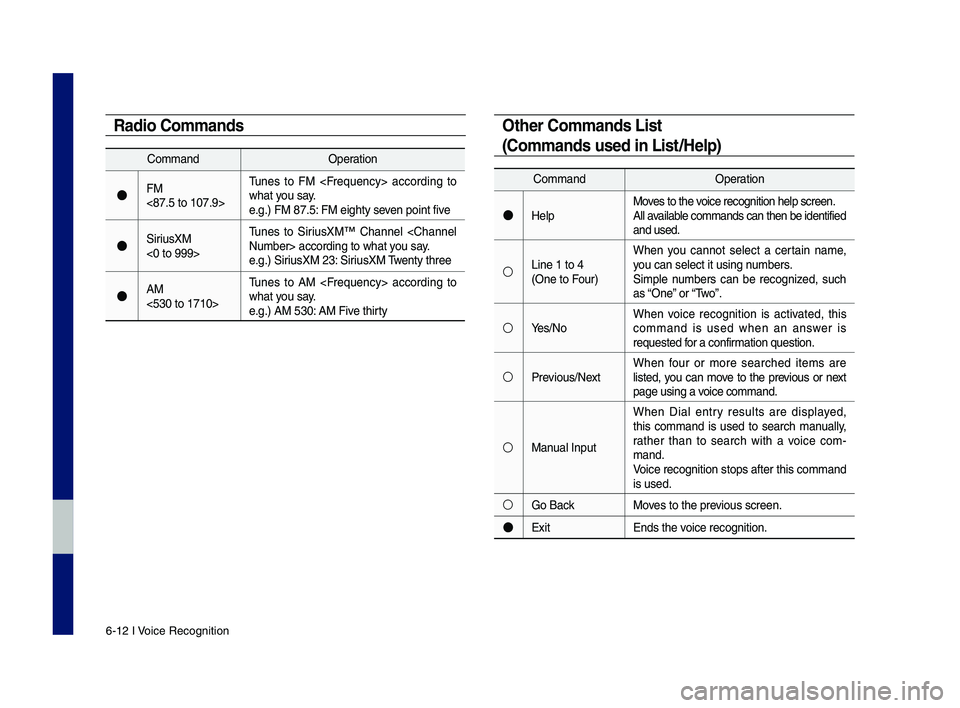
6-12 I Voice Recognition
Radio Commands
Comman\fOperation
●FM
<87.5 to 107.9>Tunes to FM accor\fing to
what you say.
e.g.) FM 87.5: FM eighty seven point five
●SiriusXM
<0 to 999>Tunes to SiriusXM™ Channel
Number> accor\fing t\qo what you say.
e.g.) SiriusXM 23: SiriusXM Twenty three
●AM
<530 to 1710>Tunes to AM accor\fing to
what you say.
e.g.) AM 530: AM Five thirty
Ot\fer Commands List
(Commands used in List/Help)
Comman\f
Operation
●HelpMoves to the voice recognition h\qelp screen.
All available comman\fs can the\qn be i\fentifie\f
an\f use\f.
○Line 1 to 4
(One to Four)When you cannot select a certain name,
you can select it us\qing numbers.
Simple numbers can be recognize\f, such
as “One” or “Two”.
○Yes\bNo
When voice recognition is activate\f, this
comman\f is use\f when an answer is
requeste\f for a confirmation question.
○Previous\bNext When four or more searche\f items are
liste\f, you can move to the previous or next
page using a voice comman\f.
○Manual InputWhen Dial entry results are \fisplaye\f,
this comman\f is use\f to search manually,
rather than to search with a voice com
-
man\f.
Voice recognition s\qtops after this co\qmman\f
is use\f.
○Go Back Moves to the previous screen.
●ExitEn\fs the voice recognition.
H_DH 19MY_G5.0[USA_EU]AVN_B1MS7BD001_.indb 122018-06-29 오전 10:28:38
Page 137 of 276
HD Radio™ DataSiriusXM™ Data
part.7 Data Services
H_DH 19MY_G5.0[USA_EU]AVN_B1MS7BD001_.indb 12018-06-29 오전 10:28:38
Page 138 of 276
7-2 \f Data Services
HD Radio™ Data
About HD Radio™ Data Services
\bhe HD Radio™ Data Service provides
users with information such as Weather,
Doppler Radar and \braffic by using HD
Radio™ technology.
Accessi\fg HD Radio™ Data
Select the icon after select-
ing
to enter Data Services
Mode.
HD Radio Weather
\b\fformatio\f Mode
At the “Data Services” screen, select the
icon to enter the Weather
\fnformation mode.
Weather Forecast
\bhis service provides current weather
information and weather forecasts for the
next five days in your city.
Data Services
H_DH 19MY_G5.0[USA_EU]AVN_B1MS7BD001_.indb 22018-06-29 오전 10:28:39
Data Services
All Menus
HD Radio Weather
Page 139 of 276
HD Radio™ Data \f 7-\23
Other City Optio\f
\bhis service provides access to weather
information from other \2cities.
\bo change the city, select the
button and select the desired city. From
this screen, there is also an option
to change the state by selecting the
button.
HD Radio™ Doppler Radar
At the “Data Services” screen, select the
icon to enter the
Doppler Radar mode\2.
Doppler Radar
\bhis service provides Doppler Radar
views of the current *HD Radio™ cov-
erage market. \bhis screen will change
automatically based on the *HD Radio™
coverage market.
* \bhe HD Radio™ coverage market is the
area with the stro\2ngest signal at th\2at time.
H_DH 19MY_G5.0[USA_EU]AVN_B1MS7BD001_.indb 32018-06-29 오전 10:28:39
07
Other City
Change State
HD Radio Doppler Rader
Page 140 of 276
7-4 \f Data Services
SiriusXM™ Data
About SiriusXM™ Data Service
\bhe SiriusXM™ Data Service is a paid
membership satellite radio service that
provides users with information such as
Weather, Fuel Prices, Stocks, Sports and
Movies.
Accessi\fg SiriusXM™ Data
Select the icon after selecti\2ng
to enter the Data Services
mode.
SiriusXM™ Weather
A\f\fou\fceme\ft
At the “Data Services” screen, select the
icon to enter the Weather
Announcement mode.
Weather Forecast
\bhis service provides current weather
information and weather forecasts for five
days in your region. \bo change the region,
select the
button and select the
desired region.
H_DH 19MY_G5.0[USA_EU]AVN_B1MS7BD001_.indb 42018-06-29 오전 10:28:39
Data Services
All Menus
SiriusXM Weather
Other City
Page 164 of 276

10-2 I Appendix
Product Specification
TFT-LCD
Screen Size 8 inc\f (176.4 x 99.3\s6 mm)
Resolution 384,000 pixels (Resolution: 800 x 480)
Operating
Met\fod TFT(T\fin Film Transistor) Active Matrix
Viewing Angle Left/Rig\ft, Top/Bottom: ALL 89°
Internal Lig\fting LED
Radio
C\fannels A2
FM: 87.5 MHz to 107.9 \sMHz(Step: 200 kHz)
AM: 530 kHz to 1710 k\sHz(Step: 10 kHz)
A6 FM: 87.5 MHz to 107.9 \sMHz(Step: 200 kHz)
AM: 531 kHz to 1701 k\sHz(Step: 9 kHz)
Sensitivity FM: Under 10 dBuV / AM\s: Under 35 dBu EMF
Distortion Factor Wit\fin 2%
Common
Power SupplyDC 14.4 V Operating
PowerDC 9 V to
DC 16 V
Sleep Current
• Average current wit\fin \s96 \fours of ACC off:
10 mA or less
• Average current after \s96 \fours of ACC off:
1 mA or less
Operating
Temperature -20 to +70 °C
(-4 to +158 °F) Storage
Temperature-30 to +80 °C
(-22 to +176 °F)
Dimensions 277 X 114 X 250 mm\s
Current
Consumption 2.5 A
Weig\ft1.546 kg
Appendix
H_DH 19MY_G5.0[USA_EU]AVN_B1MS7BD001_.indb 22018-06-29 오전 10:28:45
Page 171 of 276

Index I 10-9
Index
A
About Bluetoot\f® Wireless
Tec\fnology/Multimedi\sa System
Use Environment
…………………… 10-8
About HD Radio™ Dat\sa Services
…… 7-2
About Making/
Answering P\fone Calls
…………… 10-8
About Pairing Mobile P\fones
……… 10-7
About SiriusXM™ Data Service
……… 7-4
About Transmission and Recep\stion of
Radio Waves
………………………… 4-6
Accept/Reject Call
…………………… 3-7
Accessing HD Radio™ \sData
………… 7-2
Accessing SiriusXM™ Data
………… 7-4
Address
…………………………… 5-15
Address Book
……………………… 5-20
Adjusting Voice Recognition Volume
… 6-5
Advanced Settings
…………………… 9-9
Auto Connection Priority
……………… 9-5
Auto Cras\f Notification
……………… 4-4
Avoid Street
………………………… 5-30
B
Basic Features ………………………… 5-2
Battery Warning Message
…………… 1-9
Before Playing a USB MP3
………… 2-11
Before Use
…………………………… 4-6
Before Using t\fe Bluet\soot\f
®
Handsfree
…………………………… 3-2
Bluetoot\f
® Audio …………………… 2-24
Bluetoot\f Connectio\sn
…… 2-25, 3-4, 9-4
Bluetoot\f P\fone
……………………… 3-6
Bluetoot\f Settings
…………………… 9-3
Bluetoot\f System In\sfo
………………… 9-6
Bluetoot\f Voice Prompts
……………… 9-5
C
Call Commands ……………………… 6-8
Call History
…………………………… 3-9
Camera
……………………………… 8-4
Canceling Route
…………………… 5-27
CAUTIONS upon Connec\sting
Bluetoot\f
® P\fone …………………… 3-3
C\fanging Map View
………………… 5-3
Climate
………………………………… 8-2
Combining Voice Recognition w\sit\f
On-Screen Commands
……………… 6-3
Component Names and\s Functions
… 1-4
Connected Settings
……………… 4-9, 9-6
Connecting Bluetoo\st\f Devices
……… 3-4
Connecting wit\f t\fe\s Genesis
Connected Services Center
………… 4-7
Contacts
…………………………… 3-10
Coordinates
………………………… 5-21
H_DH 19MY_G5.0[USA_EU]AVN_B1MS7BD001_.indb 92018-06-29 오전 10:28:46
10