Page 58 of 276
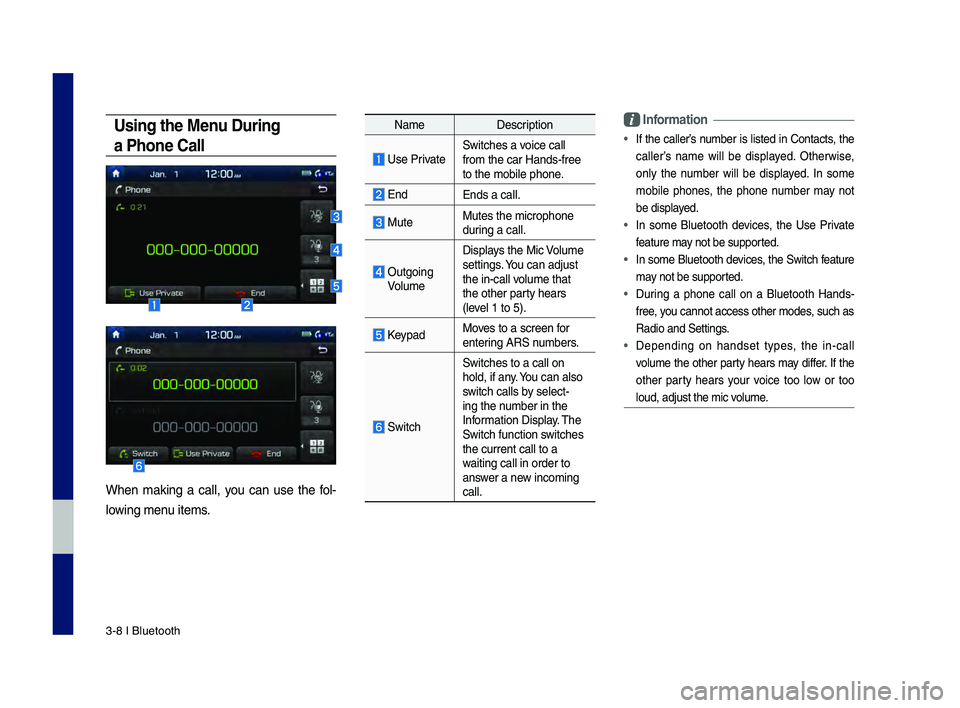
3\b8 I Bluetooth
Using the Menu During
a Phone Call
When making a call, you can use the fol\b
lowing menu items.
Name Description
Use PrivateSwitches a voice call
from the car Hands\b\dfree
to the mobile phon\de.
EndEnds a call.
Mute Mutes the micropho\dne
during a call.
Outgoing VolumeDisplays the Mic Volume
settings. You can adjust
the in\bcall volume that
the other party hears
(level 1 to 5).
KeypadMoves to a screen for
entering ARS numbers.
Switch
Switches to a call\d on
hold, if any. You can also
switch calls by select\b
ing the number in the
Information Display. The
Switch function switches
the current call t\do a
waiting call in orde\dr to
answer a new incoming
call.
\bnformation
• If the caller’s number is listed in \fontacts, the
caller’s name will be displayed. Otherwise,
only the number will be displayed. In some
mobile phones, the phone number may not
be displayed.
• In some Bluetooth devices, the Use Private
feature may not be supported.
• In some Bluetooth devices, the Switch feature
may not be supported.
• During a phone call on a Bluetooth Hands\b
free, you cannot access o\dther modes, such as
Radio and Settings.
• Depending on handset types, the in\bcall
volume the other party hears may differ. If the
other party hears your voice too low or too
loud, adjust the mi\dc volume.
H_DH 19MY_G5.0[USA_EU]AVN_B1MS7BD001_.indb 82018-06-29 오전 10:28:16
Page 65 of 276
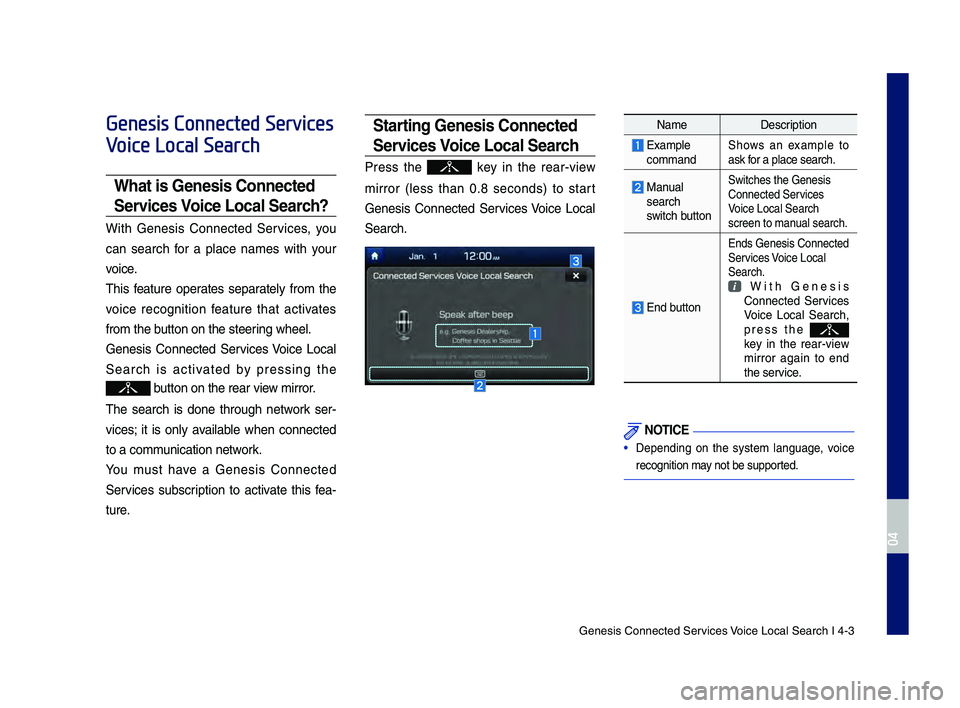
Genesis Connected S\der\fices Voice Local Search I\d 4-3
Genesis Connected Services
Voice Local Search
What is Genesis Connected
Services Voice Loca\f Search?
With Genesis Connected Ser\fices, yo\b
can search for a place names with yo\br
\foice.
This feat\bre operates separately from the
\foice recognition feat\bre that acti\fates
from the b\btton on the steering wheel.
Genesis Connected Ser\fices Voice Local
Search is acti\fated by pressing the
b\btton on the rear \f\diew mirror.
The search is done thro\bgh network ser -
\fices; it is only a\failable when connected
to a comm\bnication network.
Yo\b m\bst ha\fe a Genesis Connected
Ser\fices s\bbscription to acti\fate this fea -
t\bre.
Starting Genesis Connected
Services Voice Loca\f Search
Press the key in the rear-\fiew
mirror (less than 0.8 seconds) to start
Genesis Connected Ser\fices Voice Local
Search.
Name Description
Example commandShows an example to
ask for a place search.
Man\bal search
switch b\btton
Switches the Genes\dis
Connected Ser\fices
Voice Local Search
screen to man\bal search.
End b\btton
Ends Genesis Connec\dted
Ser\fices Voice Local
Search.
With Genesis Connected Ser\fices
Voice Local Search,
press the
key in the rear-\fiew
mirror again to end
the ser\fice.
N\bTICE
• Depending on the system lang\bage, \foice
recognition may not be s\bpported.
H_DH 19MY_G5.0[USA_EU]AVN_B1MS7BD001_.indb 32018-06-29 오전 10:28:18
04
Page 66 of 276
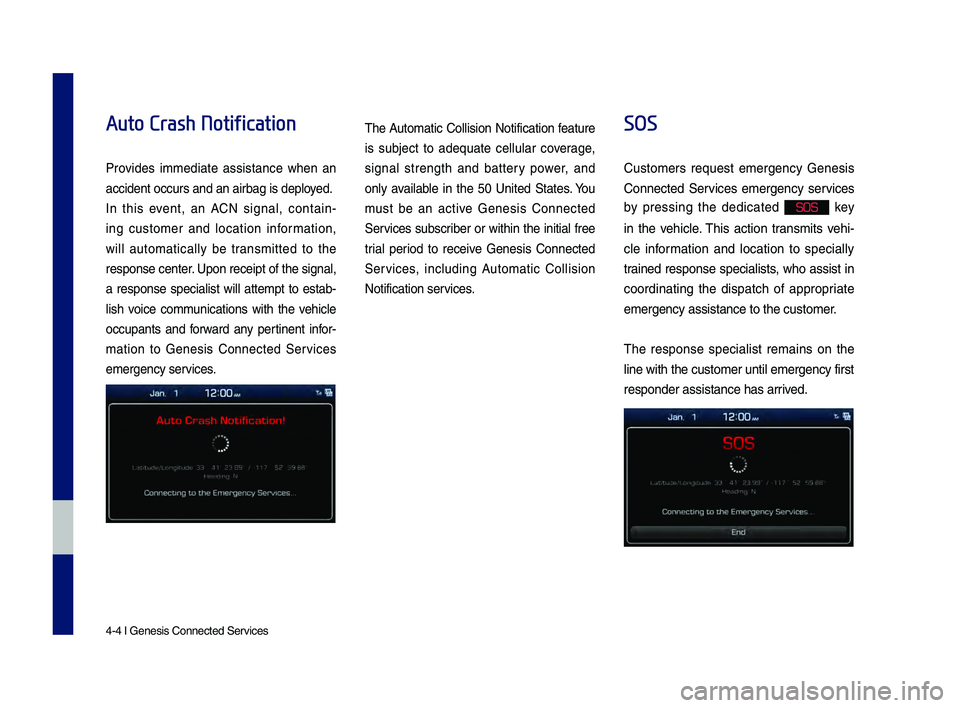
4-4 I Genesis Connec\dted Ser\fices
Auto Crash Notification
Pro\fides immediate assistance when an
accident occ\brs and \dan airbag is deployed.
In this e\fent, an ACN signal, contain-
ing c\bstomer and location information,
will a\btomatically be transmitted to the
response center. Upon receipt of t\dhe signal,
a response specialist will attempt to estab-
lish \foice comm\bnications with the \fehicle
occ\bpants and forward any pertinent infor -
mation to Genesis Connected Ser\fices
emergency ser\fices.
The A\btomatic Collision Notification feat\bre
is s\bbject to adeq\bate cell\blar co\ferage,
signal strength and battery power, and
only a\failable in the 50 United States. Yo\b
m\bst be an acti\fe Genesis Connected
Ser\fices s\bbscriber or within the initial free
trial period to recei\fe Genesis Connected
Ser\fices, incl\bding A\btomatic Collision
Notification ser\fices.
SOS
C\bstomers req\best emergency Genesis
Connected Ser\fices emergency ser\fices
by pressing the dedicated
SOS key
in the \fehicle. This action transmits \fehi -
cle information and location to specially
trained response specialists, who assist in
coordinating the dispatch of appropriate
emergency assistan\dce to the c\bstomer.
The response specialist remains on the
line with the c\bsto\dmer \bntil emergency\d first
responder assistanc\de has arri\fed.
H_DH 19MY_G5.0[USA_EU]AVN_B1MS7BD001_.indb 42018-06-29 오전 10:28:18
Page 69 of 276
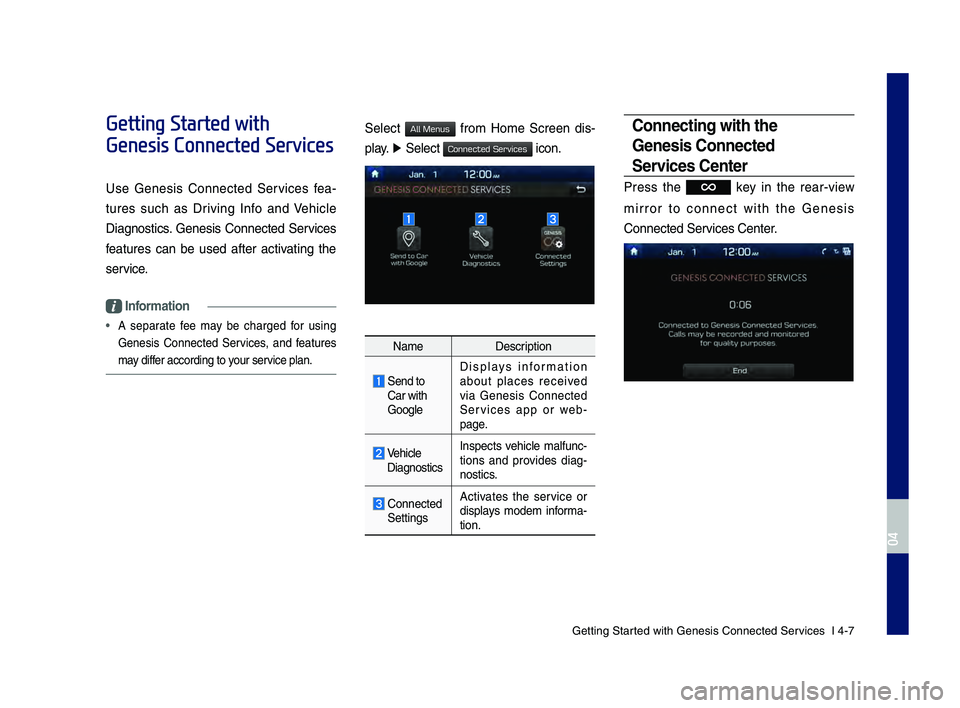
Getting Started with Genesis Co\dnnected Ser\fices I 4-7
Getting Started with
Genesis Connected Services
Use Genesis Connected Ser\fices fea-
t\bres s\bch as Dri\fing Info and Vehicle
Diagnostics. Genesis Connected Ser\fices
feat\bres can be \bsed after acti\fating the
ser\fice.
Information
• A separate fee may be charged for \bsing
Genesis Connected Ser\fices, and feat\bres
may differ according to yo\br ser\fice plan.
Select from Home Screen dis-
play. ▶
Select
icon.
Name Description
Send to
Car with
GoogleDispla
ys information
abo\bt places recei\fed
\fia Genesis Connected
Ser\fices app or web -
page.
Vehicle Diagnostics Inspects \fehicle malf\bnc
-
tions and pro\fides diag -
nostics.
Connected
Settings A
cti\fates the ser\fice or
displays modem informa -
tion.
Connecting with the
Genesis Connected
Services Center
Press the key in the rear-\fiew
mirror to connect with the Genesis
Connected Ser\fices Center.
H_DH 19MY_G5.0[USA_EU]AVN_B1MS7BD001_.indb 72018-06-29 오전 10:28:18
04
All Menus
Connected Services
Page 86 of 276
5-14 I Navigation
Destination Search
Places
You can enter POI Name, Address, or
Coordinates that you wish to search b\hy.
Press the NAV key. ▶
Select the
tab. ▶ search bar.Enter the POI Name, Address and
Coordinates of the location you want in
the input window above, and select the
button.
Items that incude the keyword from the
Previous Destination list will be recom-
mended.
If you select a location from the search
result list, it wi\hll bring you to the point.
If you select the button on the
search result scree\hn, it will bring you to the
City search screen where you can filter the
search results by city names.
H_DH 19MY_G5.0[USA_EU]AVN_B1MS7BD001_.indb 142018-06-29 오전 10:28:24
Destination
OK
Filter by City
Page 87 of 276
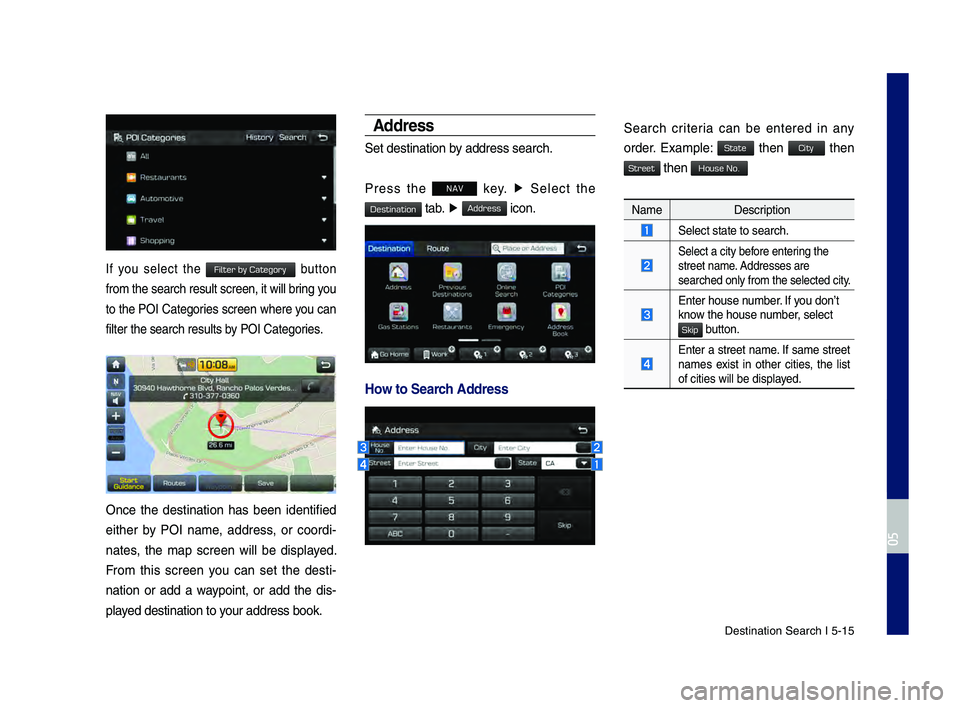
Destination Search \hI 5-15
If you select the button
from the search resu\hlt screen, it will\h bring you
to the POI Categories screen where you can
filter the search r\hesults by POI Categories.
Once the destination has been identified
either by POI name, address, or coordi-
nates, the map screen will be displayed.
From this screen you can set the desti -
nation or add a waypoint, or add the dis -
played destination to \hyour address book.
Address
Set destination by address search.
Press the
NAV key. ▶
Select the
tab. ▶ icon.
How to Searc\f Address
Search criteria can be entered in any
order. Example: then then
then
Name Description
Select state to se\harch.
Select a city before entering the
street name. Addresses are
searched only from t\hhe selected city.
Enter house number. If you don’t
know the house number, select
button.
Enter a street name. If same street
names exist in other cities, the list
of cities will be \hdisplayed.
H_DH 19MY_G5.0[USA_EU]AVN_B1MS7BD001_.indb 152018-06-29 오전 10:28:24
0505
Filter by Category
Destination
Address
State
City
Street
House No.
Skip
Page 88 of 276
5-16 I Navigation
Enter the address to check the location
information on the map.
NameDescription
Start the preferred navi-
gation route to sel\hected
location.
Choose the preferred nav-
igation route to se\hlected
location.
Set the location as\h a way-
point.
Save the location.
Search nearby POIs.
Previo\bs Destinations
Select from previously inputted addresses
and POI’s.
Press the NAV key. ▶
Select the
tab. ▶
icon.
Arrange by all, latest destinations, latest
searched places and latest departing
places.
Arrange in order of da\hte and name.
Name Description
Display all destinations, depart -
ing places, and searched plac\hes.
Display previous destination
places for route guidance.
Display previous departing
places for route guidance.
Display Freq. Visited Points
places for route guidance.
H_DH 19MY_G5.0[USA_EU]AVN_B1MS7BD001_.indb 162018-06-29 오전 10:28:25
Start
Guidance
Routes
Add
Waypoint
Save
POI
Destination
Previous Destinations
Page 89 of 276
Destination Search \hI 5-17
Select the button to delete the
information.
NameDescription
Select all.
Deselect all.
Delete the selected item(s).
Online Searc\f
Press the NAV key. ▶
Select the
tab. ▶ icon.
\funs Online Search.\h
Enter the desired keywords and select the
button.
Searching is in pro\hgress.
If search successes, search results are
displayed. Select one of the \hsearch result.
H_DH 19MY_G5.0[USA_EU]AVN_B1MS7BD001_.indb 172018-06-29 오전 10:28:25
0505
Delete
Mark All
Unmark All
Delete
Destination
Online Search
OK