Page 47 of 88
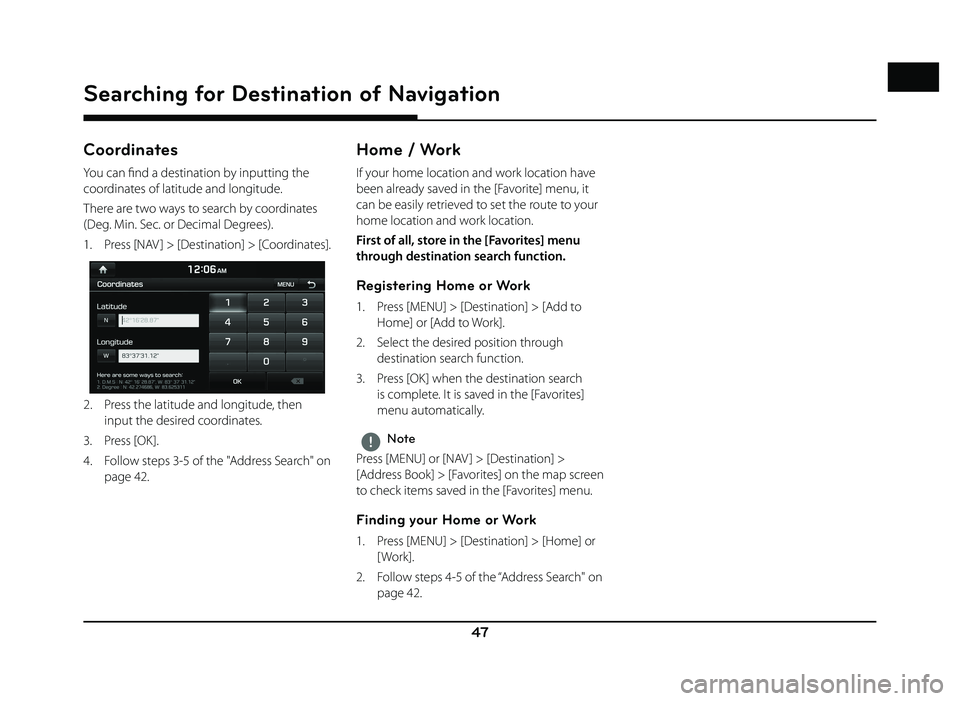
47
Searching for Destination of Navigation
Coordinates
You can fi nd a destination by inputting the
coordinates of latitude and longitude.
There are two ways to search by coordinates
(Deg. Min. Sec. or Decimal Degrees).
1. Press [NAV ] > [Destination] > [Coordinates].
2. Press the latitude and longitude, then input the desired coordinates.
3. Press [OK].
4. Follow steps 3-5 of the " Address Search" on page 42.
Home / Work
If your home location and work location have
been already saved in the [Favorite] menu, it
can be easily retrieved to set the route to your
home location and work location.
First of all, store in the [Favorites] menu
through destination search function.
Registering Home or Work
1. Press [MENU] > [Destination] > [Add to Home] or [Add to Work].
2. Select the desired position through destination search function.
3. Press [OK] when the destination search is complete. It is saved in the [Favorites]
menu automatically.
,Note
Press [MENU] or [NAV ] > [Destination] >
[Address Book] > [Favorites] on the map screen
to check items saved in the [Favorites] menu.
Finding your Home or Work
1. Press [MENU] > [Destination] > [Home] or [ Work].
2. Follow steps 4-5 of the “ Address Search" on page 42.
Page 77 of 88
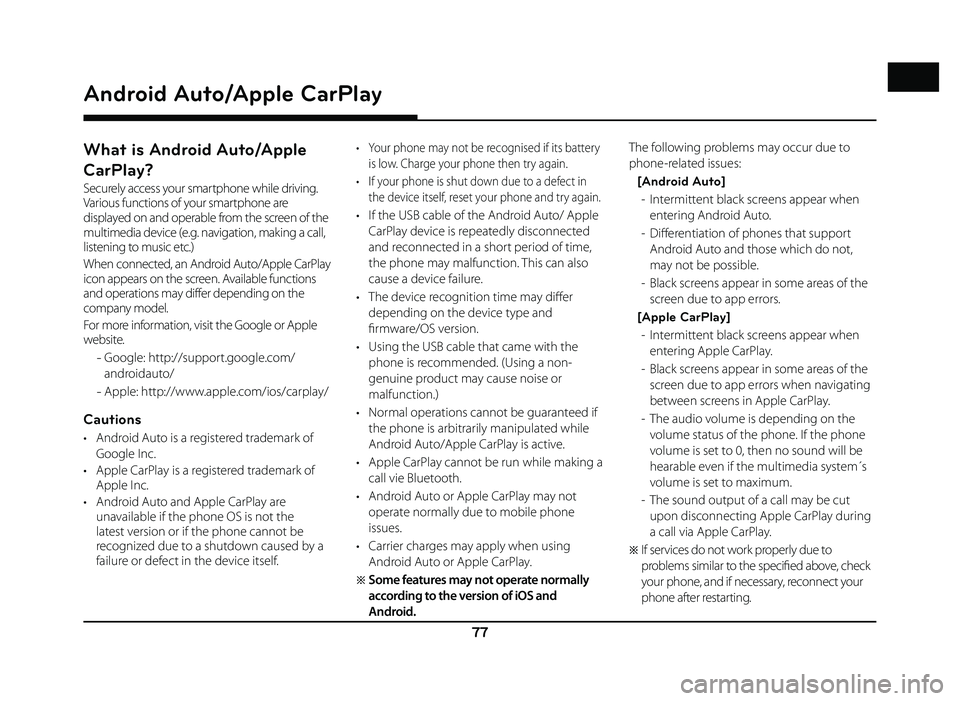
77
What is Android Auto/Apple
CarPlay?
Securely access your smartphone while driving.
Various functions of your smartphone are
displayed on and operable from the screen of the
multimedia device (e.g. navigation, making a call,
listening to music etc.)
When connected, an Android Auto/Apple CarPlay
icon appears on the screen. Available functions
and operations may differ depending on the
company model.
For more information, visit the Google or Apple
website.
- Google: http://support.google.com/
androidauto/
- Apple: http://www.apple.com/ios/carplay/
Cautions
• Android Auto is a registered trademark of
Google Inc.
• Apple CarPlay is a registered trademark of Apple Inc.
• Android Auto and Apple CarPlay are unavailable if the phone OS is not the
latest version or if the phone cannot be
recognized due to a shutdown caused by a
failure or defect in the device itself.
• Your phone may not be recognised if its battery
is low. Charge your phone then try again.
• If your phone is shut down due to a defect in the device itself, reset your phone and try again.
• If the USB cable of the Android Auto/ Apple CarPlay device is repeatedly disconnected
and reconnected in a short period of time,
the phone may malfunction. This can also
cause a device failure.
• The device recognition time may diff er
depending on the device type and
fi rmware/OS version.
• Using the USB cable that came with the phone is recommended. (Using a non-
genuine product may cause noise or
malfunction.)
• Normal operations cannot be guaranteed if the phone is arbitrarily manipulated while
Android Auto/Apple CarPlay is active.
• Apple CarPlay cannot be run while making a call vie Bluetooth.
• Android Auto or Apple CarPlay may not operate normally due to mobile phone
issues.
• Carrier charges may apply when using Android Auto or Apple CarPlay.
�œ Some features may not operate normally
according to the version of iOS and
Android. The following problems may occur due to
phone-related issues:
[Android Auto] - Intermittent black screens appear when entering Android Auto.
- Diff erentiation of phones that support Android Auto and those which do not,
may not be possible.
- Black screens appear in some areas of the screen due to app errors.
[Apple CarPlay] - Intermittent black screens appear when entering Apple CarPlay.
- Black screens appear in some areas of the screen due to app errors when navigating
between screens in Apple CarPlay.
- The audio volume is depending on the volume status of the phone. If the phone
volume is set to 0, then no sound will be
hearable even if the multimedia system´s
volume is set to maximum.
- The sound output of a call may be cut upon disconnecting Apple CarPlay during
a call via Apple CarPlay.
�œ If services do not work properly due to
problems similar to the specifi ed above, check
your phone, and if necessary, reconnect your
phone after restarting.
Android Auto/Apple CarPlay
Android Auto/Apple CarPlay
Page 78 of 88
![GENESIS G80 2019 Quick Reference Guide 78
Android Auto/Apple CarPlay
Using Android Auto or Apple
CarPlay
1. Make sure only genuine USB cables are used that were provided by the mobile
phone´s manufacturer.
2. Enter [Android Auto] or GENESIS G80 2019 Quick Reference Guide 78
Android Auto/Apple CarPlay
Using Android Auto or Apple
CarPlay
1. Make sure only genuine USB cables are used that were provided by the mobile
phone´s manufacturer.
2. Enter [Android Auto] or](/manual-img/46/35634/w960_35634-77.png)
78
Android Auto/Apple CarPlay
Using Android Auto or Apple
CarPlay
1. Make sure only genuine USB cables are used that were provided by the mobile
phone´s manufacturer.
2. Enter [Android Auto] or [Apple CarPlay] from the [HOME] screen.
3. Now the features such as navigation, music and phone are ready to be used.
NOTICE
• Before connecting your mobile phone, check whether Android Auto or Apple CarPlay is
activated in the [Phone Projection] menu.
• After connecting the mobile phone, the phone has to be unlocked and the
disclaimers on the phone have to be
accepted in order to launch Android Auto or
Apple CarPlay.
• The screens and features displayed on the multimedia system correspond to the
screens and features provided by Google
or Apple. They are subject to changes
according to the policy of the respective
company.
NOTICE-Android Auto
• Bluetooth media features will be disabled when Android Auto is activated. After
removing the USB cable, these features will
be available again.
• If Android Auto is not activated even after a successful connection, follow these steps:
- Check whether an error occurred on the phone.
- Check whether Android Auto has been closed on the phone.
- Check whether Android Auto is activated in the [
Phone Projection] menu.
• If Android Auto does not work normally even after a reconnection has been made,
visit the Google website http://support.
google.com/ androidauto.
• Please refer to the following websites to check the available countries for the
[Android Auto].
https://www.android.com/auto
NOTICE-Apple CarPlay
• Bluetooth phone/media features will be disabled when Apple CarPlay is activated.
After removing the USB cable, these features
will be available again.
• If Apple CarPlay is not activated even after a successful connection, follow these steps:
- Check whether Apple CarPlay is disabled
in the iPhone´s application settings.
- Check whether Apple CarPlay is activated
in the [
Phone Projection] menu.
• If Apple CarPlay does not work normally even after a reconnection has been made,
visit the Apple website http://www.apple.
com/ios/carplay/
• Please refer to the following websites to check the available countries for the [Apple
CarPlay].
http://www.apple.com/ios/feature-availability/
Page:
< prev 1-8 9-16 17-24