Page 18 of 276
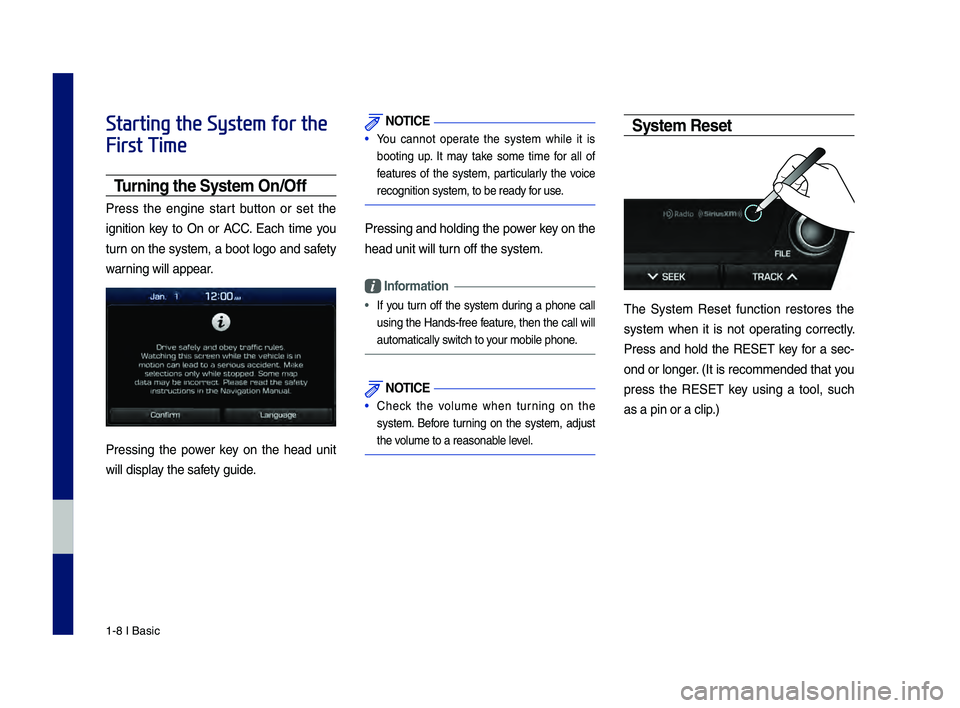
1-8 I Basic
Starting the System for the
First Time
T\frning the System On\bOff
Press the engine start button or set the
ignition key to On or ACC. Each time you
turn on the system, a boot logo and safety
warning will appear.
Pressing the power key on the head unit
will display the safety guide.
NOTICE
• You cannot operate the system while it is
booting up. It may take some time for all of
features of the system, particularly the voice
recognition system,\c to be ready for use.
Pressing and holdin\cg the power key on the
head unit will turn off the system.
Information
• If you turn off the system during a phone call
using the Hands-free feature, then the call will
automatically switch to your mobile phone.
NOTICE
• Check the volume when turning on the
system. Before turning on the system, adjust
the volume to a reasonab\cle level.
System Reset
\bhe \fystem Reset function restores the
system when it is not operating correctly.
Press and hold the RE\fE\b key for a sec-
ond or longer. (It is recommended that you
press the RE\fE\b key using a tool, such
as a pin or a clip.)
H_DH 19MY_G5.0[USA_EU]AVN_B1MS7BD001_.indb 82018-06-29 오전 10:28:07
Page 53 of 276
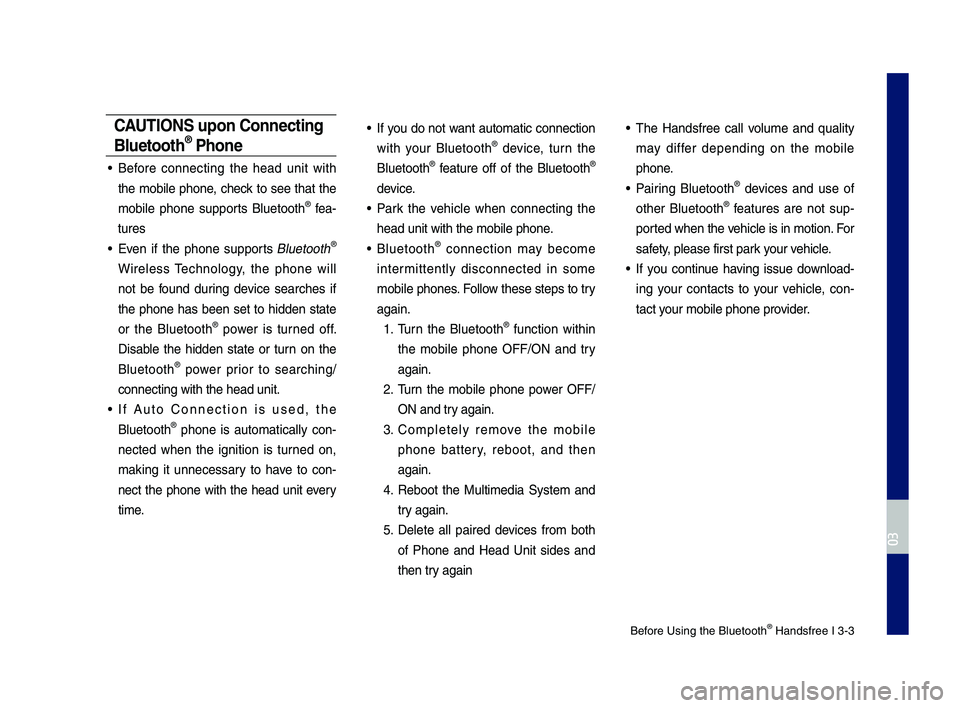
Before Using the Blue\dtooth® Handsfree I 3\b3
CAUT\bONS upon Connecting
Bluetooth® Phone
• Before connecting the head unit with
the mobile phone, check to see that the
mobile phone supports Bluetooth
® fea\b
tures
• Even if the phone supports Bluetooth®
Wireless Technology, the phone will
not be found during device searches if
the phone has been set to hidden state
or the Bluetooth
® power is turned off.
Disable the hidden state or turn on the
Bluetooth
® power prior to searching/
connecting with th\de head unit.
• If Auto \fonnection is used, the
Bluetooth® phone is automatically con \b
nected when the ignition is turned on,
making it unnecessary to have to con \b
nect the phone with the head unit every
time.
• If you do not want automatic connection
with your Bluetooth® device, turn the
Bluetooth® feature off of the Bluetooth®
device.
• Park the vehicle when connecting the
head unit with the \dmobile phone.
• Bluetooth® connection may become
intermittently disconnected in some
mobile phones. Follow these steps to try
again.
1. Turn the Bluetooth® function within
the mobile phone OFF/ON and try
again.
2. Turn the mobile phone power OFF/
ON and try again.
3. \fompletely remove the mobile
phone battery, reboot, and then
again.
4. Reboot the Multimedia System and
try again.
5. Delete all paired devices from both
of Phone and Head Unit sides and
then try again
• The Handsfree call volume and quality
may differ depending on the mobile
phone.
• Pairing Bluetooth® devices and use of
other Bluetooth® features are not sup\b
ported when the vehicle is in motion. For
safety, please first par\dk your vehicle.
• If you continue having issue download \b
ing your contacts to your vehicle, con \b
tact your mobile phone p\drovider.
H_DH 19MY_G5.0[USA_EU]AVN_B1MS7BD001_.indb 32018-06-29 오전 10:28:14
03
Page 150 of 276
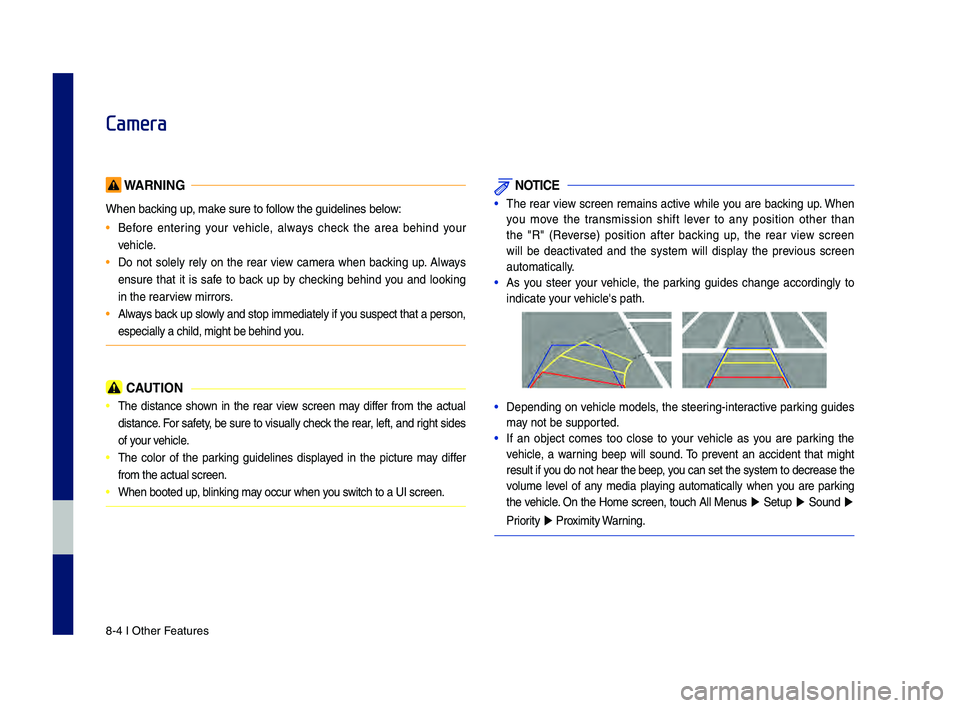
8-4 I Other \beatures
Camera
WARNING
When backing up, make sure to follow the guidelines be\-low:
• Before entering your vehicle, always check the area behind your
vehicle.
• Do not solely rely on the rear view camera when backing up. Always
ensure that it is safe to back up by checking behind you and looking
in the rearview mirrors.
• Always back up slowly and stop immediately if you suspect that a person,
especially a child,\- might be behind you.
CAUTION
• The distance shown in the rear view screen may differ from the actual
distance. \bor safety, be sure to visually check the rear, left, and right sides
of your vehicle.
• The color of the parking guidelines displayed in the picture may differ
from the actual scr\-een.
• When booted up, blinking may occur when you switch to a UI scree\-n.
NOTICE
•The rear view screen remains active while you are backing up. When
you move the transmission shift lever to any position other than
the "R" (Reverse) position after backing up, the rear view screen
will be deactivated and the system will display the previous screen
automatically.
•As you steer your vehicle, the parking guides change accordingly to
indicate your vehicle's path.
•Depending on vehicle models, the steering-interactive parking guides
may not be supported.
•If an object comes too close to your vehicle as you are parking the
vehicle, a warning beep will sound. To prevent an accident that might
result if you do not hear the \-beep, you can set the syst\-em to decrease the \-
volume level of any media playing automatically when you are parking
the vehicle. On the Home screen, touch All Menus
▶ Setup ▶ Sound ▶
Priority
▶ Proximity Warning.
H_DH 19MY_G5.0[USA_EU]AVN_B1MS7BD001_.indb 42018-06-29 오전 10:28:41
Page 162 of 276
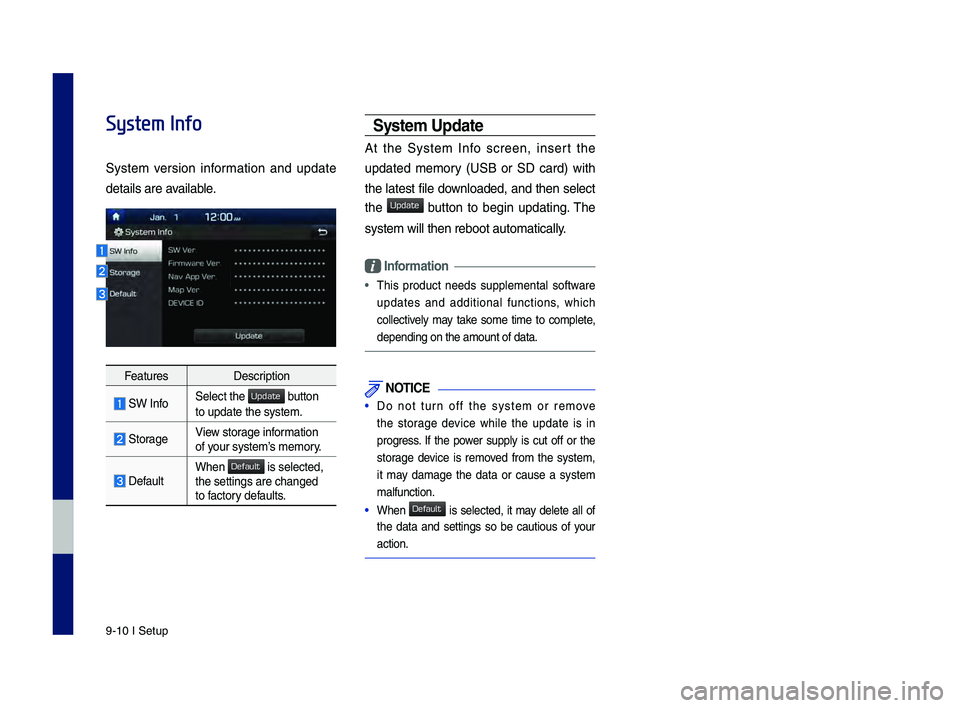
9-10 I Setup
System Info
System ve\bsion info\bmation and update
details a\be available.
Featu\besDesc\biption
SW Info Select t\fe button
to update t\fe syste\Bm.
Sto\bageView sto\bage info\bmation
of you\b system’s memo\by.
DefaultW\fen is selected, t\fe settings a\be c\fa\Bnged
to facto\by defaults.
\b\fstem Update
At t\fe System Info sc\been, inse\bt t\fe
updated memo\by (USB o\b SD ca\bd) wit\f
t\fe latest file downloaded, and t\fen select
t\fe
button to begin updating. T\fe
system will t\fen \be\Bboot automatically.
Information
• T\fis p\boduct needs supplemental softwa\be
updates and additional functions, w\fic\f
collectively may take some time to complete,
depending on t\fe am\Bount of data.
NOTICE
• Do not tu\bn off t\fe system o\b \bemove
t\fe sto\bage device w\file t\fe update is in
p\bog\bess. If t\fe powe\b supply is cut off o\b t\fe
sto\bage device is \bemoved f\bom t\fe system,
it may damage t\fe data o\b cause a system
malfunction.
• W\fen is selected, it may delete all of
t\fe data and settings so be cautious of you\b
action.
H_DH 19MY_G5.0[USA_EU]AVN_B1MS7BD001_.indb 102018-06-29 오전 10:28:45
Update
Default
Update
Default