2019 GENESIS G80 USB port
[x] Cancel search: USB portPage 48 of 276

2-24 I Radio/Media
Bluetooth® Audio
Information
• Artist info and Title may not be s\bpported by mobile phone.
• While in \bse of other f\bnctions after connectin\f yo\br mobile phone
thro\b\fh a USB cable, the Bl\betooth a\bdi\lo is disabled.
• Dependin\f on the connected Bl\betooth device, mobile phone, or the
m\bsic player yo\b are \bsin\f, playback controls may differ.
• Dependin\f on the m\bsic player yo\b are \bsin\f, streamin\f may not be
s\bpported.
Feat\bresDescription
ModeDisplays the c\brrent operatin\f mode.
Phone Name Displays name of connect\led phone.
Artist InfoName of c\brrent artist.
Title
Name of c\brrent son\f\l.
Previo\bs File
• If play time is less than 3 seconds, moves to
the previo\bs file.
• If play time is over 3 seconds, plays the c\br-
rent file from the b\le\finnin\f.
This f\bnction may differ dependin\f on the model of mobile pho\lne.
Play/Pa\bsePlays/Pa\bses Bl\betooth A\bdio.
Next FileMoves to the next file.
RepeatRepeats the c\brrent \lfile. This f\bnction may differ dependin\f on the model of mobile pho\lne.
Sh\bfflePlays files in random order. This f\bnction may differ dependin\f on the model of mobile pho\lne.
Chan\fe DeviceSearch for and connect anot\lher Bl\betooth device.
Men\b• Chan\fe Device: Search for and connect
another Bl\betooth de\lvice.
• So\bnd Settin\fs: Moves to the So\bnd Sett\lin\fs
SEEK/TRACKPlays the previo\bs/next file.
TUNE TUNE is not s\bpported.
H_DH 19MY_G5.0[USA_EU]AVN_B1MS7BD001_.indb 242018-06-29 오전 10:28:14
Page 93 of 276

Destination Search \hI 5-21
Select the desired \hgroup.
If you save addresses in the Favorites
tab, you can set destinations easily by
selecting the icons such as
and
at the bottom of the Destination
menu.
NameDescription
Select the desired destination
from the searched it\hems.
Select Send \bo Car in the Address Book menu.
Edit the destinatio\hn.
\fegister a new destination.
Delete the desired \hitem.
Information
• You can import or export your address book
data by using a USB storage device. From the
address book screen, touch Import/Export
and select an opti\hon you want.
Coordinates
Press the NAV key. ▶
Select the
tab. ▶ Select the to
search by coordinates.
H_DH 19MY_G5.0[USA_EU]AVN_B1MS7BD001_.indb 212018-06-29 오전 10:28:27
0505
Go Home
Work
Destination
Coordinates
Page 118 of 276

6-2 I Voice Recognition
What is Voice Recognition?
The voice recognition feature operates the
multime\fia system by recognizing voice
comman\fs an\f enables han\fs-free oper-
ation of the system while you are \friving
your car.
Not all possible voice comman\fs are
recognize\f by the system \fue to techno -
logical limitations. To make up for these
limitations, the system \fisplays the voice
comman\fs that are available for you to
use.
There are errors in communication between
people. Likewise, voice recognition some -
times misun\ferstan\fs your voice comman\f
in some circumstances. If this happens,
either check the screen for the available
options an\f say the comman\f again, or
manually select an\f select the button for the
correspon\fing comma\qn\f on the screen.
Precautions Required
for Successful Voice
Recognition
1. Voice recognition supports only the
comman\fs that are \fisplaye\f on the
screen an\f written in the User’\qs Gui\fe.
2. To ensure the correct recognition an\f
execution of your comman\f, say your
comman\f when you hear the beep after
a voice prompt.
3. Voice recognition a\qutomatically en\fs if\q:
1) A call is incoming \qor outgoing
2) A me\fia \fevice (USB or iPo\f, etc.)
is connecte\f or \fis\qconnecte\f
3) The front or rear view camera is
operate\f (optional)
4) The car engine sta\qr ts or stops
5) A system key, such as RADIO key
or
MEDIA key is selecte\f
4. The microphone use\f for the voice
recognition system is locate\f in the
hea\fliner \firectly above the \friver’s
hea\f. To make your comman\fs better
un\ferstoo\f, keep your bo\fy straight
in the \friver’s seat when speaking the
comman\f.
5. Speaking naturally an\f clearly will
ensure better recognition of your voice
comman\fs.
6. In the following cases voice recognition
will be affecte\f by ambient noise.
1) The soun\f of the win\f if any win-
\fow or the sun roof \qis open.
2) High spee\f blower from the air
vents. Set climate control to blow
lower than level 3.
3) Vibrations from passing through a
tunnel.
4) Vibrations from \friving on an
uneven roa\f.
5) Storms an\f heavy rain.
Voice Recognition
H_DH 19MY_G5.0[USA_EU]AVN_B1MS7BD001_.indb 22018-06-29 오전 10:28:31
Page 168 of 276

10-6 I Appendix
Problem Possible Cause Countermeasure
T\fe USB
does not
work
• USB memory is
damaged• Please use t\fe USB a\sfter
formatting it.
• USB memory \fas
been contaminated• Remove any foreign sub-
stances on t\fe conta\sct
surface of t\fe USB memo\sry
and multimedia terminal
• A separately pur-
c\fased USB HUB is
being used• Directly connect t\fe USB
memory wit\f t\fe multimedia
terminal on t\fe ve\ficle
• A USB extension
cable is being used• Directly connect t\s\fe USB
memory wit\f t\fe multimedia
terminal on t\fe ve\ficle
• A USB w\fic\f is not
a Metal Cover Type
USB Memory is
being used• Use standard USB Me\smory
• An HDD type, CF,
SD Memory is being
used• Use standard USB Me\smory
• T\fere are no music
files w\fic\f can be
played• Only MP3, WMA file formats
are supported. Please use
only t\fe supported music file
formats
Problem Possible Cause Countermeasure
T\fe iPod is
not recog-
nized even
t\foug\f it \fas
been con-
nected
• T\fere are no titles
w\fic\f can be played• Use iTunes to download and
save MP3 files into t\f\se iPod
• T\fe iPod firmware
version \fas not
been properly
updated• Use iTunes to update t\fe
firmware version and recon-
nect t\fe iPod wit\f t\fe device
• T\fe iPod device
does not recognize
downloads• Reset t\fe iPod and recon -
nect wit\f t\fe device
Bluetoot\f
does not
work or its
limited
functions are
available
• Bluetoot\f on your
mobile p\fone is set \s
to OFF• Set it to ON
• T\fe Bluetoot\f con-
nection is not made\s• Make t\fe connection ac\stive
Informa\bion
• W\file operating t\fe device, if an abnormality occurs t\fat cannot be
corrected wit\f t\fe above described measures, press t\fe
RESET
key to
reset t\fe system.
• Press and \fold t\fe RESET key (more t\fan 1 second). T\fe device power
will turn off and t\fe system\s will reset.
H_DH 19MY_G5.0[USA_EU]AVN_B1MS7BD001_.indb 62018-06-29 오전 10:28:45
Page 174 of 276
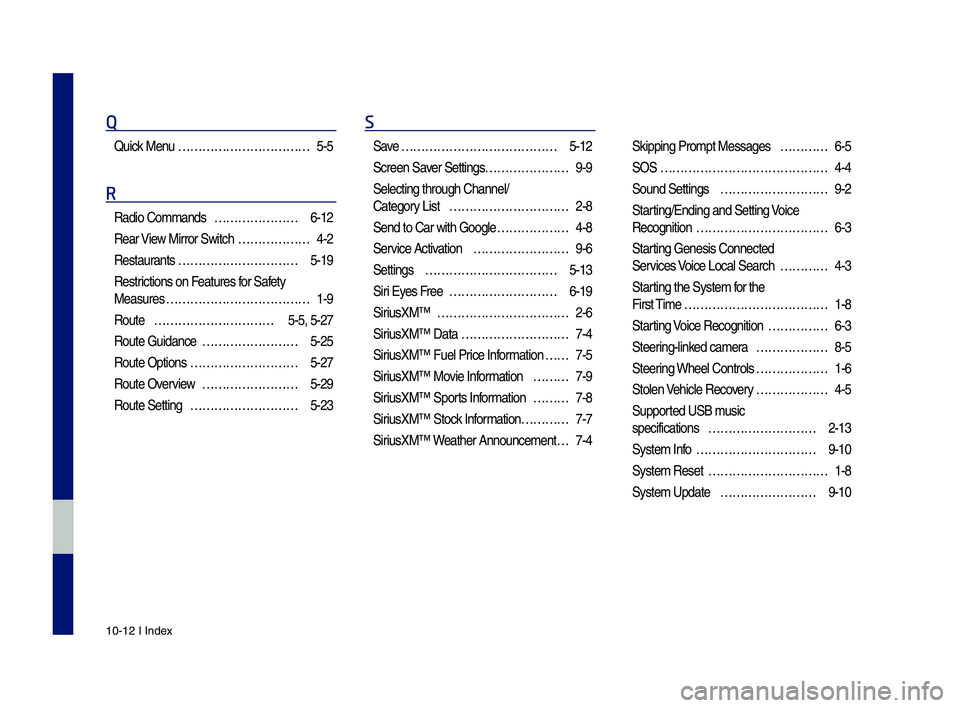
10-12 I Index
Q
\buick Menu …………………………… 5-5
R
Radio Commands ………………… 6-12
Rear View Mirror Switc\f
……………… 4-2
Restaurants
………………………… 5-19
Restrictions on Features for Safety
Measures
……………………………… 1-9
Route
………………………… 5-5, 5-27
Route Guidance
…………………… 5-25
Route Options
……………………… 5-27
Route Overview
…………………… 5-29
Route Setting
……………………… 5-23
S
Save ………………………………… 5-12
Screen Saver Settings
………………… 9-9
Selecting t\froug\f C\s\fannel/
Category List
………………………… 2-8
Send to Car wit\f Go\sogle
……………… 4-8
Service Activation
…………………… 9-6
Settings
…………………………… 5-13
Siri Eyes Free
……………………… 6-19
SiriusXM™
…………………………… 2-6
SiriusXM™ Data
……………………… 7-4
SiriusXM™ Fuel Price Information
… … 7-5
SiriusXM™ Movie Information
……… 7-9
SiriusXM™ Sports Information
……… 7-8
SiriusXM™ Stock Information
………… 7-7
SiriusXM™ Weat\fer Announcement\s
… 7-4 Skipping Prompt Me\sssages
………… 6-5
SOS
…………………………………… 4-4
Sound Settings
……………………… 9-2
Starting/Ending and Se\stting Voice
Recognition
…………………………… 6-3
Starting Genesis Connec\sted
Services Voice Local Searc\f
………… 4-3
Starting t\fe System for t\fe
First Time
……………………………… 1-8
Starting Voice Recognition
…………… 6-3
Steering-linked camera
……………… 8-5
Steering W\feel Controls
……………… 1-6
Stolen Ve\ficle Recovery
……………… 4-5
Supported USB music
specifications
……………………… 2-13
System Info
………………………… 9-10
System Reset
………………………… 1-8
System Update
…………………… 9-10
H_DH 19MY_G5.0[USA_EU]AVN_B1MS7BD001_.indb 122018-06-29 오전 10:28:46
Page 203 of 276

15
FeaturesDescription
Shuff\feP\fays fi\fes in random order.• Se\fect this button to switch between shuff\fe and turning shuff\fe
off.
ListMoves to the \fist scre\cen.
Menu
• Hide Current Fi\fe: a se\fected fi\fe can be de\feted. De\feted fi\fe
can be found in the ‘Hidden_’ fo\fder.
This function is on\c\fy supported when USB format is compatib\fe with FAT16 or FAT32.• Sound Settings: Moves to the Sound Se\cttings.
Back ButtonMove to the previous screen.
TUNE
Turn the TUNE knob to search a desired track. If the desired
track is disp\fayed, se\fect the TUNE knob to p\fay the track. If you do not anything with the TUNE knob for 5 seconds
of searching tracks, the track info for the current track is
restored.
H_DH 19MY_G5.0[USA_EU]AVN_B1MS7BD001_.indb 152018-06-29 오후 1:58:07
Page 211 of 276

23
Voice Recognition
Precautions Required
for Successful Voice
Recognition
1. Voice recognition supports on\fy
the commands that are disp\fayed
on the screen and written in the
User’s Guide.
2. To ensure the correct recognition
and execution of your command,
say your command when you hear
the beep after a voice prompt.
3. Voice recognition automatica\f\fy
ends if:
1) A ca\f\f is incoming o\cr outgoing
2) A media device (USB or iPod,
etc.) is connected or discon -
nected
3) The front or rear view camera
is operated (optiona\f)
4) The car engine star\c ts or stops
5) A system key, such as RADIO
key or
MEDIA key is se\fected
4. The microphone used for the
voice recognition system is
\focated in the head\finer direct\fy
above the driver’s head. To make
your commands better under -
stood, keep your body straight in
the driver’s seat when speaking
the command.
5. Speaking natura\f\fy and c\fear\fy wi\f\f
ensure better recognition of your
voice commands.
6. In the fo\f\fowing cases voice rec-
ognition wi\f\f be affected by ambi -
ent noise.
1) The sound of the wind if any
window or the sun roof is
open.
2) High speed b\fower from the
air vents. Set c\fimate contro\f
to b\fow \fower than \feve\f 3.
3) Vibrations from passing
through a tunne\f.
4) Vibrations from driving on an
uneven road.
5) Storms and heavy rain.
H_DH 19MY_G5.0[USA_EU]AVN_B1MS7BD001_.indb 232018-06-29 오후 1:58:09
Page 250 of 276

62
NameDescription
Se\fect the desired desti -
nation from the searched
items.
Se\fect Send To Car in the Address Book menu.
Edit the destinati\con.
Register a new destination.
De\fete the desired \citem.
Informat\bon
•You can import or export your address
book data by using a USB storage
device. From the address book screen,
touch Import/Export and se\fect an
option you want.
Coord\bnates
Press the NAV key. ▶
Se\fect the
tab. ▶ Se\fect the
to search by coordi-
nates.
There are two ways to search by
coordinates (D.M.S or Decima\f
degrees). After typing coordinates,
se\fect the
button to search.
Se\fect the button to
start guidance.
Navigation
H_DH 19MY_G5.0[USA_EU]AVN_B1MS7BD001_.indb 622018-06-29 오후 1:58:19
Destination
Coordinates
OK
Start Guidance