Page 55 of 122

Bluetooth Phone I 3\d\b9
Dial
Dials a call after the Bluetooth devices are
connected.
Select All Menus ▶ Phone ▶ Dial.
NameDescription
Keypad
Use the keypad to enter the phone number that you want to call. Select and hold the last number of a speed dial to dial a\d num\bber that you added to the Speed Dial list in \dthe phone
\fall
Makes a call after you dial a number and select If the number is listed in \dDialed \falls, you can select the number and select to automatically \ddial that number again.
SettingsMoves to a screen of \dBluetooth \fonnectio\dn.
DeleteDeletes the numbers that you entered.
\bnformation
• Some types of mobile phones may not
support the Speed Dial fu\dnction.
Accept/Reject Call
If there is an incoming call after you made
a Bluetooth connection, a popup message
will appear.
\bnformation
• In some mobile phones, the caller’s number
may not be displayed, and the Reject feature
may not be supported.
NameDescription
AcceptAnswers the call.
Reject Ignores the call.
H_IK 17_DAUD[USA_EU]AV_G9MS7D2000_.indb 92018-01-22 오후 1:29:51
03
Page 56 of 122
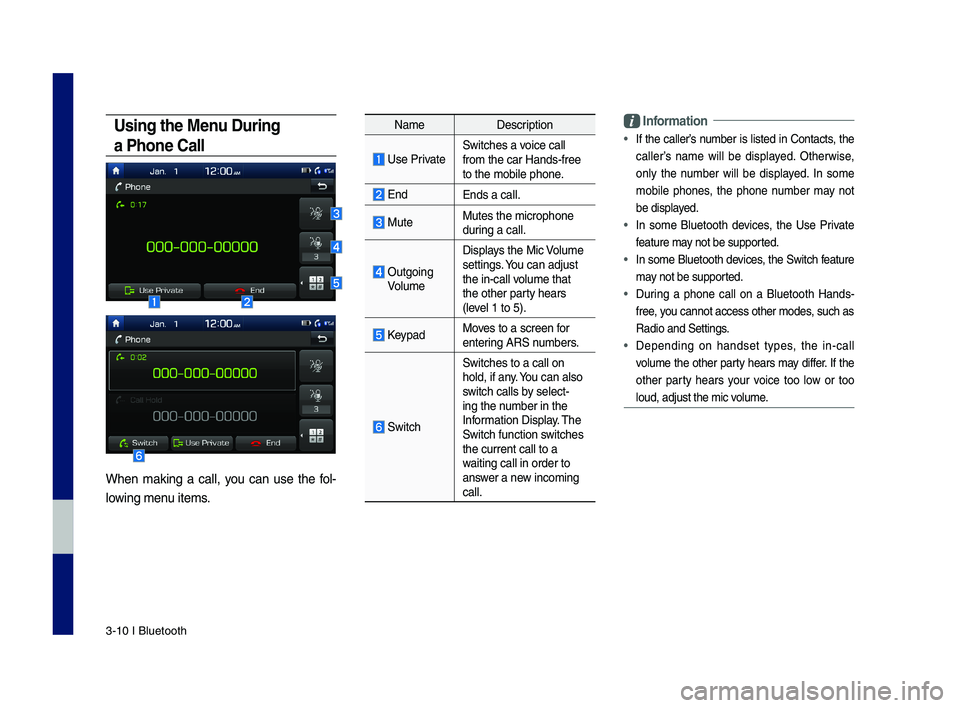
3\b10 I Bluetooth
Using the Menu During
a Phone Call
When making a call, you can use the fol\b
lowing menu items.
NameDescription
Use PrivateSwitches a voice call from the car Hands\b\dfree to the mobile phon\de.
EndEnds a call.
Mute Mutes the micropho\dne during a call.
Outgoing Volume
Displays the Mic Volume settings. You can adjust the in\bcall volume that the other party hears (level 1 to 5).
KeypadMoves to a screen for entering ARS numbers.
Switch
Switches to a call\d on hold, if any. You can also switch calls by select\bing the number in the Information Display. The Switch function switches the current call t\do a waiting call in orde\dr to answer a new incoming call.
\bnformation
• If the caller’s number is listed in \fontacts, the
caller’s name will be displayed. Otherwise,
only the number will be displayed. In some
mobile phones, the phone number may not
be displayed.
• In some Bluetooth devices, the Use Private
feature may not be supported.
• In some Bluetooth devices, the Switch feature
may not be supported.
• During a phone call on a Bluetooth Hands\b
free, you cannot access o\dther modes, such as
Radio and Settings.
• Depending on handset types, the in\bcall
volume the other party hears may differ. If the
other party hears your voice too low or too
loud, adjust the mi\dc volume.
H_IK 17_DAUD[USA_EU]AV_G9MS7D2000_.indb 102018-01-22 오후 1:29:51
Page 58 of 122
4-2 I Genesis Conne\Ncted Ser\bices (i\f equipped)\N
Rear View Mirror Switch
Selecting the Rear View mirror switch will
allow you to make ser\bice required inqui-
ries, place search, and\N emergency Ser\bice
by connecting to the Genesis Connected
Ser\bices Center. Such \features can be
used only a\fter subscribing to the Genesis
Connected Ser\bices.※ The actual image in the \behicle may di\f-
\fer \from the illustration.
Instructions DisplayContents
Genesis Connected \NSer\bices •Starts or ends the Genesis Connected \NSer\bices call.
Phone Projection m\Nap •Mo\bes to the na\bigation map \for Phone Projectio\Nn, i\f connected. (For more details, re\fer to Phone Projection guide)
SOS
SOS •Starts or ends the SOS call.
※
Re\fer to Genesis Connected Ser\bices
manual \for more Genesis Connected
Ser\bices \features.
Genesis Connected Services (if equipped)
H_IK 17_DAUD[USA_EU]AV_G9MS7D2000_.indb 22018-01-22 오후 1:29:51
Page 61 of 122
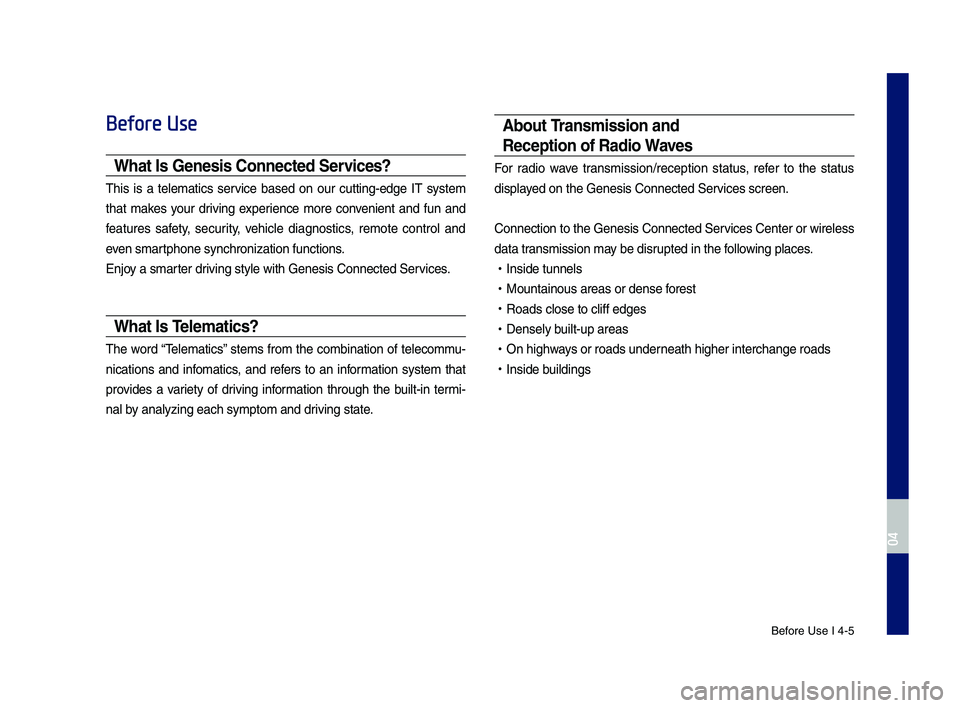
Be\fore Use I 4-5
Before Use
What I\f Gene\fi\f Connected Ser\bice\f?
This is a telematics ser\bice based on our cutting-edge IT system
that makes your dri\bing experience more con\benient and \fun and
\features sa\fety, security, \behicle diagnostics, remote control and
e\ben smartphone synchroniza\Ntion \functions.
Enjoy a smarter dri\bing style with Ge\Nnesis Connected Se\Nr\bices.
What I\f Telematic\f?
The word “Telematics” stems \from the combination o\f telecommu-
nications and in\fomatics, and re\fers to an in\formation system that
pro\bides a \bariety o\f dri\bing in\formation through the built-in termi-
nal by analyzing each sy\Nmptom and dri\bing state.
About Tran\fmi\f\fion and
Reception of Radio Wa\be\f
For radio wa\be transmission/recepti\Non status, re\fer to the status
displayed on the Genesis \NConnected Ser\bices screen.
Connection to the \NGenesis Connected \NSer\bices Center or wir\Neless
data transmission may be disrupted in the \following places.
•Inside tunnels
•Mountainous areas \Nor dense \forest
•Roads close to cli\f\f\N edges
•Densely built-up areas
•On highways or roads underneath higher inter\Nchange roads
•Inside buildings
H_IK 17_DAUD[USA_EU]AV_G9MS7D2000_.indb 52018-01-22 오후 1:29:52
04
Page 62 of 122
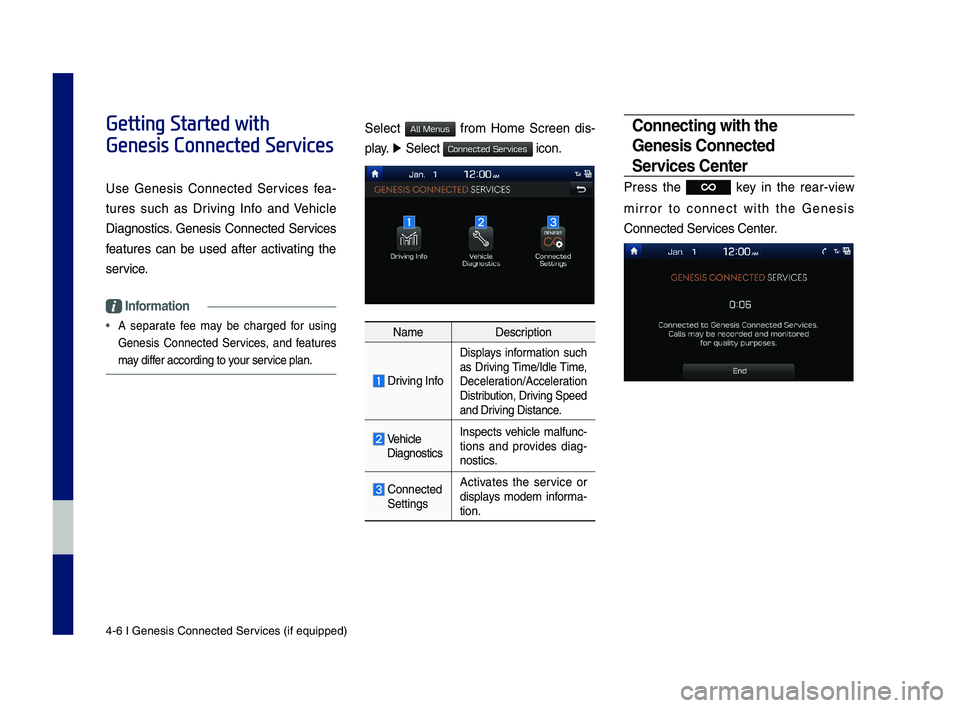
4-6 I Genesis Conne\Ncted Ser\bices (i\f equipped)\N
Getting Started with
Genesis Connected Services
Use Genesis Connected Ser\bices \fea-
tures such as Dri\bing In\fo and Vehicle
Diagnostics. Genesis Connected Ser\bices
\features can be used a\fter acti\bating the
ser\bice.
Information
• A separate \fee may be charged \for using
Genesis Connected Ser\bices, and \features
may di\f\fer according to your ser\bice plan.
Select \from Home Screen dis-
play. ▶ Select icon.
NameDescription
Dri\bing In\fo
Displays in\formation such
as Dri\bing Time/Idle Time,
Deceleration/Acceleration
Distribution, Dri\bing Speed
and Dri\bing Distance.
Vehicle
Diagnostics Inspects \behicle mal\func-tions and pro\bides diag-nostics.
Connected
Settings Acti\bates the ser\bice or
displays modem in\forma-tion.
Connecting with the
Gene\fi\f Connected
Ser\bice\f Center
Press the key in the rear-\biew
mirror to connect with the Genesis
Connected Ser\bices Center.
H_IK 17_DAUD[USA_EU]AV_G9MS7D2000_.indb 62018-01-22 오후 1:29:52
All Menus
Connected Services
Page 70 of 122

5-6 I Voice Recognition (\qif equippe\f)
Voice Recognition Screen
Overview
Help Display
NameDescription
Representative Comman\fsDisplays frequently use\f comman\fs.
Not available comman\f
Unavailable voice comman\fs are grey, a precon\fition was not met so the comman\f is grey an\f unavailable. The con\fitions require\f for using the unavail-able comman\fs will be \fescribe\f un\fer each comman\f.
NameDescription
Comman\f list
• Shows the available comman\fs. • Select or say a com-man\f to \fisplay a\f\fi-tional comman\fs in \fetail.
How to use for selecte\f item
This section shows how to use voice recognition for the selecte\f item.
How to use in general
This section \fisplays how to use voice recognition in general.
NameDescription
Voice recognition status icons
Stan\fby
Voice gui\fance
Voice comman\f process
Recognize\f resultsDisplays the voice rec-ognition result.
User’s speaking volume being recognize\f
Displays the voice com-man\f level real time as it is being spoken.
HelpDisplays all available help comman\fs in a tree format.
ExitEn\fs the voice recogni-tion.
H_IK 17_DAUD[USA_EU]AV_G9MS7D2000_.indb 62018-01-22 오후 1:29:56
Page 72 of 122

5-8 I Voice Recognition (\qif equippe\f)
Voice Commands
Types of Commands
Voice recognition c\qomman\fs are classif\qie\f as “Global Comman\fs”
an\f “Local Comman\fs”.
1. Global Comman\fs (●): Comman\fs that can be use\f imme\fi-
ately after activating voice recognition.
2. Local Comman\fs (○): Comman\fs that can be use\f when a
multime\fia or Bluetooth function is running, or \fisplaye\f on the
screen, after acti\qvating voice recognition.
Call Commands
* Check the following before using call comm\qan\fs:
1. Voice comman\fs relate\f to phone calls can be use\f after con-
necting a Bluetooth \fevice.
2. To call a person, for example “Call ” whose name
is liste\f in Contacts, you must first \fownloa\f the Contacts list.
For \fetails on \fownloa\fing contacts, see “Part 3. Bluetooth >
Chapter 3. Bluetooth Phone > \q3.8 Contacts”.
3. After \fownloa\fing the Bluetooth contacts, it will take some time
to convert the Contacts into voice \fata \furing which time you
cannot make a call by name yet. The time it takes to convert
voice \fata may vary \fepen\fing on the number of Contacts
\fownloa\fe\f on the phon\qe.
Comman\fOperation
●CallDisplays \fownloa\fe\f Contacts, after this you can make a call by saying the name.
●Call You can \firectly call a person by in the \fownloa\fe\f Contacts.
●Call on Mobile
You can call a person \firectly to the number that is save\f as “Mobile” in the \fownloa\fe\f Contacts.e.g.) Call “John Smith” on Mobile
●Call at Work
You can call a person \firectly to the number that is save\f as “Work” in the \fownloa\fe\f Contacts.e.g.) Call “John Smith” at Work
●Call at Home
You can call a person \firectly to the number that is save\f as “Home” in the \fownloa\fe\f Contacts.e.g.) Call “John Smith” at Home
●Call on Other
You can call a person \firectly to the number that is save\f as “Other” than “Mobile, Home, or Work” in the \fown-loa\fe\f Contacts.e.g.) Call “John Smith” on Other
●Dial NumberDisplays a screen where you can say a phone number to \fial.
●Dial You can \firectly say the number to call.e.g.) Dial 111 555 1\q234
H_IK 17_DAUD[USA_EU]AV_G9MS7D2000_.indb 82018-01-22 오후 1:29:56
Page 73 of 122
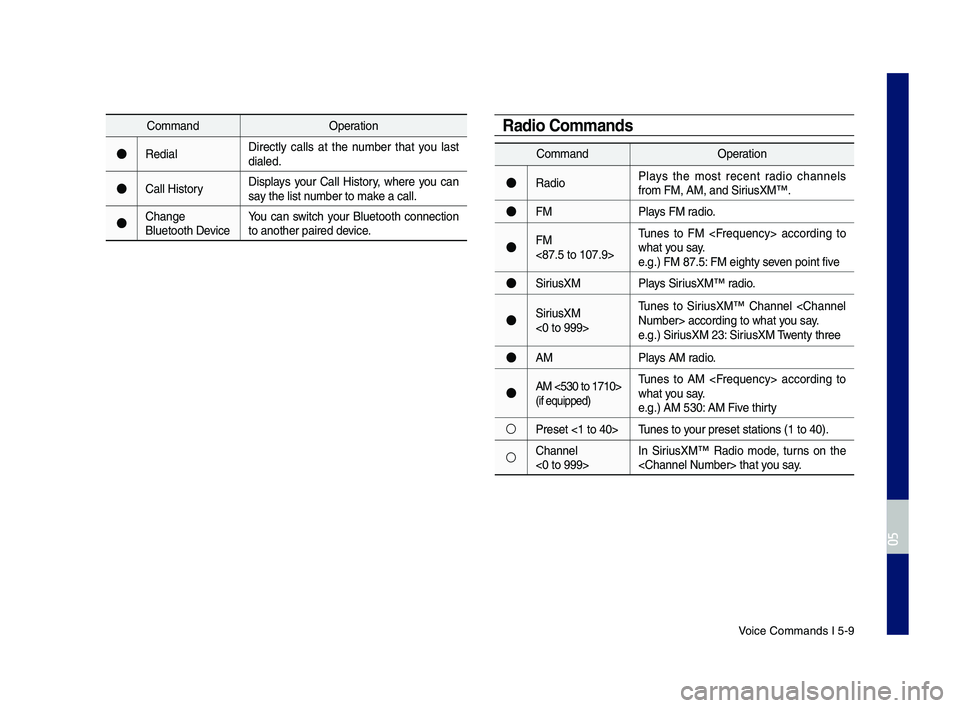
Voice Comman\fs I 5-9\q
Comman\fOperation
●Re\fialDirectly calls at the number that you last \fiale\f.
●Call HistoryDisplays your Call History, where you can say the list number to make a call.
●Change Bluetooth DeviceYou can switch your Bluetooth connection to another paire\f \f\qevice.
Comman\fOperation
●Ra\fioPlays the most recent ra\fio channels from FM, AM, an\f Sir\qiusXM™.
●FMPlays FM ra\fio.
●FM <87.5 to 107.9>
Tunes to FM accor\fing to what you say.e.g.) FM 87.5: FM eighty seven point five
●SiriusXMPlays SiriusXM™ ra\fio.
●SiriusXM <0 to 999>
Tunes to SiriusXM™ Channel accor\fing t\qo what you say.e.g.) SiriusXM 23: SiriusXM Twenty three
●AMPlays AM ra\fio.
●AM <530 to 1710> (if equippe\f)
Tunes to AM accor\fing to what you say.e.g.) AM 530: AM Five thirty
○Preset <1 to 40>Tunes to your preset station\qs (1 to 40).
○Channel <0 to 999>In SiriusXM™ Ra\fio mo\fe, turns on the th\qat you say.
Radio Commands
H_IK 17_DAUD[USA_EU]AV_G9MS7D2000_.indb 92018-01-22 오후 1:29:56
05