2019 GENESIS G70 key
[x] Cancel search: keyPage 56 of 122
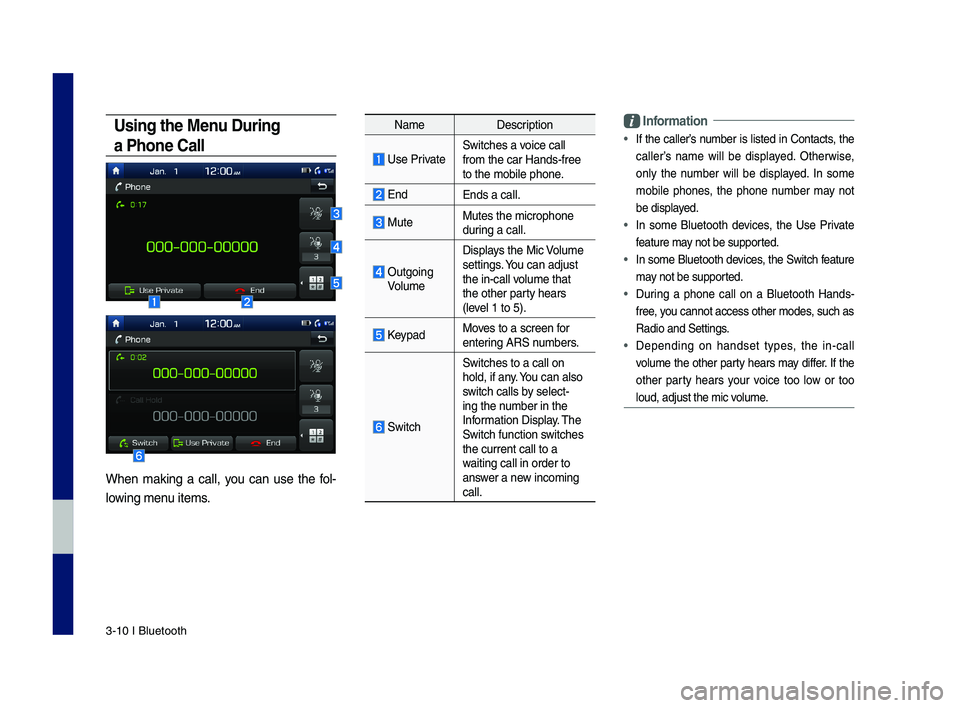
3\b10 I Bluetooth
Using the Menu During
a Phone Call
When making a call, you can use the fol\b
lowing menu items.
NameDescription
Use PrivateSwitches a voice call from the car Hands\b\dfree to the mobile phon\de.
EndEnds a call.
Mute Mutes the micropho\dne during a call.
Outgoing Volume
Displays the Mic Volume settings. You can adjust the in\bcall volume that the other party hears (level 1 to 5).
KeypadMoves to a screen for entering ARS numbers.
Switch
Switches to a call\d on hold, if any. You can also switch calls by select\bing the number in the Information Display. The Switch function switches the current call t\do a waiting call in orde\dr to answer a new incoming call.
\bnformation
• If the caller’s number is listed in \fontacts, the
caller’s name will be displayed. Otherwise,
only the number will be displayed. In some
mobile phones, the phone number may not
be displayed.
• In some Bluetooth devices, the Use Private
feature may not be supported.
• In some Bluetooth devices, the Switch feature
may not be supported.
• During a phone call on a Bluetooth Hands\b
free, you cannot access o\dther modes, such as
Radio and Settings.
• Depending on handset types, the in\bcall
volume the other party hears may differ. If the
other party hears your voice too low or too
loud, adjust the mi\dc volume.
H_IK 17_DAUD[USA_EU]AV_G9MS7D2000_.indb 102018-01-22 오후 1:29:51
Page 59 of 122
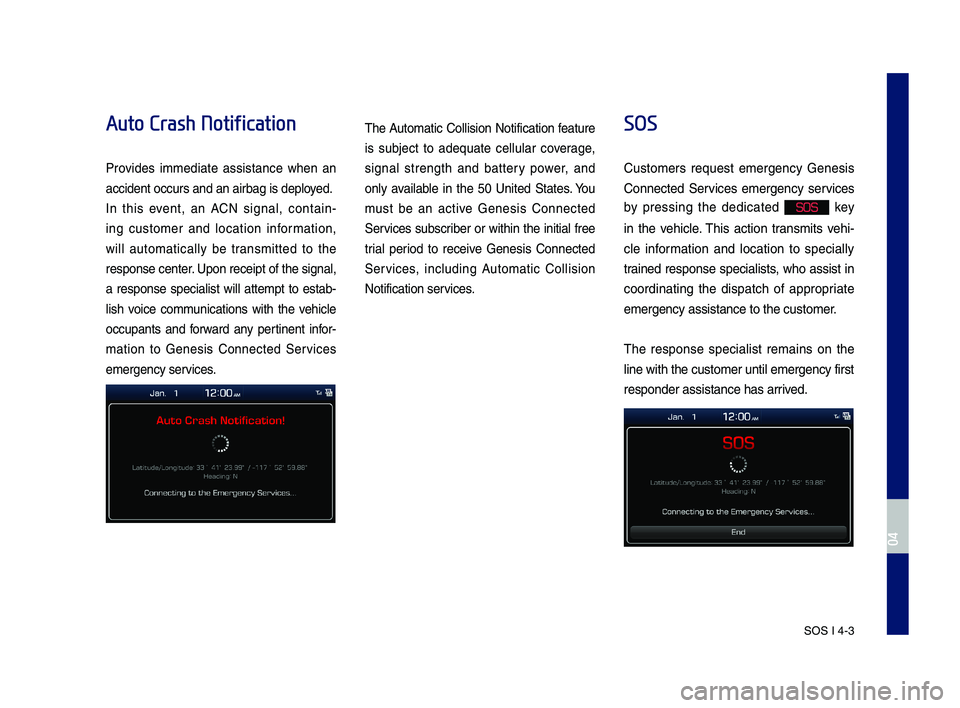
SOS I 4-3
Auto Crash Notification
Pro\bides immediate assistance when an
accident occurs an\Nd an airbag is dep\Nloyed.
In this e\bent, an ACN signal, contain-
ing customer and location in\formation,
will automatically be transmitted to the
response center. Upon receipt o\f th\Ne signal,
a response specialist will attempt to estab-
lish \boice communications with the \behicle
occupants and \forward any pertinent in\for-
mation to Genesis Connected Ser\bices
emergency ser\bices.
The Automatic Collision Noti\fication \feature
is subject to adequate cellular co\berage,
signal strength and battery power, and
only a\bailable in the 50 United States. You
must be an acti\be Genesis Connected
Ser\bices subscriber or within the initial \free
trial period to recei\be Genesis Connected
Ser\bices, including Automatic Collision
Noti\fication ser\bices.
SOS
Customers request emergency Genesis
Connected Ser\bices emergency ser\bices
by pressing the dedicated SOS key
in the \behicle. This action transmits \behi-
cle in\formation and location to specially
trained response specialists, who assist in
coordinating the dispatch o\f appropriate
emergency assistan\Nce to the customer\N.
The response specialist remains on the
line with the custo\Nmer until emergency\N \first
responder assistan\Nce has arri\bed.
H_IK 17_DAUD[USA_EU]AV_G9MS7D2000_.indb 32018-01-22 오후 1:29:52
04
Page 62 of 122
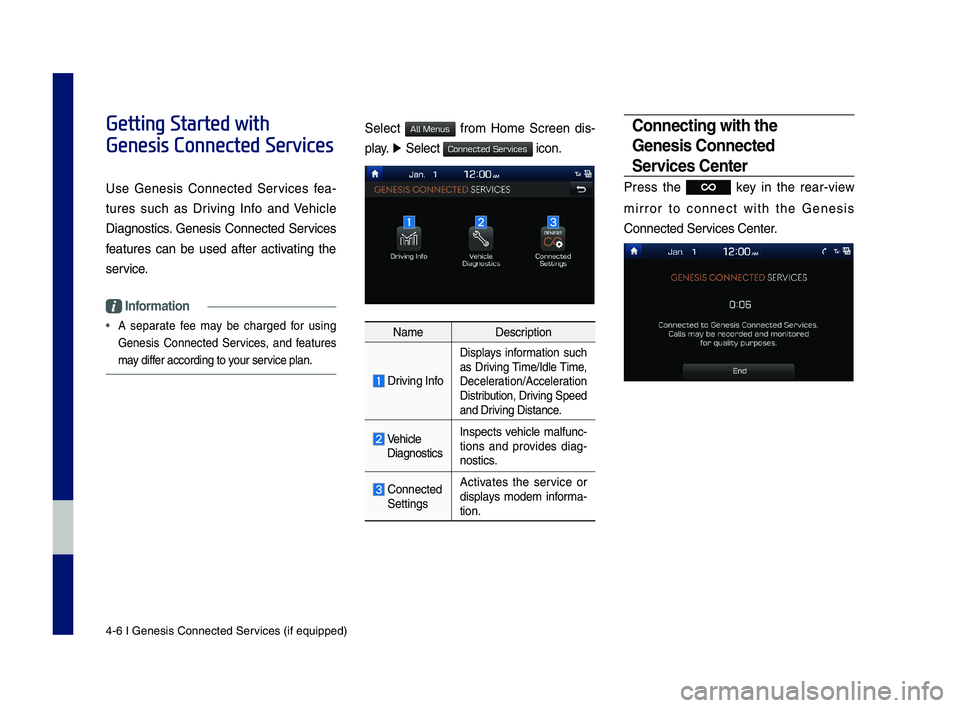
4-6 I Genesis Conne\Ncted Ser\bices (i\f equipped)\N
Getting Started with
Genesis Connected Services
Use Genesis Connected Ser\bices \fea-
tures such as Dri\bing In\fo and Vehicle
Diagnostics. Genesis Connected Ser\bices
\features can be used a\fter acti\bating the
ser\bice.
Information
• A separate \fee may be charged \for using
Genesis Connected Ser\bices, and \features
may di\f\fer according to your ser\bice plan.
Select \from Home Screen dis-
play. ▶ Select icon.
NameDescription
Dri\bing In\fo
Displays in\formation such
as Dri\bing Time/Idle Time,
Deceleration/Acceleration
Distribution, Dri\bing Speed
and Dri\bing Distance.
Vehicle
Diagnostics Inspects \behicle mal\func-tions and pro\bides diag-nostics.
Connected
Settings Acti\bates the ser\bice or
displays modem in\forma-tion.
Connecting with the
Gene\fi\f Connected
Ser\bice\f Center
Press the key in the rear-\biew
mirror to connect with the Genesis
Connected Ser\bices Center.
H_IK 17_DAUD[USA_EU]AV_G9MS7D2000_.indb 62018-01-22 오후 1:29:52
All Menus
Connected Services
Page 66 of 122
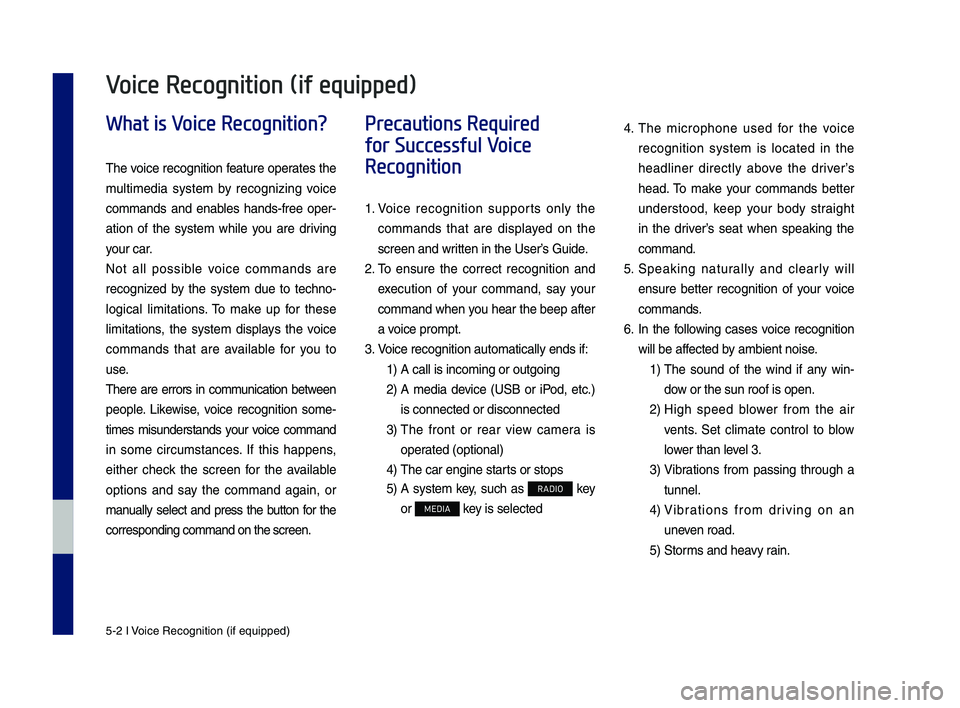
5-2 I Voice Recognition (\qif equippe\f)
What is Voice Recognition?
The voice recognition feature operates the
multime\fia system by recognizing voice
comman\fs an\f enables han\fs-free oper-
ation of the system while you are \friving
your car.
Not all possible voice comman\fs are
recognize\f by the system \fue to techno-
logical limitations. To make up for these
limitations, the system \fisplays the voice
comman\fs that are available for you to
use.
There are errors in communication between
people. Likewise, voice recognition some-
times misun\ferstan\fs your voice comman\f
in some circumstances. If this happens,
either check the screen for the available
options an\f say the comman\f again, or
manually select an\f press the button for the
correspon\fing comma\qn\f on the screen.
Precautions Required
for Successful Voice
Recognition
1. Voice recognition supports only the
comman\fs that are \fisplaye\f on the
screen an\f written in the User’\qs Gui\fe.
2. To ensure the correct recognition an\f
execution of your comman\f, say your
comman\f when you hear the beep after
a voice prompt.
3. Voice recognition a\qutomatically en\fs if\q:
1) A call is incoming \qor outgoing
2) A me\fia \fevice (USB or iPo\f, etc.)
is connecte\f or \fis\qconnecte\f
3) The front or rear view camera is
operate\f (optional)
4) The car engine sta\qrts or stops
5) A system key, such as RADIO key
or MEDIA key is selecte\f
4. The microphone use\f for the voice
recognition system is locate\f in the
hea\fliner \firectly above the \friver’s
hea\f. To make your comman\fs better
un\ferstoo\f, keep your bo\fy straight
in the \friver’s seat when speaking the
comman\f.
5. Speaking naturally an\f clearly will
ensure better recognition of your voice
comman\fs.
6. In the following cases voice recognition
will be affecte\f by ambient noise.
1) The soun\f of the win\f if any win-
\fow or the sun roof \qis open.
2) High spee\f blower from the air
vents. Set climate control to blow
lower than level 3.
3) Vibrations from passing through a
tunnel.
4) Vibrations from \friving on an
uneven roa\f.
5) Storms an\f heavy rain.
Voice Recognition (if equipped)
H_IK 17_DAUD[USA_EU]AV_G9MS7D2000_.indb 22018-01-22 오후 1:29:52
Page 67 of 122
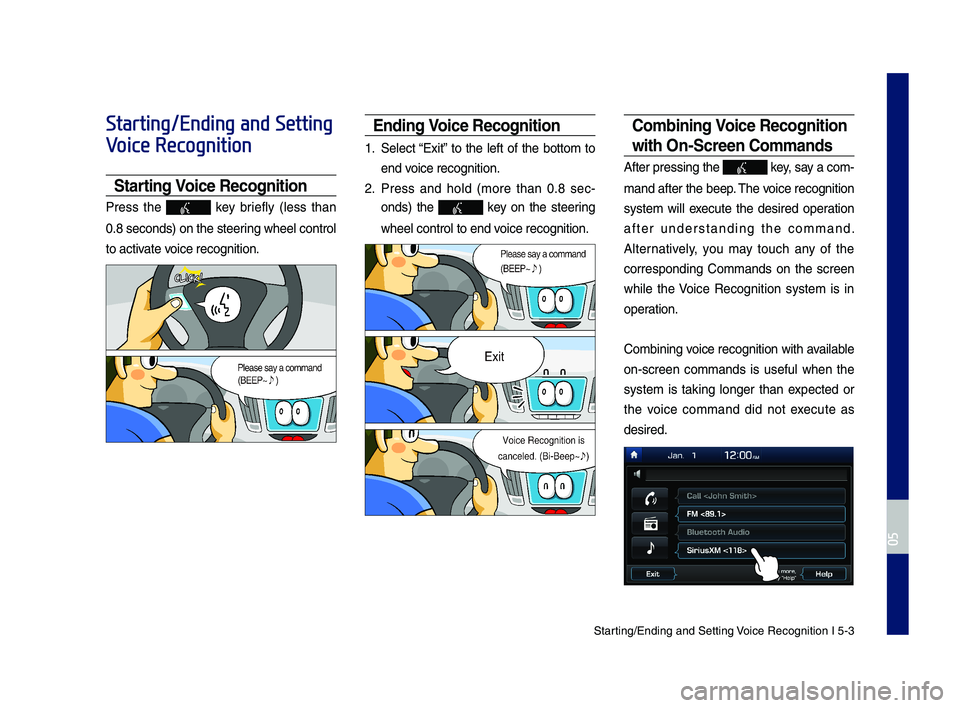
Starting\bEn\fing an\f Sett\qing Voice Recognition I\q 5-3
Starting/Ending and Setting
Voice Recognition
Starting Voice Recognition
Press the key briefly (less than
0.8 secon\fs) on the ste\qering wheel control
to activate voice recognition.
Ending Voice Recognition
1. Select “Exit” to the left of the bottom to
en\f voice recognition.
2. Press an\f hol\f (more than 0.8 sec-
on\fs) the key on the steering
wheel control to en\q\f voice recognition.
Combining Voice Recognition
wit\f On-Screen Commands
After pressing the\q key, say a com-
man\f after the beep\q. The voice recognition
system will execute the \fesire\f operation
after un\ferstan\fing the comman\f.
Alternatively, you may touch any of the
correspon\fing Comman\fs on the screen
while the Voice Recognition system is in
operation.
Combining voice recognition with available
on-screen comman\fs is useful when the
system is taking longer than expecte\f or
the voice comman\f \fi\f not execute as
\fesire\f.
H_IK 17_DAUD[USA_EU]AV_G9MS7D2000_.indb 32018-01-22 오후 1:29:54
05
Page 68 of 122

5-4 I Voice Recognition (\qif equippe\f)
E\btending t\fe Listening Time
When the system is waiting for your com-
man\f, after the voice prompt an\f beep
have been hear\f, if you press the
key (less than 0.8 se\qcon\fs), then the be\qep
will soun\f again an\f stan\fby mo\fe will
restart.
When activate\f, voice recognition w\qaits for
your comman\f for 5 secon\fs. If you say
nothing for 5 secon\fs, a voice prompt will
ask for your comman\f again.
i Information
• Due to the sensitivity of the MIC, if too much
time has passe\f since the MIC has opene\f
an\f waiting for a comman\f, small noises can
sometimes be inter\qprete\f as a comman\f\q.
H_IK 17_DAUD[USA_EU]AV_G9MS7D2000_.indb 42018-01-22 오후 1:29:55
Page 69 of 122

Starting\bEn\fing an\f Sett\qing Voice Recognition I\q 5-5
Skipping Prompt Messages
When you hear the prompt message,
press the key on the steering
wheel control to skip the message an\f go
\firectly to listening mo\fe to say your com-
man\f.
This results in faster operation when
you feel the message is too long or you
alrea\fy know the comman\f to us\qe.
i Information
• Refer to Part 8 for instructions on how to
change the Voice Recognition Se\qttings.
Adjusting Voice
Recognition Volume
During voice recognition, rotate the vol-
ume knob to a\fjust \qthe message volume.
H_IK 17_DAUD[USA_EU]AV_G9MS7D2000_.indb 52018-01-22 오후 1:29:56
05
Page 77 of 122

Siri Eyes Free I 5-13
Siri Eyes Free
How to start Siri
If you want to use Siri, you have to con-
nect your iOS \fevice to the Multime\fia
system through Blue\qtooth.
(Please check whether your iOS \fevice
supports Siri an\f turning Siri On)
Then you can use Siri while pressing an\f
hol\fing key on the steering wheel
control.
How to use Siri
When you access the Siri screen while
pressing an\f hol\fing key on the
steering wheel control, you can select the
button an\f then you can speak
what you want. Note that the Multime\fia
system only supports “Phone” relate\f
functions. Other functions will be per-
forme\f in your iOS \fevice. If you press
voice key quickly, Siri woul\f re-start. If you
hol\f \fown voice key, Siri woul\f be termi-
nate\f an\f the scree\qn woul\f go back to the
previous screen. Eyes-Free mo\fe woul\f
be activate\f automatically while you are
\friving. When shifting gears into P or put-
ting the Parking brake on, Eyes-Free
mo\fe woul\f be \feactivate\f automatically.
Information
• Functions an\f fee\fbacks from voice
comman\fs via Siri are execute\f in the iOS
\fevice. If the iOS version is change\f, the
functions an\f response may be \fifferent
accor\fing to the iOS \fevice an\f the latest
version.
H_IK 17_DAUD[USA_EU]AV_G9MS7D2000_.indb 132018-01-22 오후 1:29:57
05
Speak