Page 62 of 122
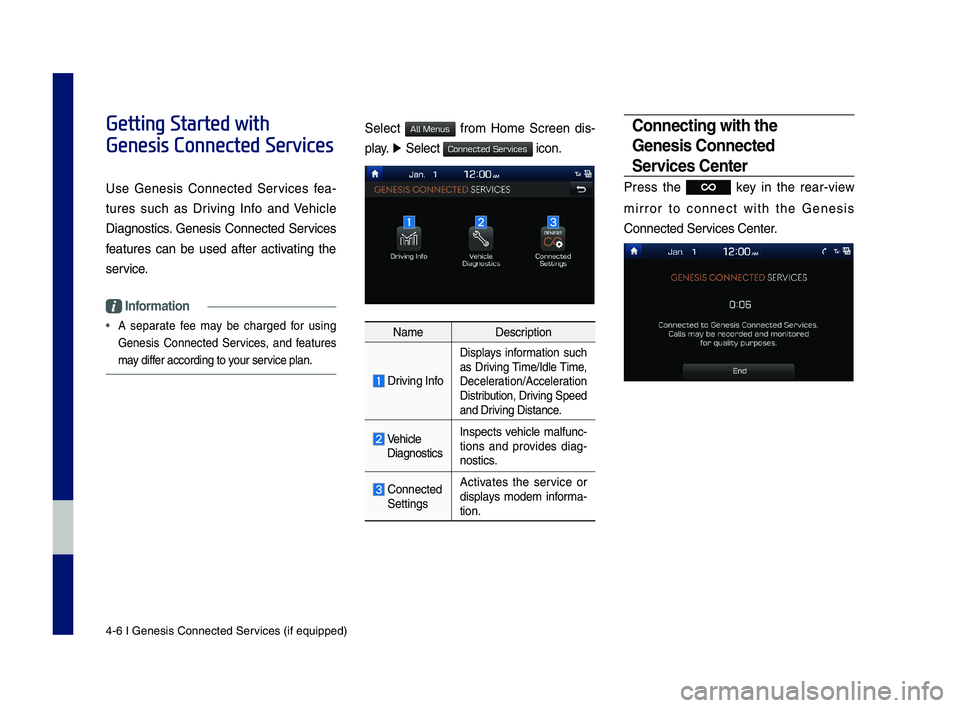
4-6 I Genesis Conne\Ncted Ser\bices (i\f equipped)\N
Getting Started with
Genesis Connected Services
Use Genesis Connected Ser\bices \fea-
tures such as Dri\bing In\fo and Vehicle
Diagnostics. Genesis Connected Ser\bices
\features can be used a\fter acti\bating the
ser\bice.
Information
• A separate \fee may be charged \for using
Genesis Connected Ser\bices, and \features
may di\f\fer according to your ser\bice plan.
Select \from Home Screen dis-
play. ▶ Select icon.
NameDescription
Dri\bing In\fo
Displays in\formation such
as Dri\bing Time/Idle Time,
Deceleration/Acceleration
Distribution, Dri\bing Speed
and Dri\bing Distance.
Vehicle
Diagnostics Inspects \behicle mal\func-tions and pro\bides diag-nostics.
Connected
Settings Acti\bates the ser\bice or
displays modem in\forma-tion.
Connecting with the
Gene\fi\f Connected
Ser\bice\f Center
Press the key in the rear-\biew
mirror to connect with the Genesis
Connected Ser\bices Center.
H_IK 17_DAUD[USA_EU]AV_G9MS7D2000_.indb 62018-01-22 오후 1:29:52
All Menus
Connected Services
Page 63 of 122
Getting Started with Genesis C\Nonnected Ser\bices I 4-7
Dri\bing Info
Select \from Home Screen d\Nisplay.
▶ Select . ▶ Driving Info
icon.
Select the Update button to recei\be up-to-
date dri\bing in\formation.
Vehicle Diagno\ftic\f
Select \from Home Screen d\Nis-
play ▶ Select . ▶
Vehicle Diagnostics icon.
You can ha\be your \behicle inspected only
a\fter stopping the \behicle because some
control units can’t\N be diagnosed while\N dri\b-
ing.
Vehicle Diagnostics will be canceled i\f you
switch to another screen while diagnosis
is in progress.
To recei\be result details, you need to
\first sign up to the Genesis Connected
Ser\bices.
Connected Setting\f
For more details, re\fer to part 8. Setup >
Connected Settings\N.
H_IK 17_DAUD[USA_EU]AV_G9MS7D2000_.indb 72018-01-22 오후 1:29:52
04
All Menus
Connected Services
All Menus
Connected Services
Page 79 of 122
SiriusXM™ Data
part.6 Data Services
H_IK 17_DAUD[USA_EU]AV_G9MS7D2000_.indb 12018-01-22 오후 1:29:57
Page 80 of 122
6-2 I Data Services
SiriusXM™ Data
\fhe SiriusXM™ Data Service is a paid
\be\bbership satellite radio service that
provides users with infor\bation such as
Weather, Sports, Stocks, Fuel Prices and
Movies.
However, weather infor\bation is not sup-
ported for vehicles purchased in\c Canada.
Accessing SiriusXM™ Data
Select the icon after select-
ing All Menus to enter the SiriusXM Data
\bode.
SiriusXM™ Weather
Ann\funcement
At the “SiriusXM Data” screen, select
the icon to enter the Weather
Announce\bent \bode.
Weather F\frecast
\fhis service provides current weather
infor\bation and weather forecasts for five
days in your region. \fo change the region,
select the button and select the
desired region.
Data Services
H_IK 17_DAUD[USA_EU]AV_G9MS7D2000_.indb 22018-01-22 오후 1:29:57
SiriusXM Data
Weather
Other City
Page 81 of 122
SiriusXM™ Data I 6-3
Warnings and Ad\bis\fries
\fhis service provides weather warnings
and advisories, such as tornado, stor\b,
flood, etc.
SiriusXM™ Sp\frts Inf\frmati\fn
Select the icon to enter the Sports
\bode.
\fhis service provides real-ti\be updated
infor\bation on scores and schedules for
\bajor sports, such as NFL, NBA, NCAA
football, NCAA basketball, NHL, MLB,
NASCAR and \bore.
My Teams
You can save tea\bs which you are inter-
ested in as part of My tea\bs to easily view
related scores and s\cchedules.
Select the My \fea\bs \benu and then
select the button to search for and
register your favorite tea\bs.
Search for your favorite tea\bs and select
the button on the right to add it to the
“My \fea\bs” list.
H_IK 17_DAUD[USA_EU]AV_G9MS7D2000_.indb 32018-01-22 오후 1:29:57
06
Sports
Add
Page 82 of 122
6-4 I Data Services
You can always check the list of tea\bs
that you added in the “My \fea\bs” \benu.
Select the button on the right side of
the tea\b na\be to delete the tea\b fro\b
“My \fea\bs” or select the button to
add other tea\bs.
Select the tea\b na\be to check daily
results and recent \cschedules for that tea\b.
H_IK 17_DAUD[USA_EU]AV_G9MS7D2000_.indb 42018-01-22 오후 1:29:57
Add
Page 84 of 122
6-6 I Data Services
SiriusXM™ Fuel Price
Inf\frmati\fn
At the “SiriusXM Data” screen, select the
icon to enter the Fuel Prices
Infor\bation \bode.
Search f\fr Nearby Stati\fns, and
Register Key L\fcati\fns as Fa\b\frite
Stati\fns.
Search for nearby stations with th\ce “Nearby
Stations” \benu.
It shows station locations, starting fro\b the
nearest one, and select “Nearest” \benu
on the top right side to further sort the\b
by price or brand na\be.
Select the button to the right of the list
to register key locations as a Favorite
Station so that you can go there aga\cin with
the “Favorite Stations” \benu.
H_IK 17_DAUD[USA_EU]AV_G9MS7D2000_.indb 62018-01-22 오후 1:29:57
Fuel Prices
Page 86 of 122
6-8 I Data Services
Select the button to the right of the list
to register your favorite theater so that you
can always check it again using the
“Favorite \fheaters” \benu and selecting
the button to view the current \bovie
infor\bation for that theater.
In the “\fop Movies” \benu, you can check
for any \bovies that are currently popular.
Select the button to the right of a
\bovie title to view the plot su\b\bary and
any other detailed in\cfor\bation.
H_IK 17_DAUD[USA_EU]AV_G9MS7D2000_.indb 82018-01-22 오후 1:29:58