2019 FORD F650/750 USB port
[x] Cancel search: USB portPage 7 of 387

Power Steering Fluid Check
...................206
Washer Fluid Check ...................................
206
Draining the Fuel Filter Water Trap - 6.7L Diesel ...........................................................
207
Fuel Filter - 6.8L ..........................................
207
Changing the 12V Battery ........................
208
Checking the Wiper Blades .....................
210
Changing the Wiper Blades .....................
210
Adjusting the Headlamps ........................
210
Removing a Headlamp ..............................
212
Changing a Bulb ...........................................
212
Changing the Engine Air Filter - 6.7L Diesel ............................................................
213
Changing the Engine Air Filter - 6.8L ........................................................................\
.
216
Changing the Engine-Mounted and Diesel Fuel Conditioner Module Fuel
Filters ............................................................
218
Electrical System Inspection ...................
221
Air Induction System Inspection ............
221
Exhaust System Inspection ....................
222
Brake System Inspection .........................
222
Axle Inspection ............................................
225
Steering System Inspection ....................
226
Suspension System Inspection .............
227
Frame and Tow Hook Inspection ..........
227
Rear Axle Fluid Check ................................
227
Spring U-Bolt Check ..................................
228
Vehicle Care
General Information ..................................
229
Cleaning Products ......................................
229
Cleaning the Exterior .................................
229
Waxing .............................................................
231
Cleaning the Engine ....................................
231
Cleaning the Windows and Wiper Blades ........................................................................\
.
231
Cleaning the Interior ...................................
232
Cleaning the Instrument Panel and Instrument Cluster Lens .......................
232
Repairing Minor Paint Damage ..............
233Cleaning the Wheels
..................................
233
Vehicle Storage ............................................
234
Wheels and Tires
Tire Care .........................................................
236
Using Snow Chains .....................................
251
Changing a Road Wheel ...........................
251
Technical Specifications ..........................
253
Capacities and Specifications
Engine Specifications - 6.7L Diesel ......
255
Engine Specifications - 6.8L ..................
256
Motorcraft Parts - 6.7L Diesel .................
257
Motorcraft Parts - 6.8L .............................
258
Vehicle Identification Number ...............
259
Vehicle Certification Label ......................
260
Transmission Code Designation ...........
260
Capacities and Specifications - 6.7L Diesel ...........................................................
261
Capacities and Specifications - 6.8L ........................................................................\
269
Bulb Specification Chart ..........................
275
Audio System
General Information ...................................
277
Audio Unit - Vehicles With: AM/FM ......
278
Audio Unit - Vehicles With: AM/FM/CD/ SYNC ...........................................................
279
Satellite Radio .............................................
282
Audio Input Jack .........................................
284
USB Port ........................................................
285
Media Hub .....................................................
285
SYNC™
General Information ..................................
287
Using Voice Recognition ..........................
289
Using SYNC™ With Your Phone ............
291
Using SYNC™ With Your Media Player ........................................................................\
303
4
F650750 (TBC) , enUSA, Edition date: 201804, Second-Printing Table of Contents
Page 20 of 387
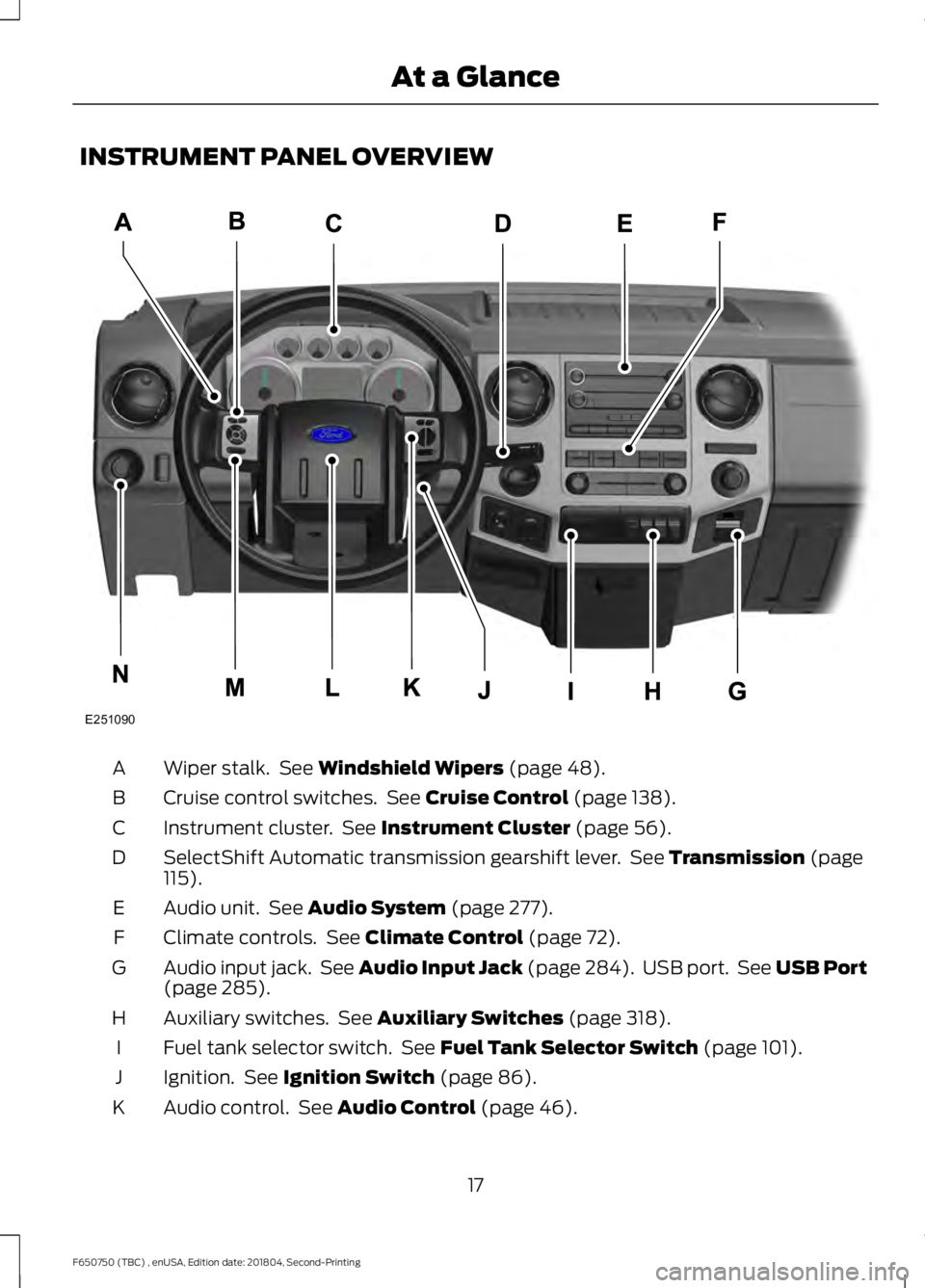
INSTRUMENT PANEL OVERVIEW
Wiper stalk. See Windshield Wipers (page 48).
A
Cruise control switches. See
Cruise Control (page 138).
B
Instrument cluster. See
Instrument Cluster (page 56).
C
SelectShift Automatic transmission gearshift lever. See
Transmission (page
115).
D
Audio unit. See
Audio System (page 277).
E
Climate controls. See
Climate Control (page 72).
F
Audio input jack. See Audio Input Jack (page 284). USB port. See USB Port
(page
285).
G
Auxiliary switches. See
Auxiliary Switches (page 318).
H
Fuel tank selector switch. See
Fuel Tank Selector Switch (page 101).
I
Ignition. See
Ignition Switch (page 86).
J
Audio control. See
Audio Control (page 46).
K
17
F650750 (TBC) , enUSA, Edition date: 201804, Second-Printing At a GlanceE251090
Page 288 of 387
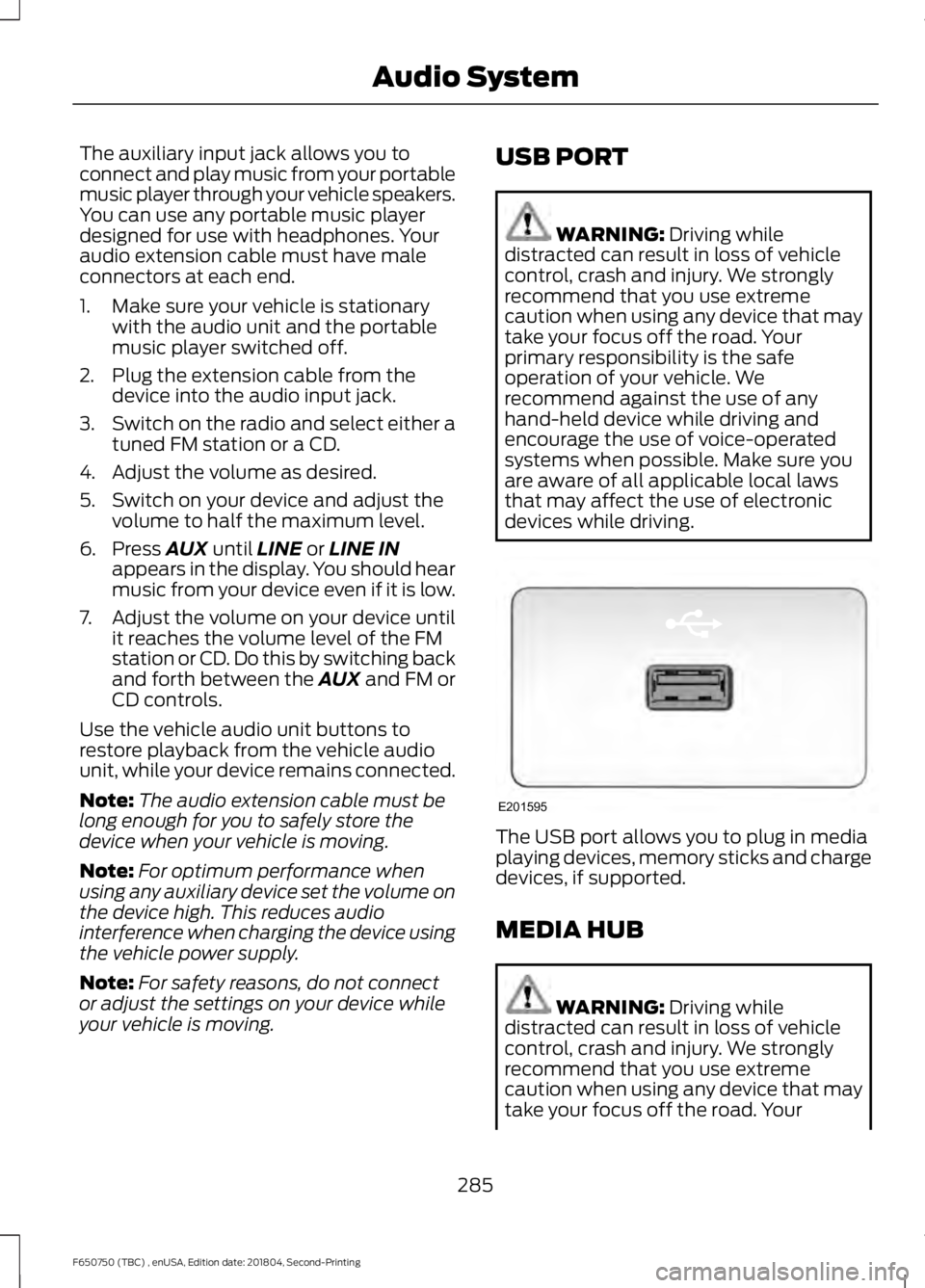
The auxiliary input jack allows you to
connect and play music from your portable
music player through your vehicle speakers.
You can use any portable music player
designed for use with headphones. Your
audio extension cable must have male
connectors at each end.
1. Make sure your vehicle is stationary
with the audio unit and the portable
music player switched off.
2. Plug the extension cable from the device into the audio input jack.
3. Switch on the radio and select either a
tuned FM station or a CD.
4. Adjust the volume as desired.
5. Switch on your device and adjust the volume to half the maximum level.
6. Press AUX until LINE or LINE IN
appears in the display. You should hear
music from your device even if it is low.
7. Adjust the volume on your device until
it reaches the volume level of the FM
station or CD. Do this by switching back
and forth between the AUX and FM or
CD controls.
Use the vehicle audio unit buttons to
restore playback from the vehicle audio
unit, while your device remains connected.
Note: The audio extension cable must be
long enough for you to safely store the
device when your vehicle is moving.
Note: For optimum performance when
using any auxiliary device set the volume on
the device high. This reduces audio
interference when charging the device using
the vehicle power supply.
Note: For safety reasons, do not connect
or adjust the settings on your device while
your vehicle is moving. USB PORT WARNING:
Driving while
distracted can result in loss of vehicle
control, crash and injury. We strongly
recommend that you use extreme
caution when using any device that may
take your focus off the road. Your
primary responsibility is the safe
operation of your vehicle. We
recommend against the use of any
hand-held device while driving and
encourage the use of voice-operated
systems when possible. Make sure you
are aware of all applicable local laws
that may affect the use of electronic
devices while driving. The USB port allows you to plug in media
playing devices, memory sticks and charge
devices, if supported.
MEDIA HUB
WARNING:
Driving while
distracted can result in loss of vehicle
control, crash and injury. We strongly
recommend that you use extreme
caution when using any device that may
take your focus off the road. Your
285
F650750 (TBC) , enUSA, Edition date: 201804, Second-Printing Audio SystemE201595
Page 289 of 387
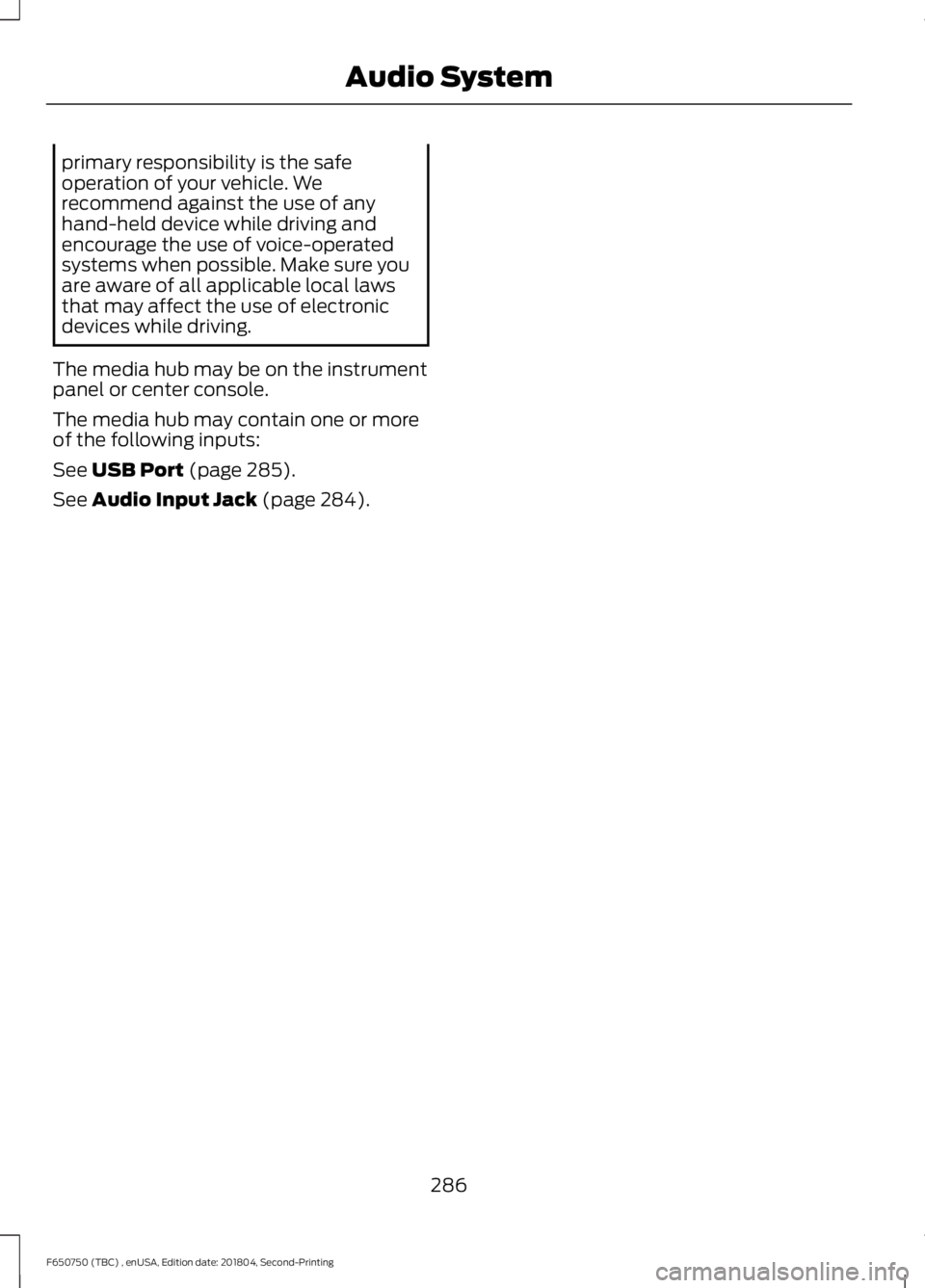
primary responsibility is the safe
operation of your vehicle. We
recommend against the use of any
hand-held device while driving and
encourage the use of voice-operated
systems when possible. Make sure you
are aware of all applicable local laws
that may affect the use of electronic
devices while driving.
The media hub may be on the instrument
panel or center console.
The media hub may contain one or more
of the following inputs:
See USB Port (page 285).
See
Audio Input Jack (page 284).
286
F650750 (TBC) , enUSA, Edition date: 201804, Second-Printing Audio System
Page 290 of 387
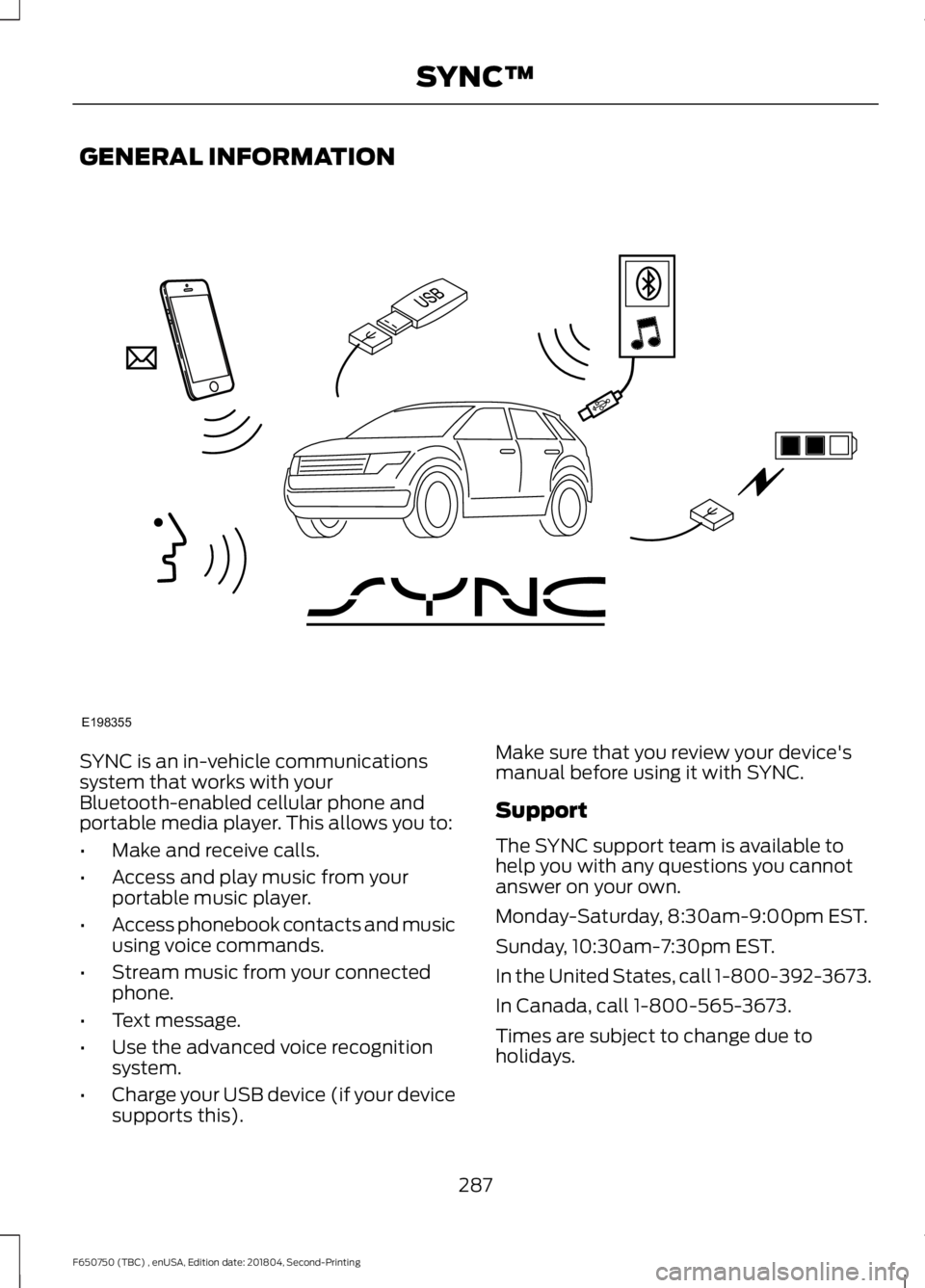
GENERAL INFORMATION
SYNC is an in-vehicle communications
system that works with your
Bluetooth-enabled cellular phone and
portable media player. This allows you to:
•
Make and receive calls.
• Access and play music from your
portable music player.
• Access phonebook contacts and music
using voice commands.
• Stream music from your connected
phone.
• Text message.
• Use the advanced voice recognition
system.
• Charge your USB device (if your device
supports this). Make sure that you review your device's
manual before using it with SYNC.
Support
The SYNC support team is available to
help you with any questions you cannot
answer on your own.
Monday-Saturday, 8:30am-9:00pm EST.
Sunday, 10:30am-7:30pm EST.
In the United States, call 1-800-392-3673.
In Canada, call 1-800-565-3673.
Times are subject to change due to
holidays.
287
F650750 (TBC) , enUSA, Edition date: 201804, Second-Printing SYNC™E198355
Page 292 of 387
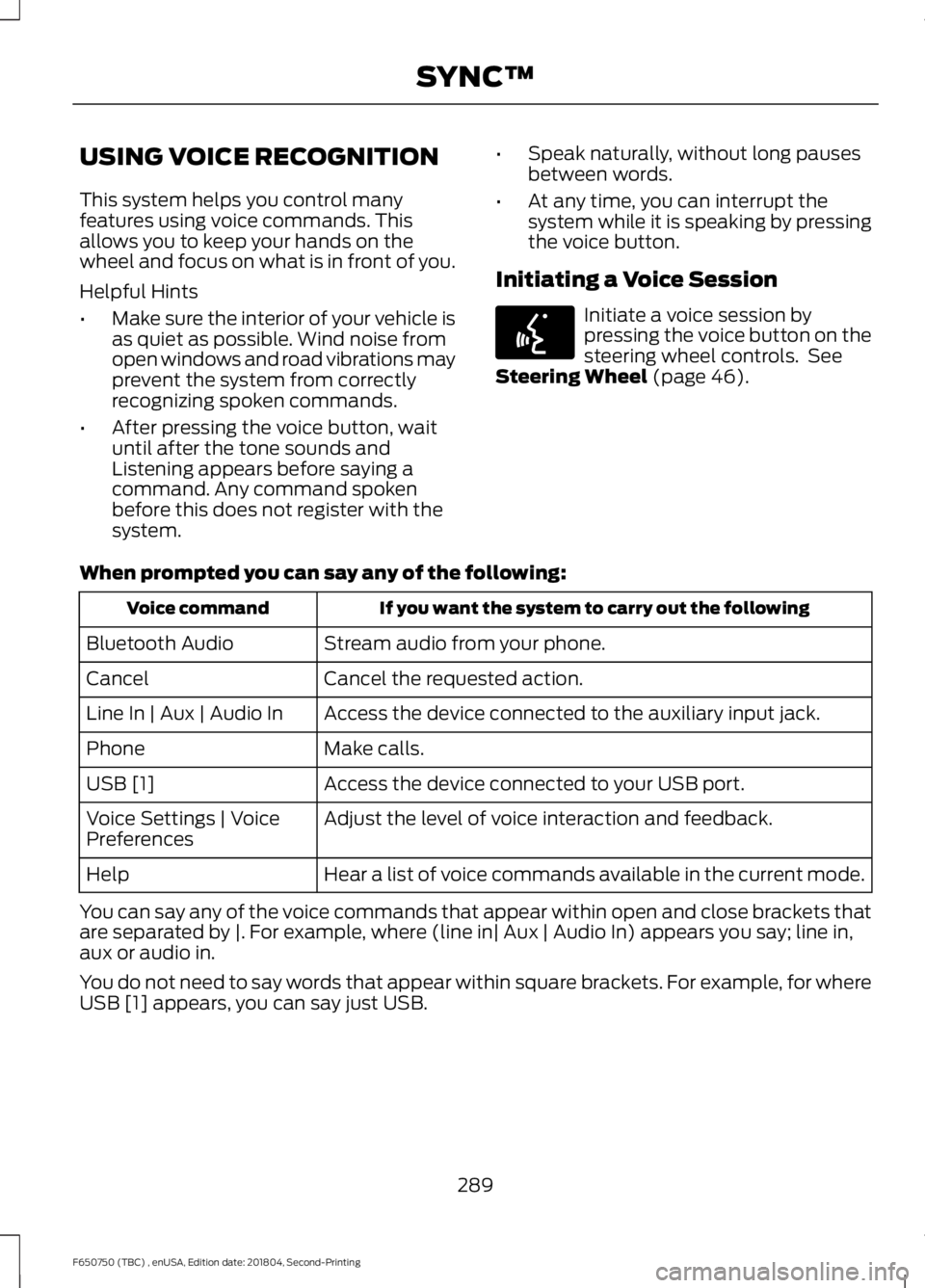
USING VOICE RECOGNITION
This system helps you control many
features using voice commands. This
allows you to keep your hands on the
wheel and focus on what is in front of you.
Helpful Hints
•
Make sure the interior of your vehicle is
as quiet as possible. Wind noise from
open windows and road vibrations may
prevent the system from correctly
recognizing spoken commands.
• After pressing the voice button, wait
until after the tone sounds and
Listening appears before saying a
command. Any command spoken
before this does not register with the
system. •
Speak naturally, without long pauses
between words.
• At any time, you can interrupt the
system while it is speaking by pressing
the voice button.
Initiating a Voice Session Initiate a voice session by
pressing the voice button on the
steering wheel controls. See
Steering Wheel (page 46).
When prompted you can say any of the following: If you want the system to carry out the following
Voice command
Stream audio from your phone.
Bluetooth Audio
Cancel the requested action.
Cancel
Access the device connected to the auxiliary input jack.
Line In | Aux | Audio In
Make calls.
Phone
Access the device connected to your USB port.
USB [1]
Adjust the level of voice interaction and feedback.
Voice Settings | Voice
Preferences
Hear a list of voice commands available in the current mode.
Help
You can say any of the voice commands that appear within open and close brackets that
are separated by |. For example, where (line in| Aux | Audio In) appears you say; line in,
aux or audio in.
You do not need to say words that appear within square brackets. For example, for where
USB [1] appears, you can say just USB.
289
F650750 (TBC) , enUSA, Edition date: 201804, Second-Printing SYNC™E142599
Page 306 of 387
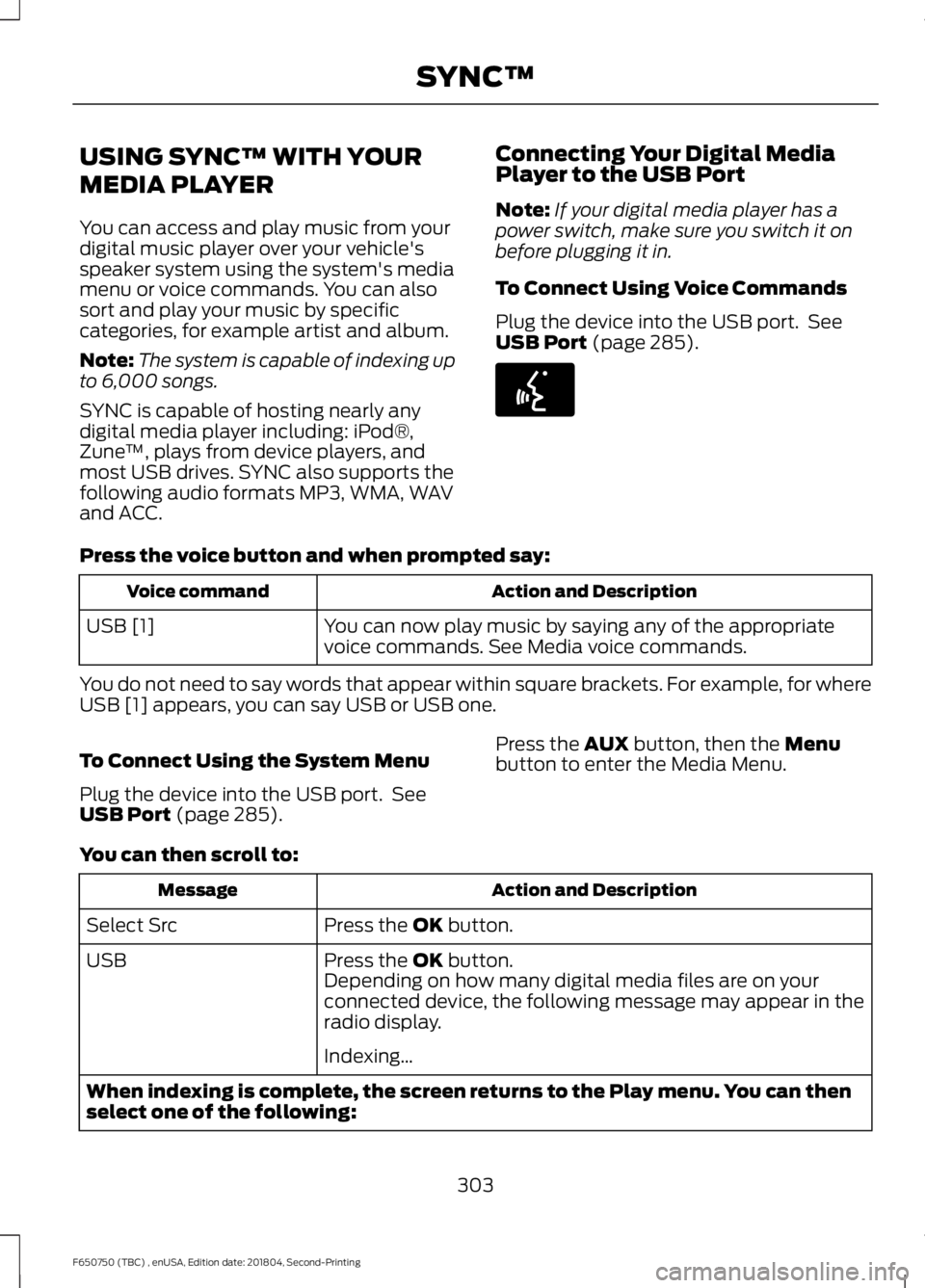
USING SYNC™ WITH YOUR
MEDIA PLAYER
You can access and play music from your
digital music player over your vehicle's
speaker system using the system's media
menu or voice commands. You can also
sort and play your music by specific
categories, for example artist and album.
Note:
The system is capable of indexing up
to 6,000 songs.
SYNC is capable of hosting nearly any
digital media player including: iPod®,
Zune ™, plays from device players, and
most USB drives. SYNC also supports the
following audio formats MP3, WMA, WAV
and ACC. Connecting Your Digital Media
Player to the USB Port
Note:
If your digital media player has a
power switch, make sure you switch it on
before plugging it in.
To Connect Using Voice Commands
Plug the device into the USB port. See
USB Port (page 285). Press the voice button and when prompted say:
Action and Description
Voice command
You can now play music by saying any of the appropriate
voice commands. See Media voice commands.
USB [1]
You do not need to say words that appear within square brackets. For example, for where
USB [1] appears, you can say USB or USB one.
To Connect Using the System Menu
Plug the device into the USB port. See
USB Port
(page 285). Press the
AUX button, then the Menu
button to enter the Media Menu.
You can then scroll to: Action and Description
Message
Press the
OK button.
Select Src
Press the
OK button.
USB
Depending on how many digital media files are on your
connected device, the following message may appear in the
radio display.
Indexing\b
When indexing is complete, the screen returns to the Play menu. You can then
select one of the following:
303
F650750 (TBC) , enUSA, Edition date: 201804, Second-Printing SYNC™E142599
Page 308 of 387
![FORD F650/750 2019 Owners Manual Media Voice Commands
Press the voice button and when
prompted say any of the following:
Voice command
USB [1]
You can then say any of the following
[Phone] Connections | [Media] Connec-
tions | [Bluet FORD F650/750 2019 Owners Manual Media Voice Commands
Press the voice button and when
prompted say any of the following:
Voice command
USB [1]
You can then say any of the following
[Phone] Connections | [Media] Connec-
tions | [Bluet](/manual-img/11/40706/w960_40706-307.png)
Media Voice Commands
Press the voice button and when
prompted say any of the following:
Voice command
USB [1]
You can then say any of the following
[Phone] Connections | [Media] Connec-
tions | [Bluetooth] Connections
Pause
Play
Play All 1,2
Play Artist ___
1,2
Play Album ___
1,2
Play Genre ___
3
[Play] Next Folder
[Play] Next Track | [Play] Next Song
1,2
Play Playlist ___
3
[Play] Previous Folder
[Play] Previous Track | [Play] Previous
Song
1,2
[Play] Next Track | [Play] Next Song
Repeat [On]
Repeat Off
Shuffle [On]
Shuffle Off
1,2
Search Album ___
1,2
Search Artist ___ Voice command
1,2
The system searches all
the data from your
indexed music and, if
available, begins to play
the chosen type of music.
You can only play genres
of music which are present
in the GENRE metadata
tags that you have on your
digital media player.
Search
Genre ___
1,2
The system searches for a
specific artist/track/album
from the music indexed
through the USB port.
Search
Track ___
| Search
Song ___
1,2
This allows you to make
your previous command
more specific. By using this
command you can filter
though a previous selec-
tion, such as an artist to
play only specific album.
Refine
album ___
The system compiles a
playlist and then plays similar
music to what is currently
playing from the USB port
using indexed metadata
information.
Similar
Music
305
F650750 (TBC) , enUSA, Edition date: 201804, Second-Printing SYNC™