2019 FIAT 500L steering
[x] Cancel search: steeringPage 216 of 248

Lights
Doors & Locks
Engine Off Options
Audio
Phone/Bluetooth
Radio Setup
SiriusXM Setup (for versions/
markets, where provided)
Restore Default Settings
Clear Personal Data
VOICE CONTROLS
NOTE For languages not supported by
the system, voice controls are not
available.
To use the voice commands, press the
button ("Voice" button) on the
steering wheel controls and say the
function you want to activate aloud.
Phone functions
The
button activates the following
functions:
Call
Dial
Re-dial
Call back
Recent calls
Calls made
Missed calls
Calls received
PhoneBook
Search
Show SMS
Radio functions
The
button activates the following
functions:
Tune to XXX FM
Tune to XXX AM
Tune to Radio XXX
Tune to DAB channel
Media function
The
button activates the following
functions:
Play song...
Play album…
Play artist…
Play genre…
Play playlist…
Play podcast…
Play audiobook…
Play the track number...
Select the support
View
214
MULTIMEDIA
Page 220 of 248

STEERING WHEEL CONTROLS
The controls for the main system functions are present on the steering wheel to make control easier.
The activation of the function selected is controlled, in some cases, by how long the button is pressed (short or long press) as
described in the table below.
179F0Y0632C
218
MULTIMEDIA
Page 221 of 248

STEERING WHEEL CONTROL SUMMARY TABLE
Button Interaction
Acceptance of incoming call
Acceptance of the second incoming call and putting the active call on hold
Display on the instrument panel of the list of the last 10 calls and favourite phone numbers (only with call
browsing active)
Activation of voice recognition
Interruption of the voice message in order to give a new voice command
Interruption of voice recognition
Long press: activation of Siri, Apple CarPlay and Android Auto functions
Rejection of incoming call
Ending of call in progress
Exit the display of the last calls on the instrument panel display (only with call browsing active) (for
versions/markets, where provided)
Short press (Phone mode): selection, on the instrument panel display, of the last calls/text messages
(only with call browsing active)
219
Page 222 of 248

CONTROLS BEHIND THE STEERING WHEEL
Button A Interaction
Button A
(steering wheel left side)
Upper button
Brief button press: search for next radio station or selection of USB/iPod next track.
Long button press: scan of higher frequencies until released/fast forward of USB/iPod track.
Central buttonWith each press it scrolls through sources AM, FM, DAB, USB/iPod, AUX (for versions/markets, where
provided). Only the available sources will be selected.
Lower button
Brief button press: search for previous radio station or selection of USB/iPod previous track.
Long button press: scan of lower frequencies until released/fast forward of USB/iPod track.
Button B
(steering wheel right side)
Upper buttonIncreasing volume
Brief button press: single volume increase
Long button press: fast volume increase
Central button Activation/deactivation of Mute / Pause function
Lower buttonDecreasing volume
Brief button press: single volume decrease
Long button press: fast volume decrease
220
MULTIMEDIA
Page 225 of 248
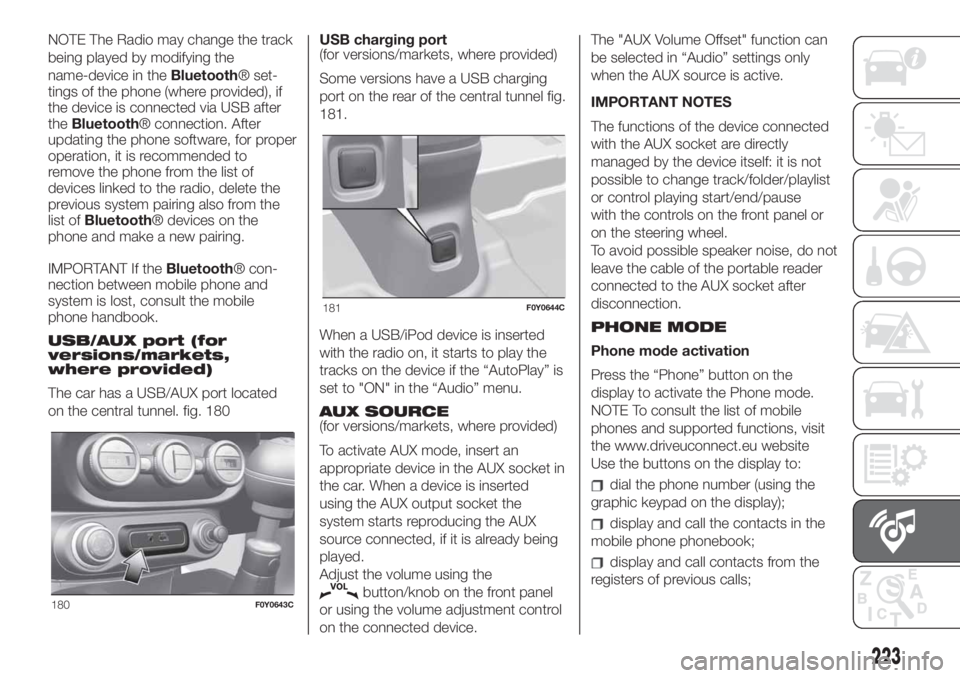
NOTE The Radio may change the track
being played by modifying the
name-device in theBluetooth® set-
tings of the phone (where provided), if
the device is connected via USB after
theBluetooth® connection. After
updating the phone software, for proper
operation, it is recommended to
remove the phone from the list of
devices linked to the radio, delete the
previous system pairing also from the
list ofBluetooth® devices on the
phone and make a new pairing.
IMPORTANT If theBluetooth® con-
nection between mobile phone and
system is lost, consult the mobile
phone handbook.
USB/AUX port (for
versions/markets,
where provided)
The car has a USB/AUX port located
on the central tunnel. fig. 180USB charging port
(for versions/markets, where provided)
Some versions have a USB charging
port on the rear of the central tunnel fig.
181.
When a USB/iPod device is inserted
with the radio on, it starts to play the
tracks on the device if the “AutoPlay” is
set to "ON" in the “Audio” menu.
AUX SOURCE
(for versions/markets, where provided)
To activate AUX mode, insert an
appropriate device in the AUX socket in
the car. When a device is inserted
using the AUX output socket the
system starts reproducing the AUX
source connected, if it is already being
played.
Adjust the volume using the
button/knob on the front panel
or using the volume adjustment control
on the connected device.The "AUX Volume Offset" function can
be selected in “Audio” settings only
when the AUX source is active.
IMPORTANT NOTES
The functions of the device connected
with the AUX socket are directly
managed by the device itself: it is not
possible to change track/folder/playlist
or control playing start/end/pause
with the controls on the front panel or
on the steering wheel.
To avoid possible speaker noise, do not
leave the cable of the portable reader
connected to the AUX socket after
disconnection.
PHONE MODE
Phone mode activation
Press the “Phone” button on the
display to activate the Phone mode.
NOTE To consult the list of mobile
phones and supported functions, visit
the www.driveuconnect.eu website
Use the buttons on the display to:
dial the phone number (using the
graphic keypad on the display);
display and call the contacts in the
mobile phone phonebook;
display and call contacts from the
registers of previous calls;
180F0Y0643C
181F0Y0644C
223
Page 227 of 248
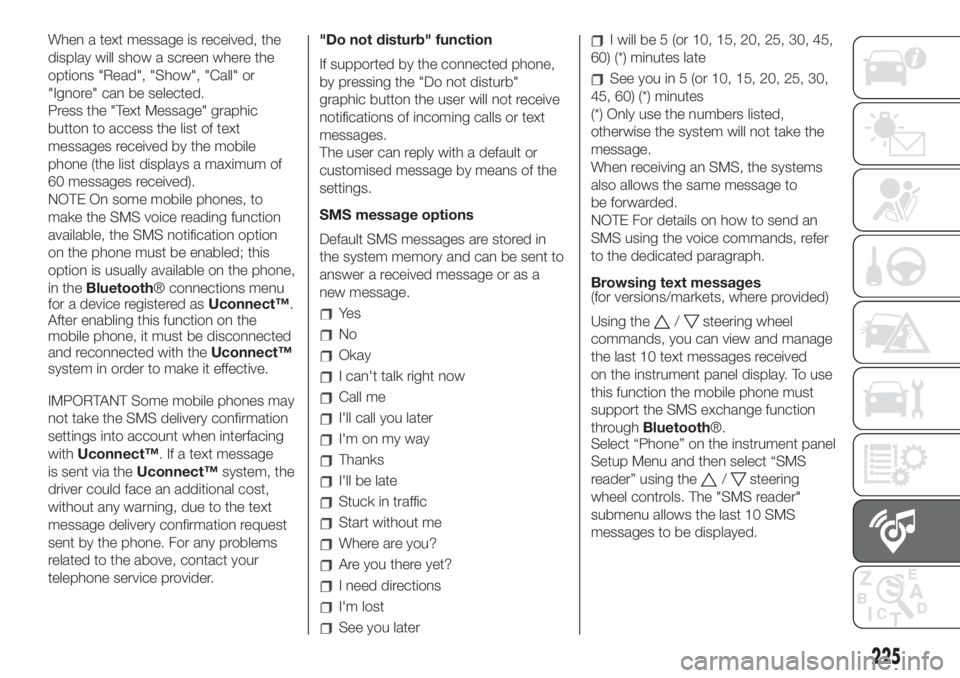
When a text message is received, the
display will show a screen where the
options "Read", "Show", "Call" or
"Ignore" can be selected.
Press the "Text Message" graphic
button to access the list of text
messages received by the mobile
phone (the list displays a maximum of
60 messages received).
NOTE On some mobile phones, to
make the SMS voice reading function
available, the SMS notification option
on the phone must be enabled; this
option is usually available on the phone,
in theBluetooth® connections menu
for a device registered asUconnect™.
After enabling this function on the
mobile phone, it must be disconnected
and reconnected with theUconnect™
system in order to make it effective.
IMPORTANT Some mobile phones may
not take the SMS delivery confirmation
settings into account when interfacing
withUconnect™. If a text message
is sent via theUconnect™system, the
driver could face an additional cost,
without any warning, due to the text
message delivery confirmation request
sent by the phone. For any problems
related to the above, contact your
telephone service provider."Do not disturb" function
If supported by the connected phone,
by pressing the "Do not disturb"
graphic button the user will not receive
notifications of incoming calls or text
messages.
The user can reply with a default or
customised message by means of the
settings.
SMS message options
Default SMS messages are stored in
the system memory and can be sent to
answer a received message or as a
new message.
Ye s
No
Okay
I can't talk right now
Call me
I'll call you later
I'm on my way
Thanks
I'll be late
Stuck in traffic
Start without me
Where are you?
Are you there yet?
I need directions
I'm lost
See you later
I will be 5 (or 10, 15, 20, 25, 30, 45,
60) (*) minutes late
See you in 5 (or 10, 15, 20, 25, 30,
45, 60) (*) minutes
(*) Only use the numbers listed,
otherwise the system will not take the
message.
When receiving an SMS, the systems
also allows the same message to
be forwarded.
NOTE For details on how to send an
SMS using the voice commands, refer
to the dedicated paragraph.
Browsing text messages
(for versions/markets, where provided)
Using the
/steering wheel
commands, you can view and manage
the last 10 text messages received
on the instrument panel display. To use
this function the mobile phone must
support the SMS exchange function
throughBluetooth®.
Select “Phone” on the instrument panel
Setup Menu and then select “SMS
reader” using the
/steering
wheel controls. The "SMS reader"
submenu allows the last 10 SMS
messages to be displayed.
225
Page 228 of 248
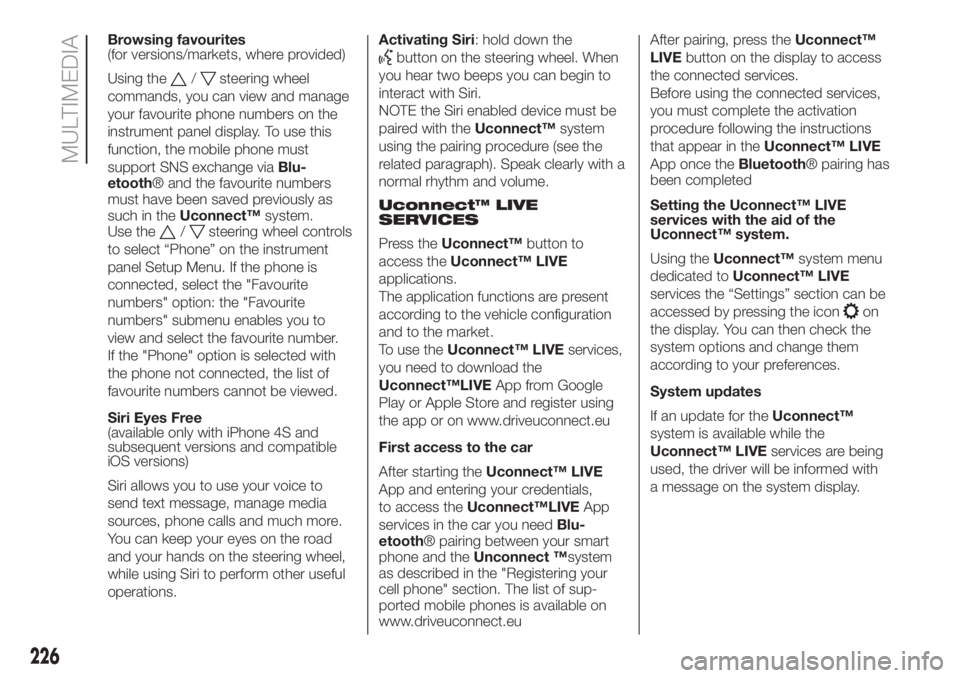
Browsing favourites
(for versions/markets, where provided)
Using the
/steering wheel
commands, you can view and manage
your favourite phone numbers on the
instrument panel display. To use this
function, the mobile phone must
support SNS exchange viaBlu-
etooth® and the favourite numbers
must have been saved previously as
such in theUconnect™system.
Use the
/steering wheel controls
to select “Phone” on the instrument
panel Setup Menu. If the phone is
connected, select the "Favourite
numbers" option: the "Favourite
numbers" submenu enables you to
view and select the favourite number.
If the "Phone" option is selected with
the phone not connected, the list of
favourite numbers cannot be viewed.
Siri Eyes Free
(available only with iPhone 4S and
subsequent versions and compatible
iOS versions)
Siri allows you to use your voice to
send text message, manage media
sources, phone calls and much more.
You can keep your eyes on the road
and your hands on the steering wheel,
while using Siri to perform other useful
operations.Activating Siri: hold down the
button on the steering wheel. When
you hear two beeps you can begin to
interact with Siri.
NOTE the Siri enabled device must be
paired with theUconnect™system
using the pairing procedure (see the
related paragraph). Speak clearly with a
normal rhythm and volume.
Uconnect™ LIVE
SERVICES
Press theUconnect™button to
access theUconnect™ LIVE
applications.
The application functions are present
according to the vehicle configuration
and to the market.
To use theUconnect™ LIVEservices,
you need to download the
Uconnect™LIVEApp from Google
Play or Apple Store and register using
the app or on www.driveuconnect.eu
First access to the car
After starting theUconnect™ LIVE
App and entering your credentials,
to access theUconnect™LIVEApp
services in the car you needBlu-
etooth® pairing between your smart
phone and theUnconnect ™system
as described in the "Registering your
cell phone" section. The list of sup-
ported mobile phones is available on
www.driveuconnect.euAfter pairing, press theUconnect™
LIVEbutton on the display to access
the connected services.
Before using the connected services,
you must complete the activation
procedure following the instructions
that appear in theUconnect™ LIVE
App once theBluetooth® pairing has
been completed
Setting the Uconnect™ LIVE
services with the aid of the
Uconnect™ system.
Using theUconnect™system menu
dedicated toUconnect™ LIVE
services the “Settings” section can be
accessed by pressing the icon
on
the display. You can then check the
system options and change them
according to your preferences.
System updates
If an update for theUconnect™
system is available while the
Uconnect™ LIVEservices are being
used, the driver will be informed with
a message on the system display.
226
MULTIMEDIA
Page 230 of 248
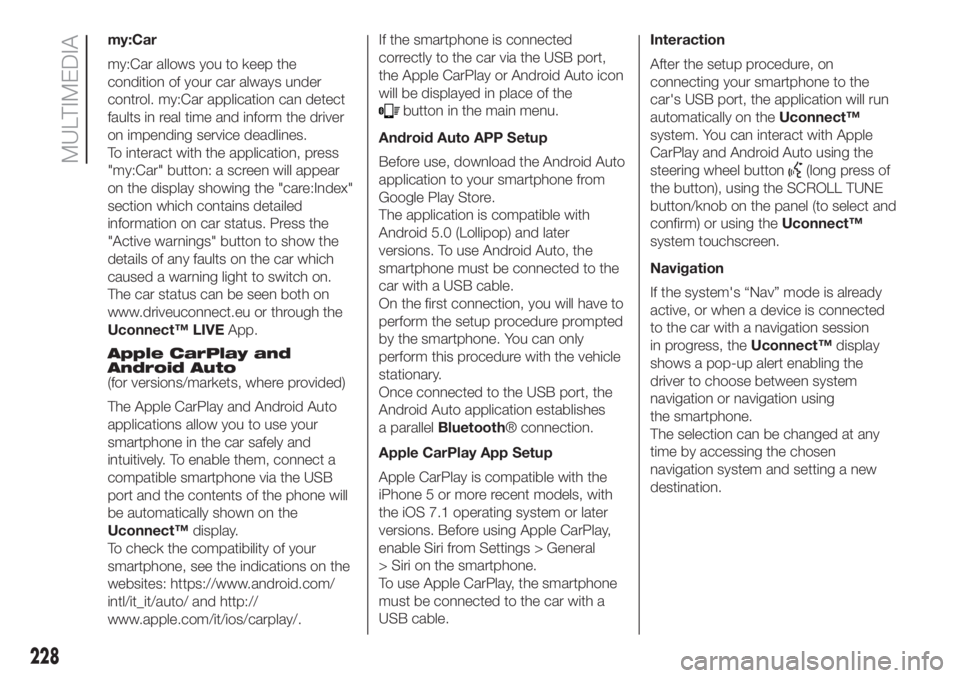
my:Car
my:Car allows you to keep the
condition of your car always under
control. my:Car application can detect
faults in real time and inform the driver
on impending service deadlines.
To interact with the application, press
"my:Car" button: a screen will appear
on the display showing the "care:Index"
section which contains detailed
information on car status. Press the
"Active warnings" button to show the
details of any faults on the car which
caused a warning light to switch on.
The car status can be seen both on
www.driveuconnect.eu or through the
Uconnect™ LIVEApp.
Apple CarPlay and
Android Auto
(for versions/markets, where provided)
The Apple CarPlay and Android Auto
applications allow you to use your
smartphone in the car safely and
intuitively. To enable them, connect a
compatible smartphone via the USB
port and the contents of the phone will
be automatically shown on the
Uconnect™display.
To check the compatibility of your
smartphone, see the indications on the
websites: https://www.android.com/
intl/it_it/auto/ and http://
www.apple.com/it/ios/carplay/.If the smartphone is connected
correctly to the car via the USB port,
the Apple CarPlay or Android Auto icon
will be displayed in place of the
button in the main menu.
Android Auto APP Setup
Before use, download the Android Auto
application to your smartphone from
Google Play Store.
The application is compatible with
Android 5.0 (Lollipop) and later
versions. To use Android Auto, the
smartphone must be connected to the
car with a USB cable.
On the first connection, you will have to
perform the setup procedure prompted
by the smartphone. You can only
perform this procedure with the vehicle
stationary.
Once connected to the USB port, the
Android Auto application establishes
a parallelBluetooth® connection.
Apple CarPlay App Setup
Apple CarPlay is compatible with the
iPhone 5 or more recent models, with
the iOS 7.1 operating system or later
versions. Before using Apple CarPlay,
enable Siri from Settings > General
> Siri on the smartphone.
To use Apple CarPlay, the smartphone
must be connected to the car with a
USB cable.Interaction
After the setup procedure, on
connecting your smartphone to the
car's USB port, the application will run
automatically on theUconnect™
system. You can interact with Apple
CarPlay and Android Auto using the
steering wheel button
(long press of
the button), using the SCROLL TUNE
button/knob on the panel (to select and
confirm) or using theUconnect™
system touchscreen.
Navigation
If the system's “Nav” mode is already
active, or when a device is connected
to the car with a navigation session
in progress, theUconnect™display
shows a pop-up alert enabling the
driver to choose between system
navigation or navigation using
the smartphone.
The selection can be changed at any
time by accessing the chosen
navigation system and setting a new
destination.
228
MULTIMEDIA