2019 FIAT 500L LIVING radio
[x] Cancel search: radioPage 216 of 248
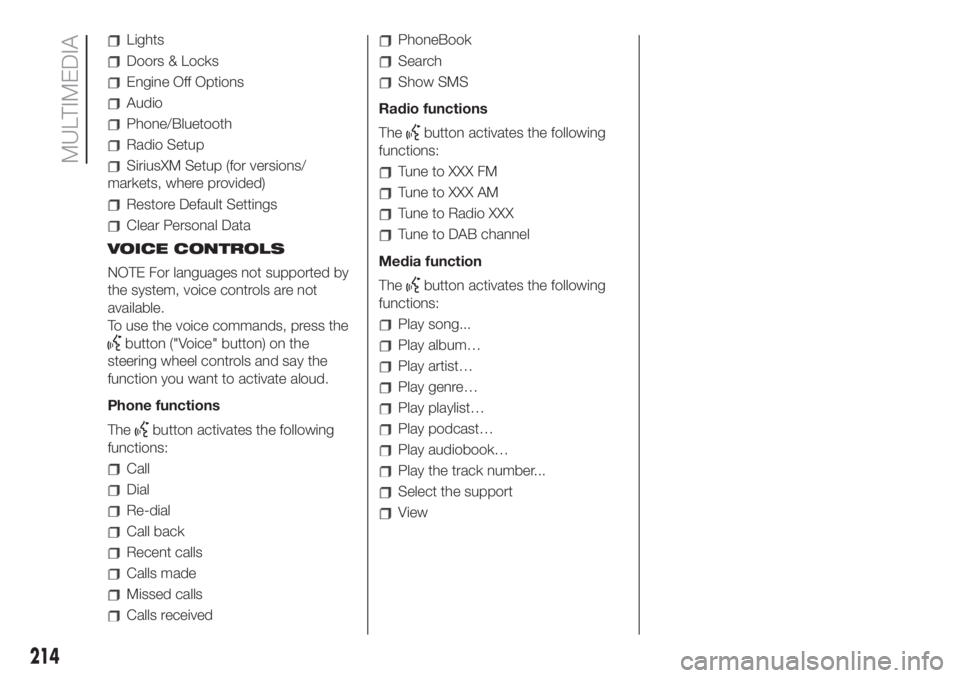
Lights
Doors & Locks
Engine Off Options
Audio
Phone/Bluetooth
Radio Setup
SiriusXM Setup (for versions/
markets, where provided)
Restore Default Settings
Clear Personal Data
VOICE CONTROLS
NOTE For languages not supported by
the system, voice controls are not
available.
To use the voice commands, press the
button ("Voice" button) on the
steering wheel controls and say the
function you want to activate aloud.
Phone functions
The
button activates the following
functions:
Call
Dial
Re-dial
Call back
Recent calls
Calls made
Missed calls
Calls received
PhoneBook
Search
Show SMS
Radio functions
The
button activates the following
functions:
Tune to XXX FM
Tune to XXX AM
Tune to Radio XXX
Tune to DAB channel
Media function
The
button activates the following
functions:
Play song...
Play album…
Play artist…
Play genre…
Play playlist…
Play podcast…
Play audiobook…
Play the track number...
Select the support
View
214
MULTIMEDIA
Page 218 of 248

FRONT PANEL CONTROL SUMMARY TABLE
Button Functions Mode
On/off Short button press
Volume adjustment Left/right rotation of knob
Volume activation/deactivation (Mute/Pause) Short button press
Display on/off Short button press
Exit the selection/return to previous screen Short button press
Scrolling the list or tuning to a radio station
Display list of stations (Radio mode)
Scroll contents of sources (Media mode)
Media source track change
Station change (RADIO mode)Left/right rotation of knob
Confirmation of the option displayed
Open browsing list (Radio or Media mode)Short button press
216
MULTIMEDIA
Page 219 of 248
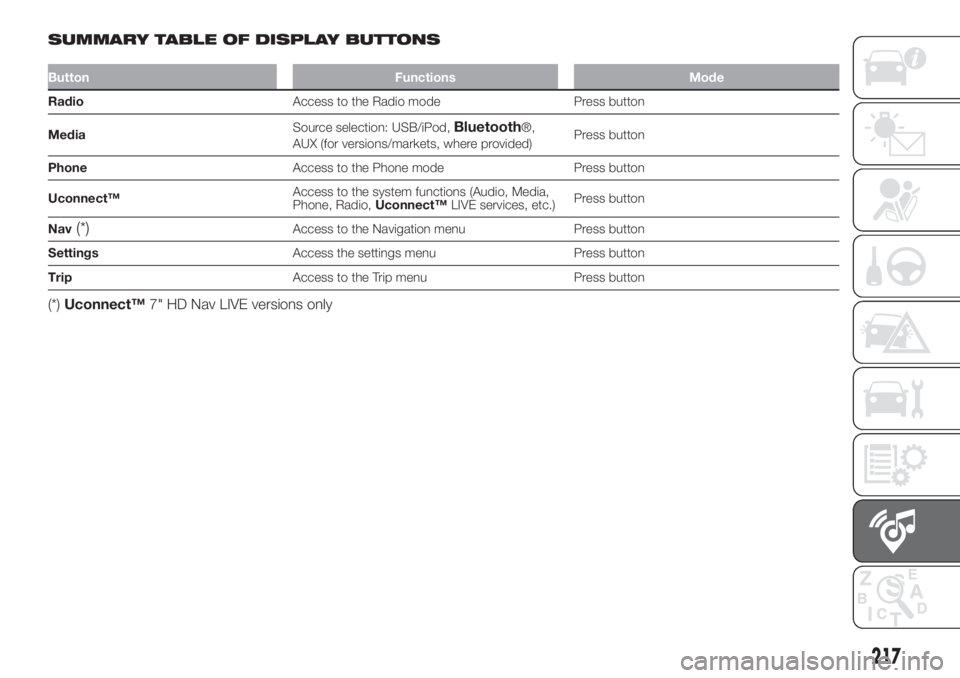
SUMMARY TABLE OF DISPLAY BUTTONS
Button Functions Mode
RadioAccess to the Radio mode Press button
MediaSource selection: USB/iPod,
Bluetooth®,
AUX (for versions/markets, where provided)Press button
PhoneAccess to the Phone mode Press button
Uconnect™Access to the system functions (Audio, Media,
Phone, Radio,Uconnect™LIVE services, etc.)Press button
Nav
(*)Access to the Navigation menu Press button
SettingsAccess the settings menu Press button
TripAccess to the Trip menu Press button
(*)Uconnect™7" HD Nav LIVE versions only
217
Page 222 of 248

CONTROLS BEHIND THE STEERING WHEEL
Button A Interaction
Button A
(steering wheel left side)
Upper button
Brief button press: search for next radio station or selection of USB/iPod next track.
Long button press: scan of higher frequencies until released/fast forward of USB/iPod track.
Central buttonWith each press it scrolls through sources AM, FM, DAB, USB/iPod, AUX (for versions/markets, where
provided). Only the available sources will be selected.
Lower button
Brief button press: search for previous radio station or selection of USB/iPod previous track.
Long button press: scan of lower frequencies until released/fast forward of USB/iPod track.
Button B
(steering wheel right side)
Upper buttonIncreasing volume
Brief button press: single volume increase
Long button press: fast volume increase
Central button Activation/deactivation of Mute / Pause function
Lower buttonDecreasing volume
Brief button press: single volume decrease
Long button press: fast volume decrease
220
MULTIMEDIA
Page 223 of 248

SWITCHING THE SYSTEM
ON/OFF
The system is switched on/off by
pressing the
button/knob.
Turn the button/knob clockwise to
increase the radio volume or
anticlockwise to decrease it. The
electronic volume adjustment control
rotates continuously (360°) in both
directions, without stop positions.
"TOUCH SCREEN"
FUNCTION
The system uses the "touch screen”
function; to interact with the different
functions, press the "graphic buttons"
displayed.
Confirming a selection: press the
"OK" button.
Return to the previous screen: press
the
(Delete) button or, depending
on the active screen,
/Done.
RADIO MODE
After the desired radio station is
selected, the following information is
shown on the display:
At the top: the list of radio stations
stored (preset) is displayed; the station
currently playing is highlighted.
At the centre: the name of station
being listened too is displayed.On the left side: the "AM", "FM",
"DAB” (for versions/markets, where
provided) buttons to select the desired
frequency band are displayed (the
button corresponding to the selected
band is highlighted);
On the right: display of the following
buttons:
“Info”: additional information on the
source being listened to;
“Map": navigation map view
(versions withUconnect™7" HD Nav
LIVE only).
At the bottom: display of the following
buttons:
“Browse”: list of the radio stations
available;
/selecting previous/next
radio station;
“Tune” : manual radio station tuning;
“Audio”: access to the “Audio
Settings” screen.
Audio menu
To access the "Audio" menu press the
Audio" button located at the bottom
of the display.
The following adjustments can be
carried out using the “Audio” menu:
“Balance & Fader" (left/right and
front/rear audio balance adjustment);
"Equaliser" (for versions/markets,
where provided);
“Speed Adj Volume” (speed-
dependent automatic volume control);
"Loudness" (for versions/markets,
where provided);
“AUX Volume Offset” (only active if
an AUX device is inserted);
“AutoPlay”;
“Auto-On Radio”.
MEDIA MODE
Press the "Media" button to select the
desired audio source among those
available: USB/iPod,Bluetooth® and
AUX (for versions/markets, where pro-
vided)
IMPORTANT Applications used on
portable devices may be not
compatible with theUconnect™
system.
After Media mode is selected, the
following information is shown on the
display:
At the top: information on the track
being played and the following graphic
buttons:
“Repeat”: to repeat the track being
played;
“Shuffle”: to play the tracks in
random order;
Track progress and duration.
221
Page 225 of 248
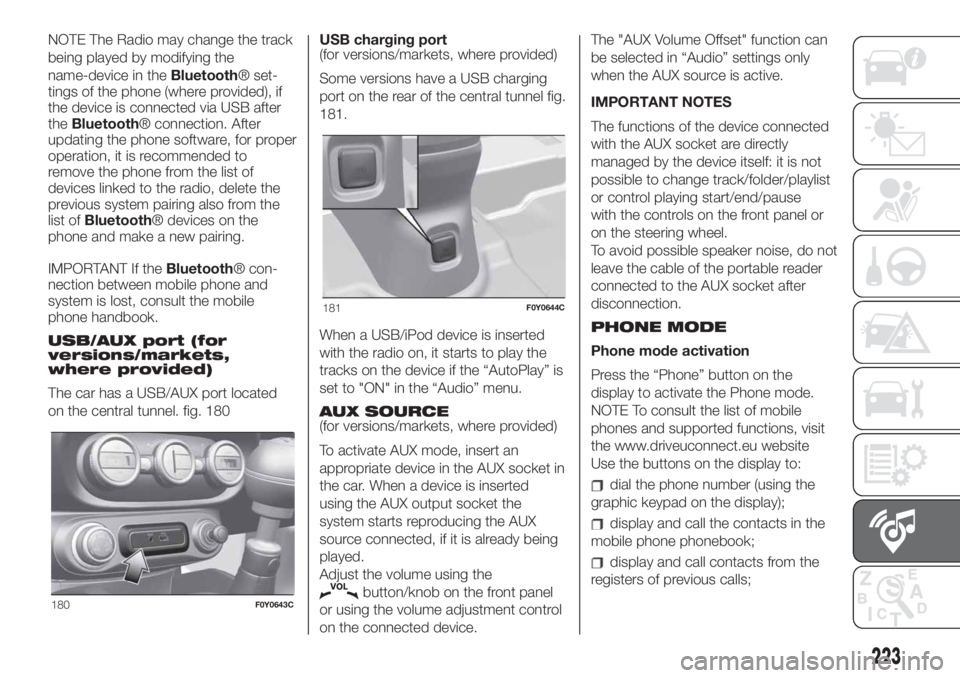
NOTE The Radio may change the track
being played by modifying the
name-device in theBluetooth® set-
tings of the phone (where provided), if
the device is connected via USB after
theBluetooth® connection. After
updating the phone software, for proper
operation, it is recommended to
remove the phone from the list of
devices linked to the radio, delete the
previous system pairing also from the
list ofBluetooth® devices on the
phone and make a new pairing.
IMPORTANT If theBluetooth® con-
nection between mobile phone and
system is lost, consult the mobile
phone handbook.
USB/AUX port (for
versions/markets,
where provided)
The car has a USB/AUX port located
on the central tunnel. fig. 180USB charging port
(for versions/markets, where provided)
Some versions have a USB charging
port on the rear of the central tunnel fig.
181.
When a USB/iPod device is inserted
with the radio on, it starts to play the
tracks on the device if the “AutoPlay” is
set to "ON" in the “Audio” menu.
AUX SOURCE
(for versions/markets, where provided)
To activate AUX mode, insert an
appropriate device in the AUX socket in
the car. When a device is inserted
using the AUX output socket the
system starts reproducing the AUX
source connected, if it is already being
played.
Adjust the volume using the
button/knob on the front panel
or using the volume adjustment control
on the connected device.The "AUX Volume Offset" function can
be selected in “Audio” settings only
when the AUX source is active.
IMPORTANT NOTES
The functions of the device connected
with the AUX socket are directly
managed by the device itself: it is not
possible to change track/folder/playlist
or control playing start/end/pause
with the controls on the front panel or
on the steering wheel.
To avoid possible speaker noise, do not
leave the cable of the portable reader
connected to the AUX socket after
disconnection.
PHONE MODE
Phone mode activation
Press the “Phone” button on the
display to activate the Phone mode.
NOTE To consult the list of mobile
phones and supported functions, visit
the www.driveuconnect.eu website
Use the buttons on the display to:
dial the phone number (using the
graphic keypad on the display);
display and call the contacts in the
mobile phone phonebook;
display and call contacts from the
registers of previous calls;
180F0Y0643C
181F0Y0644C
223
Page 226 of 248
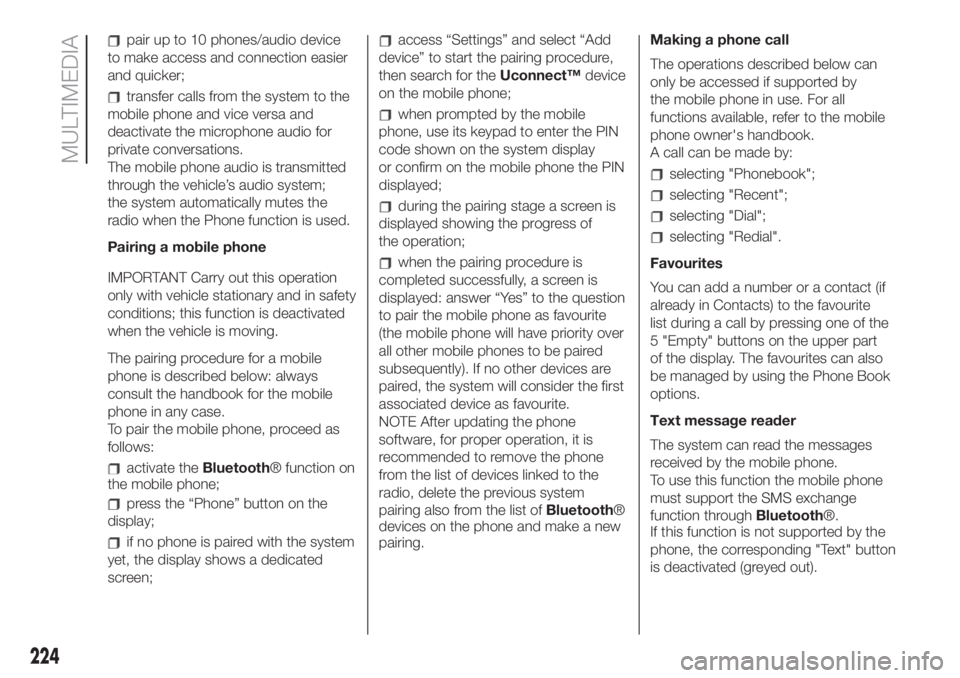
pair up to 10 phones/audio device
to make access and connection easier
and quicker;
transfer calls from the system to the
mobile phone and vice versa and
deactivate the microphone audio for
private conversations.
The mobile phone audio is transmitted
through the vehicle’s audio system;
the system automatically mutes the
radio when the Phone function is used.
Pairing a mobile phone
IMPORTANT Carry out this operation
only with vehicle stationary and in safety
conditions; this function is deactivated
when the vehicle is moving.
The pairing procedure for a mobile
phone is described below: always
consult the handbook for the mobile
phone in any case.
To pair the mobile phone, proceed as
follows:
activate theBluetooth® function on
the mobile phone;
press the “Phone” button on the
display;
if no phone is paired with the system
yet, the display shows a dedicated
screen;
access “Settings” and select “Add
device” to start the pairing procedure,
then search for theUconnect™device
on the mobile phone;
when prompted by the mobile
phone, use its keypad to enter the PIN
code shown on the system display
or confirm on the mobile phone the PIN
displayed;
during the pairing stage a screen is
displayed showing the progress of
the operation;
when the pairing procedure is
completed successfully, a screen is
displayed: answer “Yes” to the question
to pair the mobile phone as favourite
(the mobile phone will have priority over
all other mobile phones to be paired
subsequently). If no other devices are
paired, the system will consider the first
associated device as favourite.
NOTE After updating the phone
software, for proper operation, it is
recommended to remove the phone
from the list of devices linked to the
radio, delete the previous system
pairing also from the list ofBluetooth®
devices on the phone and make a new
pairing.Making a phone call
The operations described below can
only be accessed if supported by
the mobile phone in use. For all
functions available, refer to the mobile
phone owner's handbook.
A call can be made by:
selecting "Phonebook";
selecting "Recent";
selecting "Dial";
selecting "Redial".
Favourites
You can add a number or a contact (if
already in Contacts) to the favourite
list during a call by pressing one of the
5 "Empty" buttons on the upper part
of the display. The favourites can also
be managed by using the Phone Book
options.
Text message reader
The system can read the messages
received by the mobile phone.
To use this function the mobile phone
must support the SMS exchange
function throughBluetooth®.
If this function is not supported by the
phone, the corresponding "Text" button
is deactivated (greyed out).
224
MULTIMEDIA
Page 231 of 248

“AutoShow smartphone display on
connection" setting
Through theUconnect™system
settings, the user can decide to view
the smartphone screen on the
Uconnect™system display as soon
as the smartphone is connected via the
USB port.
When this function is set, each time a
connection is made via USB, the Apple
CarPlay or Android Auto apps will run
automatically on theUconnect™
system screen.
The "AutoShow smartphone display on
connection" item can be found in the
"Display" submenu. The function is
enabled by default.
Exiting the Android Auto and Apple
CarPlay apps
To end the Apple CarPlay or Android
Auto session, physically disconnect the
smartphone from the car's USB port.
"SETTINGS" MENU
Press the “Settings” button on the
display to show the main “Settings”
menu.
NOTE The menu items displayed vary
according to the versions.
As a guideline, the menu includes the
following items:
Language
Display
Units of measurement (for
versions/markets, where provided)
Voice controls
Time and Date
Safety/Driving Assistance (for
versions/markets, where provided)
Lights
Doors & Locks
Engine Off Options
Audio
Phone/Bluetooth
Radio Setup
SiriusXM Setup (for versions/
markets, where provided)
Restore Default Settings
Clear Personal Data
NAVIGATION
(versions with Uconnect™ 7" HD Nav
LIVE only)
Press the "Nav" button to show the
navigation map on the display.
NOTE The navigation system volume
can only be adjusted during navigation
when the system provides voice
indications.Navigation main menu
In the navigation view, tap the "Main
menu" button to open the menu:
Select the "Search" button to search
for an address, a place or a point of
interest, then plan a route to the
location.
Select the "Current trip" button to
delete or edit the planned route.
Select the "My places" button to
create a collection of useful or preferred
addresses. The following items are
always available in "My places": “Home”
and “Recent destinations”.
Select the "Parking" button to
search for car parks.
Select the "Weather" or "Speed
Camera Warning" button to receive
information on the weather or warnings
about speed camera locations.
NOTE The "Weather" and "Speed
Camera Warnings" functions are only
active if TomTom Services are activated.
Otherwise, the button will appear
greyed out (and the functions will not
be available).
Select the "Petrol Station" button to
search for petrol stations.
229