2019 DODGE GRAND CARAVAN Radio
[x] Cancel search: RadioPage 436 of 490

Voice Command Button
WARNING!
Any voice commanded system should be used only in
safe driving conditions following all applicable laws.
Your attention should be focused on safely operating
the vehicle. Failure to do so may result in a collision
causing serious injury or death.Actual button location may vary with the radio.
The individual buttons are described in the “Op-
eration” section.
The Uconnect Phone can be used with any Hands-Free
Profile certified Bluetooth mobile phone. See the Uconnect
website for supported phones. Refer to your mobile service
provider or the phone manufacturer for details.
The Uconnect Phone is fully integrated with the vehicle’s
audio system. The volume of the Uconnect Phone can be
adjusted either from the radio volume control knob or from
the steering wheel radio control (right switch), if so
equipped. The Uconnect display will be used for visual prompts from
the Uconnect Phone such as “CELL” or caller ID on certain
radios.Operation
Voice commands can be used to operate the Uconnect
Phone and to navigate through the Uconnect Phone menu
structure. Voice commands are required after most
Uconnect Phone prompts. You will be prompted for a
specific command and then guided through the available
options.
•
Prior to giving a voice command, one must wait for the
beep, which follows the “Ready” prompt or another
prompt.
• For certain operations, compound commands can be
used. For example, instead of saying “Setup” and then
“Phone Pairing,” the following compound command
can be said: “Setup Phone Pairing.”
• For each feature explanation in this section, only the
compound form of the voice command is given. You can
also break the commands into parts and say each part of
the command when you are asked for it. For example,
you can use the compound form voice command
434 MULTIMEDIA
Page 438 of 490

•You will then be asked to give your mobile phone a
priority level between one and seven, with one being the
highest priority. You can pair up to seven mobile phones
to your Uconnect Phone. However, at any given time,
only one mobile phone can be in use, connected to your
Uconnect System. The priority allows the Uconnect
Phone to know which mobile phone to use if multiple
mobile phones are in the vehicle at the same time. For
example, if priority three and priority five phones are
present in the vehicle, the Uconnect Phone will use the
priority three mobile phone when you make a call. You
can select to use a lower priority mobile phone at any
time (refer to “Advanced Phone Connectivity” in this
section).
NOTE: Software updates on your phone or the Uconnect
system may interfere with the Bluetooth connection. If this
happens, simply repeat the pairing process. However, first,
make sure to delete the device from the list of phones on
your Uconnect system. Next, be sure to remove Uconnect
from the list of devices in your phone’s Bluetooth settings.
Dial By Saying A Number
• Push the Phonebutton to begin.
•After the “Ready” prompt and the following beep, say
“Dial.” •
The system will prompt you to say the number you want
to call.
• For example, you can say “234-567-8901.”
• The Uconnect Phone will confirm the phone number
and then dial. The number will appear in the display of
certain radios.
Call By Saying A Name
• Push the Phonebutton to begin.
•After the “Ready” prompt and the following beep, say
“Call.”
• The system will prompt you to say the name of the
person you want to call.
• After the “Ready” prompt and the following beep, say
the name of the person you want to call. For example,
you can say “John Doe,” where John Doe is a previously
stored name entry in the Uconnect phonebook or down-
loaded phonebook. To learn how to store a name in the
phonebook, refer to “Add Names To Your Uconnect
Phonebook,” in this section.
• The Uconnect system will confirm the name and then
dial the corresponding phone number, which may ap-
pear in the display of certain radios.
436 MULTIMEDIA
Page 447 of 490
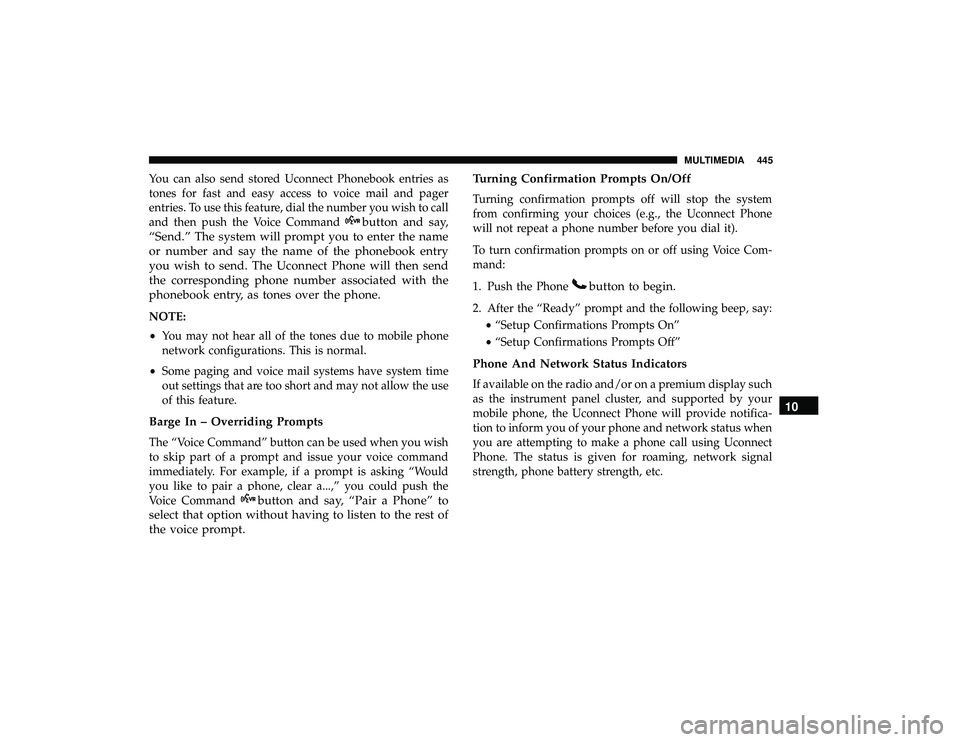
You can also send stored Uconnect Phonebook entries as
tones for fast and easy access to voice mail and pager
entries. To use this feature, dial the number you wish to call
and then push the Voice Command
button and say,
“Send.” The system will prompt you to enter the name
or number and say the name of the phonebook entry
you wish to send. The Uconnect Phone will then send
the corresponding phone number associated with the
phonebook entry, as tones over the phone.
NOTE:
• You may not hear all of the tones due to mobile phone
network configurations. This is normal.
• Some paging and voice mail systems have system time
out settings that are too short and may not allow the use
of this feature.
Barge In – Overriding Prompts
The “Voice Command” button can be used when you wish
to skip part of a prompt and issue your voice command
immediately. For example, if a prompt is asking “Would
you like to pair a phone, clear a...,” you could push the
Voice Command
button and say, “Pair a Phone” to
select that option without having to listen to the rest of
the voice prompt. Turning Confirmation Prompts On/Off
Turning confirmation prompts off will stop the system
from confirming your choices (e.g., the Uconnect Phone
will not repeat a phone number before you dial it).
To turn confirmation prompts on or off using Voice Com-
mand:
1. Push the Phone
button to begin.
2. After the “Ready” prompt and the following beep, say:
•“Setup Confirmations Prompts On”
• “Setup Confirmations Prompts Off”
Phone And Network Status Indicators
If available on the radio and/or on a premium display such
as the instrument panel cluster, and supported by your
mobile phone, the Uconnect Phone will provide notifica-
tion to inform you of your phone and network status when
you are attempting to make a phone call using Uconnect
Phone. The status is given for roaming, network signal
strength, phone battery strength, etc.
10
MULTIMEDIA 445
Page 450 of 490
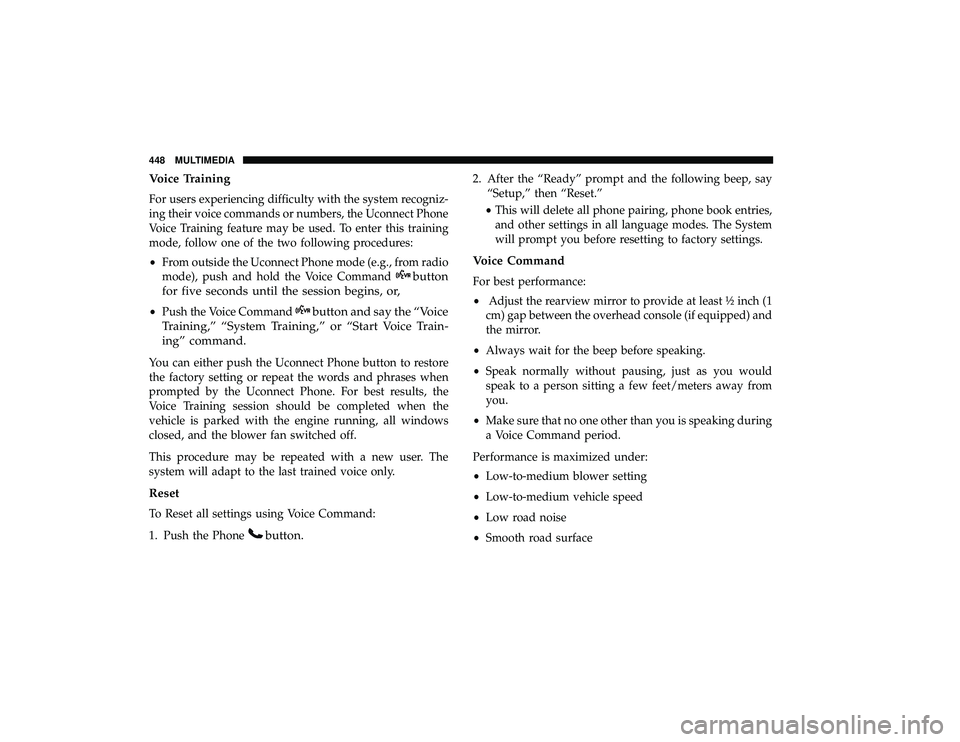
Voice Training
For users experiencing difficulty with the system recogniz-
ing their voice commands or numbers, the Uconnect Phone
Voice Training feature may be used. To enter this training
mode, follow one of the two following procedures:
•From outside the Uconnect Phone mode (e.g., from radio
mode), push and hold the Voice Command
button
for five seconds until the session begins, or,
• Push the Voice Commandbutton and say the “Voice
Training,” “System Training,” or “Start Voice Train-
ing” command.
You can either push the Uconnect Phone button to restore
the factory setting or repeat the words and phrases when
prompted by the Uconnect Phone. For best results, the
Voice Training session should be completed when the
vehicle is parked with the engine running, all windows
closed, and the blower fan switched off.
This procedure may be repeated with a new user. The
system will adapt to the last trained voice only.
Reset
To Reset all settings using Voice Command:
1. Push the Phone
button.
2. After the “Ready” prompt and the following beep, say “Setup,” then “Reset.”
• This will delete all phone pairing, phone book entries,
and other settings in all language modes. The System
will prompt you before resetting to factory settings.
Voice Command
For best performance:
• Adjust the rearview mirror to provide at least ½ inch (1
cm) gap between the overhead console (if equipped) and
the mirror.
• Always wait for the beep before speaking.
• Speak normally without pausing, just as you would
speak to a person sitting a few feet/meters away from
you.
• Make sure that no one other than you is speaking during
a Voice Command period.
Performance is maximized under:
• Low-to-medium blower setting
• Low-to-medium vehicle speed
• Low road noise
• Smooth road surface
448 MULTIMEDIA
Page 458 of 490
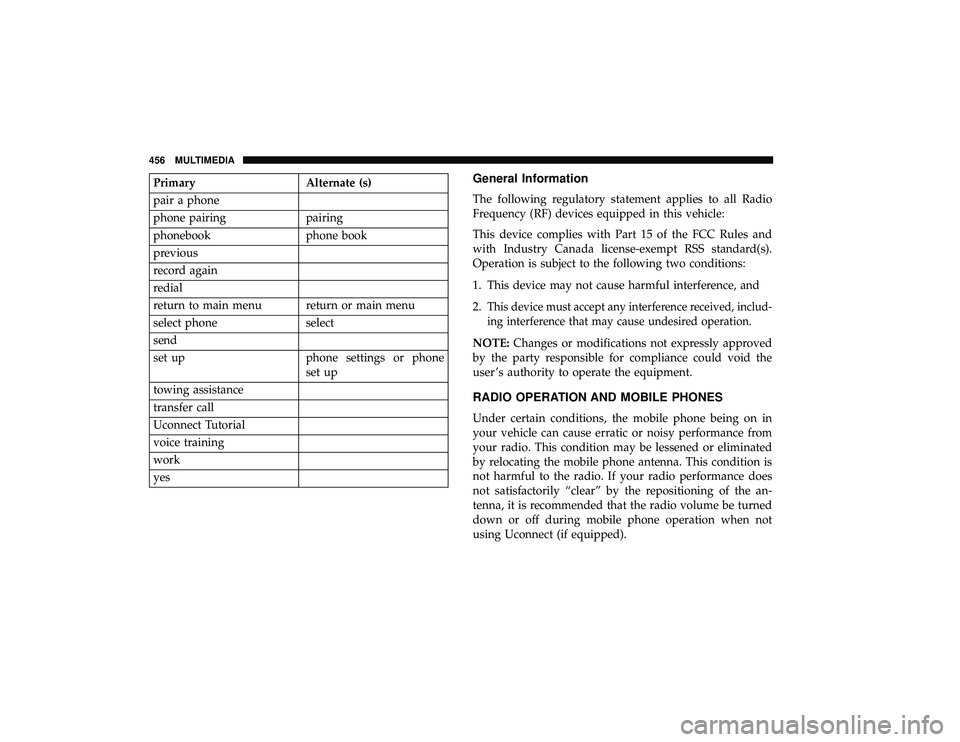
PrimaryAlternate (s)
pair a phone
phone pairing pairing
phonebook phone book
previous
record again
redial
return to main menu return or main menu
select phone select
send
set up phone settings or phone
set up
towing assistance
transfer call
Uconnect Tutorial
voice training
work
yesGeneral Information
The following regulatory statement applies to all Radio
Frequency (RF) devices equipped in this vehicle:
This device complies with Part 15 of the FCC Rules and
with Industry Canada license-exempt RSS standard(s).
Operation is subject to the following two conditions:
1. This device may not cause harmful interference, and
2.
This device must accept any interference received, includ-
ing interference that may cause undesired operation.
NOTE: Changes or modifications not expressly approved
by the party responsible for compliance could void the
user ’s authority to operate the equipment.
RADIO OPERATION AND MOBILE PHONES
Under certain conditions, the mobile phone being on in
your vehicle can cause erratic or noisy performance from
your radio. This condition may be lessened or eliminated
by relocating the mobile phone antenna. This condition is
not harmful to the radio. If your radio performance does
not satisfactorily “clear” by the repositioning of the an-
tenna, it is recommended that the radio volume be turned
down or off during mobile phone operation when not
using Uconnect (if equipped).
456 MULTIMEDIA
Page 459 of 490
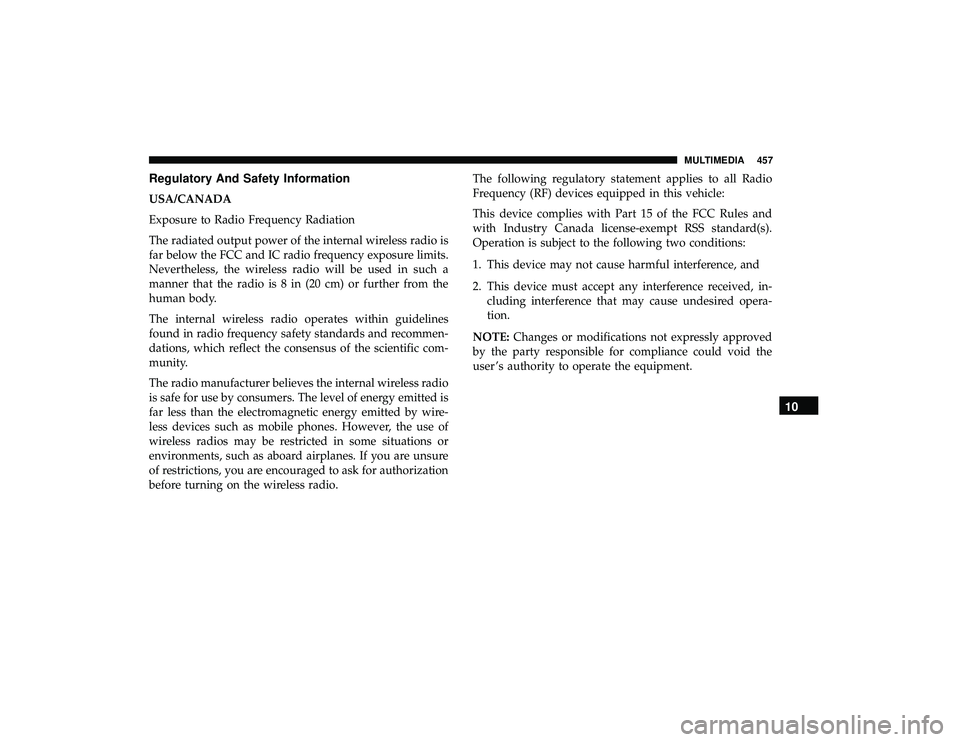
Regulatory And Safety Information
USA/CANADA
Exposure to Radio Frequency Radiation
The radiated output power of the internal wireless radio is
far below the FCC and IC radio frequency exposure limits.
Nevertheless, the wireless radio will be used in such a
manner that the radio is 8 in (20 cm) or further from the
human body.
The internal wireless radio operates within guidelines
found in radio frequency safety standards and recommen-
dations, which reflect the consensus of the scientific com-
munity.
The radio manufacturer believes the internal wireless radio
is safe for use by consumers. The level of energy emitted is
far less than the electromagnetic energy emitted by wire-
less devices such as mobile phones. However, the use of
wireless radios may be restricted in some situations or
environments, such as aboard airplanes. If you are unsure
of restrictions, you are encouraged to ask for authorization
before turning on the wireless radio.The following regulatory statement applies to all Radio
Frequency (RF) devices equipped in this vehicle:
This device complies with Part 15 of the FCC Rules and
with Industry Canada license-exempt RSS standard(s).
Operation is subject to the following two conditions:
1. This device may not cause harmful interference, and
2. This device must accept any interference received, in-
cluding interference that may cause undesired opera-
tion.
NOTE: Changes or modifications not expressly approved
by the party responsible for compliance could void the
user ’s authority to operate the equipment.
10
MULTIMEDIA 457
Page 460 of 490
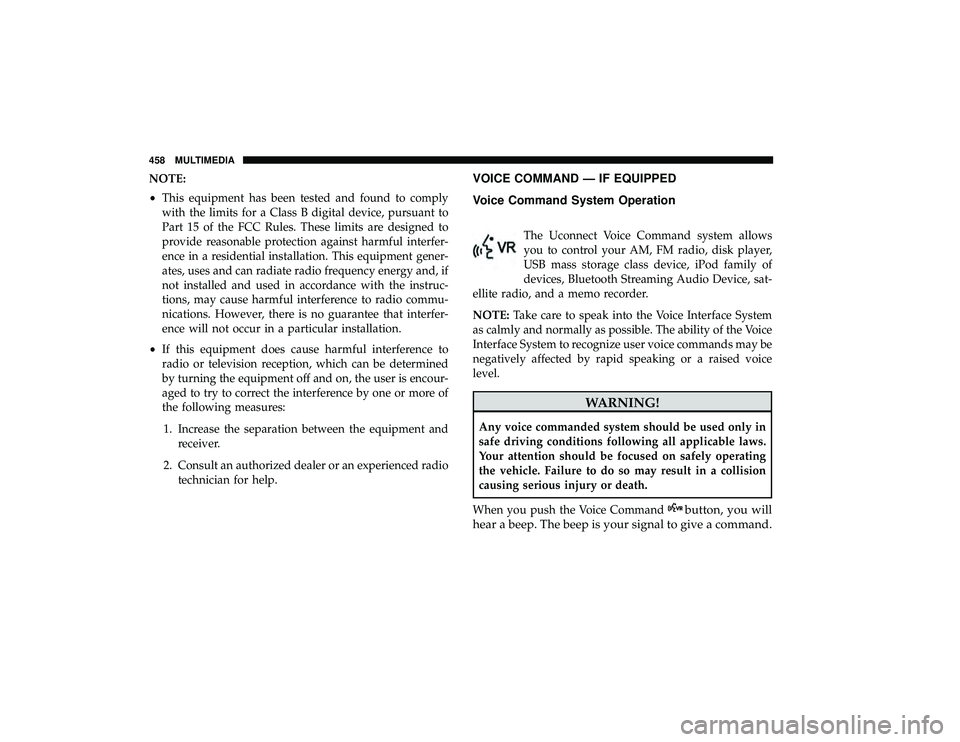
NOTE:
•This equipment has been tested and found to comply
with the limits for a Class B digital device, pursuant to
Part 15 of the FCC Rules. These limits are designed to
provide reasonable protection against harmful interfer-
ence in a residential installation. This equipment gener-
ates, uses and can radiate radio frequency energy and, if
not installed and used in accordance with the instruc-
tions, may cause harmful interference to radio commu-
nications. However, there is no guarantee that interfer-
ence will not occur in a particular installation.
• If this equipment does cause harmful interference to
radio or television reception, which can be determined
by turning the equipment off and on, the user is encour-
aged to try to correct the interference by one or more of
the following measures:
1. Increase the separation between the equipment and receiver.
2. Consult an authorized dealer or an experienced radio technician for help.VOICE COMMAND — IF EQUIPPED
Voice Command System Operation
The Uconnect Voice Command system allows
you to control your AM, FM radio, disk player,
USB mass storage class device, iPod family of
devices, Bluetooth Streaming Audio Device, sat-
ellite radio, and a memo recorder.
NOTE: Take care to speak into the Voice Interface System
as calmly and normally as possible. The ability of the Voice
Interface System to recognize user voice commands may be
negatively affected by rapid speaking or a raised voice
level.
WARNING!
Any voice commanded system should be used only in
safe driving conditions following all applicable laws.
Your attention should be focused on safely operating
the vehicle. Failure to do so may result in a collision
causing serious injury or death.
When you push the Voice Command
button, you will
hear a beep. The beep is your signal to give a command.
458 MULTIMEDIA
Page 461 of 490
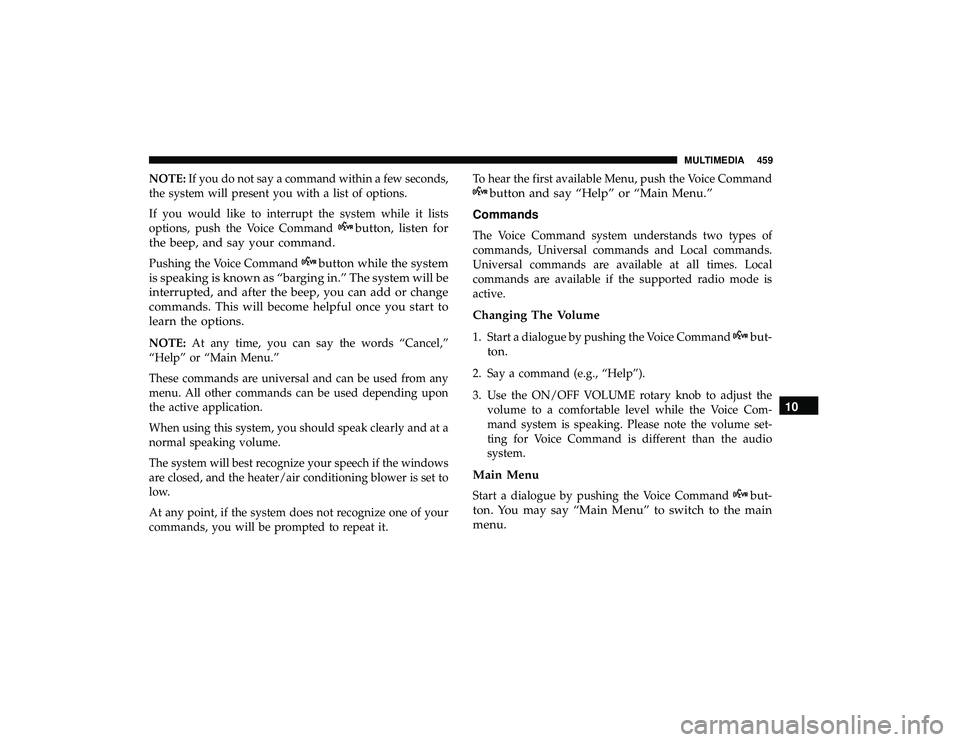
NOTE:If you do not say a command within a few seconds,
the system will present you with a list of options.
If you would like to interrupt the system while it lists
options, push the Voice Command
button, listen for
the beep, and say your command.
Pushing the Voice Commandbutton while the system
is speaking is known as “barging in.” The system will be
interrupted, and after the beep, you can add or change
commands. This will become helpful once you start to
learn the options.
NOTE: At any time, you can say the words “Cancel,”
“Help” or “Main Menu.”
These commands are universal and can be used from any
menu. All other commands can be used depending upon
the active application.
When using this system, you should speak clearly and at a
normal speaking volume.
The system will best recognize your speech if the windows
are closed, and the heater/air conditioning blower is set to
low.
At any point, if the system does not recognize one of your
commands, you will be prompted to repeat it. To hear the first available Menu, push the Voice Command
button and say “Help” or “Main Menu.”
Commands
The Voice Command system understands two types of
commands, Universal commands and Local commands.
Universal commands are available at all times. Local
commands are available if the supported radio mode is
active.
Changing The Volume
1. Start a dialogue by pushing the Voice Commandbut-
ton.
2. Say a command (e.g., “Help”).
3. Use the ON/OFF VOLUME rotary knob to adjust the volume to a comfortable level while the Voice Com-
mand system is speaking. Please note the volume set-
ting for Voice Command is different than the audio
system.
Main Menu
Start a dialogue by pushing the Voice Commandbut-
ton. You may say “Main Menu” to switch to the main
menu. 10
MULTIMEDIA 459