Page 404 of 500

�IPOD/USB/MP3 CONTROL — IF EQUIPPED . . .457
� RADIO OPERATION AND MOBILE PHONES . . .457
▫ Regulatory And Safety Information ..........458
� UCONNECT VOICE RECOGNITION QUICK
TIPS .................................459
▫ Introducing Uconnect ....................459
▫ Get Started .......................... .460
▫ Basic Voice Commands ...................461
▫ Radio ...............................461
▫ Media ...............................462
▫ Phone ...............................463
▫ Voice Text Reply — If Equipped ............463
▫ Climate ............................. .465▫
Navigation (4C NAV) ....................465
▫ SiriusXM Guardian (4C/4C NAV) — If
Equipped ............................466
▫ Register (4C/4C NAV) ...................467
▫ Vehicle Health Report/Alert (4C/4C NAV) .....467
▫ Mobile App (4C/4C NAV) ................468
▫ SiriusXM Travel Link (4C NAV) .............469
▫ Siri Eyes Free — If Equipped ..............469
▫ Do Not Disturb ........................470
▫ Android Auto — If Equipped ..............471
▫ Apple CarPlay — If Equipped ..............472
▫ General Information .....................473
▫ Additional Information ...................473
402 MULTIMEDIA
Page 410 of 500
Setting NameSelectable Options
Set Theme List Of Themes
NOTE:
When in the “Set Theme” display, you may select the theme for the display screen. To make your selection, press the
�Set Theme� button on the touchscreen, then select the desired theme option button until a check-mark appears show-
ing that the setting has been selected.
Touchscreen Beep OnOff
Controls
Screen Time-Out — If Equipped On
Off
NOTE:
When the “Control Screen Time-Out” feature is selected, the controls screen will stay open for five seconds before the
screen times out. With the feature deselected, the screen will stay open until it is manually closed. Navigation Next Turn Pop-Ups Dis- played In Cluster — If Equipped On
Off
NOTE:
When the “Navigation Turn-By-Turn Displayed In Cluster” feature is selected, the turn-by-turn directions will appear
in the instrument cluster display as the vehicle approaches a designated turn within a programmed route.
408 MULTIMEDIA
Page 411 of 500
Units
After pressing the “Units” button on the touchscreen, you may select each unit of measure independently displayed in the
instrument cluster display, and navigation system (if equipped). The following selectable units of measure are listed below:
Setting NameSelectable Options
Units USMetric Custom
NOTE: When the “Custom” setting is selected, units will appear according to your personally configured settings. To
configure these settings, press the “Custom” bar. The following settings will appear:
Speed MPH km/h
Distance mi km
Fuel Consumption MPG (US)MPG (UK) L/100 km km/L
Pressure psikPa bar
Temperature °F °C
Voice
After pressing the “Voice” button on the touchscreen, the following settings will be available:
Setting Name Selectable Options
Voice Response Length Brief Detailed
Show Command List Neverw/Help Always
10
MULTIMEDIA 409
Page 467 of 500
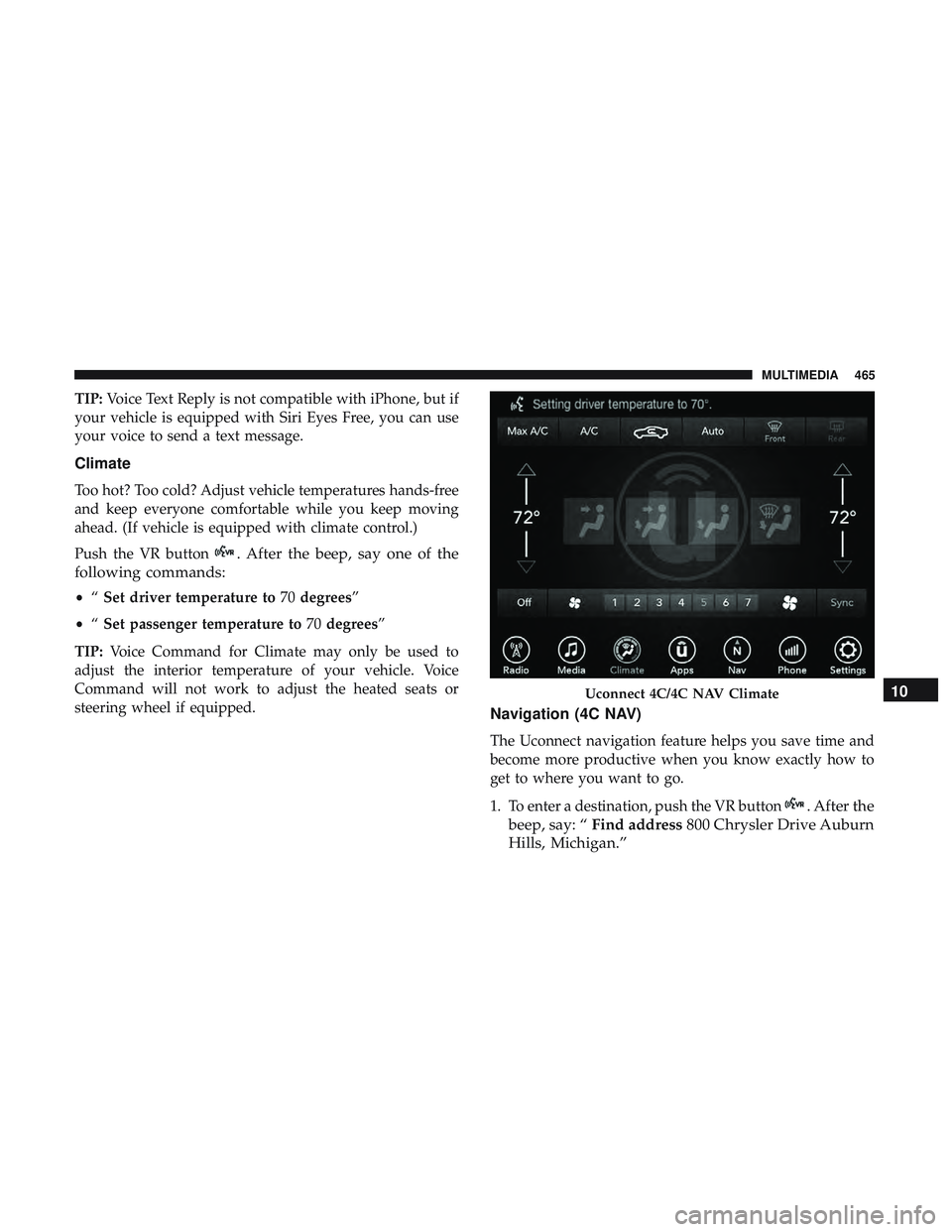
TIP:Voice Text Reply is not compatible with iPhone, but if
your vehicle is equipped with Siri Eyes Free, you can use
your voice to send a text message.
Climate
Too hot? Too cold? Adjust vehicle temperatures hands-free
and keep everyone comfortable while you keep moving
ahead. (If vehicle is equipped with climate control.)
Push the VR button
. After the beep, say one of the
following commands:
• “Set driver temperature to 70degrees”
• “Set passenger temperature to 70degrees”
TIP: Voice Command for Climate may only be used to
adjust the interior temperature of your vehicle. Voice
Command will not work to adjust the heated seats or
steering wheel if equipped.
Navigation (4C NAV)
The Uconnect navigation feature helps you save time and
become more productive when you know exactly how to
get to where you want to go.
1. To enter a destination, push the VR button
. After the
beep, say: “ Find address 800 Chrysler Drive Auburn
Hills, Michigan.”
Uconnect 4C/4C NAV Climate10
MULTIMEDIA 465
Page 468 of 500
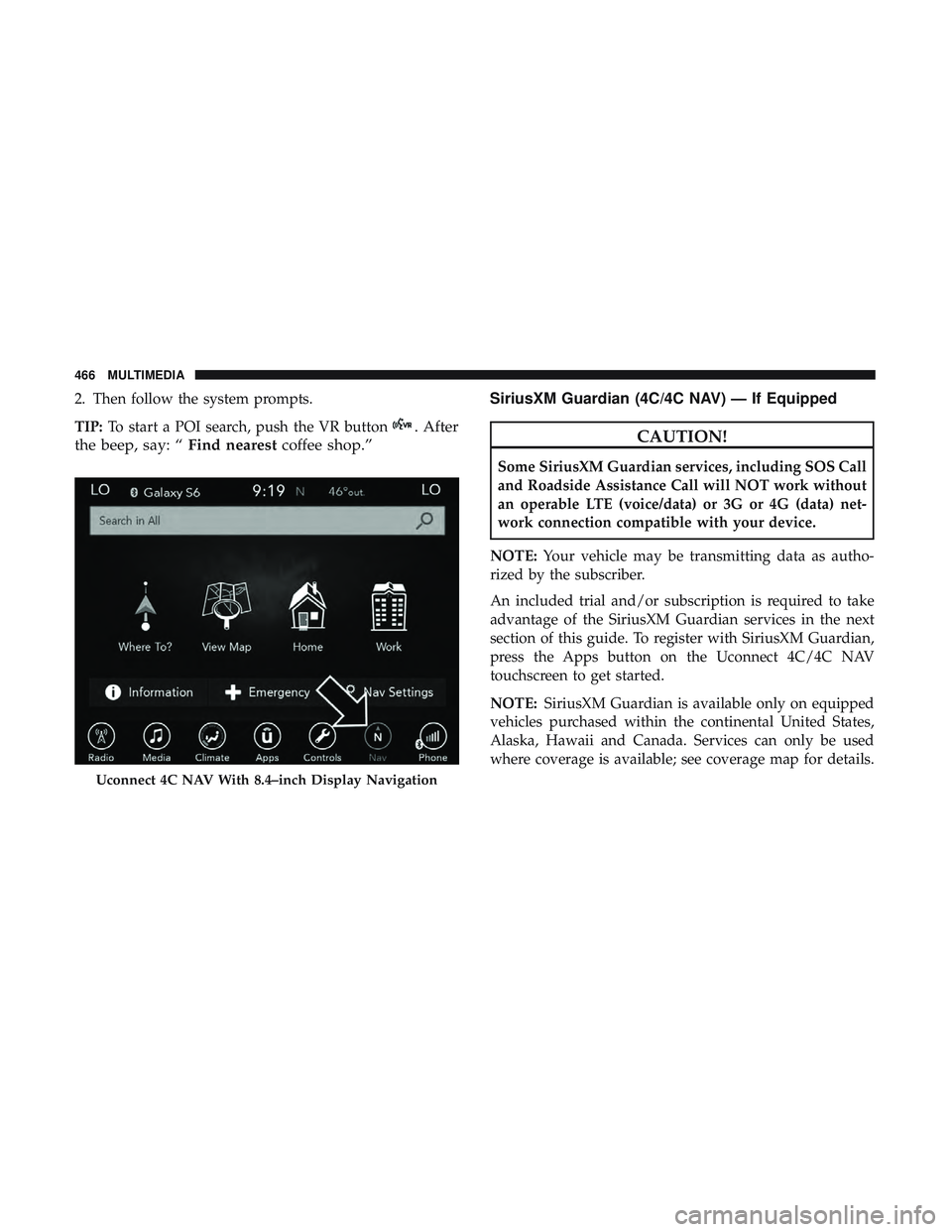
2. Then follow the system prompts.
TIP:To start a POI search, push the VR button
. After
the beep, say: “ Find nearestcoffee shop.” SiriusXM Guardian (4C/4C NAV) — If EquippedCAUTION!
Some SiriusXM Guardian services, including SOS Call
and Roadside Assistance Call will NOT work without
an operable LTE (voice/data) or 3G or 4G (data) net-
work connection compatible with your device.
NOTE: Your vehicle may be transmitting data as autho-
rized by the subscriber.
An included trial and/or subscription is required to take
advantage of the SiriusXM Guardian services in the next
section of this guide. To register with SiriusXM Guardian,
press the Apps button on the Uconnect 4C/4C NAV
touchscreen to get started.
NOTE: SiriusXM Guardian is available only on equipped
vehicles purchased within the continental United States,
Alaska, Hawaii and Canada. Services can only be used
where coverage is available; see coverage map for details.
Uconnect 4C NAV With 8.4–inch Display Navigation
466 MULTIMEDIA
Page 470 of 500
Mobile App (4C/4C NAV)
You’re only a few steps away from using remote com-
mands and sending a destination from your phone to your
vehicle.To use the Uconnect Mobile App:
1. Once you have registered your SiriusXM Guardian
services, download the Uconnect App to your mobile
device. Use your Owner Account login and password to
open the app.
2. Once on the “Remote” screen, you can begin using Remote Door Lock/Unlock, Remote Vehicle Start, and
activate your horn and lights remotely, if equipped.
3. Press the “Location” button on the bottom menu bar of the app to bring up a map to locate your vehicle or send
a location to your Uconnect Navigation using Vehicle
Finder and Send & Go , if equipped.
4. Press the “Settings” side menu in the upper left corner of the app to bring up app settings.
NOTE: For further information please visit
DriveUconnect.com (U.S. Residents) or DriveUconnect.ca
(Canadian Residents).
Mobile App
468 MULTIMEDIA
Page 497 of 500
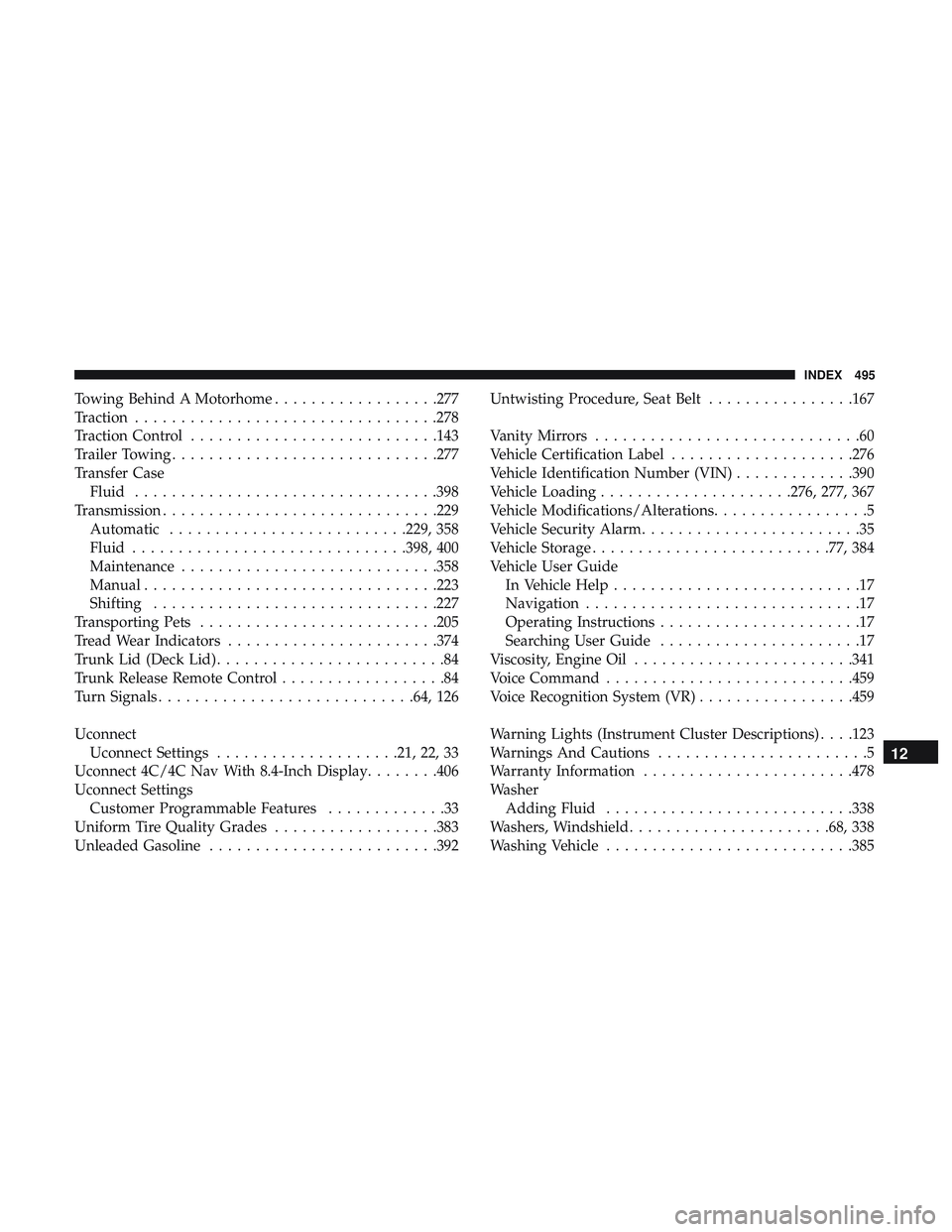
Towing Behind A Motorhome..................277
Traction .................................278
Traction Control .......................... .143
Trailer Towing ............................ .277
Transfer Case Fluid .................................398
Transmission ............................. .229
Automatic ..........................229, 358
Fluid ............................. .398, 400
Maintenance ............................358
Manual ............................... .223
Shifting ...............................227
Transporting Pets ..........................205
Tread Wear Indicators .......................374
Trunk Lid (Deck Lid) .........................84
Trunk Release Remote Control ..................84
Turn Signals ............................64, 126
Uconnect Uconnect Settings ....................21, 22, 33
Uconnect 4C/4C Nav With 8.4-Inch Display ........406
Uconnect Settings Customer Programmable Features .............33
Uniform Tire Quality Grades ..................383
Unleaded Gasoline ........................ .392Untwisting Procedure, Seat Belt
................167
Vanity Mirrors .............................60
Vehicle Certification Label ....................276
Vehicle Identification Number (VIN) .............390
Vehicle Loading .....................276, 277, 367
Vehicle Modifications/Alterations .................5
Vehicle Security Alarm ........................35
Vehicle Storage ..........................77, 384
Vehicle User Guide In Vehicle Help ...........................17
Navigation ..............................17
Operating Instructions ......................17
Searching User Guide ......................17
Viscosity, Engine Oil ........................341
Voice Command .......................... .459
Voice Recognition System (VR) .................459
W arning
Lights (Instrument Cluster Descriptions) . . . .123
Warnings And Cautions .......................5
Warranty Information .......................478
Washer Adding Fluid .......................... .338
Washers, Windshield ..................... .68, 338
Washing Vehicle .......................... .385
12
INDEX 495