2019 CITROEN C4 navigation system
[x] Cancel search: navigation systemPage 30 of 317

28
C4-cactus_en_Chap01_Instruments-de-bord_ed01-2016
7-inch touch screen tablet
The touch screen tablet gives access to:
- t he heating/air conditioning controls,
-
t
he trip computer for settings for certain
v
ehicle functions,
-
t
he audio system and telephone controls,
-
t
he interactive help, the sound settings and
t
he brightness of instruments and controls,
and,
depending on equipment:
-
t
he display of alert messages and the
p
arking sensor system,
-
t
he controls for the navigation system and
c
onnected
s
ervices.
For reasons of safety, the driver
should only carr y out operations
that require close attention with the
vehicle stationary.
Some
functions are not accessible
w
hen
d
riving.General operation
Recommendations
It is necessary to press firmly, particularly for "flick" gestures (scrolling through lists, moving
t
he
m
ap...).
A
light wipe is not enough.
The
tablet does not recognise pressing with
m
ore than one finger.
This
technology allows use at all temperatures
a
nd when wearing gloves.
Do
not use pointed objects on the touch screen
t
ablet.
Do
not touch the tablet screen with wet hands.
Use a soft clean cloth to clean the touch screen
tablet. Use
this button to go to the
s
econdary
pag
e.
Use this button to return to the
primary
pag
e.
Use this button for access to
additional
information and to the
s
ettings for certain functions.
Use
this button to confirm and save
t
he changes.
Use
this button to quit.
Principles
Use the buttons on either side of the screen
for access to the menus, then press the virtual
b
uttons in the touch screen.
Each
menu is displayed over one or two pages
(
primary page and secondary page).
After
a few moments with no action on
t
he secondary page, the primary page
i
s displayed automatically.
In
very
hot
conditions,
the
system
may
g
o
into
standby
(display
and
sound
off)
f
or
a
minimum
period
of
5
minutes.
State of indicator lamps
Some buttons contain an indicator lamp that g ives the state of the corresponding function.
Green
indicator: you have switched on the
c
orresponding
f
unction.
Orange
indicator: you have switched off the
c
orresponding
f
unction.
Instruments
Page 163 of 317

161
C4-cactus_en_Chap07_info-pratiques_ed01-2016
Accessories
A wide range of accessories and genuine parts is available from the CITROËN dealer network.
T hese accessories and parts are all suitable for your vehicle and benefit from CITROËN's recommendation and warranty.
"Comfort"
Door deflectors, side sun blinds, insulated
module, coat hanger fixed to head restraint,
m
obile reading lamp, front and rear parking
s
ensors, portable ashtray, scented air
freshener,
blind for sunroof...
"Transport systems"
Boot carpet, boot liner, boot net, boot spacers,
transverse roof bars, ski carrier, roof box,
t
owbar,
t
owbar
w
iring
h
arnesses,
b
icycle
c
arrier
f
or mounting on the towbar and on the roof
b
ars, towbars with fixed and quickly detachable
t
owball...
"Styling"
Aluminium foot rest, alloy wheels, front spoiler, r ear diffuser, exterior expressive stickers...
"Security and safety":
Anti-intrusion alarm, vehicle tracking system, first aid kit, fire extinguisher, warning triangle,
h
igh visibility vest, wheel security bolts, snow
c
hains, non-slip covers, front foglamp kit, dog
g
uard, pet seat belt, seat belt cutter/glass
h
ammer...
"Protection"
Mats*, seat covers, mud flaps, vehicle cover...
I
f
a
towbar
and
wiring
harness
are
f
itted outside the CITROËN dealer
network,
the
installation
must
be
done
s
trictly
in
line
with
the
manufacturer's
r
ecommendations. *
T
o avoid any risk of jamming the pedals:
-
e
nsure that mats are correctly positioned
a
nd secured,
-
n
ever fit one mat on top of another.
"Multimedia"
Bluetooth hands-free kits, portable satellite navigation system, driving assistance systems,
s
martphone carriers, DVD player, CD player,
2
30 V socket, semi-integral satellite navigation
s
ystem, rear multimedia carrier, navigation
m
apping updates, aftermarket digital radio...
By
visiting a CITROËN dealer you can also
o
btain cleaning and maintenance products
(
interior and exterior) - including ecological
p
roducts in the "TECHNATURE" range,
p
roducts for topping up (screenwash...), paint
t
ouch-up pens and aerosols for the exact
c
olour of your vehicle, refills (sealant cartridge
f
or the temporary puncture repair kit...)...
7
Practical information
Page 231 of 317
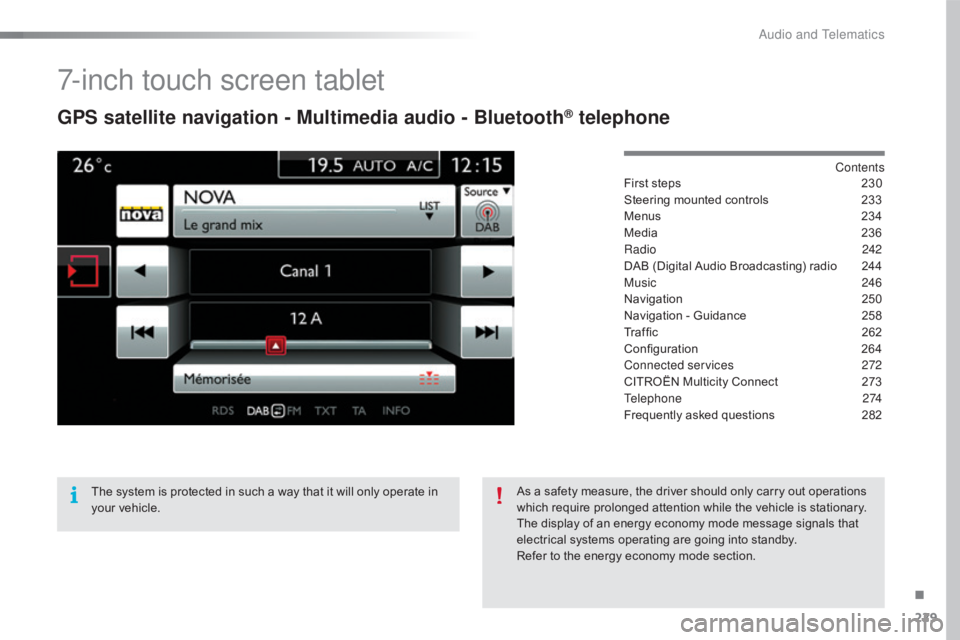
229
C4-cactus_en_Chap10b_SMEGplus_ed01-2016
7-inch touch screen tablet
GPS satellite navigation - Multimedia audio - Bluetooth® telephone
Contents
First
steps
2 30
Steering
mounted
controls
2
33
Menus
2
34
Media
23
6
Radio
2
42
DAB
(Digital
Audio
Broadcasting)
radio
2
44
Music
2
46
Navigation
2
50
Navigation
-
Guidance
2
58
Traffic
26
2
Configuration
26
4
Connected services
2
72
CITROËN
Multicity
Connect
2
73
Telephone
274
Frequently
asked
questions
2
82
The
system
is
protected
in
such
a
way
that
it
will
only
operate
in
y
our
vehicle. As
a
safety
measure,
the
driver
should
only
carry
out
operations
w
hich
require
prolonged
attention
while
the
vehicle
is
stationary.
The
display
of
an
energy
economy
mode
message
signals
that
e
lectrical
systems
operating
are
going
into
standby.
Refer
to
the
energy
economy
mode
section.
.
Audio and Telematics
Page 233 of 317

231
C4-cactus_en_Chap10b_SMEGplus_ed01-2016
With the engine running, press to mute the sound.
With
the ignition off, press to switch
t
he system on.
Volume
adjustment (each source
i
s
i
ndependent,
i
ncluding
T
raffic
a
nnouncements (TA) and navigation
i
nstructions).
Selecting
the
audio
source
(depending
on
ve
rsion):
-
"
FM"
/
"AM"
/
"DAB"*
stations.
-
"
USB"
memory
stick.
-
C
D
player
(located
under
the
right
hand
f
ront
seat)**.
-
T
elephone connected by Bluetooth* and
Bluetooth*
audio
streaming.
-
M
edia
player
connected
to
the
auxiliary
s
ocket
( jack,
cable
not
supplied).
* Depending
on
equipment.
**
T
he CD player is available as an accessory
from
CITROËN
dealers.
Short-cuts:
using
the
touch
buttons
in
the
upper
b
and of the touch screen tablet, it is possible
to
go
directly
to
the
selection
of
audio
source,
t
he
list
of
stations
(or
titles,
depending
on
the
s
ource)
or
the
temperature
setting.
The screen is of the "resistive" type, it
is
n
ecessary
t
o
p
ress
f
irmly,
p
articularly
f
or "flick" gestures (scrolling through a
l
ist, moving the map...). A simple wipe
w
ill not be enough. Pressing with more
t
han one finger is not recognised.
The screen can be used when wearing
g
loves. This technology allows use at
a
ll
t
emperatures.
Under very hot conditions, the volume
m
ay be limited to protect the system.
T
he return to normal takes place when
t
he
temperature in the passenger
c
ompartment drops. To clean the screen, use a soft
non-abrasive cloth (spectacles cloth)
without
any additional product.
Do
not use pointed objects on the
sc
reen.
Do not touch the screen with wet
hands.
.
Audio and Telematics
Page 260 of 317

258
C4-cactus_en_Chap10b_SMEGplus_ed01-2016
Navigation - Guidance
Choosing a new destination
Select "Enter destination ". Select "
Save" to save the address
entered as a contact entry.
The system allows up to 200 entries.
Select " Confirm ".
Press " Show route on map " to start
navigation.
Select "
Address ".
Select the " Country:"
from the
l
ist offered, then in the same
w
ay the "City:" or its post
code, the " Road:", the " N°:".
Confirm
each time. Select "
Navigate to ".
Choose the restriction criteria:
"T
o l l s", "Ferries ", "Tr a f f i c ", "Strict ",
" Close ".
Choose
the navigation criteria:
"F
astest" or "Shortest " or "Time/
distance " or "Ecological". To
delete navigation information,
p
ress "
Settings ".
Press " Stop navigation ".
To resume navigation press
"S
ettings".
Press " Resume guidance ".
Press on Navigation
to display the
primary
pag
e.
Press on the secondary page.
Towards a new destination
Or
Audio and Telematics
Page 264 of 317

262
C4-cactus_en_Chap10b_SMEGplus_ed01-2016
Risk areas / Danger zone
alert settings
Press on Navigation to display the
primary pag e.
Press
on the secondary page.
Select " Settings ".
Select " Alarm!"
(Alert).
It
is
then
possible to activate Risk areas alerts
t
hen:
-
"
Audible warning"
-
"
Alert
only when navigating"
-
"
Alert only for overspeed"
-
"
Display speed limits"
-
T
iming: the choice of timing allows the
t
ime
before giving a Risk areas alert to be
de
fined. Select " Confirm ". This series of alerts and displays is
only
available if Risk areas have first
b
een downloaded and installed on the
system.
Tr a f fi c
Traffic information
Display of messages
Press on Navigation to display the
primary pag e.
Press
on the secondary page.
Select " Traffic messages ".
Choose
filter settings for:
" On the route ",
" Around ",
" Near destination ", filters to fine-
tune
the list of messages.
Press
again to remove the filter.
Audio and Telematics
Page 267 of 317

265
C4-cactus_en_Chap10b_SMEGplus_ed01-2016
Level 1Level 2 Level 3 Comments
Configuration
Audio settings Ambience
Choose
the sound ambience.
Balance Set
the position of the sound in the vehicle using
t
he Arkamys
® system.
S
ound effects Set
the
volume or activate the link to vehicle
s
peed.
Ringtones Set
the
telephone ringtone and volume.
Voice Set
the
volume and voice for speaking street
nam
es
Confirm Save
the
settings.
Configuration
Turn off screen Turn
off
the
display (black screen). A press on the
b
lack
screen
restores the display.
Configuration
Interactive help Back
Consult
the
Interactive help.
Driving assistance
-
Equipment
Warning lamps
Audio communication
GPS Navigation
Previous page
Next page
.
Audio and Telematics
Page 284 of 317

282
C4-cactus_en_Chap10b_SMEGplus_ed01-2016
The following table groups together the answers to the most frequently asked questions concerning your audio system.
Frequently asked questions
Navigation
QUESTIONANSWER SOLUTION
The route calculation is not
successful. The
route settings may conflict with the current location (exclusion of
t
oll roads on a toll motor way). Check
the route settings in the "Navigation"
m
enu.
The
POIs do not appear. The POIs have not been selected.Select
the POIs in the list of POIs.
The
Risk areas audible
w
arning does not work. The
audible warning is not active.Activate
audible warnings in the "Navigation"
m
enu.
The
system does not
s
uggest a detour around an
i
ncident
on the route. The
guidance criteria do not take account of TMC messages. Select the "Information" function in the list of route
se
ttings.
I
receive a Risk areas alert
w
hich
is not on my route.Other
than guidance, the system announces all Risk areas
p
ositioned in a cone located in front of the vehicle. It may provide an
a
lert for Risk areas located on nearby or parallel roads.Zoom
in on the map to view the exact position of
t
he Risk areas. Select "On the route" to no longer
r
eceive alerts other than navigation instructions or
t
o reduce the time for the announcement.
Audio and Telematics