Page 419 of 718

disappear. The ParkView Rear Back Up Camera is located
on the rear of the vehicle above the rear license plate.
NOTE:The ParkView Rear Back Up Camera has program-
mable modes of operation that may be selected through the
Uconnect System. Refer to “Uconnect Settings” in “Multi-
media” for further information.
When the vehicle is shifted out of REVERSE (with camera
delay turned off), the rear camera mode is exited and the
navigation or audio screen appears again. When the vehicle is shifted out of REVERSE (with camera
delay turned on), the camera image will continue to be
displayed for up to 10 seconds after shifting out of RE-
VERSE unless the vehicle speed exceeds 8 mph (13 km/h),
the vehicle is shifted into PARK or the ignition is switched
to the OFF position.
A touch screen button to disable display of the camera
image is made available when the vehicle is not in RE-
VERSE gear. Display of the camera image after shifting out
of REVERSE can be disabled via a touch screen button
personalization entry in the camera settings menu.
When enabled, active guide lines are overlaid on the image
to illustrate the width of the vehicle and its projected
backup path based on the steering wheel position.
Different colored zones indicate the distance to the rear of
the vehicle.
ParkView Camera Location
6
STARTING AND OPERATING 417
Page 584 of 718
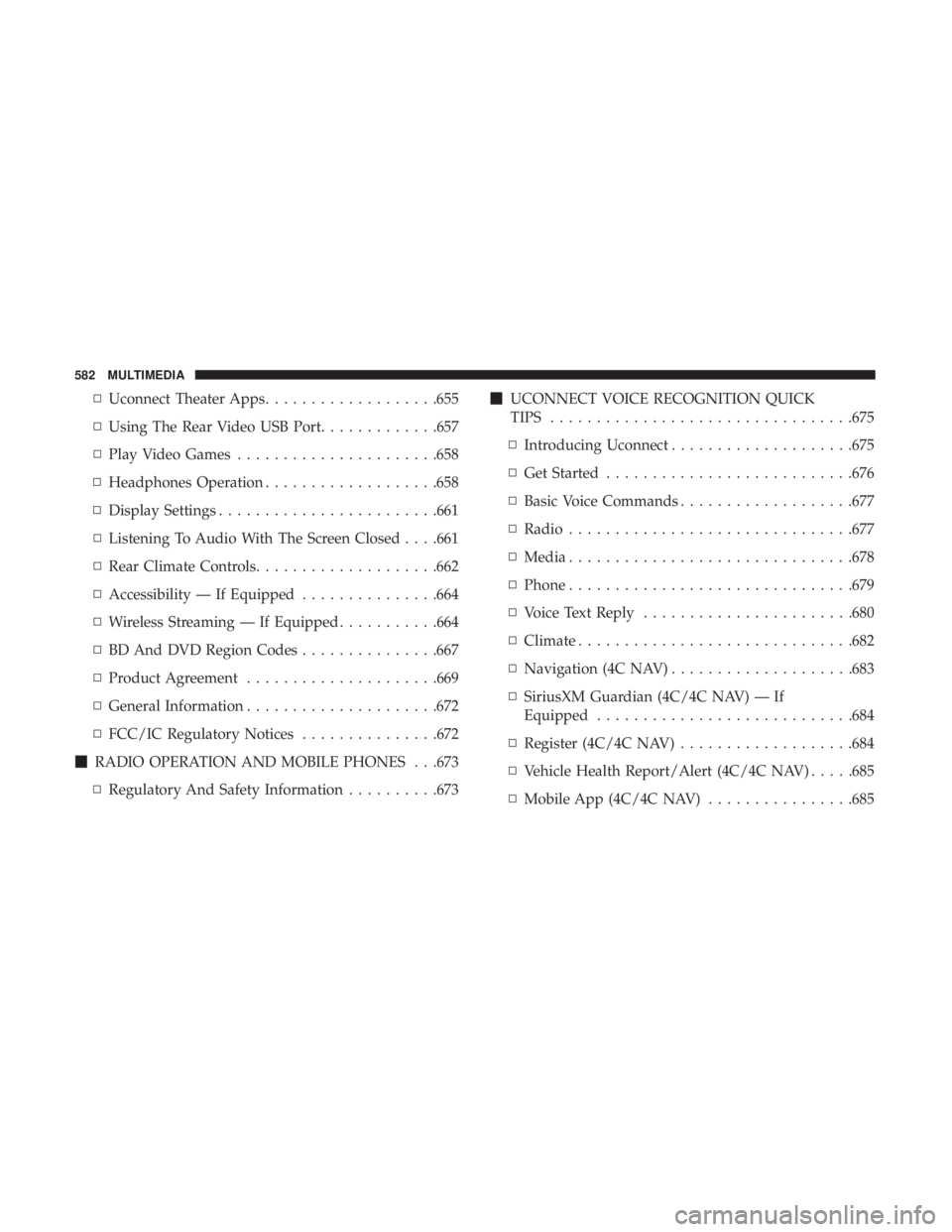
▫Uconnect Theater Apps ...................655
▫ Using The Rear Video USB Port .............657
▫ Play Video Games ..................... .658
▫ Headphones Operation ...................658
▫ Display Settings ....................... .661
▫ Listening To Audio With The Screen Closed . . . .661
▫ Rear Climate Controls....................662
▫ Accessibility — If Equipped ...............664
▫ Wireless Streaming — If Equipped ...........664
▫ BD And DVD Region Codes ...............667
▫ Product Agreement .....................669
▫ General Information .....................672
▫ FCC/IC Regulatory Notices ...............672
� RADIO OPERATION AND MOBILE PHONES . . .673
▫ Regulatory And Safety Information ..........673�
UCONNECT VOICE RECOGNITION QUICK
TIPS ................................ .675
▫ Introducing Uconnect ....................675
▫ Get Started .......................... .676
▫ Basic Voice Commands ...................677
▫ Radio .............................. .677
▫ Media .............................. .678
▫ Phone .............................. .679
▫ Voice Text Reply ...................... .680
▫ Climate ............................. .682
▫ Navigation (4C NAV) ....................683
▫ SiriusXM Guardian (4C/4C NAV) — If
Equipped ........................... .684
▫ Register
(4C/4C NAV) ...................684
▫ Vehicle Health Report/Alert (4C/4C NAV) .....685
▫ Mobile App (4C/4C NAV) ................685
582 MULTIMEDIA
Page 593 of 718
Language
After pressing the “Language” button on the touchscreen,
the following settings will be available:
Setting NameSelectable Options
Language EnglishFrançais Español
NOTE:
When the “Set Language” feature is selected, you may select one of multiple languages (English / Français / Espa-
ñol) for all display nomenclature, including the trip functions and the navigation system (if equipped). Press the “Set
Language” button on the touchscreen, then press the desired language button on the touchscreen until a check-mark
appears next to the language, showing that setting has been selected.
10
MULTIMEDIA 591
Page 595 of 718
Setting NameSelectable Options
Touchscreen Beep OnOff
Control Screen Time-Out — If Equipped On
Off
NOTE:
When the “Control Screen Time-Out” feature is selected, the Controls Screen will stay open for five seconds before
the screen times out. With the feature deselected, the screen will stay open until it is manually closed. Navigation Turn-By-Turn In Cluster — If Equipped On
Off
NOTE:
When the “Navigation Turn-By-Turn In Cluster” feature is selected, the turn-by-turn directions will appear in the in-
strument cluster display as the vehicle approaches a designated turn within a programmed route. Phone Pop-Ups Displayed in Cluster On
Off
10
MULTIMEDIA 593
Page 619 of 718
Setting NameSelectable Options
1. Press the “Subscription Info” button on the touchscreen to access the Subscription Information screen.
2. Write down the Sirius ID numbers for your receiver. To reactivate your service, either call the number listed on the screen or visit the provider online.
SiriusXM Travel Link is a separate subscription.
Language
After pressing the “Language” button on the touchscreen,
the following settings will be available:
Setting Name Selectable Options
Language List of Languages
NOTE:
When the “Set Language” feature is selected, you may select one of multiple languages (English / Français / Espa-
ñol) for all display nomenclature, including the trip functions and the navigation system (if equipped). Press the “Set
Language” button on the touchscreen, then press the desired language button on the touchscreen until a check-mark
appears next to the language, showing that setting has been selected.
10
MULTIMEDIA 617
Page 621 of 718
Setting NameSelectable Options
Touchscreen Beep OnOff
Control Screen Time-Out — If Equipped On
Off
NOTE:
When the “Control Screen Time-Out” feature is selected, the Controls Screen will stay open for five seconds before
the screen times out. With the feature deselected, the screen will stay open until it is manually closed. Navigation Turn-By-Turn In Cluster — If Equipped On
Off
NOTE:
When the “Navigation Turn-By-Turn In Cluster” feature is selected, the turn-by-turn directions will appear in the in-
strument cluster display as the vehicle approaches a designated turn within a programmed route. Phone Pop-ups Displayed in Cluster On
Off
10
MULTIMEDIA 619
Page 658 of 718
•Math Flash Cards
• Solitaire
• Sudoku
• Tic Tac Toe
NOTE: To exit a game, press “Exit Button” then “Back
Arrow,” or “Home Button” on the touchscreen. Are We There Yet? — Uconnect 4C NAV
When a navigation route has been set from the Uconnect
system, the second row passengers can use “Are We There
Yet?” for an animated screen showing distance and time
remaining on navigation routes, as well as the estimated
time of arrival with pop-up notifications. Notifications and
Are We There Yet? App
1 — Decrease Timing Between Notifications Button
2 — Notifications ON/OFF Button
3 — Increase Timing Between Notifications Button
4 — Arrival Time
5 — Time Remaining Until Destination Is Reached
6 — Distance Remaining
656 MULTIMEDIA
Page 685 of 718
Navigation (4C NAV)
The Uconnect navigation feature helps you save time and
become more productive when you know exactly how to
get to where you want to go.
1. To enter a destination, push the VR button
. After the
beep, say: “ Find address 800 Chrysler Drive Auburn
Hills, Michigan.”
2. Then follow the system prompts.
TIP: To start a POI search, push the VR button
. After
the beep, say: “ Find nearestcoffee shop.”
Uconnect 4C/4C NAV Climate
Uconnect 4C NAV With 8.4–inch Display Navigation
10
MULTIMEDIA 683