Page 12 of 718
INSTRUMENT PANEL
Instrument Panel
1 — Multifunction Lever9 — Switch Panel
2 — Instrument Cluster Display Controls 10 — Electronic Park Brake Switch
3 — Instrument Cluster 11 — Gear Selector
4 — Windshield Wiper Lever 12 — Ignition
5 — Uconnect System 13 — Speed Controls
6 — Glove Compartment 14 — Steering Wheel
7 — Front Center Stack AUX Jack and USB Port 15 — Hood Release
8 — Climate Controls 16 — Headlight Switch
10 GRAPHICAL TABLE OF CONTENTS
Page 205 of 718

•HVAC System
• 150W Power Inverter System
• Audio and Telematics System
Loss of the battery charge may indicate one or more of the
following conditions:
• The charging system cannot deliver enough electrical
power to the vehicle system because the electrical loads
are larger than the capability of charging system. The
charging system is still functioning properly.
• Turning on all possible vehicle electrical loads (e.g.
HVAC to max settings, exterior and interior lights,
overloaded power outlets +12V, 150W, USB ports) dur-
ing certain driving conditions (city driving, towing,
frequent stopping).
• Installing options like additional lights, upfitter electri-
cal accessories, audio systems, alarms and similar de-
vices.
• Unusual driving cycles (short trips separated by long
parking periods). •
The vehicle was parked for an extended period of time
(weeks, months).
• The battery was recently replaced and was not charged
completely.
• The battery was discharged by an electrical load left on
when the vehicle was parked.
• The battery was used for an extended period with the
engine not running to supply radio, lights, chargers,
+12V portable appliances like vacuum cleaners, game
consoles and similar devices.
What to do when an electrical load reduction action
message is present (“Battery Saver On” or “Battery Saver
Mode”)
During a trip:
• Reduce power to unnecessary loads if possible:
– Turn off redundant lights (interior or exterior)
– Check what may be plugged in to power outlets +12V, 150W, USB ports
– Check HVAC settings (blower, temperature)
– Check the audio settings (volume)
4
GETTING TO KNOW YOUR INSTRUMENT PANEL 203
Page 461 of 718
CavityCartridge Fuse Blade FuseDescription
F25A –10 Amp Red Handsfree LT & RT RR
Door Release Mod
F25B –10 Amp Red Active Grill Shutter/ PWR
Mirror
F26 40 Amp Green –Front HVAC Blower Motor
F27 25 Amp Clear –RR Slide Door Module-RT
F28A –10 Amp Red Diagnostic Report
F28B –10 Amp RedUSB + AUX Port / Video
USB Port
F29 ––Not Used
F30A –15 Amp Blue Media HUB 1&2
F30B –15 Amp Blue PWR Lumbar SW
F31 ––Not Used
F32 20 Amp Blue –ECM
F33 30 Amp Pink –Power Liftgate Module
F34 25 Amp Clear –RR Door Module-LT
F35 25 Amp Clear –Sunroof Control Module
F36 ––Not Used
F37 40 Amp Green –CBC Feed #4 (Exterior
Lighting #2)
7
IN CASE OF EMERGENCY 459
Page 466 of 718
CavityCartridge Fuse Blade FuseDescription
F83 20 Amp Blue –TT Park Lights — If
Equipped
30 Amp Pink –Headlamp Washer Pump
— If Equipped
F84 ––Not Used
F85 –20 Amp Yellow Cigar Lighter
F86 ––Not Used
F87 ––Not Used
F88 –20 Amp Yellow Front Heated Seats
F89 –20 Amp Yellow Rear Heated Seats
F90 ––Not Used
F91 –15 Amp Blue Front Ventilated Seats/
Heated Steering Wheel
F92 –5 Amp Tan Security Gateway
F93 ––Not Used
F94 40 Amp Green –ESC Motor Pump
F95A –10 Amp RedUSB Charge Port — ACC
RUN
F95B –10 Amp Red Selectable Fuse Location
464 IN CASE OF EMERGENCY
Page 584 of 718
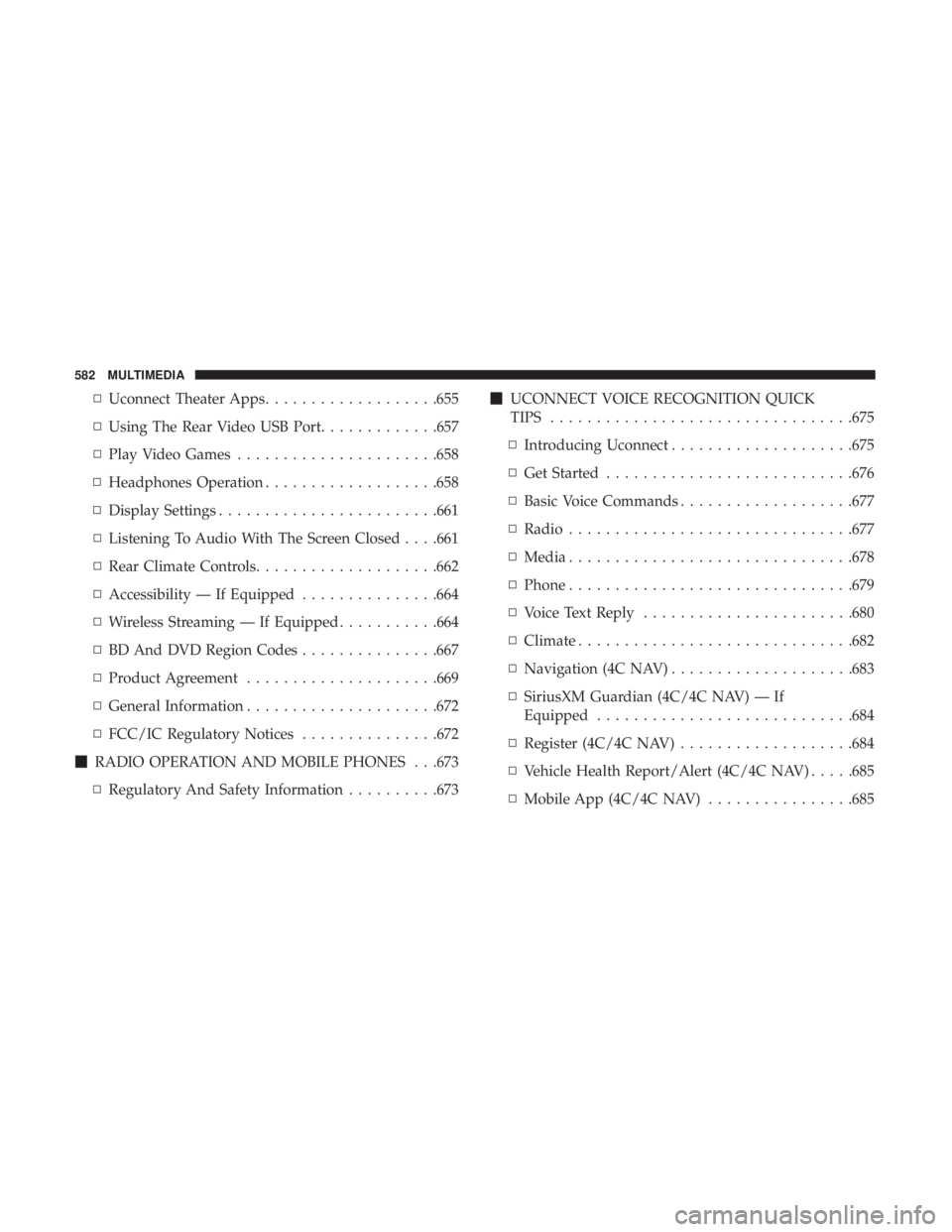
▫Uconnect Theater Apps ...................655
▫ Using The Rear Video USB Port .............657
▫ Play Video Games ..................... .658
▫ Headphones Operation ...................658
▫ Display Settings ....................... .661
▫ Listening To Audio With The Screen Closed . . . .661
▫ Rear Climate Controls....................662
▫ Accessibility — If Equipped ...............664
▫ Wireless Streaming — If Equipped ...........664
▫ BD And DVD Region Codes ...............667
▫ Product Agreement .....................669
▫ General Information .....................672
▫ FCC/IC Regulatory Notices ...............672
� RADIO OPERATION AND MOBILE PHONES . . .673
▫ Regulatory And Safety Information ..........673�
UCONNECT VOICE RECOGNITION QUICK
TIPS ................................ .675
▫ Introducing Uconnect ....................675
▫ Get Started .......................... .676
▫ Basic Voice Commands ...................677
▫ Radio .............................. .677
▫ Media .............................. .678
▫ Phone .............................. .679
▫ Voice Text Reply ...................... .680
▫ Climate ............................. .682
▫ Navigation (4C NAV) ....................683
▫ SiriusXM Guardian (4C/4C NAV) — If
Equipped ........................... .684
▫ Register
(4C/4C NAV) ...................684
▫ Vehicle Health Report/Alert (4C/4C NAV) .....685
▫ Mobile App (4C/4C NAV) ................685
582 MULTIMEDIA
Page 642 of 718
AUX/USB/MP3 CONTROL
There are numerous USB ports located throughout the
vehicle. This feature allows an external USB device to be
plugged into the USB port.
For further information, refer to the Uconnect Owner ’s
Manual Supplement.The data USB ports are located on the instrument panel
below the climate controls.
There are multiple USB “charge only” ports in this vehicle.
•
In the center console
• On the back of the front row seats in the Uconnect
Theater Media hubs
• Above the rear cup holders in the third row of seats
Front Center Stack AUX Jack And USB Ports
1 — USB Port
2 — AUX Jack
3 — Uconnect Theater Rear Data USB Port
Center Console USB Charging Port
640 MULTIMEDIA
Page 643 of 718

NOTE:The USB outlet in the bottom of the instrument
panel can be switched from “ignition” only to constant
“battery” powered all the time. See an authorized dealer
for details.
NOTE: The USB “Charge Only” ports will recharge battery
operated USB devices when connected.UCONNECT THEATER — IF EQUIPPED
Uconnect Theater Overview
Your Uconnect Theater is designed to give your family
years of enjoyment.
There are multiple ways to interact with your Uconnect
Theater system;
• Play your favorite CDs, DVDs or Blu-ray Discs
• Plug and play a variety of standard video games or
devices into the HDMI port
• Listen to audio over the wireless headphones
• Plug and play a variety of devices into the Video USB
port
• Plug in standard headphones to listen to audio
• Project your mobile phone, or tablet screen onto the rear
Uconnect Theater touchscreens — If Equipped
Please review this Owner’s Manual to become familiar
with its features and operation.
3rd Row USB Charging Port
10
MULTIMEDIA 641
Page 644 of 718
Getting Started
There are three different ways to operate the features of the
Uconnect Theater:
•The Remote Control
• The Uconnect System
• The Individual Uconnect Theater Touchscreens
Accessing The System From The Uconnect System
You can access your Uconnect Theater system from the
radio touchscreen following the steps below:
Option 1
1. Press the “Media” button.
2. Press the “Uconnect Theater” button icon.
Uconnect Theater Screen
1 — Uconnect Theater Touchscreen (Rear Touchscreens)
2 — Uconnect System (Front Touchscreen)
3 — Uconnect Theater Media Hub (Headphone Jack, HDMI Input,
USB Charge Only Port)
Uconnect Theater Button
642 MULTIMEDIA