Page 583 of 718
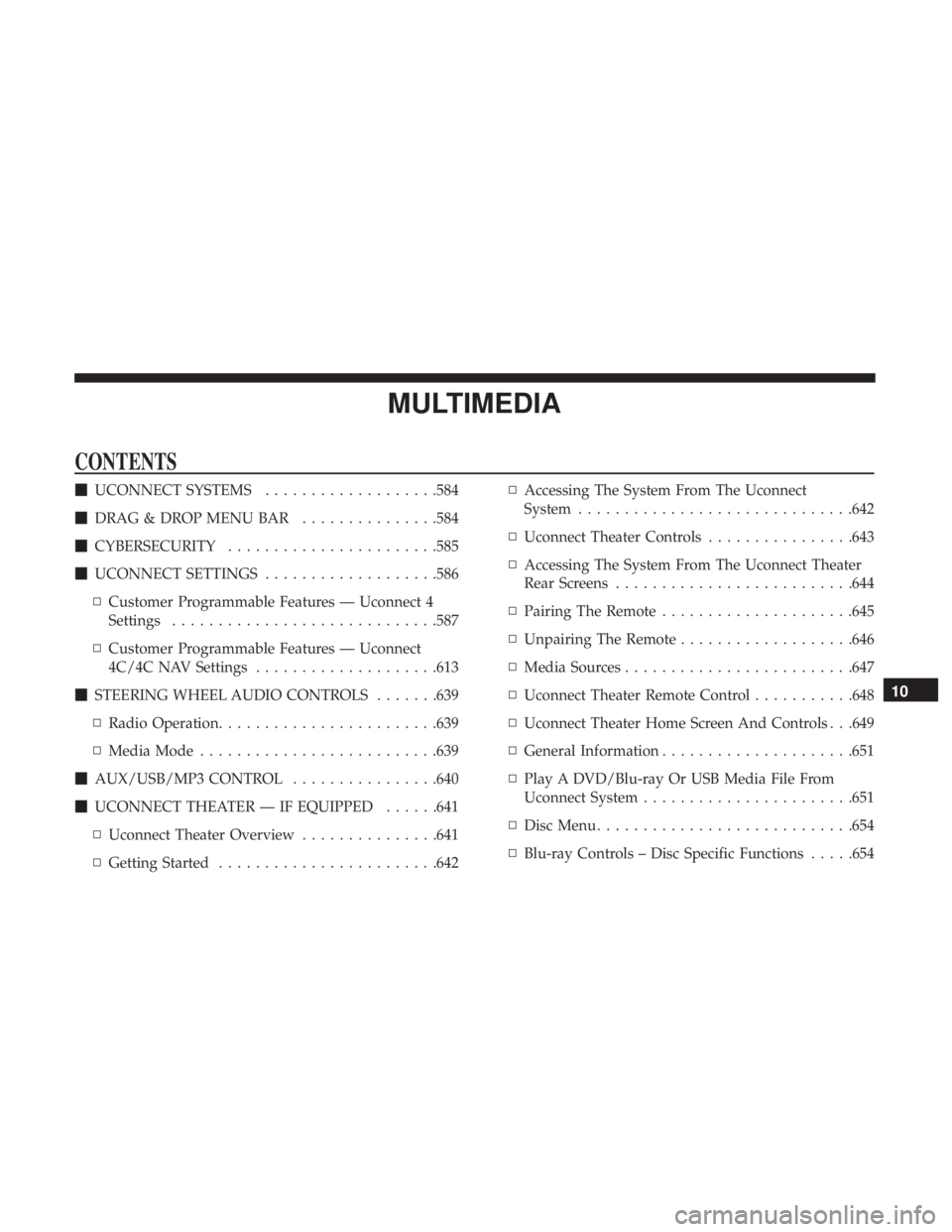
MULTIMEDIA
CONTENTS
�UCONNECT SYSTEMS ...................584
� DRAG & DROP MENU BAR ...............584
� CYBERSECURITY ...................... .585
� UCONNECT SETTINGS ...................586
▫ Customer Programmable Features — Uconnect 4
Settings ............................ .587
▫ Customer Programmable Features — Uconnect
4C/4C NAV Settings ....................613
� STEERING WHEEL AUDIO CONTROLS .......639
▫ Radio Operation ....................... .639
▫ Media Mode ......................... .639
� AUX/USB/MP3 CONTROL ................640
� UCONNECT THEATER — IF EQUIPPED ......641
▫ Uconnect Theater Overview ...............641
▫ Getting Started ....................... .642▫
Accessing The System From The Uconnect
System ............................. .642
▫ Uconnect Theater Controls ................643
▫ Accessing The System From The Uconnect Theater
Rear Screens ......................... .644
▫ Pairing The Remote .....................645
▫ Unpairing The Remote ...................646
▫ Media Sources ........................ .647
▫ Uconnect Theater Remote Control ...........648
▫ Uconnect Theater Home Screen And Controls . . .649
▫ General Information .....................651
▫ Play A DVD/Blu-ray Or USB Media File From
Uconnect System ...................... .651
▫ Disc Menu ........................... .654
▫ Blu-ray Controls – Disc Specific Functions .....654
10
Page 584 of 718
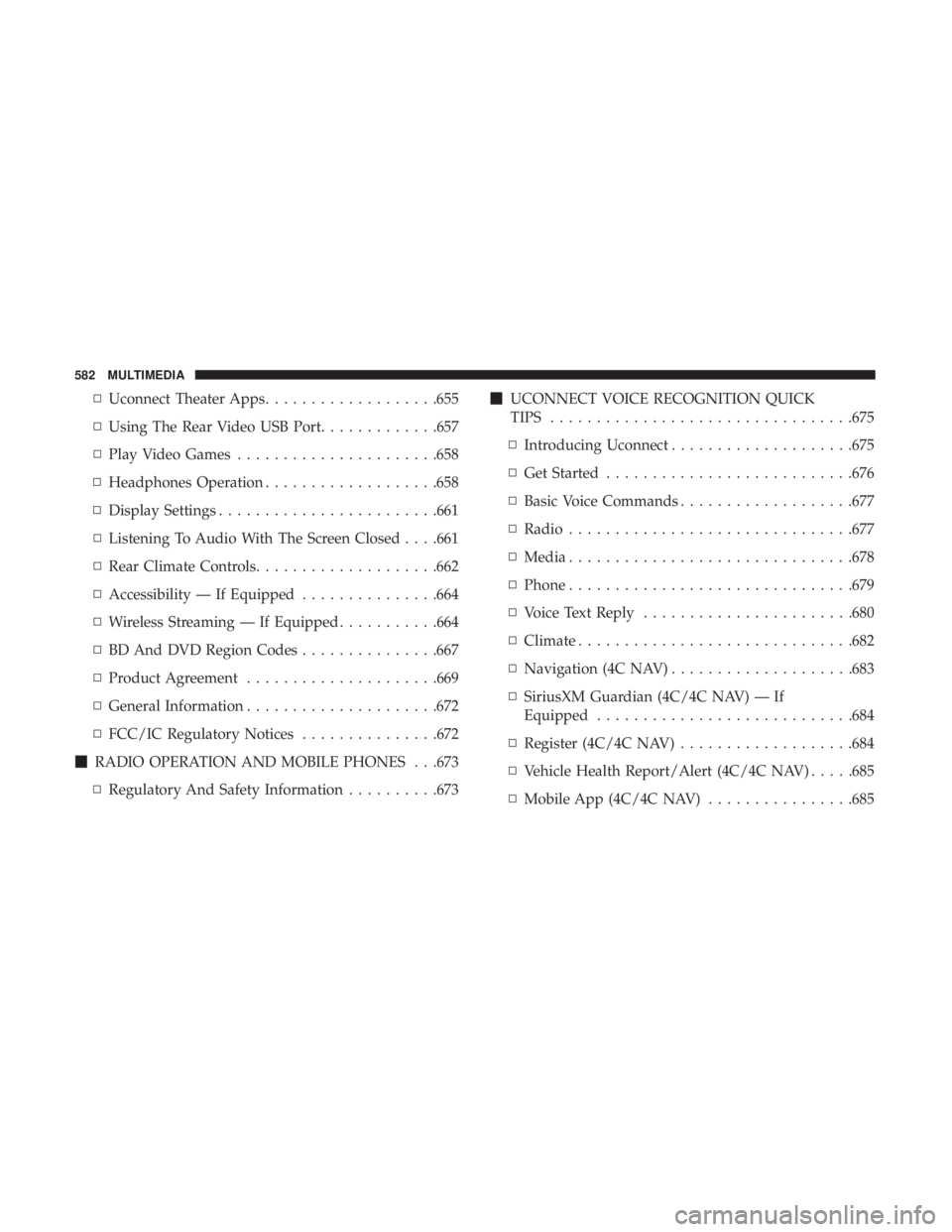
▫Uconnect Theater Apps ...................655
▫ Using The Rear Video USB Port .............657
▫ Play Video Games ..................... .658
▫ Headphones Operation ...................658
▫ Display Settings ....................... .661
▫ Listening To Audio With The Screen Closed . . . .661
▫ Rear Climate Controls....................662
▫ Accessibility — If Equipped ...............664
▫ Wireless Streaming — If Equipped ...........664
▫ BD And DVD Region Codes ...............667
▫ Product Agreement .....................669
▫ General Information .....................672
▫ FCC/IC Regulatory Notices ...............672
� RADIO OPERATION AND MOBILE PHONES . . .673
▫ Regulatory And Safety Information ..........673�
UCONNECT VOICE RECOGNITION QUICK
TIPS ................................ .675
▫ Introducing Uconnect ....................675
▫ Get Started .......................... .676
▫ Basic Voice Commands ...................677
▫ Radio .............................. .677
▫ Media .............................. .678
▫ Phone .............................. .679
▫ Voice Text Reply ...................... .680
▫ Climate ............................. .682
▫ Navigation (4C NAV) ....................683
▫ SiriusXM Guardian (4C/4C NAV) — If
Equipped ........................... .684
▫ Register
(4C/4C NAV) ...................684
▫ Vehicle Health Report/Alert (4C/4C NAV) .....685
▫ Mobile App (4C/4C NAV) ................685
582 MULTIMEDIA
Page 586 of 718
UCONNECT SYSTEMS
For detailed information about your Uconnect system,
refer to your Uconnect Owner ’s Manual Supplement.
NOTE:Uconnect screen images are for illustration pur-
poses only and may not reflect exact software for your
vehicle.
DRAG & DROP MENU BAR
The Uconnect features and services in the main menu bar
are easily changed for your convenience. Simply follow
these steps:
1. Press the “Apps
” button to open the App screen.
2. Press and hold, then drag the selected App to replace anexisting shortcut in the main menu bar.
The new shortcut will now be an active App/shortcut on
the main menu bar.
Uconnect 4 Drag & Drop Menu Bar
Uconnect 4C/4C NAV Drag & Drop Menu Bar
584 MULTIMEDIA
Page 587 of 718

CYBERSECURITY
Your vehicle may be a connected vehicle and may be
equipped with both wired and wireless networks. These
networks allow your vehicle to send and receive informa-
tion. This information allows systems and features in your
vehicle to function properly.
Your vehicle may be equipped with certain security fea-
tures to reduce the risk of unauthorized and unlawful
access to vehicle systems and wireless communications.
Vehicle software technology continues to evolve over time
and FCA US LLC, working with its suppliers, evaluates
and takes appropriate steps as needed. Similar to a com-
puter or other devices, your vehicle may require software
updates to improve the usability and performance of your
systems or to reduce the potential risk of unauthorized and
unlawful access to your vehicle systems.
The risk of unauthorized and unlawful access to your
vehicle systems may still exist, even if the most recent
version of vehicle software (such as Uconnect software) is
installed.
WARNING!
•It is not possible to know or to predict all of the
possible outcomes if your vehicle’s systems are
breached. It may be possible that vehicle systems,
including safety related systems, could be impaired
or a loss of vehicle control could occur that may
result in an accident involving serious injury or
death.
• ONLY insert media (e.g., USB, SD card, or CD) into
your vehicle if it came from a trusted source. Media
of unknown origin could possibly contain malicious
software, and if installed in your vehicle, it may
increase the possibility for vehicle systems to be
breached.
• As always, if you experience unusual vehicle behav-
ior, take your vehicle to your nearest authorized
dealer immediately.
10
MULTIMEDIA 585
Page 588 of 718

NOTE:
•FCA US LLC or your dealer may contact you directly
regarding software updates.
• To help further improve vehicle security and minimize
the potential risk of a security breach, vehicle owners
should:
• Routinely check www.driveuconnect.com (U.S. Resi-
dents) or www.driveuconnect.ca (Canadian Residents)
to learn about available Uconnect software updates.
• Only connect and use trusted media devices (e.g.
personal mobile phones, USBs, CDs).
Privacy of any wireless and wired communications cannot
be assured. Third parties may unlawfully intercept infor-
mation and private communications without your consent.
For further information, refer to “Data Collection & Pri-
vacy” in your Uconnect Owner ’s Manual Supplement or
“Onboard Diagnostic System (OBD II) Cybersecurity” in
“Getting To Know Your Instrument Panel”.UCONNECT SETTINGS
The Uconnect system uses a combination of buttons on the
touchscreen and/or buttons on the faceplate located on the
center of the instrument panel that allow you to access and
change the customer programmable features. Many fea-
tures can vary by vehicle.
Buttons on the touchscreen are accessible on the Uconnect
touchscreen.
Buttons on the faceplate are located below, and in the
center of the instrument panel. In addition, there is a
Scroll/Enter control knob located on the right side. Turn
the control knob to scroll through menus and change
settings (i.e., 30, 60, 90), push the center of the control knob
one or more times to select or change a setting (i.e., ON,
OFF).
Your Uconnect system may also have Screen Off and Mute
buttons on the faceplate.
Push the Screen Off button on the faceplate to turn off the
Uconnect screen. Push the Screen Off button on the face-
plate a second time to turn the screen on.
586 MULTIMEDIA
Page 589 of 718

Customer Programmable Features — Uconnect 4
Settings
Press the ”Apps” button then press the “Settings”
button on the touchscreen to display the settings menu
screen and press the Up or Down Arrow buttons on the right side of the screen to move up or down through the
available settings. Settings gives you to access all of the
available programmable features.
NOTE:
Only one touchscreen area may be selected at a
time.
Depending on the vehicle options, feature settings may
vary.
To change features, select the desired feature. This will
bring you to the available options for the feature. Change
feature settings as desired by pressing and releasing the
preferred setting option until a check-mark appears next to
the setting. Once the desired selection is made, either press
the back arrow or the “X” button on the touchscreen to
close the settings screen. Pressing the Up or Down arrow
buttons on the touchscreen allows you to toggle through
the available settings. The list of programmable features
include:
NOTE: All settings should be changed with the ignition in
the “ON/RUN” position.
KeySense
This feature allows you to control specific settings when
the KeySense key is in use. The vehicle’s KeySense settings
are protected by a unique 4-digit PIN, which the vehicle
Uconnect 4 Buttons On The Touchscreen And Buttons On
The Faceplate
1 — Uconnect Buttons On The Touchscreen
2 — Uconnect Buttons On The Faceplate
10
MULTIMEDIA 587
Page 607 of 718
Setting NameSelectable Options
NOTE:
When the “Engine Off Power Delay” feature is selected, the power window switches, radio, Uconnect phone system
(if equipped), DVD video system (if equipped), power sunroof (if equipped), and power outlets will remain active for
up to ten minutes after the ignition is cycled to OFF. Opening either front door will cancel this feature. Headlight Off Delay 0 sec30 sec
60 sec 90 sec
NOTE:
When the “Headlight Off Delay” feature is selected, it allows the adjustment of the amount of time the headlights
remain on after the engine is shut off. Easy Exit Seat — If Equipped OnOff
NOTE:
When the “Easy Exit Seat” feature is selected, it provides automatic driver seat positioning to enhance driver mobility
when entering and exiting the vehicle.
10
MULTIMEDIA 605
Page 612 of 718
Phone/Bluetooth
After pressing the “Phone/Bluetooth” button on the touch-
screen, the following settings will be available:
Setting NameSelectable Options
Phone Pop-ups Displayed in Cluster OnOff
Do Not Disturb List of Settings
NOTE:
The “Do Not Disturb” feature allows the paired phone to send a predetermined call, text, or both, to any incoming
call, or text, before sending it directly to voicemail. It also keeps a counter of all missed calls and texts while on the
road. Paired Phones and Audio Devices List of Paired Phones
NOTE:
This feature shows which phones are paired to the Phone/Bluetooth system. For further information, refer to the
Uconnect Owner ’s Manual Supplement. Smartphone Projection Manager List Of Connected Phones
NOTE:
Pressing “Smartphone Projection Manager” feature allows you to see a list of all connected phones and gives you the
option to determine which phone will be used for projection (Apple CarPlay or Android Auto).
610 MULTIMEDIA