2019 CHEVROLET VOLT infotainment
[x] Cancel search: infotainmentPage 3 of 16

3
Refer to your Owner’s Manual to learn about the information being relayed by the lights, gauges and indicators of the instrument cluster.
See In Brief in your Owner’s Manual.
Infotainment System
Climate Controls/Driver’s and Passenger’s Heated Seat Controls
Accessory Power Outlet/USB Ports/Auxiliary Input Jack/ SD CardF
Hazard Warning Flashers
Charging Status Indicator
Drive Mode Selector
Traction Control/Park Assist/Auto Parking AssistF Buttons
Electric Parking Brake
Low Fuel
Antilock Brake System
Lights On Reminder
Low Tire Pressure
StabiliTrak/Traction Control
Traction Control Off
StabiliTrak Off
Check Engine
Vehicle Ready
F Optional equipment
Page 10 of 16
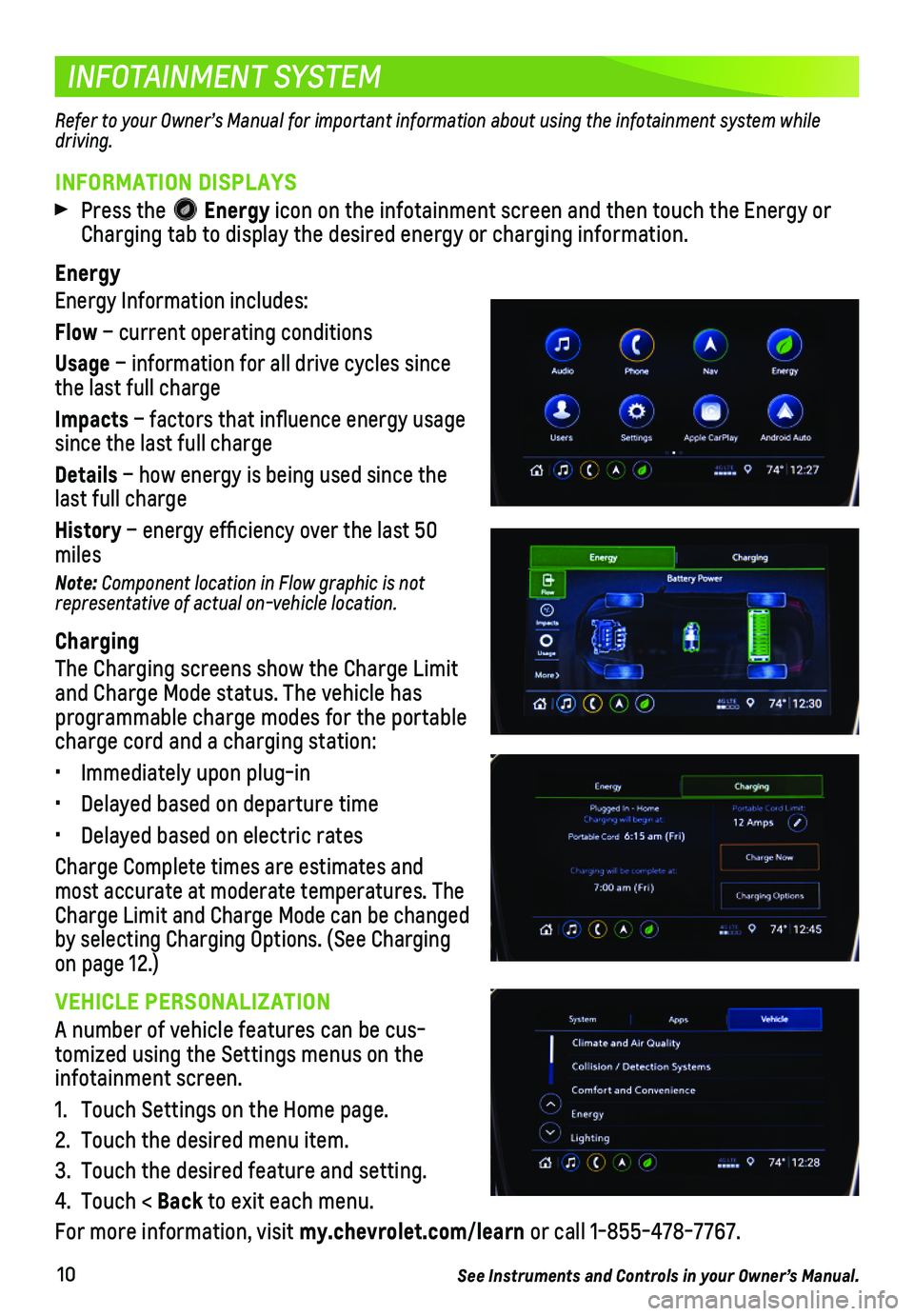
10
INFOTAINMENT SYSTEM
INFORMATION DISPLAYS
Press the Energy icon on the infotainment screen and then touch the Energy or Charging tab to display the desired energy or charging information.
Energy
Energy Information includes:
Flow – current operating conditions
Usage – information for all drive cycles since the last full charge
Impacts – factors that influence energy usage since the last full charge
Details – how energy is being used since the last full charge
History – energy efficiency over the last 50 miles
Note: Component location in Flow graphic is not representative of actual on-vehicle location.
Charging
The Charging screens show the Charge Limit and Charge Mode status. The vehicle has programmable charge modes for the portable charge cord and a charging station:
• Immediately upon plug-in
• Delayed based on departure time
• Delayed based on electric rates
Charge Complete times are estimates and most accurate at moderate temperatures. The Charge Limit and Charge Mode can be changed by selecting Charging Options. (See Charging on page 12.)
VEHICLE PERSONALIZATION
A number of vehicle features can be cus-tomized using the Settings menus on the infotainment screen.
1. Touch Settings on the Home page.
2. Touch the desired menu item.
3. Touch the desired feature and setting.
4. Touch < Back to exit each menu.
For more information, visit my.chevrolet.com/learn or call 1-855-478-7767.
See Instruments and Controls in your Owner’s Manual.
Refer to your Owner’s Manual for important information about using the infotainment system while driving.
Page 11 of 16
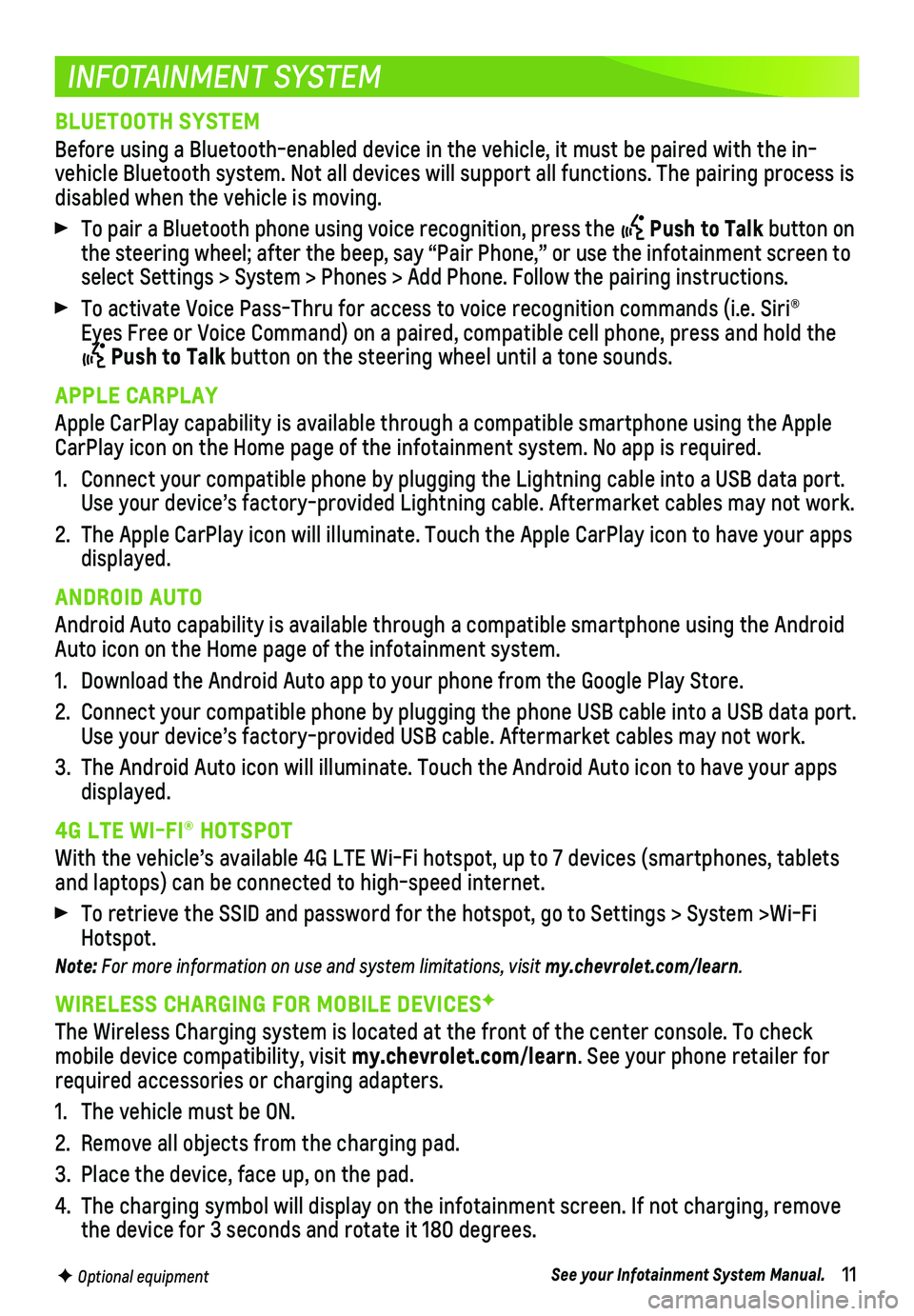
11
INFOTAINMENT SYSTEM
F Optional equipment
BLUETOOTH SYSTEM
Before using a Bluetooth-enabled device in the vehicle, it must be paire\
d with the in-vehicle Bluetooth system. Not all devices will support all functions. Th\
e pairing process is disabled when the vehicle is moving.
To pair a Bluetooth phone using voice recognition, press the Push to Talk button on the steering wheel; after the beep, say “Pair Phone,” or use the i\
nfotainment screen to select Settings > System > Phones > Add Phone. Follow the pairing instru\
ctions.
To activate Voice Pass-Thru for access to voice recognition commands (i\
.e. Siri® Eyes Free or Voice Command) on a paired, compatible cell phone, press a\
nd hold the
Push to Talk button on the steering wheel until a tone sounds.
APPLE CARPLAY
Apple CarPlay capability is available through a compatible smartphone us\
ing the Apple CarPlay icon on the Home page of the infotainment system. No app is requ\
ired.
1. Connect your compatible phone by plugging the Lightning cable into a USB\
data port. Use your device’s factory-provided Lightning cable. Aftermarket cable\
s may not work.
2. The Apple CarPlay icon will illuminate. Touch the Apple CarPlay icon to \
have your apps displayed.
ANDROID AUTO
Android Auto capability is available through a compatible smartphone usi\
ng the Android Auto icon on the Home page of the infotainment system.
1. Download the Android Auto app to your phone from the Google Play Store.
2. Connect your compatible phone by plugging the phone USB cable into a USB\
data port. Use your device’s factory-provided USB cable. Aftermarket cables may \
not work.
3. The Android Auto icon will illuminate. Touch the Android Auto icon to ha\
ve your apps displayed.
4G LTE WI-FI® HOTSPOT
With the vehicle’s available 4G LTE Wi-Fi hotspot, up to 7 devices (\
smartphones, tablets and laptops) can be connected to high-speed internet.
To retrieve the SSID and password for the hotspot, go to Settings > Syst\
em >Wi-Fi Hotspot.
Note: For more information on use and system limitations, visit my.chevrolet.com/learn.
WIRELESS CHARGING FOR MOBILE DEVICESF
The Wireless Charging system is located at the front of the center conso\
le. To check mobile device compatibility, visit my.chevrolet.com/learn. See your phone retailer for required accessories or charging adapters.
1. The vehicle must be ON.
2. Remove all objects from the charging pad.
3. Place the device, face up, on the pad.
4. The charging symbol will display on the infotainment screen. If not char\
ging, remove the device for 3 seconds and rotate it 180 degrees.
See your Infotainment System Manual.
Page 12 of 16
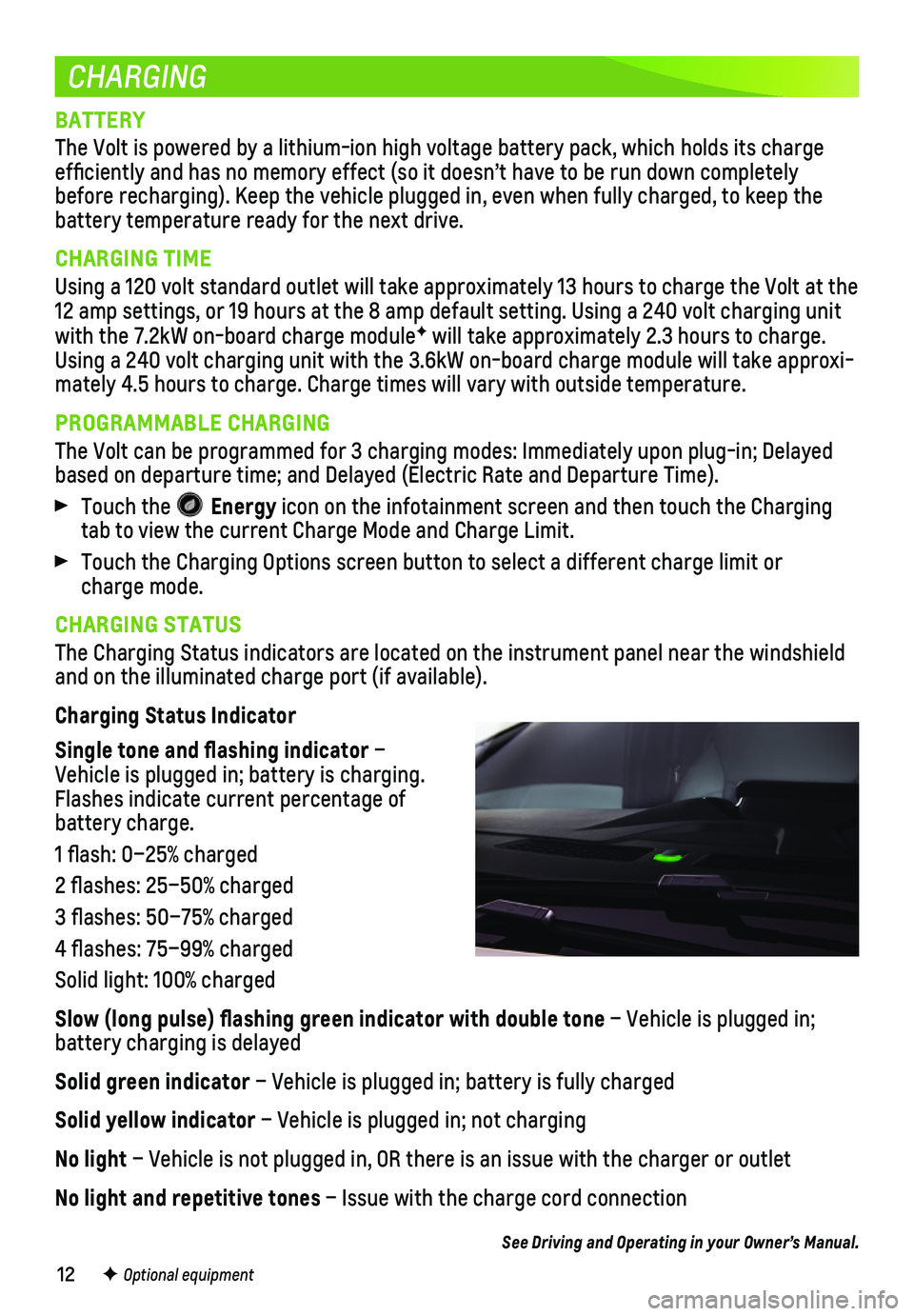
12
CHARGING
BATTERY
The Volt is powered by a lithium-ion high voltage battery pack, which ho\
lds its charge efficiently and has no memory effect (so it doesn’t have to be run\
down completely before recharging). Keep the vehicle plugged in, even when fully charge\
d, to keep the battery temperature ready for the next drive.
CHARGING TIME
Using a 120 volt standard outlet will take approximately 13 hours to cha\
rge the Volt at the 12 amp settings, or 19 hours at the 8 amp default setting. Using a 240 v\
olt charging unit with the 7.2kW on-board charge moduleF will take approximately 2.3 hours to charge. Using a 240 volt charging unit with the 3.6kW on-board charge module wil\
l take approxi-mately 4.5 hours to charge. Charge times will vary with outside temperat\
ure.
PROGRAMMABLE CHARGING
The Volt can be programmed for 3 charging modes: Immediately upon plug-i\
n; Delayed based on departure time; and Delayed (Electric Rate and Departure Time)\
.
Touch the Energy icon on the infotainment screen and then touch the Charging tab to view the current Charge Mode and Charge Limit.
Touch the Charging Options screen button to select a different charge li\
mit or charge mode.
CHARGING STATUS
The Charging Status indicators are located on the instrument panel near \
the windshield and on the illuminated charge port (if available).
Charging Status Indicator
Single tone and flashing indicator – Vehicle is plugged in; battery is charging. Flashes indicate current percentage of battery charge.
1 flash: 0–25% charged
2 flashes: 25–50% charged
3 flashes: 50–75% charged
4 flashes: 75–99% charged
Solid light: 100% charged
Slow (long pulse) flashing green indicator with double tone – Vehicle is plugged in;
battery charging is delayed
Solid green indicator – Vehicle is plugged in; battery is fully charged
Solid yellow indicator – Vehicle is plugged in; not charging
No light – Vehicle is not plugged in, OR there is an issue with the charger or\
outlet
No light and repetitive tones – Issue with the charge cord connection
See Driving and Operating in your Owner’s Manual.
F Optional equipment