2019 CHEVROLET TRAX display
[x] Cancel search: displayPage 7 of 16

7
EXTERIOR LAMPS
Rotate the knob to activate the exterior lamps.
Off/On
AUTO Automatic Headlamp System
Automatically activates the Daytime Running Lamps (DRLs) or the headlamps and other exterior lamps depending on outside light conditions.
Parking Lamps
Headlamps
Fog LampsF
Press to turn the fog lamps on or off.
INSTRUMENT PANEL LIGHTING
Instrument Brightness Control
Press the knob to extend it. Rotate it to adjust the instrument panel lighting.
LIGHTING
F Optional equipment
See Lighting in your Owner’s Manual.
DOME LAMP
The dome lamp controls are on the front overhead console.
Dome Lamp Override – Lamp Off
Door Open – Lamp On
Lamp On
The Driver Information Center (DIC) on the instrument cluster displays\
a variety of
vehicle system information and warning messages.
DRIVER INFORMATION CENTER
DIC CONTROLS
A. MENU
Press to display the Trip menu (may include digital speedometer, trip
odometers, fuel range, instantaneous fuel economy, average fuel economy, average vehicle speed, and navigation) or the Vehicle Information menu (may include remaining oil life, tire pressure, and units).
B.
Rotate the switch to scroll through the items of each menu.
C. SET/CLR
Press the button on the end of the lever to set a menu item or clear a message. Press and hold the button to reset a menu item.See Instruments and Controls in your Owner’s Manual.
CBA
Page 9 of 16
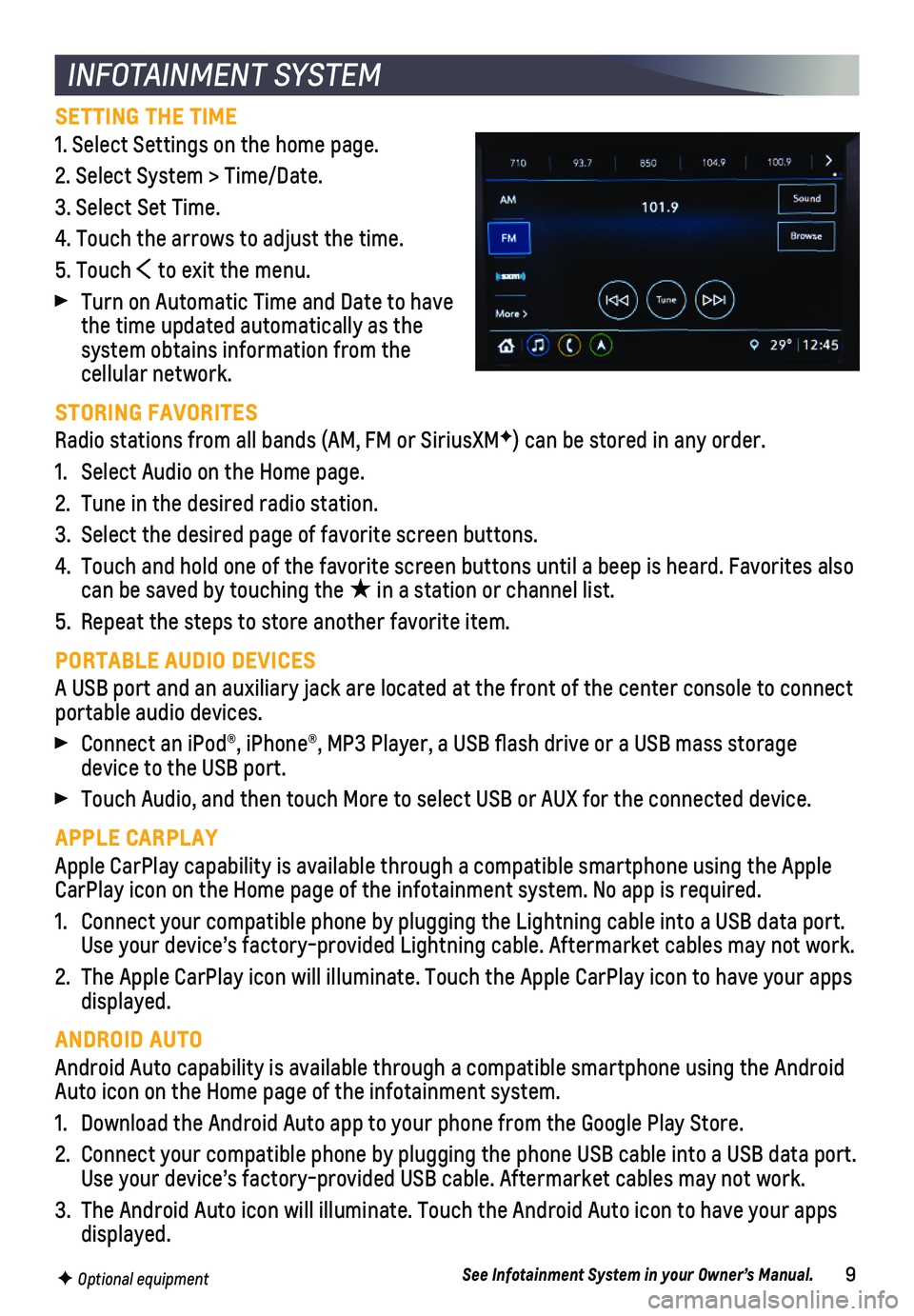
9
INFOTAINMENT SYSTEM
F Optional equipment
SETTING THE TIME
1. Select Settings on the home page.
2. Select System > Time/Date.
3. Select Set Time.
4. Touch the arrows to adjust the time.
5. Touch to exit the menu.
Turn on Automatic Time and Date to have the time updated automatically as the system obtains information from the cellular network.
STORING FAVORITES
Radio stations from all bands (AM, FM or SiriusXMF) can be stored in any order.
1. Select Audio on the Home page.
2. Tune in the desired radio station.
3. Select the desired page of favorite screen buttons.
4. Touch and hold one of the favorite screen buttons until a beep is heard.\
Favorites also can be saved by touching the ★ in a station or channel list.
5. Repeat the steps to store another favorite item.
PORTABLE AUDIO DEVICES
A USB port and an auxiliary jack are located at the front of the center \
console to connect portable audio devices.
Connect an iPod®, iPhone®, MP3 Player, a USB flash drive or a US\
B mass storage device to the USB port.
Touch Audio, and then touch More to select USB or AUX for the connected \
device.
APPLE CARPLAY
Apple CarPlay capability is available through a compatible smartphone us\
ing the Apple CarPlay icon on the Home page of the infotainment system. No app is requ\
ired.
1. Connect your compatible phone by plugging the Lightning cable into a USB\
data port. Use your device’s factory-provided Lightning cable. Aftermarket cable\
s may not work.
2. The Apple CarPlay icon will illuminate. Touch the Apple CarPlay icon to \
have your apps displayed.
ANDROID AUTO
Android Auto capability is available through a compatible smartphone usi\
ng the Android Auto icon on the Home page of the infotainment system.
1. Download the Android Auto app to your phone from the Google Play Store.
2. Connect your compatible phone by plugging the phone USB cable into a USB\
data port. Use your device’s factory-provided USB cable. Aftermarket cables may \
not work.
3. The Android Auto icon will illuminate. Touch the Android Auto icon to ha\
ve your apps displayed.
See Infotainment System in your Owner’s Manual.
Page 10 of 16
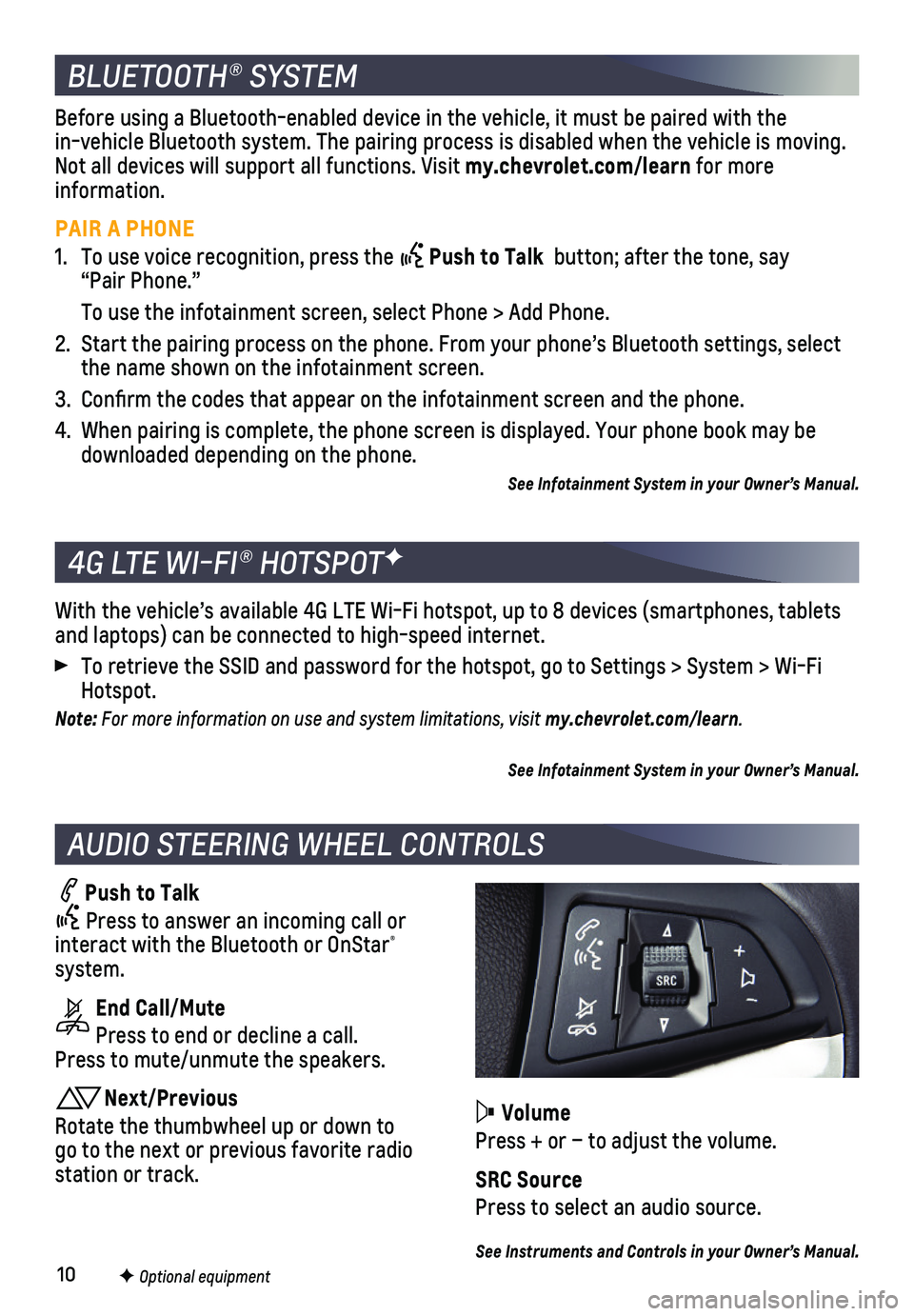
10
BLUETOOTH® SYSTEM
F Optional equipment
AUDIO STEERING WHEEL CONTROLS
Push to Talk
Press to answer an incoming call or interact with the Bluetooth or OnStar® system.
End Call/Mute
Press to end or decline a call. Press to mute/unmute the speakers.
Next/Previous
Rotate the thumbwheel up or down to go to the next or previous favorite radio station or track.
With the vehicle’s available 4G LTE Wi-Fi hotspot, up to 8 devices (\
smartphones, tablets and laptops) can be connected to high-speed internet.
To retrieve the SSID and password for the hotspot, go to Settings > Syst\
em > Wi-Fi Hotspot.
Note: For more information on use and system limitations, visit my.chevrolet.com/learn.
See Infotainment System in your Owner’s Manual.
4G LTE WI-FI® HOTSPOTF
Before using a Bluetooth-enabled device in the vehicle, it must be paired with the in-vehicle Bluetooth system. The pairing process is disabled when the ve\
hicle is moving. Not all devices will support all functions. Visit my.chevrolet.com/learn for more information.
PAIR A PHONE
1. To use voice recognition, press the Push to Talk button; after the tone, say “Pair Phone.”
To use the infotainment screen, select Phone > Add Phone.
2. Start the pairing process on the phone. From your phone’s Bluetooth s\
ettings, select the name shown on the infotainment screen.
3. Confirm the codes that appear on the infotainment screen and the phone\
.
4. When pairing is complete, the phone screen is displayed. Your phone book\
may be downloaded depending on the phone.
See Infotainment System in your Owner’s Manual.
Volume
Press + or – to adjust the volume.
SRC Source
Press to select an audio source.
See Instruments and Controls in your Owner’s Manual.
Page 13 of 16

13F Optional equipment
DRIVER ASSISTANCE SYSTEMS
Safety or driver assistance features are no substitute for the driver’\
s responsibility to operate the vehicle in a safe manner. The driver should remain attentive to traffic, surroundings and road conditions at all times. Read your Owner’s Manual for important feature limitations and information.
LANE DEPARTURE WARNINGF
The Lane Departure Warning Indicator on the instrument cluster is green whe\
n a lane marking is detected. If a detected lane marking is crossed without using\
a turn signal in that direction, the system flashes an amber indicator and 3 beeps sound on the side of the departure direction.
To turn on or off, press the Lane Departure Warning button on the center of the instrument panel.
FORWARD COLLISION ALERTF
The Vehicle Ahead Indicator is green on the instrument cluster when a vehicl\
e is detected and is amber when following a vehicle ahead much too closely. W\
hen approach-ing a vehicle directly ahead too rapidly, a red alert flashes on the w\
indshield and rapid beeps sound.
Press the Forward Collision Alert button on the left side of the steering wheel to set the alert timing to Far, Medium, Near, or Off.
SIDE BLIND ZONE ALERTF
While driving, the system displays a warning symbol on the left or right\
side mirror when a vehicle is detected in that side blind zone area. The warning symbol fl\
ashes if a turn
signal is activated when a vehicle has been detected on the same side.
To turn on or off, go to Settings > Vehicle > Collision/Detection System\
s > Side Blind Zone Alert.
REAR VISION CAMERA
When the vehicle is in Reverse, a view of the area behind the vehicle is\
displayed on the infotainment screen.
To turn the Rear Camera Park Assist Symbols on or off, go to Settings > \
Vehicle > Collision/Detection Systems > Rear Camera Park Assist Symbols or touch t\
he screen button.
Note: Clean the camera lens, located above the license plate, with water and a soft cloth.
REAR CROSS TRAFFIC ALERTF
When the vehicle is in Reverse, the system warns of cross traffic comi\
ng in either direc-tion by displaying a red alert on the infotainment screen and sounding 3\
beeps.
To turn on or off, go to Settings > Vehicle > Collision/Detection System\
s > Rear Cross Traffic Alert.
REAR PARK ASSISTF
During low-speed parking maneuvers, detected objects are indicated by au\
dible beeps. The interval between beeps becomes shorter as the vehicle gets closer to an \
object. When the distance is less than 12 in. (30 cm), the beeps are continuou\
s. The system operates only at speeds less than 5 mph.
To turn on or off, go to Settings > Vehicle > Collision/Detection System\
s > Park Assist.
See Driving and Operating in your Owner’s Manual.
Page 15 of 16

15
STORAGE FEATURES
CARGO SHADE
Remove the Shade
1. Unhook the cords (A) from the liftgate.
2. Lift the shade out of the rear hinges (B).
3. Slide the shade along the channels (C) to store it behind the rear seats.
Install the Shade
1. Insert the shade into the rear hinges.
2. Hook the cords to the liftgate.
See Storage in your Owner’s Manual.
TIRE PRESSURE MONITOR
ENGINE OIL LIFE SYSTEM
The Low Tire Pressure warning light on the instrument cluster illuminates and a
message is displayed on the Driver Information Center when a significa\
nt reduction in pressure occurs in one or more of the vehicle’s tires. The warning li\
ght will remain on until the tire pressure is corrected. The proper tire pressures for the \
vehicle are listed on the Tire and Loading Information label located below the driver’s doo\
r latch.
Refer to your Owner’s Manual for additional information about normal \
monthly tire maintenance.See Vehicle Care in your Owner’s Manual.
The Oil Life System calculates engine oil life based on vehicle use and \
displays Change Engine Oil Soon on the Driver Information Center (DIC) when it’s ne\
cessary to change the engine oil and filter. The system should be reset to 100% only followi\
ng an oil change.
See Vehicle Care in your Owner’s Manual.
The driver’s window has an express-down/express-up feature. Fully pre\
ss or pull the window switch momentarily to lower or raise the window completely. Momen\
tarily press or pull the window switch again to stop window travel. All passeng\
er windows have the express-down feature.See Keys, Doors and Windows in your Owner’s Manual.
EXPRESS POWER WINDOWS
A
B
C