Page 2 of 20
2
Instrument Panel Illumination Control/Exterior Lamp Control4WD ControlF
Traction Control and StabiliTrak/Front and Rear Park AssistF/Lane Keep AssistF/Hill Descent ControlF/Adjustable PedalsF/Power Assist StepF Buttons
Driver Information Center
Turn Signal/Windshield Wipers Lever
Audio Next/Previous Favorite Station Controls (behind steering wheel)
Integrated Trailer Brake ControlF
Cruise Control/ Collision AlertF/Heated Steering WheelF Buttons
INSTRUMENT PANEL
Audio Volume Controls (behind steering wheel)
Driver Information Center Controls/Voice Recognition Buttons
Tilt/TelescopicF Steering Wheel Control
Low Fuel
Traction Control Off
Lane Keep Assist Warning
Vehicle Ahead
Brake System
Cruise Control Set
StabiliTrak Active
StabiliTrak Off
Security
Tow/Haul Mode
Lights On Reminder
Airbag Readiness
SYMBOLS
Page 6 of 20
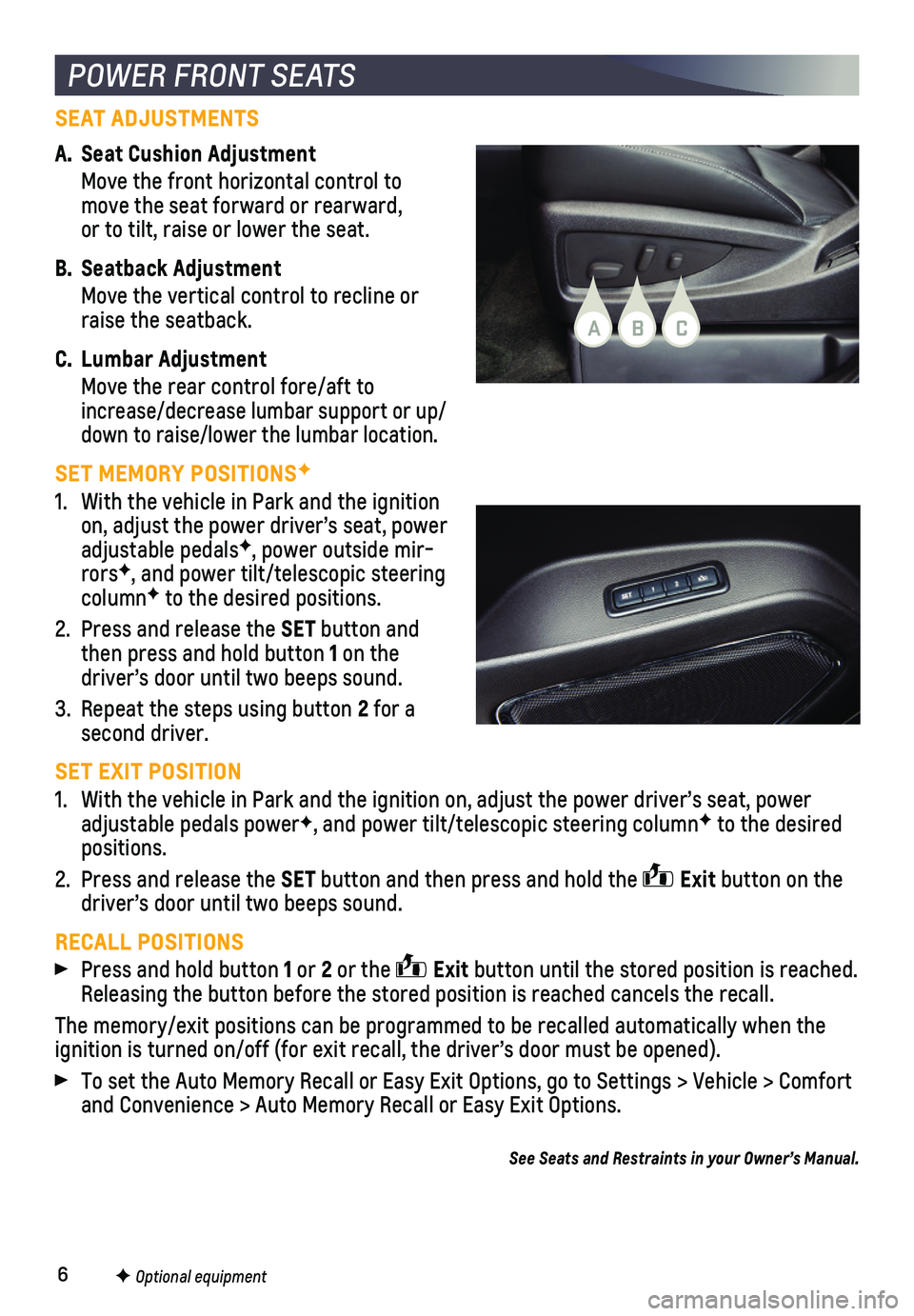
6
SEAT ADJUSTMENTS
A. Seat Cushion Adjustment
Move the front horizontal control to move the seat forward or rearward, or to tilt, raise or lower the seat.
B. Seatback Adjustment
Move the vertical control to recline or raise the seatback.
C. Lumbar Adjustment
Move the rear control fore/aft to increase/decrease lumbar support or up/down to raise/lower the lumbar location.
SET MEMORY POSITIONSF
1. With the vehicle in Park and the ignition on, adjust the power driver’s seat, power adjustable pedalsF, power outside mir-rorsF, and power tilt/telescopic steering columnF to the desired positions.
2. Press and release the SET button and then press and hold button 1 on the driver’s door until two beeps sound.
3. Repeat the steps using button 2 for a second driver.
SET EXIT POSITION
1. With the vehicle in Park and the ignition on, adjust the power driver’\
s seat, power adjustable pedals powerF, and power tilt/telescopic steering columnF to the desired positions.
2. Press and release the SET button and then press and hold the Exit button on the driver’s door until two beeps sound.
RECALL POSITIONS
Press and hold button 1 or 2 or the Exit button until the stored position is reached. Releasing the button before the stored position is reached cancels the r\
ecall.
The memory/exit positions can be programmed to be recalled automatically\
when the ignition is turned on/off (for exit recall, the driver’s door must b\
e opened).
To set the Auto Memory Recall or Easy Exit Options, go to Settings > Veh\
icle > Comfort and Convenience > Auto Memory Recall or Easy Exit Options.
POWER FRONT SEATS
F Optional equipment
See Seats and Restraints in your Owner’s Manual.
BAC
Page 16 of 20
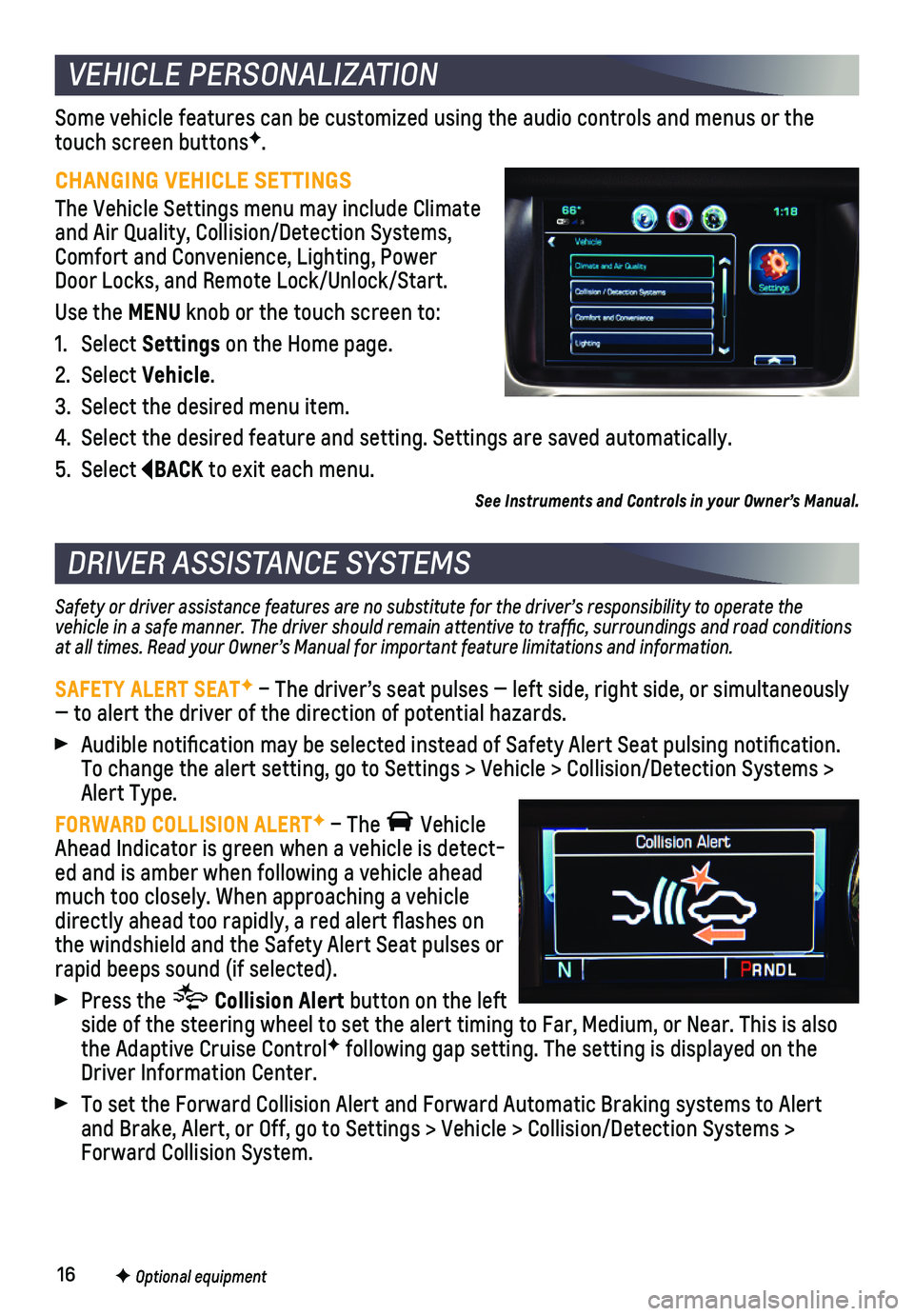
16F Optional equipment
Some vehicle features can be customized using the audio controls and men\
us or the touch screen buttonsF.
CHANGING VEHICLE SETTINGS
The Vehicle Settings menu may include Climate and Air Quality, Collision/Detection Systems, Comfort and Convenience, Lighting, Power Door Locks, and Remote Lock/Unlock/Start.
Use the MENU knob or the touch screen to:
1. Select Settings on the Home page.
2. Select Vehicle.
3. Select the desired menu item.
4. Select the desired feature and setting. Settings are saved automatically\
.
5. Select BACK to exit each menu.
Safety or driver assistance features are no substitute for the driver’s responsibility to operate the vehicle in a safe manner. The driver should remain attentive to traffi\
c, surroundings and road conditions at all times. Read your Owner’s Manual for important feature limitations and information.
SAFETY ALERT SEATF – The driver’s seat pulses — left side, right side, or simulta\
neously — to alert the driver of the direction of potential hazards.
Audible notification may be selected instead of Safety Alert Seat pulsing notification. To change the alert setting, go to Settings > Vehicle > Collision/Detection Systems > Alert Type.
FORWARD COLLISION ALERTF – The Vehicle Ahead Indicator is green when a vehicle is detect-ed and is amber when following a vehicle ahead much too closely. When approaching a vehicle directly ahead too rapidly, a red alert flashes on the windshield and the Safety Alert Seat pulses or rapid beeps sound (if selected).
Press the Collision Alert button on the left side of the steering wheel to set the alert timing to Far, Medium, or Ne\
ar. This is also the Adaptive Cruise ControlF following gap setting. The setting is displayed on the Driver Information Center.
To set the Forward Collision Alert and Forward Automatic Braking systems\
to Alert and Brake, Alert, or Off, go to Settings > Vehicle > Collision/Detection\
Systems > Forward Collision System.
VEHICLE PERSONALIZATION
DRIVER ASSISTANCE SYSTEMS
F Optional equipment
See Instruments and Controls in your Owner’s Manual.