2019 CHEVROLET TAHOE buttons
[x] Cancel search: buttonsPage 2 of 20

2
Instrument Panel Illumination Control/Exterior Lamp Control4WD ControlF
Traction Control and StabiliTrak/Front and Rear Park AssistF/Lane Keep AssistF/Hill Descent ControlF/Adjustable PedalsF/Power Assist StepF Buttons
Driver Information Center
Turn Signal/Windshield Wipers Lever
Audio Next/Previous Favorite Station Controls (behind steering wheel)
Integrated Trailer Brake ControlF
Cruise Control/ Collision AlertF/Heated Steering WheelF Buttons
INSTRUMENT PANEL
Audio Volume Controls (behind steering wheel)
Driver Information Center Controls/Voice Recognition Buttons
Tilt/TelescopicF Steering Wheel Control
Low Fuel
Traction Control Off
Lane Keep Assist Warning
Vehicle Ahead
Brake System
Cruise Control Set
StabiliTrak Active
StabiliTrak Off
Security
Tow/Haul Mode
Lights On Reminder
Airbag Readiness
SYMBOLS
Page 3 of 20

3
Tow/Haul Button
Driver’s Heated/Ventilated Seat ButtonsF
Climate Controls
Passenger’s Heated/Ventilated Seat ButtonsF
Accessory Power Outlet/USB Ports
Engine Start/Stop ButtonF
Chevrolet Infotainment System
Rear Climate Controls
Refer to your Owner’s Manual to learn about the information being relayed by the lights, gauges and indicators on the instrument cluster.
See In Brief in your Owner’s Manual.
Check Engine
Antilock Brake System
Low Tire Pressure
Door Ajar
F Optional equipment
Oil Pressure
Charging System
Seat Belt Reminder
Hill Descent Control
Page 4 of 20

4
STARTING THE VEHICLE
With the vehicle in Park or Neutral, rotate the key clockwise to the Start position.
TURNING OFF THE VEHICLE
Shift to Park.
Push the key all the way in (1) and then rotate the key counter-clockwise to the Lock/Off position (2).
See Driving and Operating in your Owner’s Manual.
Unlock
Press to unlock the driver’s door. Press again to unlock all doors.
Lock
Press to lock all doors.
Press and hold the Lock/Unlock buttons to automatically fold/unfold the power mirrorsF.
Note: To change the Auto Mirror Folding setting, go to Settings > Vehicle > Comfort and Convenience.
LiftglassF
Press twice to open the liftglass.
Power LiftgateF
Press twice to open or close the power liftgate.
Vehicle Locator/Panic Alarm
Press and release to locate your vehicle. Press and hold to activate the alarm. Press again to cancel the alarm.
Remote Vehicle Start
Press and release the Lock button and then press and hold the button until the turn signal lamps flash (about 4 seconds) to start the engine from outside the vehicle. After entering the vehicle, turn on the ignition.
• During a remote start, the engine will run for 15 minutes.
• Remote Start can be extended once by repeating the remote start procedure.
• Press and hold the button until the parking lamps turn off to cancel a remote start.
• The heated/ventilated seatsF will turn on during a remote start (if selected in the Vehicle Settings menu) when out-side temperatures warrant.
Note: If a key fob is left in the vehicle when locking the vehicle, the Remote Left in Vehicle Alert may sound. To change the remote lock, unlock, and remote start settings, go to Settings > Vehicle > Remote Lock, Unlock, Start.
See Keys, Doors and Windows in your Owner’s Manual.
F Optional equipment
KEYED IGNITION SYSTEM (IF EQUIPPED)
REMOTE KEYLESS ENTRY TRANSMITTER (KEY FOB)F
1
2
Page 9 of 20
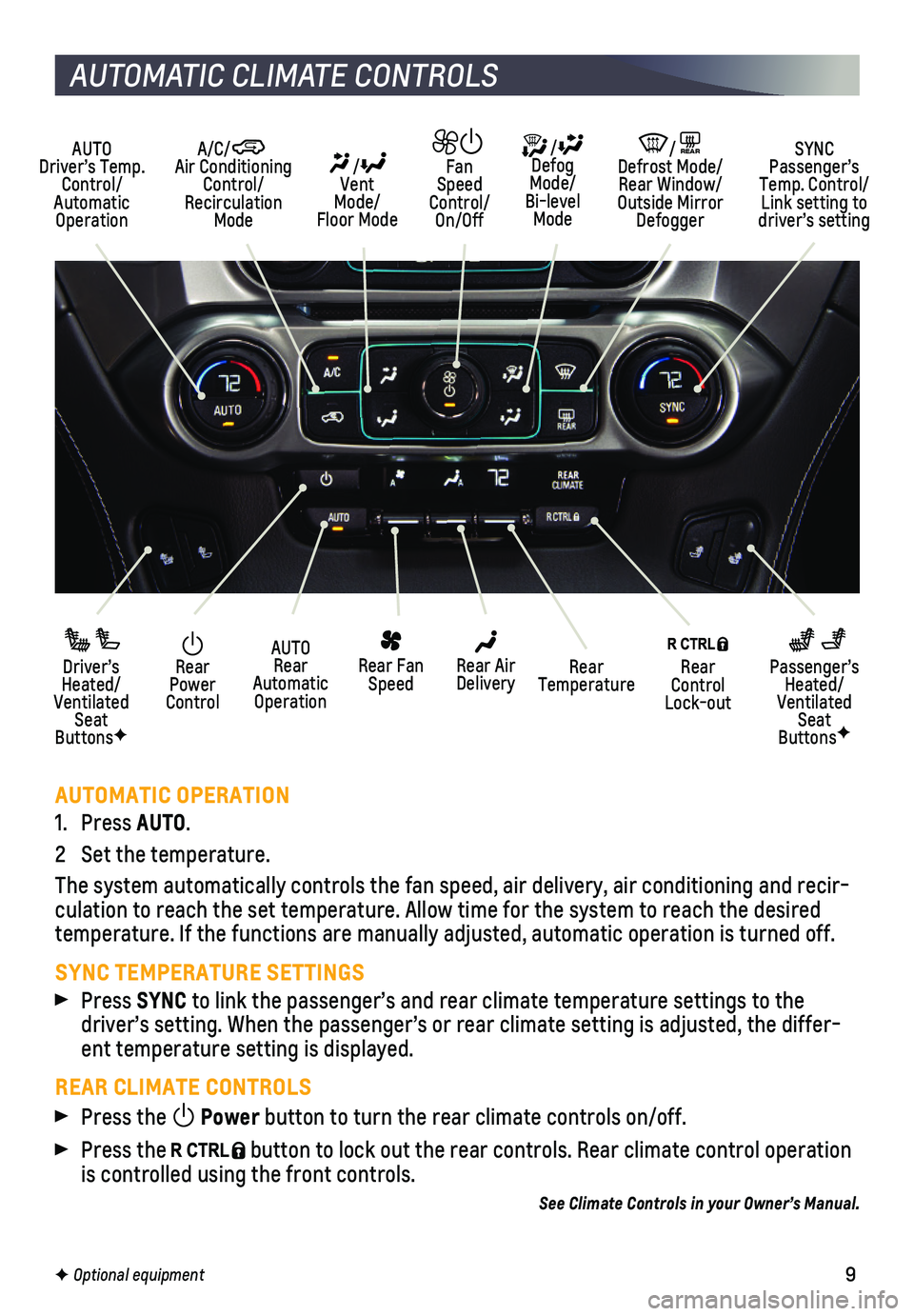
9
HEAD-UP DISPLAY
AUTOMATIC OPERATION
1. Press AUTO.
2 Set the temperature.
The system automatically controls the fan speed, air delivery, air condi\
tioning and recir-culation to reach the set temperature. Allow time for the system to reac\
h the desired temperature. If the functions are manually adjusted, automatic operation\
is turned off.
SYNC TEMPERATURE SETTINGS
Press SYNC to link the passenger’s and rear climate temperature settings to the\
driver’s setting. When the passenger’s or rear climate setting is \
adjusted, the differ-ent temperature setting is displayed.
REAR CLIMATE CONTROLS
Press the Power button to turn the rear climate controls on/off.
Press the button to lock out the rear controls. Rear climate control operation is controlled using the front controls.
See Climate Controls in your Owner’s Manual.
Rear Power Control
Driver’s Heated/Ventilated Seat ButtonsF
Passenger’s Heated/Ventilated Seat ButtonsF
AUTO Rear Automatic Operation
Rear Fan Speed
Rear Control Lock-out
Rear Air DeliveryRear Temperature
AUTO Driver’s Temp. Control/Automatic Operation
/ Defog Mode/ Bi-level Mode
/REAR Defrost Mode/ Rear Window/Outside Mirror Defogger
SYNC Passenger’s Temp. Control/Link setting to driver’s setting
/ Vent Mode/ Floor Mode
Fan Speed Control/On/Off
A/C/ Air Conditioning Control/Recirculation Mode
AUTOMATIC CLIMATE CONTROLS
F Optional equipment
Page 13 of 20
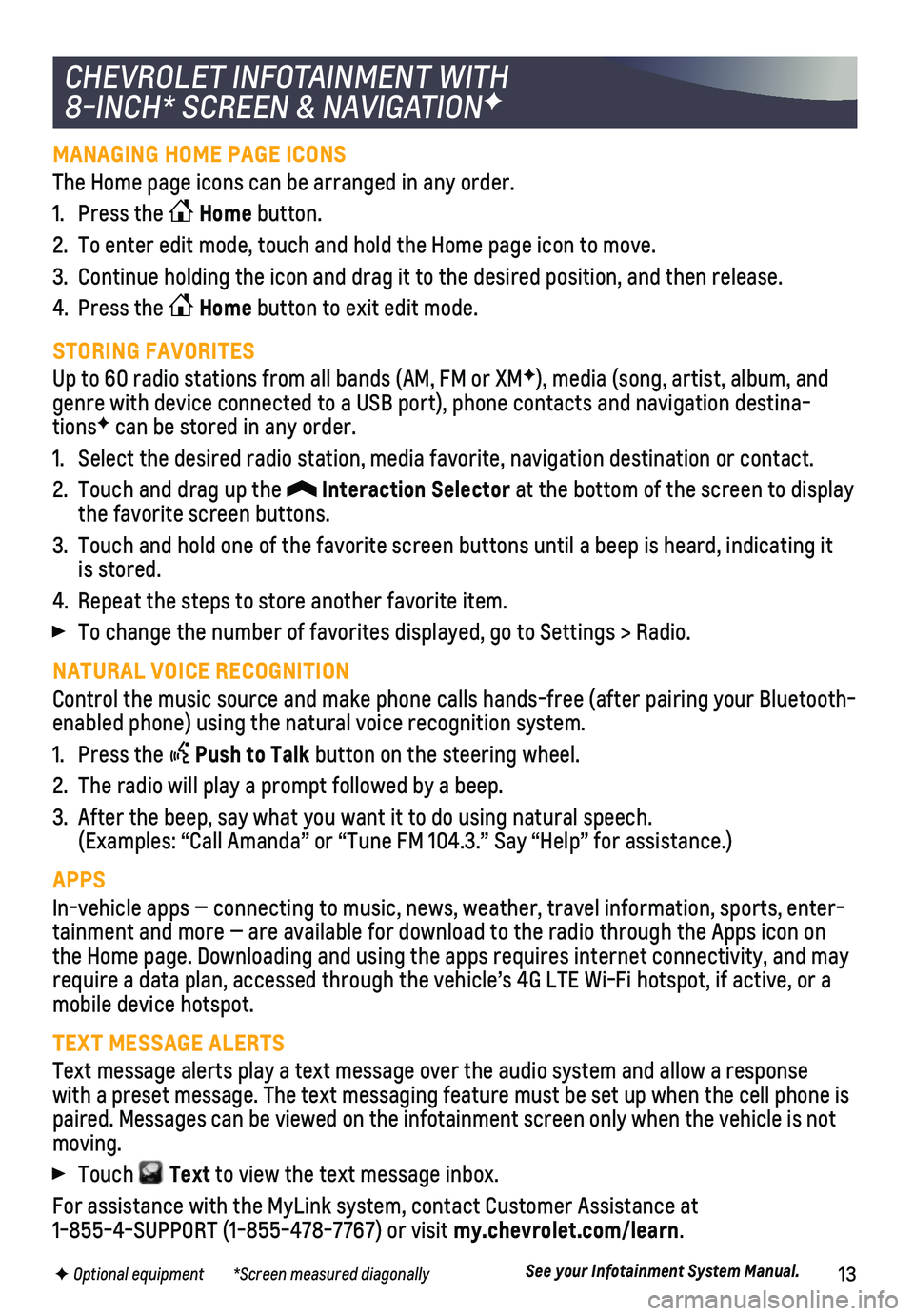
13F Optional equipment *Screen measured diagonally
MANAGING HOME PAGE ICONS
The Home page icons can be arranged in any order.
1. Press the Home button.
2. To enter edit mode, touch and hold the Home page icon to move.
3. Continue holding the icon and drag it to the desired position, and then \
release.
4. Press the Home button to exit edit mode.
STORING FAVORITES
Up to 60 radio stations from all bands (AM, FM or XMF), media (song, artist, album, and genre with device connected to a USB port), phone contacts and navigati\
on destina-tionsF can be stored in any order.
1. Select the desired radio station, media favorite, navigation destination\
or contact.
2. Touch and drag up the Interaction Selector at the bottom of the screen to display the favorite screen buttons.
3. Touch and hold one of the favorite screen buttons until a beep is heard,\
indicating it is stored.
4. Repeat the steps to store another favorite item.
To change the number of favorites displayed, go to Settings > Radio.
NATURAL VOICE RECOGNITION
Control the music source and make phone calls hands-free (after pairing\
your Bluetooth-enabled phone) using the natural voice recognition system.
1. Press the Push to Talk button on the steering wheel.
2. The radio will play a prompt followed by a beep.
3. After the beep, say what you want it to do using natural speech. (Examples: “Call Amanda” or “Tune FM 104.3.” Say “Help”\
for assistance.)
APPS
In-vehicle apps — connecting to music, news, weather, travel informat\
ion, sports, enter-tainment and more — are available for download to the radio through t\
he Apps icon on the Home page. Downloading and using the apps requires internet connecti\
vity, and may require a data plan, accessed through the vehicle’s 4G LTE Wi-Fi hots\
pot, if active, or a mobile device hotspot.
TEXT MESSAGE ALERTS
Text message alerts play a text message over the audio system and allow \
a response with a preset message. The text messaging feature must be set up when th\
e cell phone is paired. Messages can be viewed on the infotainment screen only when the \
vehicle is not moving.
Touch Text to view the text message inbox.
For assistance with the MyLink system, contact Customer Assistance at 1-855-4-SUPPORT (1-855-478-7767) or visit my.chevrolet.com/learn.
See your Infotainment System Manual.
CHEVROLET INFOTAINMENT WITH
8-INCH* SCREEN & NAVIGATIONF
Page 16 of 20
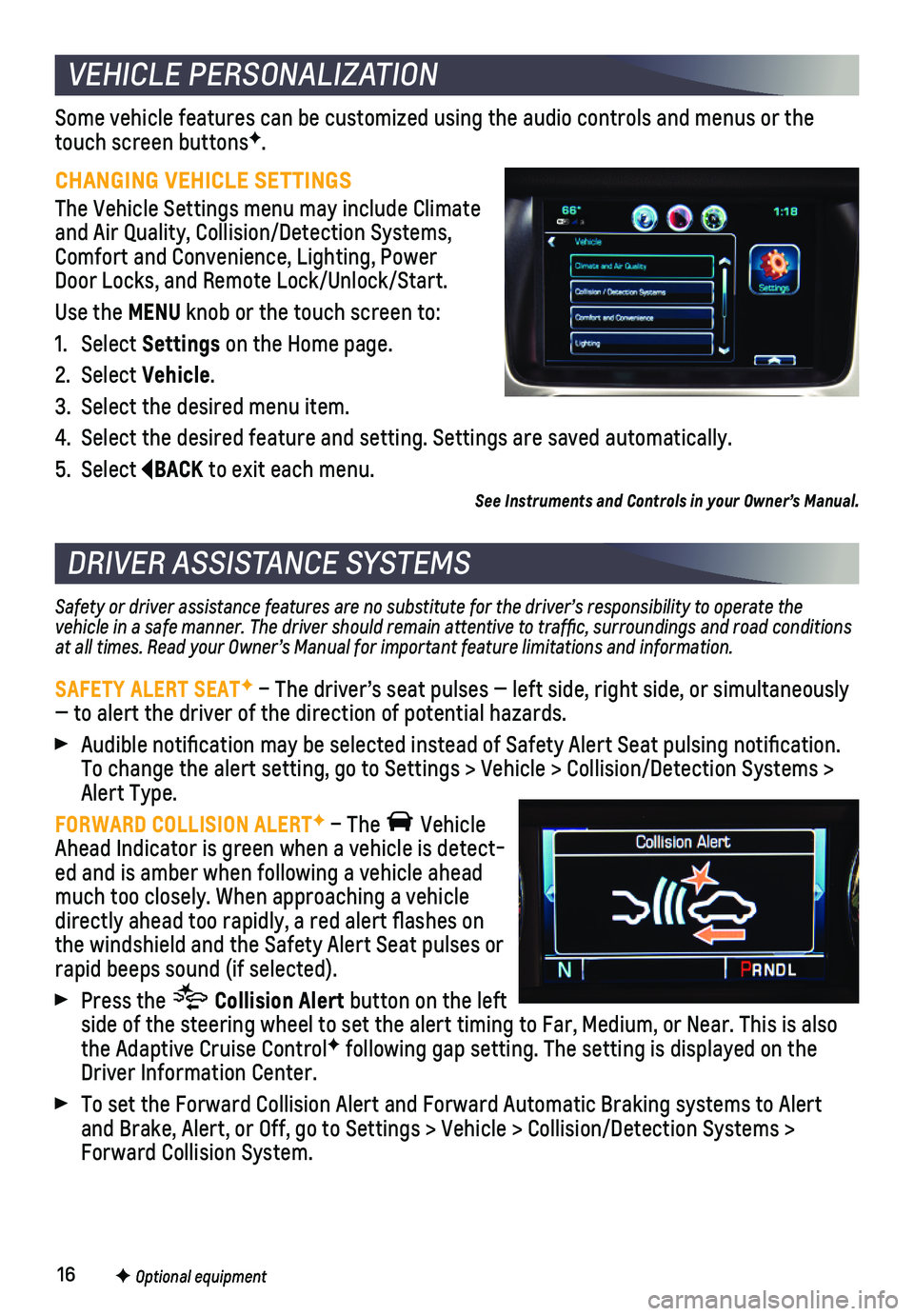
16F Optional equipment
Some vehicle features can be customized using the audio controls and men\
us or the touch screen buttonsF.
CHANGING VEHICLE SETTINGS
The Vehicle Settings menu may include Climate and Air Quality, Collision/Detection Systems, Comfort and Convenience, Lighting, Power Door Locks, and Remote Lock/Unlock/Start.
Use the MENU knob or the touch screen to:
1. Select Settings on the Home page.
2. Select Vehicle.
3. Select the desired menu item.
4. Select the desired feature and setting. Settings are saved automatically\
.
5. Select BACK to exit each menu.
Safety or driver assistance features are no substitute for the driver’s responsibility to operate the vehicle in a safe manner. The driver should remain attentive to traffi\
c, surroundings and road conditions at all times. Read your Owner’s Manual for important feature limitations and information.
SAFETY ALERT SEATF – The driver’s seat pulses — left side, right side, or simulta\
neously — to alert the driver of the direction of potential hazards.
Audible notification may be selected instead of Safety Alert Seat pulsing notification. To change the alert setting, go to Settings > Vehicle > Collision/Detection Systems > Alert Type.
FORWARD COLLISION ALERTF – The Vehicle Ahead Indicator is green when a vehicle is detect-ed and is amber when following a vehicle ahead much too closely. When approaching a vehicle directly ahead too rapidly, a red alert flashes on the windshield and the Safety Alert Seat pulses or rapid beeps sound (if selected).
Press the Collision Alert button on the left side of the steering wheel to set the alert timing to Far, Medium, or Ne\
ar. This is also the Adaptive Cruise ControlF following gap setting. The setting is displayed on the Driver Information Center.
To set the Forward Collision Alert and Forward Automatic Braking systems\
to Alert and Brake, Alert, or Off, go to Settings > Vehicle > Collision/Detection\
Systems > Forward Collision System.
VEHICLE PERSONALIZATION
DRIVER ASSISTANCE SYSTEMS
F Optional equipment
See Instruments and Controls in your Owner’s Manual.
Page 18 of 20
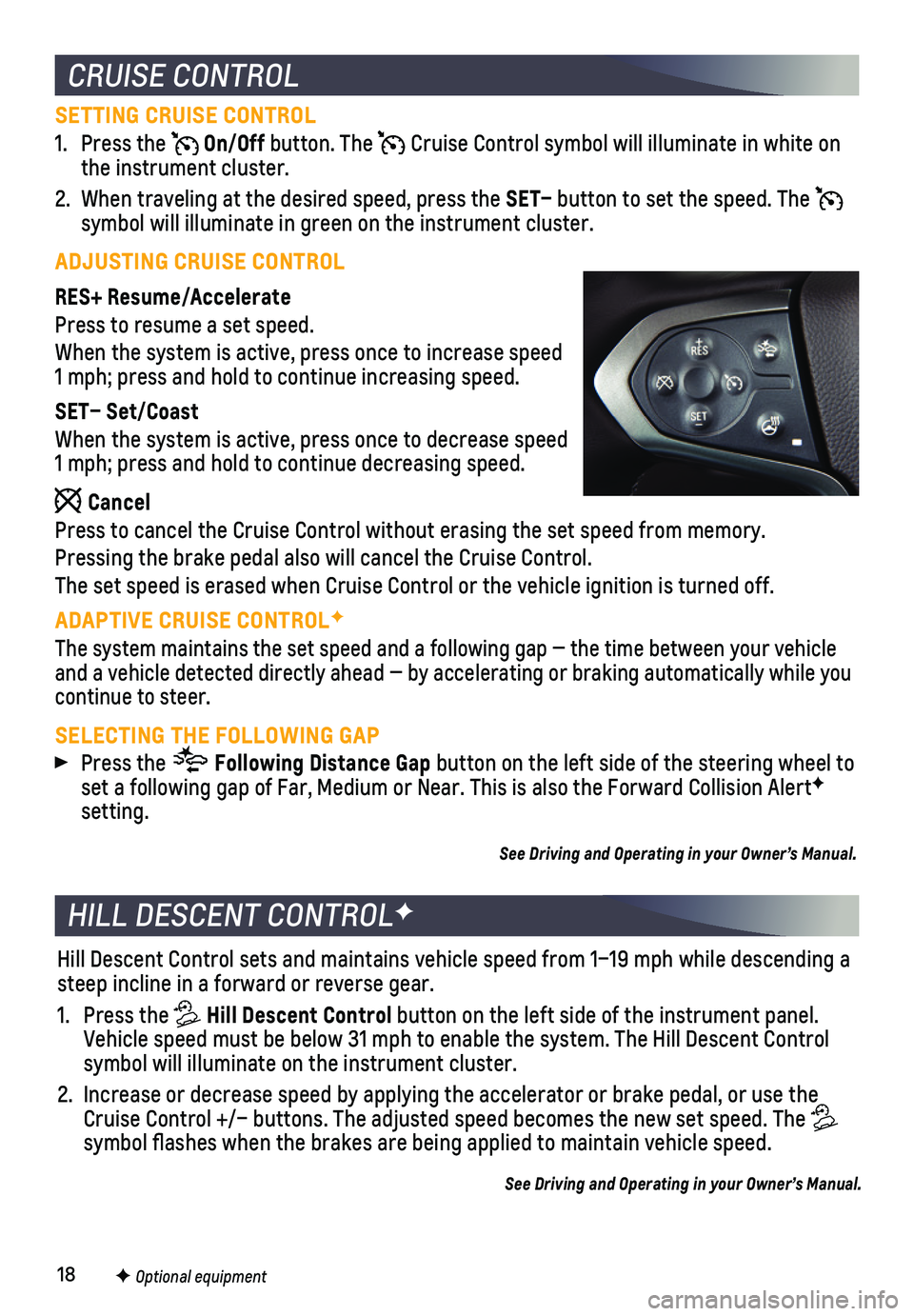
18
SETTING CRUISE CONTROL
1. Press the On/Off button. The Cruise Control symbol will illuminate in white on the instrument cluster.
2. When traveling at the desired speed, press the SET– button to set the speed. The symbol will illuminate in green on the instrument cluster.
ADJUSTING CRUISE CONTROL
RES+ Resume/Accelerate
Press to resume a set speed.
When the system is active, press once to increase speed 1 mph; press and hold to continue increasing speed.
SET– Set/Coast
When the system is active, press once to decrease speed 1 mph; press and hold to continue decreasing speed.
Cancel
Press to cancel the Cruise Control without erasing the set speed from me\
mory.
Pressing the brake pedal also will cancel the Cruise Control.
The set speed is erased when Cruise Control or the vehicle ignition is t\
urned off.
ADAPTIVE CRUISE CONTROLF
The system maintains the set speed and a following gap — the time bet\
ween your vehicle and a vehicle detected directly ahead — by accelerating or braking au\
tomatically while you continue to steer.
SELECTING THE FOLLOWING GAP
Press the Following Distance Gap button on the left side of the steering wheel to set a following gap of Far, Medium or Near. This is also the Forward Collision AlertF setting.
See Driving and Operating in your Owner’s Manual.
Hill Descent Control sets and maintains vehicle speed from 1–19 mph w\
hile descending a steep incline in a forward or reverse gear.
1. Press the Hill Descent Control button on the left side of the instrument panel. Vehicle speed must be below 31 mph to enable the system. The Hill Descen\
t Control symbol will illuminate on the instrument cluster.
2. Increase or decrease speed by applying the accelerator or brake pedal, o\
r use the Cruise Control +/– buttons. The adjusted speed becomes the new set sp\
eed. The symbol flashes when the brakes are being applied to maintain vehicle s\
peed.
See Driving and Operating in your Owner’s Manual.
HILL DESCENT CONTROLF
CRUISE CONTROL
F Optional equipment
Page 19 of 20
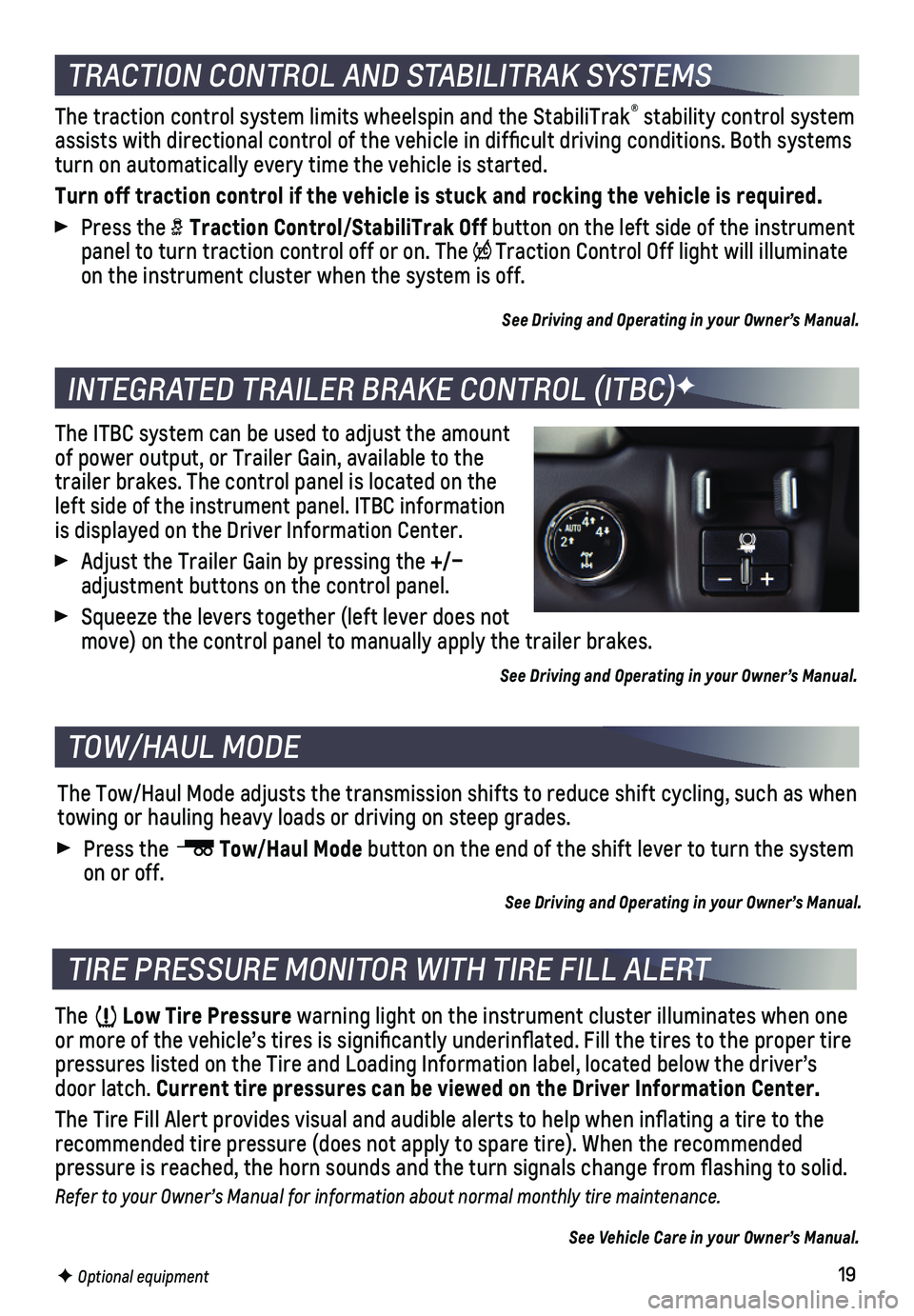
19
The traction control system limits wheelspin and the StabiliTrak® stability control system assists with directional control of the vehicle in difficult driving c\
onditions. Both systems turn on automatically every time the vehicle is started.
Turn off traction control if the vehicle is stuck and rocking the vehicl\
e is required.
Press the Traction Control/StabiliTrak Off button on the left side of the instrument panel to turn traction control off or on. The Traction Control Off light will illuminate on the instrument cluster when the system is off.
See Driving and Operating in your Owner’s Manual.
The ITBC system can be used to adjust the amount of power output, or Trailer Gain, available to the trailer brakes. The control panel is located on the left side of the instrument panel. ITBC information is displayed on the Driver Information Center.
Adjust the Trailer Gain by pressing the +/– adjustment buttons on the control panel.
Squeeze the levers together (left lever does not move) on the control panel to manually apply the trailer brakes.
See Driving and Operating in your Owner’s Manual.
The Low Tire Pressure warning light on the instrument cluster illuminates when one or more of the vehicle’s tires is significantly underinflated. Fi\
ll the tires to the proper tire pressures listed on the Tire and Loading Information label, located belo\
w the driver’s door latch. Current tire pressures can be viewed on the Driver Information Center.
The Tire Fill Alert provides visual and audible alerts to help when infl\
ating a tire to the recommended tire pressure (does not apply to spare tire). When the rec\
ommended
pressure is reached, the horn sounds and the turn signals change from fl\
ashing to solid.
Refer to your Owner’s Manual for information about normal monthly tire maintenance.
See Vehicle Care in your Owner’s Manual.
The Tow/Haul Mode adjusts the transmission shifts to reduce shift cyclin\
g, such as when towing or hauling heavy loads or driving on steep grades.
Press the Tow/Haul Mode button on the end of the shift lever to turn the system on or off.
See Driving and Operating in your Owner’s Manual.
TRACTION CONTROL AND STABILITRAK SYSTEMS
INTEGRATED TRAILER BRAKE CONTROL (ITBC)F
TIRE PRESSURE MONITOR WITH TIRE FILL ALERT
TOW/HAUL MODE
F Optional equipment