2019 CHEVROLET SONIC wheel
[x] Cancel search: wheelPage 2 of 16

2
Turn Signal Lever/ Driver Information Center Controls
Windshield Wipers Lever/Rear Wiper ControlFCard Holder
Exterior Lamp Control/Instrument Panel Illumination Control
Tilt/Telescopic Steering Wheel Lever
Power Door Locks Button
Cruise ControlF/Forward Collision AlertF/Heated Steering WheelF Buttons
Hood Release Lever
Audio Steering Wheel Controls
Engine Start/Stop ButtonF
Driver Information Center
INSTRUMENT PANEL
Low Fuel
Door Ajar
Traction Control Off
Engine Coolant Temperature
Brake System
Cruise Control Set
StabiliTrak Active
StabiliTrak Off
! Speed Sensitive Power Steering
Low Tire Pressure
Reduced Engine Power
CODE Code Set
SYMBOLS
Page 6 of 16

6F Optional equipment
S E AT S
MANUAL DRIVER’S SEAT
A. Seat Fore/Aft Adjustment
Lift the handle under the front of the seat near the center console to slide the seat forward or rearward.
B. Seat Height Adjustment
Ratchet the middle lever up or down repeatedly to raise or lower the seat.
C. Seatback Recline Adjustment
Lift the rear lever to recline or raise the seatback.
POWER DRIVER’S SEATF
D. Seat Adjustment
Move the control to move the seat forward or rearward and to tilt, raise or lower the seat.
E. Seatback Recline Adjustment
Lift the lever to recline or raise the seatback.
FOLDING REAR SEATS
1. Make sure the safety belt is in the retainer hook.
2. Pull the lever on top of the seatback (F). When the red marking is visible, the seatback is unlatched.
3. Fold down the seatback.
See Seats and Restraints in your Owner’s Manual.
STEERING WHEEL ADJUSTMENT
With the vehicle parked, push down the lever on the left side of the ste\
ering column to adjust the steering wheel. The steering wheel can then be moved up or do\
wn and in or out. Pull up the lever to lock the steering wheel in place.
See Instruments and Controls in your Owner’s Manual.
A
B
F
D
E
C
Page 7 of 16

7
LIGHTING
AUTOMATIC HEADLAMP SYSTEM
Off/On
AUTO Automatic Headlamp System
Automatically activates the Daytime Running Lamps (DRLs) or the headlamps and other exterior lamps depending on
outside light conditions.
Parking Lamps
Headlamps
Fog LampsF
Press to turn the fog lamps and parking lamps on or off.
F Optional equipment
The Driver Information Center (DIC) on the instrument cluster displays\
a variety of vehi-cle system information and warning messages.
DRIVER INFORMATION CENTER
DIC CONTROLS
A. MENU
Press to display the Trip menu (may include digital speedometer, trip
odometers, fuel range, average fuel economy, average vehicle speed, instantaneous fuel economy, and navigation) or the Vehicle Information menu (may include remaining oil life, units and tire learn).
B.
Rotate the switch to scroll through the items of each menu.
C. SET/CLR
Press the button on the end of the lever to set a menu item or clear a message. Press and hold the button to reset a menu item.
Note: The CODE Code Set indicator displays with a number on the Driver Information Center when the status of the vehicle has changed and action may be needed to correct the condition. Refer to your Owner’s Manual for code information.See Instruments and Controls in your Owner’s Manual.
INSTRUMENT PANEL LIGHTING
Instrument Panel Brightness
Rotate and hold the thumbwheel to adjust the instrument panel lighting.
See Lighting in your Owner’s Manual.
CBA
Page 10 of 16
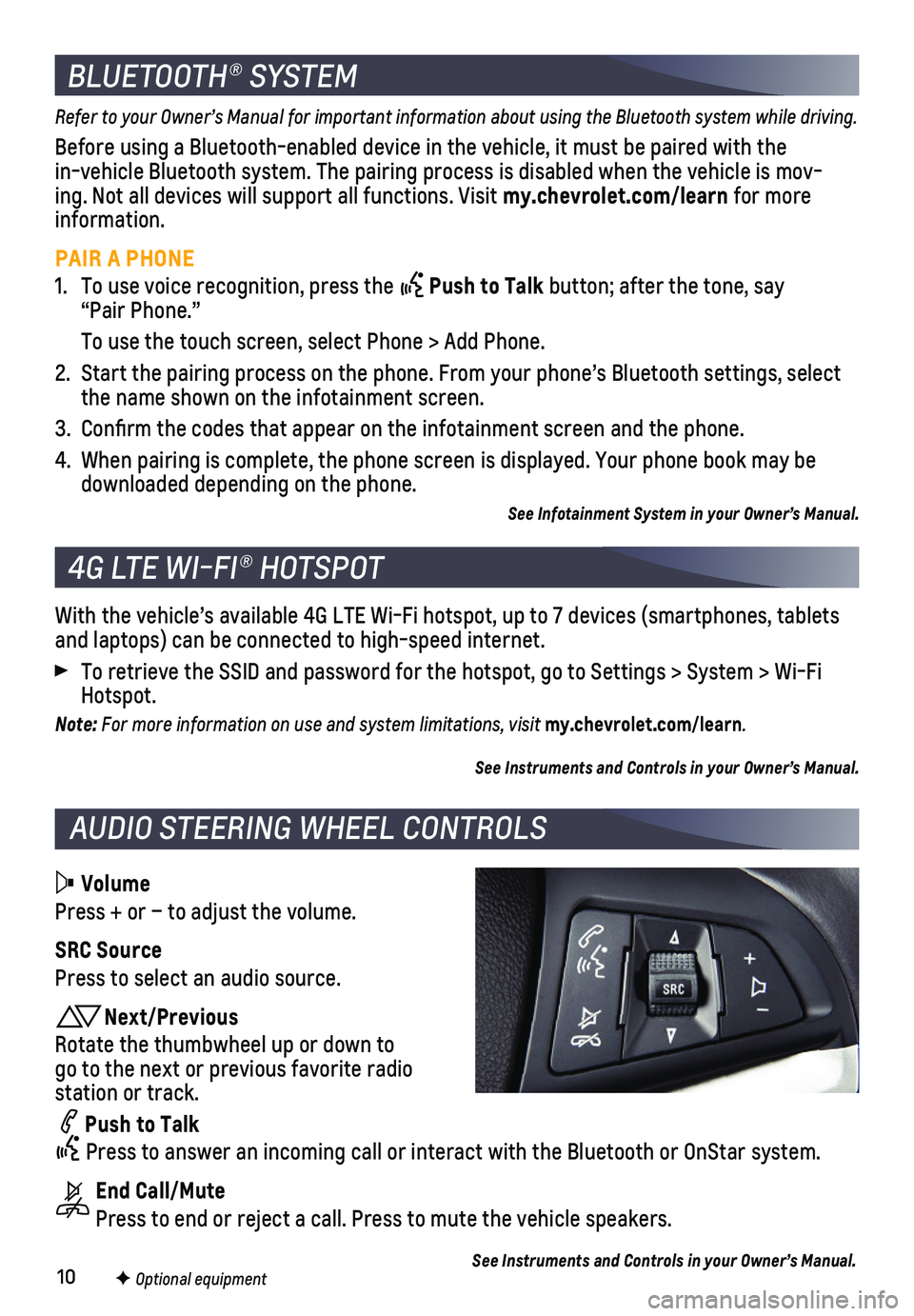
10
Volume
Press + or – to adjust the volume.
SRC Source
Press to select an audio source.
Next/Previous
Rotate the thumbwheel up or down to go to the next or previous favorite radio
station or track.
Push to Talk
Press to answer an incoming call or interact with the Bluetooth or OnSt\
ar system.
End Call/Mute
Press to end or reject a call. Press to mute the vehicle speakers.
F Optional equipment
AUDIO STEERING WHEEL CONTROLS
With the vehicle’s available 4G LTE Wi-Fi hotspot, up to 7 devices (\
smartphones, tablets and laptops) can be connected to high-speed internet.
To retrieve the SSID and password for the hotspot, go to Settings > Syst\
em > Wi-Fi Hotspot.
Note: For more information on use and system limitations, visit my.chevrolet.com/learn.
See Instruments and Controls in your Owner’s Manual.
4G LTE WI-FI® HOTSPOT
BLUETOOTH® SYSTEM
Refer to your Owner’s Manual for important information about using the Bluetooth system while driving.
Before using a Bluetooth-enabled device in the vehicle, it must be paired with the in-vehicle Bluetooth system. The pairing process is disabled when the ve\
hicle is mov-ing. Not all devices will support all functions. Visit my.chevrolet.com/learn for more information.
PAIR A PHONE
1. To use voice recognition, press the Push to Talk button; after the tone, say “Pair Phone.”
To use the touch screen, select Phone > Add Phone.
2. Start the pairing process on the phone. From your phone’s Bluetooth s\
ettings, select the name shown on the infotainment screen.
3. Confirm the codes that appear on the infotainment screen and the phone\
.
4. When pairing is complete, the phone screen is displayed. Your phone book\
may be downloaded depending on the phone.
See Infotainment System in your Owner’s Manual.
See Instruments and Controls in your Owner’s Manual.
Page 11 of 16
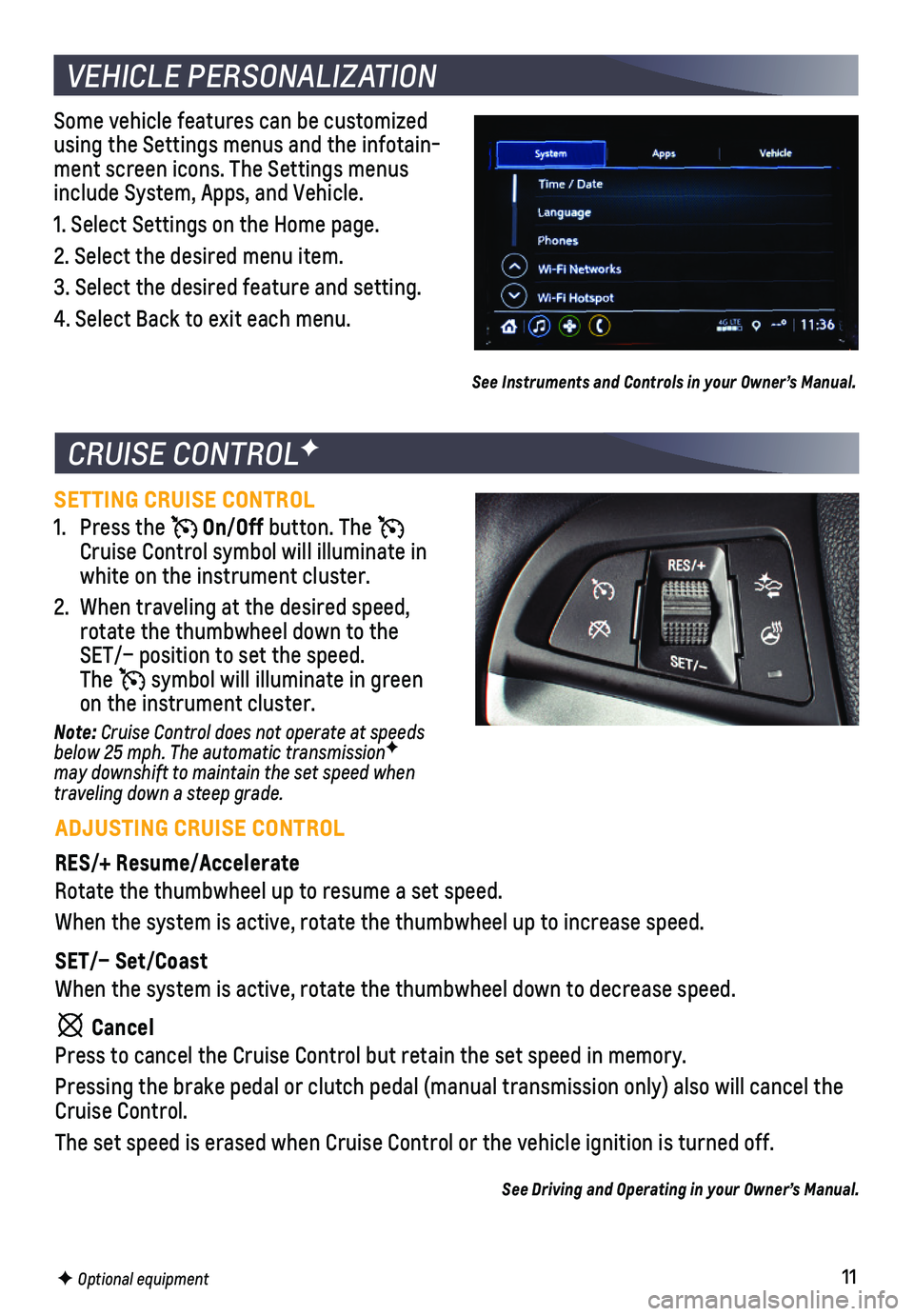
11F Optional equipment
SETTING CRUISE CONTROL
1. Press the On/Off button. The Cruise Control symbol will illuminate in white on the instrument cluster.
2. When traveling at the desired speed, rotate the thumbwheel down to the SET/– position to set the speed. The symbol will illuminate in green on the instrument cluster.
Note: Cruise Control does not operate at speeds below 25 mph. The automatic transmissionF may downshift to maintain the set speed when traveling down a steep grade.
CRUISE CONTROLF
ADJUSTING CRUISE CONTROL
RES/+ Resume/Accelerate
Rotate the thumbwheel up to resume a set speed.
When the system is active, rotate the thumbwheel up to increase speed.
SET/– Set/Coast
When the system is active, rotate the thumbwheel down to decrease speed.\
Cancel
Press to cancel the Cruise Control but retain the set speed in memory.
Pressing the brake pedal or clutch pedal (manual transmission only) al\
so will cancel the Cruise Control.
The set speed is erased when Cruise Control or the vehicle ignition is t\
urned off.
See Driving and Operating in your Owner’s Manual.
Some vehicle features can be customized using the Settings menus and the infotain-ment screen icons. The Settings menus include System, Apps, and Vehicle.
1. Select Settings on the Home page.
2. Select the desired menu item.
3. Select the desired feature and setting.
4. Select Back to exit each menu.
See Instruments and Controls in your Owner’s Manual.
VEHICLE PERSONALIZATION
Page 14 of 16
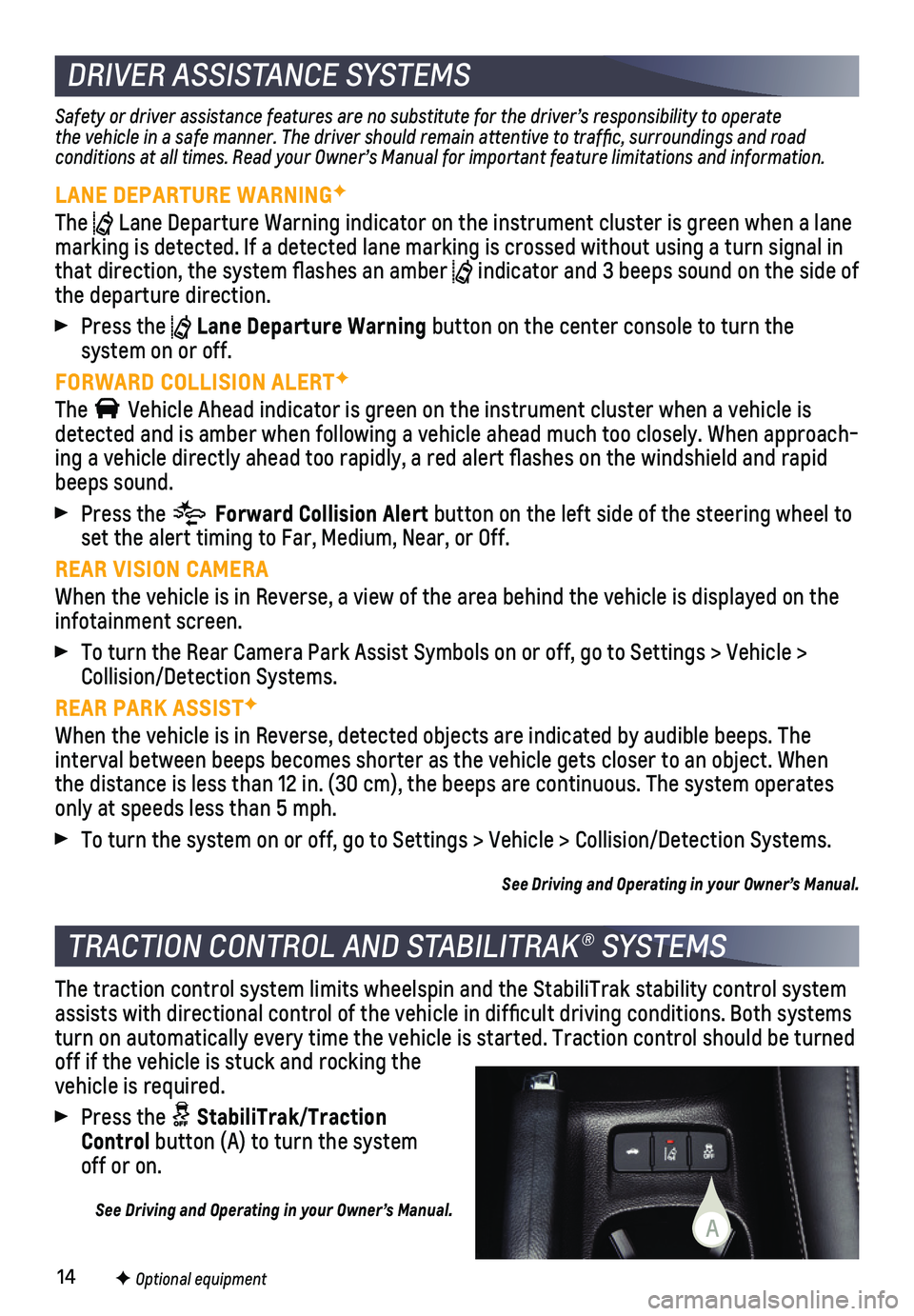
14F Optional equipment
DRIVER ASSISTANCE SYSTEMS
Safety or driver assistance features are no substitute for the driver’\
s responsibility to operate the vehicle in a safe manner. The driver should remain attentive to traffic, surroundings and road conditions at all times. Read your Owner’s Manual for important feature limitations and information.
LANE DEPARTURE WARNINGF
The Lane Departure Warning indicator on the instrument cluster is green whe\
n a lane marking is detected. If a detected lane marking is crossed without using\
a turn signal in that direction, the system flashes an amber indicator and 3 beeps sound on the side of the departure direction.
Press the Lane Departure Warning button on the center console to turn the
system on or off.
FORWARD COLLISION ALERTF
The Vehicle Ahead indicator is green on the instrument cluster when a vehicl\
e is detected and is amber when following a vehicle ahead much too closely. W\
hen approach-ing a vehicle directly ahead too rapidly, a red alert flashes on the w\
indshield and rapid beeps sound.
Press the Forward Collision Alert button on the left side of the steering wheel to set the alert timing to Far, Medium, Near, or Off.
REAR VISION CAMERA
When the vehicle is in Reverse, a view of the area behind the vehicle is\
displayed on the infotainment screen.
To turn the Rear Camera Park Assist Symbols on or off, go to Settings > \
Vehicle > Collision/Detection Systems.
REAR PARK ASSISTF
When the vehicle is in Reverse, detected objects are indicated by audibl\
e beeps. The
interval between beeps becomes shorter as the vehicle gets closer to an \
object. When the distance is less than 12 in. (30 cm), the beeps are continuous. Th\
e system operates only at speeds less than 5 mph.
To turn the system on or off, go to Settings > Vehicle > Collision/Detec\
tion Systems.
See Driving and Operating in your Owner’s Manual.
The traction control system limits wheelspin and the StabiliTrak stabili\
ty control system assists with directional control of the vehicle in difficult driving c\
onditions. Both systems turn on automatically every time the vehicle is started. Traction contro\
l should be turned off if the vehicle is stuck and rocking the
vehicle is required.
Press the StabiliTrak/Traction Control button (A) to turn the system off or on.
See Driving and Operating in your Owner’s Manual.
TRACTION CONTROL AND STABILITRAK® SYSTEMS
A