2019 CHEVROLET IMPALA center console
[x] Cancel search: center consolePage 5 of 16

5
AUTO ENGINE STOP/START OPERATION
A fuel-saving stop/start system has been integrated with the 2.5L four-c\
ylinder engine. While driving, when the brake is applied and the vehicle is at a complet\
e stop, the engine may turn off, referred to as an Auto Stop, and the tachometer gauge will\
read AUTO STOP. The audio system, climate controls and other accessories will cont\
inue to operate. Upon releasing the brake pedal or applying the accelerator pedal, the en\
gine will restart. When the vehicle is turned off, the tachometer gauge will read OFF.
The engine may remain running or restart when the vehicle is stopped if:\
• A minimum vehicle speed is not reached.
• The engine or transmission is not at the required operating temperature.\
• The outside temperature is not in the required operating range.
• The shift lever is in any gear other than Drive (D).
• The battery charge is low.
• The climate control system requires the engine to run based on the curre\
nt settings.
• The Auto Stop time is greater than 2 minutes.
See Driving and Operating in your Owner’s Manual.
CLIMATE CONTROL SETTINGS
Press the A/C button until the indicator is green to select the Eco air conditioning
setting. This setting will maximize the frequency and duration of Auto S\
tops.
Press the A/C button until the indicator is amber to select the Comfort air condition\
-ing setting. Auto Stops will be reduced in both frequency and duration.
See Climate Controls in your Owner’s Manual.
KEYLESS (PUSHBUTTON) STARTF
The Remote Keyless Entry transmitter (key fob) must be in the vehicle to turn on the ignition.
STARTING THE ENGINE
With the vehicle in Park or Neutral, press the brake pedal and then press and hold the ENGINE START/STOP button to start the engine. The button indicator will be green.
Note: If the key fob battery is weak, place the key fob in the pocket in the center console to enable the engine to start. Replace the key fob battery as soon as possible.
STOPPING THE ENGINE/OFF
Shift to Park and press the ENGINE START/STOP button to turn off the engine.
ACCESSORY MODE
With the engine off and the brake pedal not depressed, press the ENGINE START/STOP button to place the ignition system in the accessory mode. The button i\
ndicator will be amber.See Driving and Operating in your Owner’s Manual.
F Optional equipment
Page 9 of 16
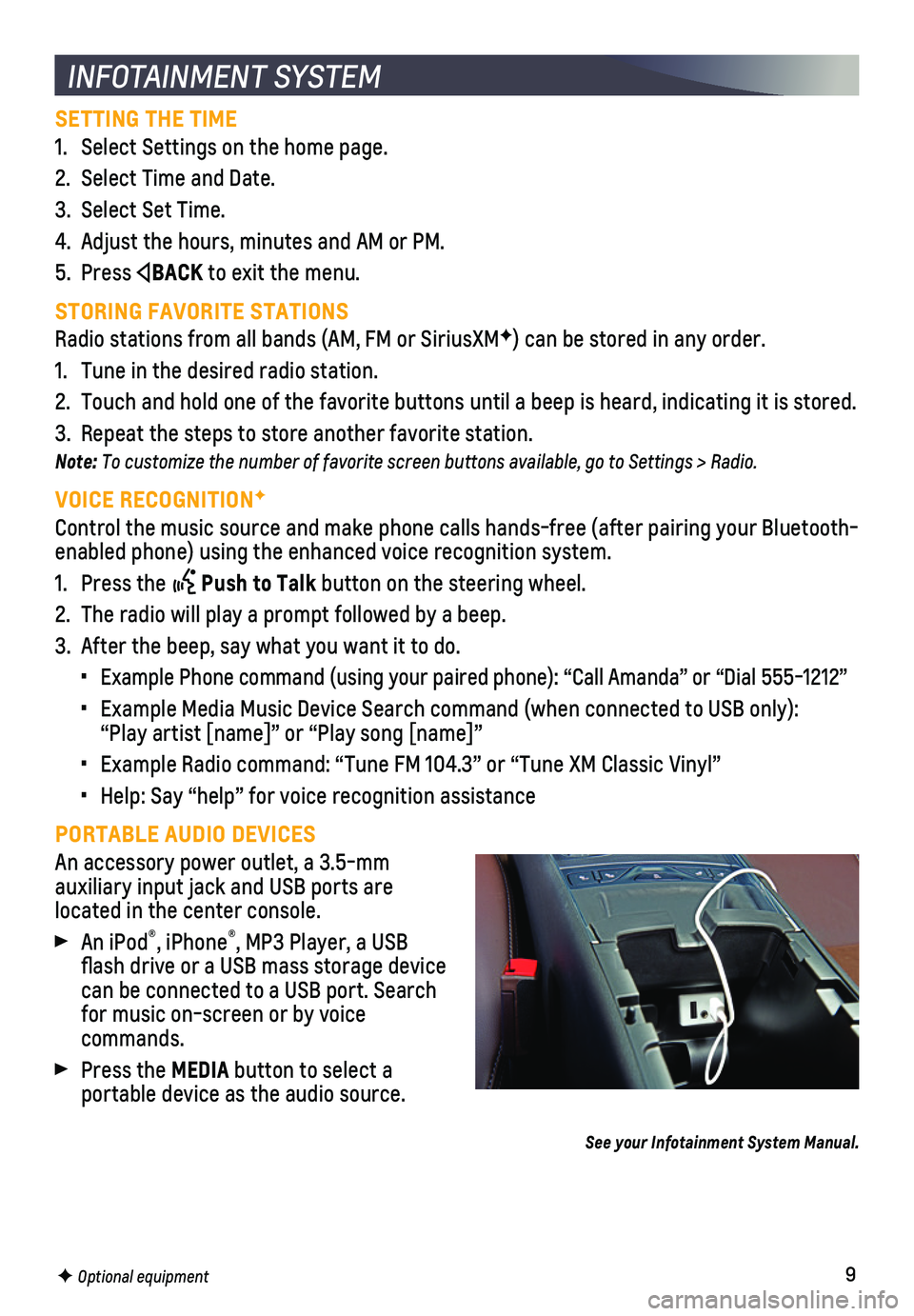
9
SETTING THE TIME
1. Select Settings on the home page.
2. Select Time and Date.
3. Select Set Time.
4. Adjust the hours, minutes and AM or PM.
5. Press BACK to exit the menu.
STORING FAVORITE STATIONS
Radio stations from all bands (AM, FM or SiriusXMF) can be stored in any order.
1. Tune in the desired radio station.
2. Touch and hold one of the favorite buttons until a beep is heard, indica\
ting it is stored.
3. Repeat the steps to store another favorite station.
Note: To customize the number of favorite screen buttons available, go to Settings > Radio.
VOICE RECOGNITIONF
Control the music source and make phone calls hands-free (after pairing\
your Bluetooth-enabled phone) using the enhanced voice recognition system.
1. Press the Push to Talk button on the steering wheel.
2. The radio will play a prompt followed by a beep.
3. After the beep, say what you want it to do.
• Example Phone command (using your paired phone): “Call Amanda” o\
r “Dial 555-1212”
• Example Media Music Device Search command (when connected to USB only)\
: “Play artist [name]” or “Play song [name]”
• Example Radio command: “Tune FM 104.3” or “Tune XM Classic Viny\
l”
• Help: Say “help” for voice recognition assistance
PORTABLE AUDIO DEVICES
An accessory power outlet, a 3.5-mm
auxiliary input jack and USB ports are
located in the center console.
An iPod®, iPhone®, MP3 Player, a USB flash drive or a USB mass storage device can be connected to a USB port. Search for music on-screen or by voice commands.
Press the MEDIA button to select a
portable device as the audio source.
See your Infotainment System Manual.
INFOTAINMENT SYSTEM
F Optional equipment
Page 11 of 16

11
Some vehicle features can be customized using the audio controls and touchscreen menus. The Settings menus may include Time and Date, Language, Valet Mode, Radio, Vehicle, Bluetooth, Display, Rear Camera, Return to Factory Settings, and more.
CHANGING SETTINGS
1. Select Settings on the Home page.
2. Select the desired menu item.
3. Select the desired feature and setting. Settings are saved automatically\
.
4. Press BACK to exit each menu.
See Instruments and Controls in your Owner’s Manual.
VEHICLE PERSONALIZATION
F Optional equipment
The Wireless Charging system for mobile devices is located in the storag\
e bin at the front of the center console. To check mobile device compatibility, visit my.chevrolet.com/learn. See your phone retailer for details on required phone accessories.
1. The vehicle must be on or Retained Accessory Power must be active.
2. Remove all objects from the charging pad.
3. Place the mobile device, face up, on the symbol on the charging pad.
4. Move the device slowly until the battery charging symbol displays on the\
infotainment screen. If not charging, remove the device for 3 seconds and rotate it 1\
80 degrees.
See Instruments and Controls in your Owner’s Manual.
WIRELESS CHARGINGF
4G LTE WI-FI® HOTSPOT
With the vehicle’s built-in Wi-Fi hotspot, up to 7 devices (smartpho\
nes, tablets and lap-tops) can be connected to high-speed internet using the 4G LTE signal.
To retrieve the SSID and password for the hotspot, go to Settings > Wi-F\
i > Manage Wi-Fi Networks.
Note: For more information on use and system limitations, visit my.chevrolet.com/learn.
See your Infotainment System Manual.
UNIVERSAL REMOTE SYSTEM
The Universal Remote System on the overhead console enables your vehicle\
to control 3 different devices, ranging from garage doors and gates to home lightin\
g. Go to www.homelink.com for detailed videos and instructions on how to program the Universal Remote System. For additional assistance, call 1-800-355-3515.\
See Instruments and Controls in your Owner’s Manual.
Page 14 of 16

14
Safety or driver assistance features are no substitute for the driver’s responsibility to operate the vehicle in a safe manner. The driver should remain attentive to traffic, surroundings and road conditions at all times. Read your Owner’s Manual for important feature limitations and information.
TRACTION CONTROL AND STABILITRAK – The full-time Traction Control system limits wheelspin and the StabiliTrak electronic stability control system assist\
s with directional control of the vehicle in difficult driving conditions. Traction Contr\
ol should be turned off if the vehicle is stuck and rocking the vehicle is required.
To turn traction control on or off, press the Traction Control/StabiliTrak Off button on the center console.
FORWARD COLLISION ALERTF – The Vehicle Ahead Indicator is green on the
instrument cluster when a vehicle is detected and is amber when followin\
g a vehicle ahead much too closely. When approaching a vehicle directly ahead too ra\
pidly, a red alert flashes on the windshield and rapid beeps sound.
Press the Collision Alert button on the steering wheel to set the alert timing to Far, Medium, or Near. The setting is displayed on the Driver Information\
Center.
FORWARD AUTOMATIC BRAKINGF — In potential front-end imminent collision situations with detected vehicles, the brakes may be applied, if you have not alrea\
dy done so, to help reduce damage or avoid collisions at very low speeds.
To set Forward Automatic Braking and Forward Collision Alert to Alert an\
d Brake, Alert, or Off, go to Settings > Vehicle > Collision/Detection Systems > \
Forward Collision System.
LANE CHANGE ALERT WITH SIDE BLIND ZONE ALERTF – While driving, the system displays a warning symbol on the left or right side mirror when a vehicle is detect\
ed in that side blind zone area or rapidly approaching that area. The warni\
ng symbol flashes if a turn signal is activated when a vehicle has been detected on the sa\
me side.
To turn the system on or off, go to Settings > Vehicle > Collision/Detec\
tion Systems > Lane Change Alert.
LANE DEPARTURE WARNINGF – When crossing a detected lane marking without using a turn signal, the system flashes an amber indicator and beeps sound on the side of the lane departure direction.
Press the Lane Departure Warning button on the left side of the instrument panel to turn the system on or off.
REAR PARK ASSISTF – During low-speed parking maneuvers, “distance to closest object”\
information is provided on the Driver Information Center. A beep sounds \
when an object is detected and 5 beeps sound when an object is very close.
REAR CROSS TRAFFIC ALERTF – When the vehicle is in Reverse, the system warns of cross-traffic coming in either direction by displaying a red alert on \
the infotainment screen and sounding beeps from the left or right side of the vehicle.
To turn Rear Park Assist and Rear Cross Traffic Alert on or off, press\
the Rear Park Assist button on the left side of the instrument panel.
DRIVER ASSISTANCE SYSTEMS
F Optional equipment