2019 CHEVROLET EQUINOX infotainment
[x] Cancel search: infotainmentPage 3 of 20

3
Refer to your Owner’s Manual to learn about the information being relayed by the lights, gauges and indicators of the instrument cluster.
See In Brief in your Owner’s Manual.
F Optional equipment
Vehicle Ahead
Antilock Brake System
Low Tire Pressure
Door Ajar
Charging System
Driver Seat Belt Reminder
2 Passenger Seat Belt Reminder
Driver’s Heated/Ventilated Seat ButtonsF
Infotainment System Touch Screen
Infotainment System Controls
Passenger’s Heated/Ventilated Seat ButtonsFClimate Controls
Hazard Warning Flashers Button
Wireless Charging PadF
Electric Parking Brake Switch
AWD ControlF/Tow-Haul Mode ControlF
USB Ports/Accessory Power Outlet
Shift Lever
Page 8 of 20
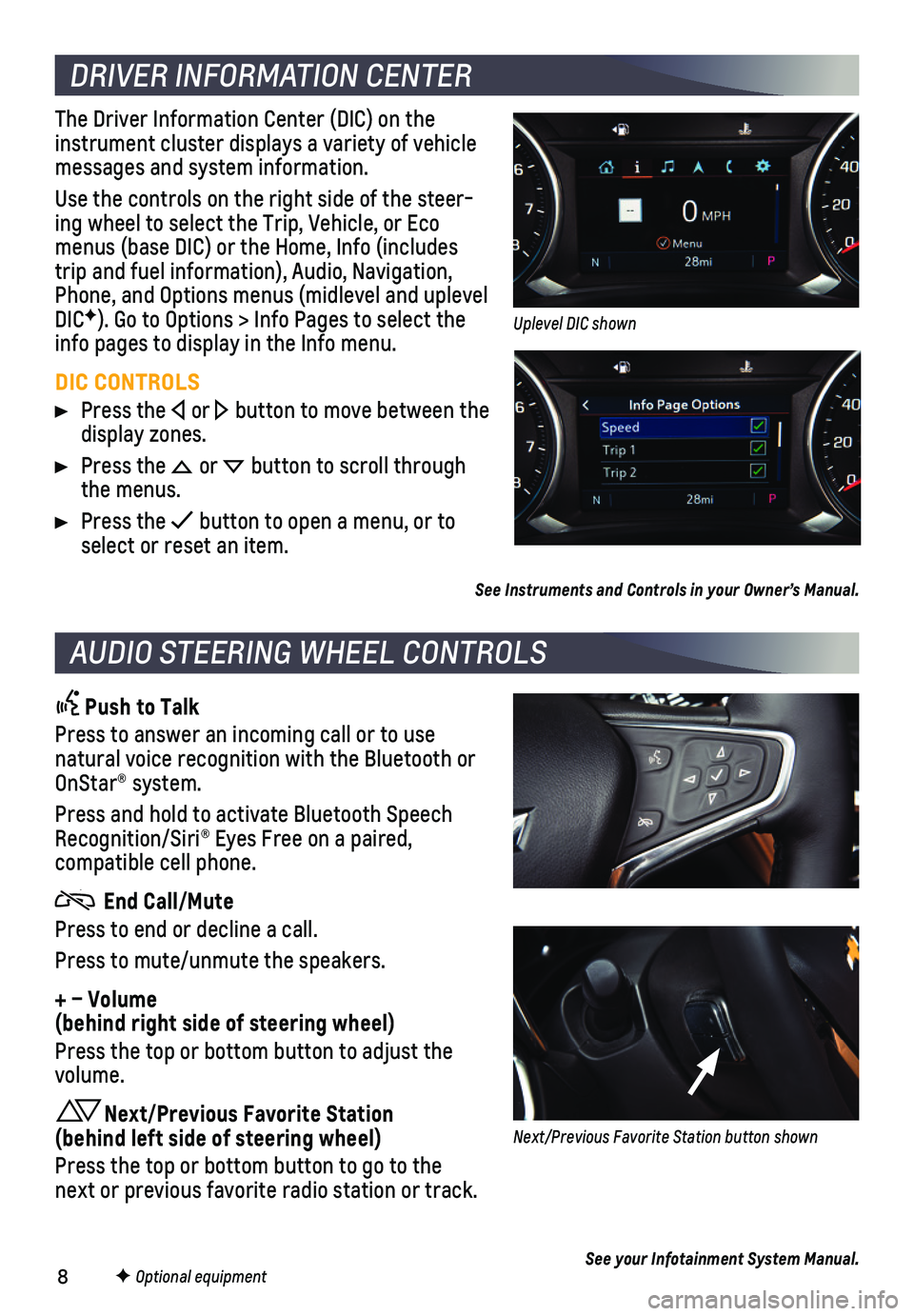
8
DRIVER INFORMATION CENTER
AUDIO STEERING WHEEL CONTROLS
F Optional equipment
The Driver Information Center (DIC) on the instrument cluster displays a variety of vehicle messages and system information.
Use the controls on the right side of the steer-ing wheel to select the Trip, Vehicle, or Eco menus (base DIC) or the Home, Info (includes trip and fuel information), Audio, Navigation, Phone, and Options menus (midlevel and uplevel DICF). Go to Options > Info Pages to select the info pages to display in the Info menu.
DIC CONTROLS
Press the or button to move between the display zones.
Press the or button to scroll through the menus.
Press the button to open a menu, or to select or reset an item.
See Instruments and Controls in your Owner’s Manual.
Push to Talk
Press to answer an incoming call or to use natural voice recognition with the Bluetooth or OnStar® system.
Press and hold to activate Bluetooth Speech Recognition/Siri® Eyes Free on a paired,
compatible cell phone.
End Call/Mute
Press to end or decline a call.
Press to mute/unmute the speakers.
+ – Volume (behind right side of steering wheel)
Press the top or bottom button to adjust the volume.
Next/Previous Favorite Station (behind left side of steering wheel)
Press the top or bottom button to go to the next or previous favorite radio station or track.
See your Infotainment System Manual.
Uplevel DIC shown
Next/Previous Favorite Station button shown
Page 9 of 20
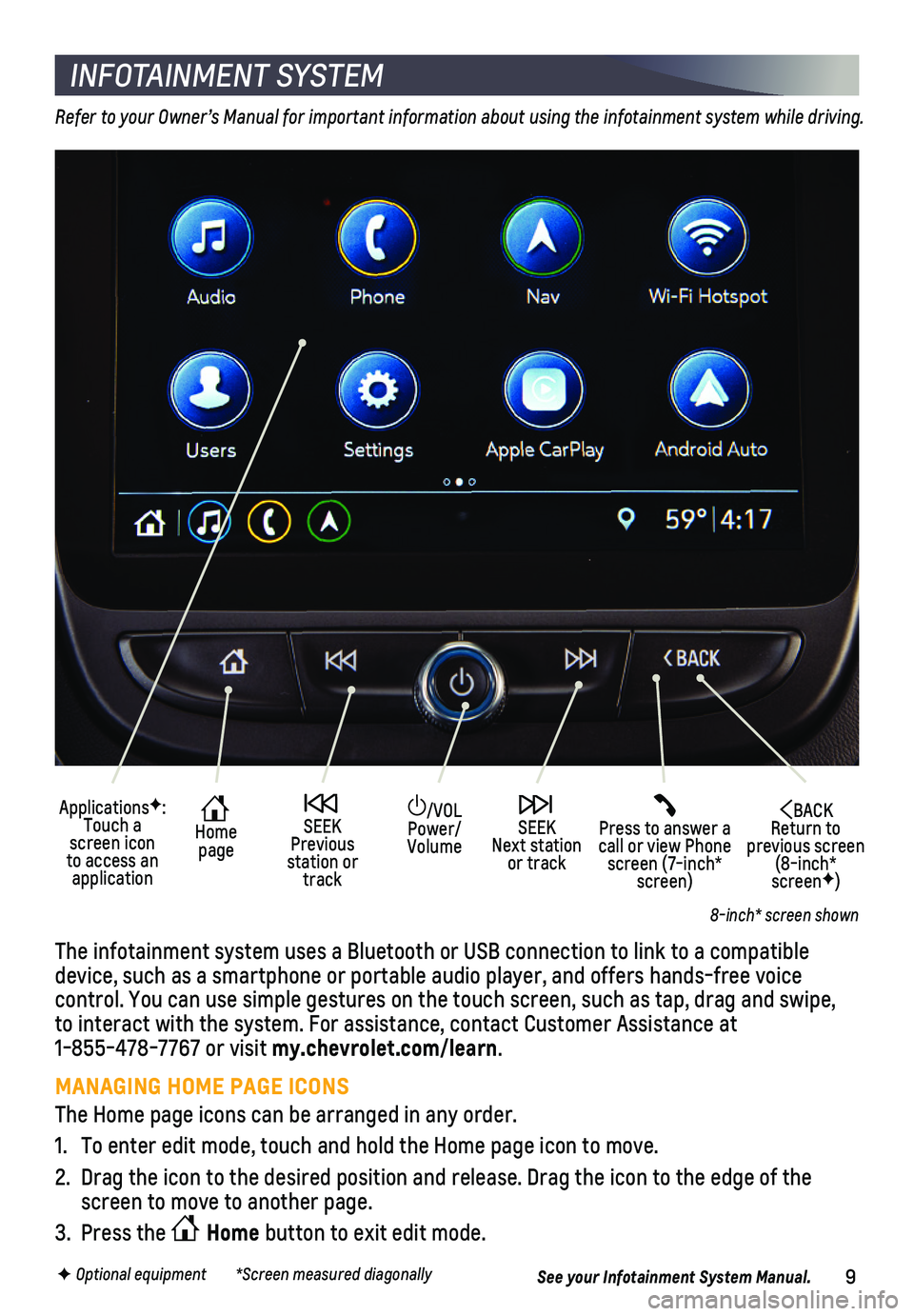
9F Optional equipment *Screen measured diagonally
INFOTAINMENT SYSTEM
Refer to your Owner’s Manual for important information about using the infotainment system while driving.
The infotainment system uses a Bluetooth or USB connection to link to a \
compatible device, such as a smartphone or portable audio player, and offers hands-\
free voice
control. You can use simple gestures on the touch screen, such as tap, d\
rag and swipe, to interact with the system. For assistance, contact Customer Assistance\
at 1-855-478-7767 or visit my.chevrolet.com/learn.
MANAGING HOME PAGE ICONS
The Home page icons can be arranged in any order.
1. To enter edit mode, touch and hold the Home page icon to move.
2. Drag the icon to the desired position and release. Drag the icon to the \
edge of the screen to move to another page.
3. Press the Home button to exit edit mode.
See your Infotainment System Manual.
8-inch* screen shown
/VOL Power/Volume
Press to answer a call or view Phone screen (7-inch* screen)
BACK Return to previous screen (8-inch* screenF)
ApplicationsF: Touch a screen icon to access an application
Home page
SEEK Previous station or track
SEEK Next station or track
Page 10 of 20
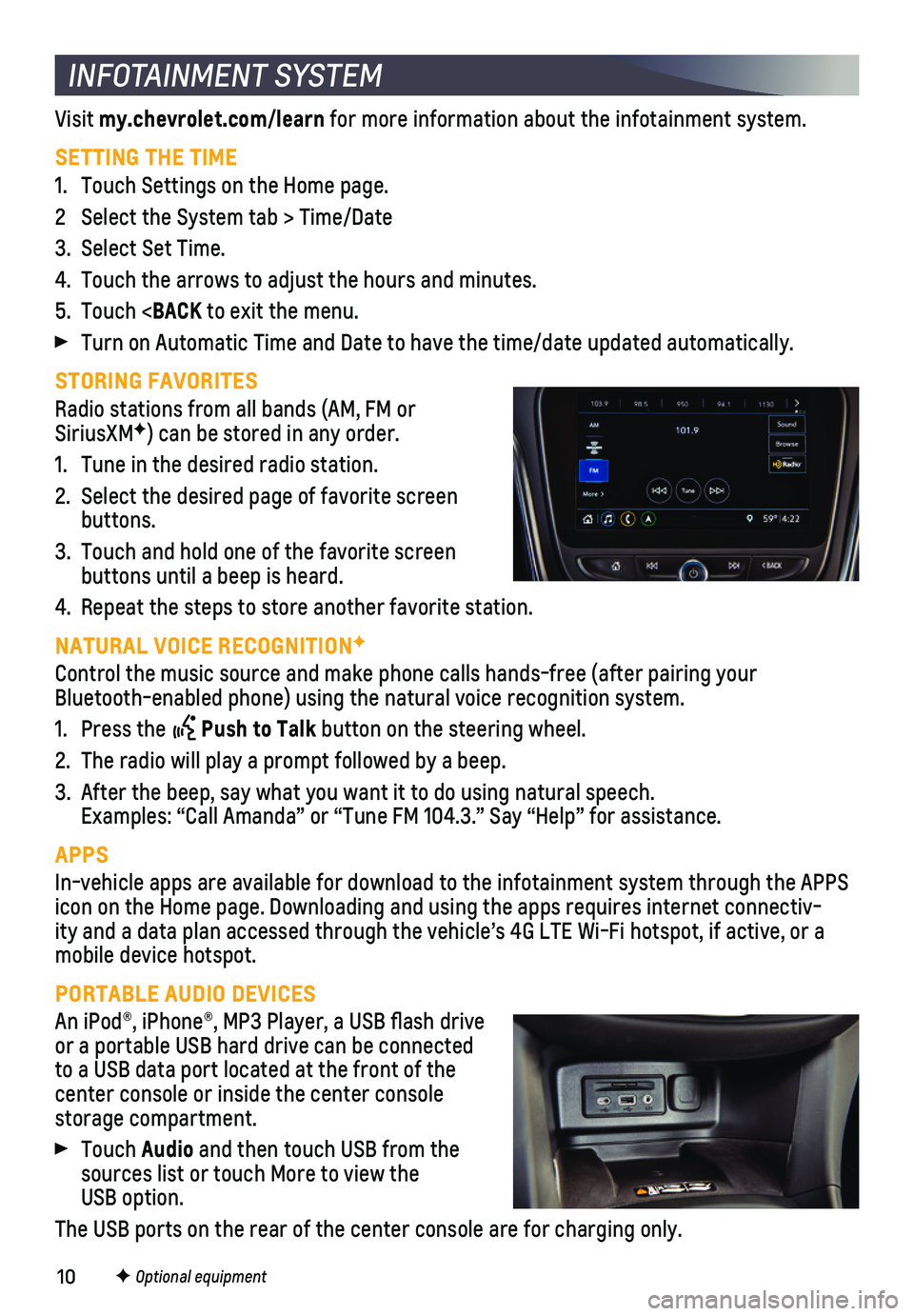
10F Optional equipment
INFOTAINMENT SYSTEM
Visit my.chevrolet.com/learn for more information about the infotainment system.
SETTING THE TIME
1. Touch Settings on the Home page.
2 Select the System tab > Time/Date
3. Select Set Time.
4. Touch the arrows to adjust the hours and minutes.
5. Touch
lly.
STORING FAVORITES
Radio stations from all bands (AM, FM or SiriusXMF) can be stored in any order.
1. Tune in the desired radio station.
2. Select the desired page of favorite screen buttons.
3. Touch and hold one of the favorite screen buttons until a beep is heard.
4. Repeat the steps to store another favorite station.
NATURAL VOICE RECOGNITIONF
Control the music source and make phone calls hands-free (after pairing\
your Bluetooth-enabled phone) using the natural voice recognition system.
1. Press the Push to Talk button on the steering wheel.
2. The radio will play a prompt followed by a beep.
3. After the beep, say what you want it to do using natural speech. Examples: “Call Amanda” or “Tune FM 104.3.” Say “Help”\
for assistance.
APPS
In-vehicle apps are available for download to the infotainment system th\
rough the APPS icon on the Home page. Downloading and using the apps requires internet \
connectiv-ity and a data plan accessed through the vehicle’s 4G LTE Wi-Fi hotsp\
ot, if active, or a mobile device hotspot.
PORTABLE AUDIO DEVICES
An iPod®, iPhone®, MP3 Player, a USB flash drive or a portable USB hard drive can be connected to a USB data port located at the front of the center console or inside the center console storage compartment.
Touch Audio and then touch USB from the sources list or touch More to view the USB option.
The USB ports on the rear of the center console are for charging only.
Page 11 of 20
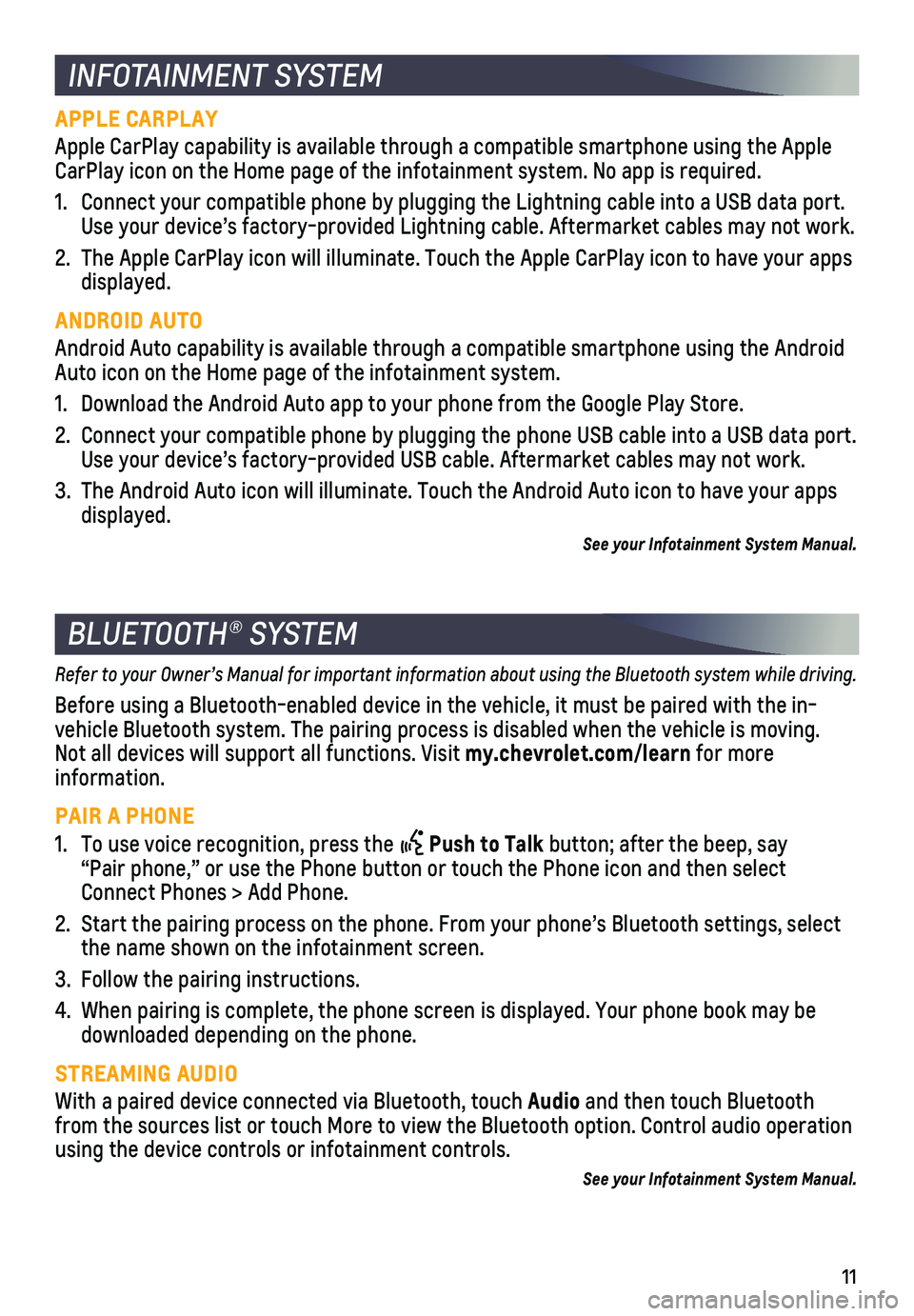
11
INFOTAINMENT SYSTEM
BLUETOOTH® SYSTEM
APPLE CARPLAY
Apple CarPlay capability is available through a compatible smartphone us\
ing the Apple CarPlay icon on the Home page of the infotainment system. No app is requ\
ired.
1. Connect your compatible phone by plugging the Lightning cable into a USB\
data port. Use your device’s factory-provided Lightning cable. Aftermarket cable\
s may not work.
2. The Apple CarPlay icon will illuminate. Touch the Apple CarPlay icon to \
have your apps displayed.
ANDROID AUTO
Android Auto capability is available through a compatible smartphone usi\
ng the Android Auto icon on the Home page of the infotainment system.
1. Download the Android Auto app to your phone from the Google Play Store.
2. Connect your compatible phone by plugging the phone USB cable into a USB\
data port. Use your device’s factory-provided USB cable. Aftermarket cables may \
not work.
3. The Android Auto icon will illuminate. Touch the Android Auto icon to ha\
ve your apps displayed.
See your Infotainment System Manual.
Refer to your Owner’s Manual for important information about using the Bluetooth system while driving.
Before using a Bluetooth-enabled device in the vehicle, it must be paire\
d with the in-vehicle Bluetooth system. The pairing process is disabled when the vehic\
le is moving. Not all devices will support all functions. Visit my.chevrolet.com/learn for more information.
PAIR A PHONE
1. To use voice recognition, press the Push to Talk button; after the beep, say “Pair phone,” or use the Phone button or touch the Phone icon and then sele\
ct Connect Phones > Add Phone.
2. Start the pairing process on the phone. From your phone’s Bluetooth s\
ettings, select the name shown on the infotainment screen.
3. Follow the pairing instructions.
4. When pairing is complete, the phone screen is displayed. Your phone book\
may be downloaded depending on the phone.
STREAMING AUDIO
With a paired device connected via Bluetooth, touch Audio and then touch Bluetooth from the sources list or touch More to view the Bluetooth option. Contro\
l audio operation using the device controls or infotainment controls.
See your Infotainment System Manual.
Page 12 of 20
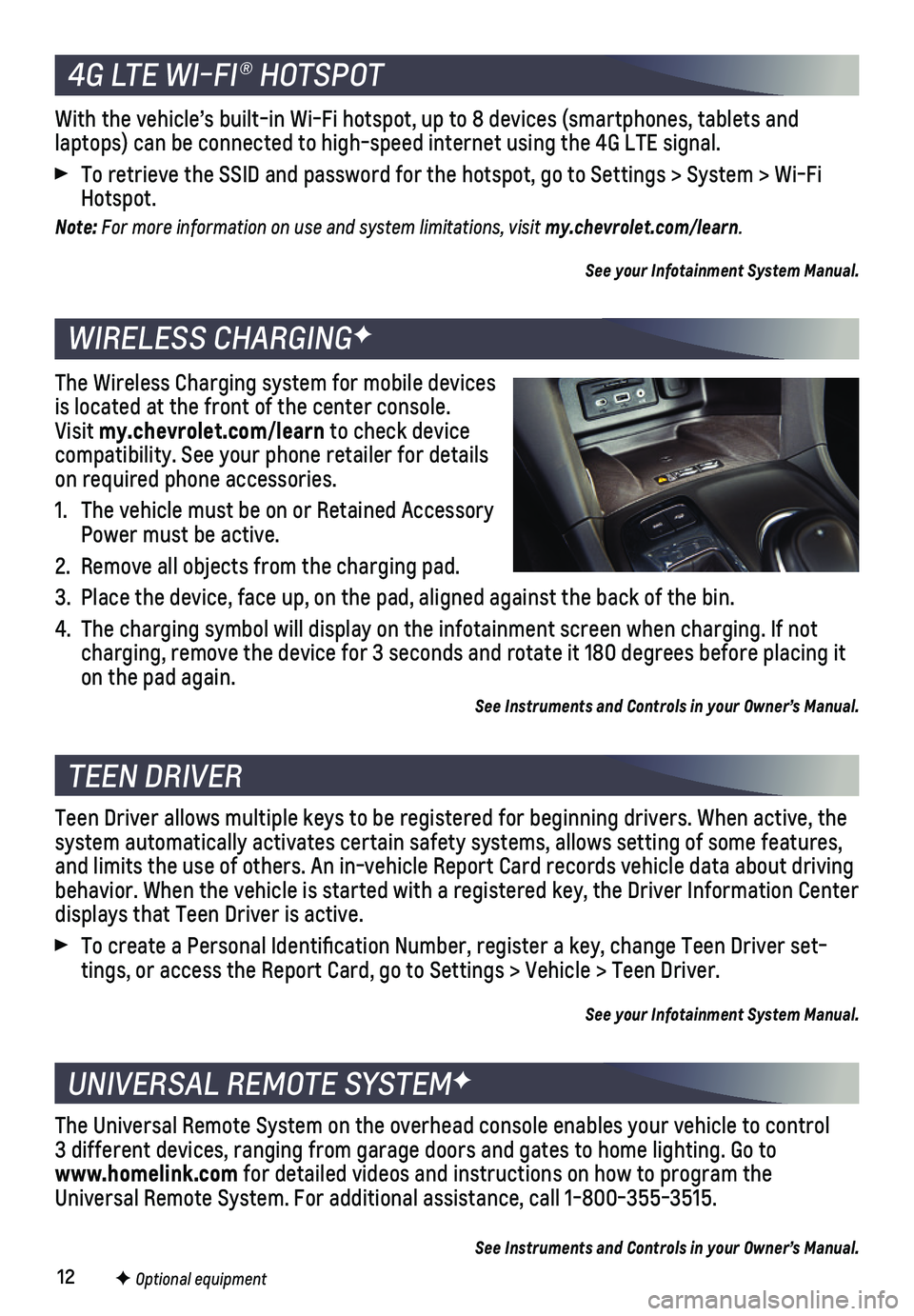
12F Optional equipment
4G LTE WI-FI® HOTSPOT
WIRELESS CHARGINGF
TEEN DRIVER
UNIVERSAL REMOTE SYSTEMF
With the vehicle’s built-in Wi-Fi hotspot, up to 8 devices (smartpho\
nes, tablets and
laptops) can be connected to high-speed internet using the 4G LTE signa\
l.
To retrieve the SSID and password for the hotspot, go to Settings > Syst\
em > Wi-Fi Hotspot.
Note: For more information on use and system limitations, visit my.chevrolet.com/learn.
See your Infotainment System Manual.
The Wireless Charging system for mobile devices is located at the front of the center console. Visit my.chevrolet.com/learn to check device compatibility. See your phone retailer for details on required phone accessories.
1. The vehicle must be on or Retained Accessory Power must be active.
2. Remove all objects from the charging pad.
3. Place the device, face up, on the pad, aligned against the back of the b\
in.
4. The charging symbol will display on the infotainment screen when chargin\
g. If not charging, remove the device for 3 seconds and rotate it 180 degrees befo\
re placing it on the pad again.
See Instruments and Controls in your Owner’s Manual.
Teen Driver allows multiple keys to be registered for beginning drivers.\
When active, the system automatically activates certain safety systems, allows setting of\
some features, and limits the use of others. An in-vehicle Report Card records vehicle \
data about driving behavior. When the vehicle is started with a registered key, the Driver \
Information Center displays that Teen Driver is active.
To create a Personal Identification Number, register a key, change Tee\
n Driver set-tings, or access the Report Card, go to Settings > Vehicle > Teen Driver\
.
See your Infotainment System Manual.
The Universal Remote System on the overhead console enables your vehicle\
to control 3 different devices, ranging from garage doors and gates to home lightin\
g. Go to www.homelink.com for detailed videos and instructions on how to program the Universal Remote System. For additional assistance, call 1-800-355-3515.\
See Instruments and Controls in your Owner’s Manual.
Page 15 of 20
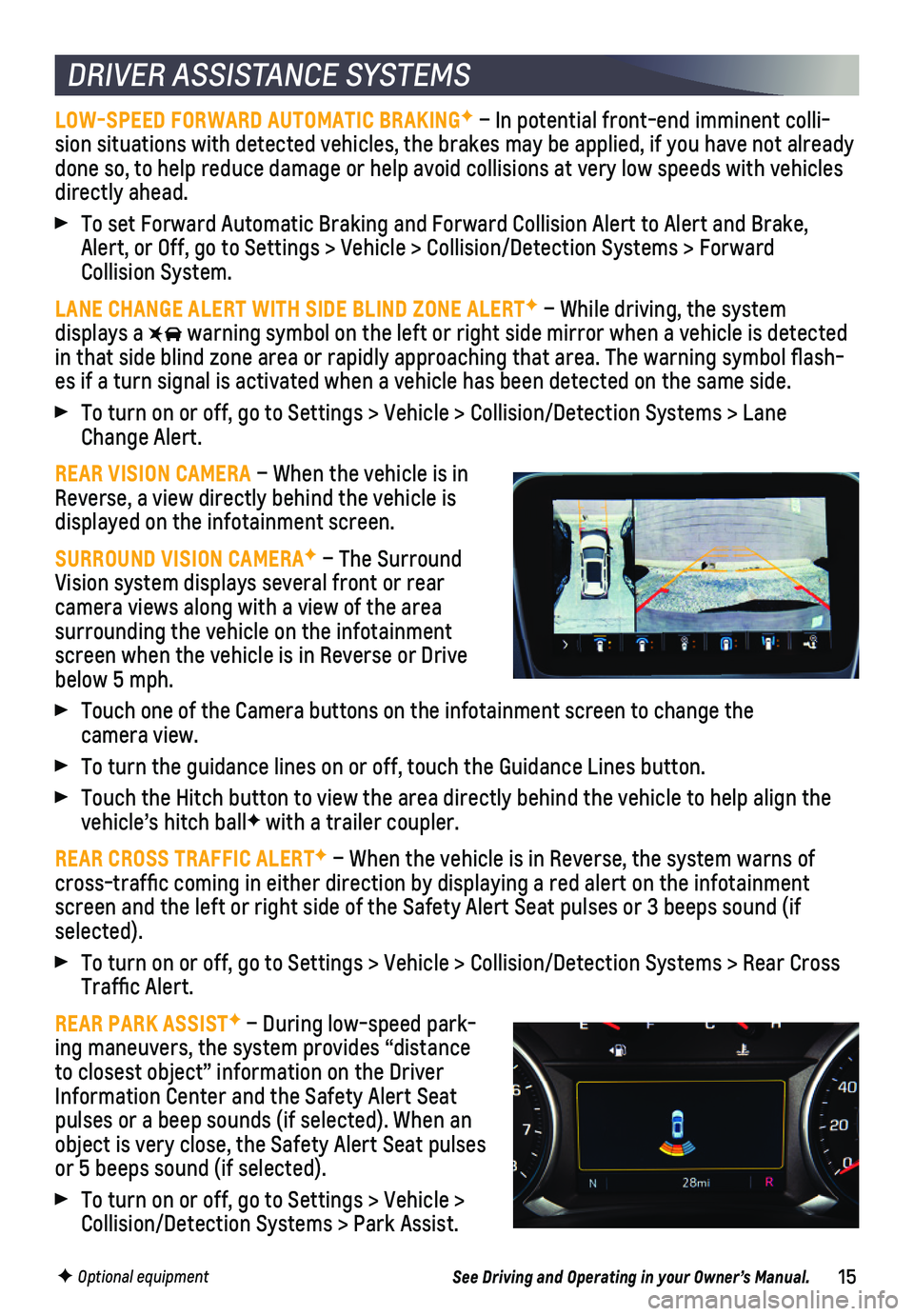
15
DRIVER ASSISTANCE SYSTEMS
LOW-SPEED FORWARD AUTOMATIC BRAKINGF – In potential front-end imminent colli-sion situations with detected vehicles, the brakes may be applied, if yo\
u have not already done so, to help reduce damage or help avoid collisions at very low spee\
ds with vehicles directly ahead.
To set Forward Automatic Braking and Forward Collision Alert to Alert an\
d Brake, Alert, or Off, go to Settings > Vehicle > Collision/Detection Systems > \
Forward Collision System.
LANE CHANGE ALERT WITH SIDE BLIND ZONE ALERTF – While driving, the system displays a warning symbol on the left or right side mirror when a vehicle is detect\
ed in that side blind zone area or rapidly approaching that area. The warni\
ng symbol flash-es if a turn signal is activated when a vehicle has been detected on the\
same side.
To turn on or off, go to Settings > Vehicle > Collision/Detection System\
s > Lane Change Alert.
REAR VISION CAMERA – When the vehicle is in Reverse, a view directly behind the vehicle is
displayed on the infotainment screen.
SURROUND VISION CAMERAF – The Surround Vision system displays several front or rear camera views along with a view of the area
surrounding the vehicle on the infotainment screen when the vehicle is in Reverse or Drive below 5 mph.
Touch one of the Camera buttons on the infotainment screen to change the\
camera view.
To turn the guidance lines on or off, touch the Guidance Lines button.
Touch the Hitch button to view the area directly behind the vehicle to h\
elp align the vehicle’s hitch ballF with a trailer coupler.
REAR CROSS TRAFFIC ALERTF – When the vehicle is in Reverse, the system warns of cross-traffic coming in either direction by displaying a red alert on \
the infotainment screen and the left or right side of the Safety Alert Seat pulses or 3 b\
eeps sound (if selected).
To turn on or off, go to Settings > Vehicle > Collision/Detection System\
s > Rear Cross Traffic Alert.
REAR PARK ASSISTF – During low-speed park-ing maneuvers, the system provides “distance to closest object” information on the Driver Information Center and the Safety Alert Seat pulses or a beep sounds (if selected). When an object is very close, the Safety Alert Seat pulses or 5 beeps sound (if selected).
To turn on or off, go to Settings > Vehicle > Collision/Detection Systems > Park Assist.
F Optional equipmentSee Driving and Operating in your Owner’s Manual.