Page 2 of 20
2
Low Fuel
Traction Control Off
Brake System
Cruise Control
StabiliTrak Active
StabiliTrak Off
Forward Collision Alert
Security
Lights On Reminder
Airbag Readiness
Engine Oil Pressure
Check Engine
SYMBOLS
INSTRUMENT PANEL
Exterior Lamp Control/Instrument Panel Illumination Control
Windshield Wipers Lever
Trunk Release (Sedan Only)
Steering Wheel Adjustment Lever
Power Mirror ControlF
Turn Signal Lever
Audio Next/Previous Favorite Station ControlsF (behind steering wheel)
Hood Release (pull 2x to open)
Heated Steering WheelF/Cruise ControlF/Forward Collision AlertF/Lane Keep AssistF Buttons
Audio Volume ControlsF (behind steering wheel)
Engine Start/Stop ButtonF
Voice Recognition ButtonsF/Driver Information Center ControlsF
Driver Information CenterF
Page 7 of 20

7See Instruments and Controls in your Owner’s Manual.
DRIVER INFORMATION CENTER (DIC)
F Optional equipment
DIC CONTROLS
Use the turn signal lever controls or the steering wheel controls (if equipped)to select the Trip/Fuel, Vehicle, and Eco menus.
Turn Signal Lever Controls
A. MENU
Press the MENU button to display the Trip/Fuel, Vehicle Information or Eco menu.
B.
Rotate the switch to move through the menus.
C. SET/CLR
Press the SET/CLR button on the end of the lever to set or clear an item.
Steering Wheel Controls (If equipped)
Press the or button to select the Trip/Fuel, Vehicle Information or Eco menu.
Press the or button to move through the menus.
Press the button to open a menu, or select or reset a setting.
The DIC on the instrument cluster displays a variety of vehicle messages and system information.
CBA
With the vehicle parked, push down the lever on the left side of the steering
column to adjust the steering wheel. The steering wheel can then be moved up or down and in or out. Pull up the lever to lock the steering wheel in place.
See Instruments and Controls in your Owner’s Manual.
STEERING WHEEL ADJUSTMENT
Page 11 of 20
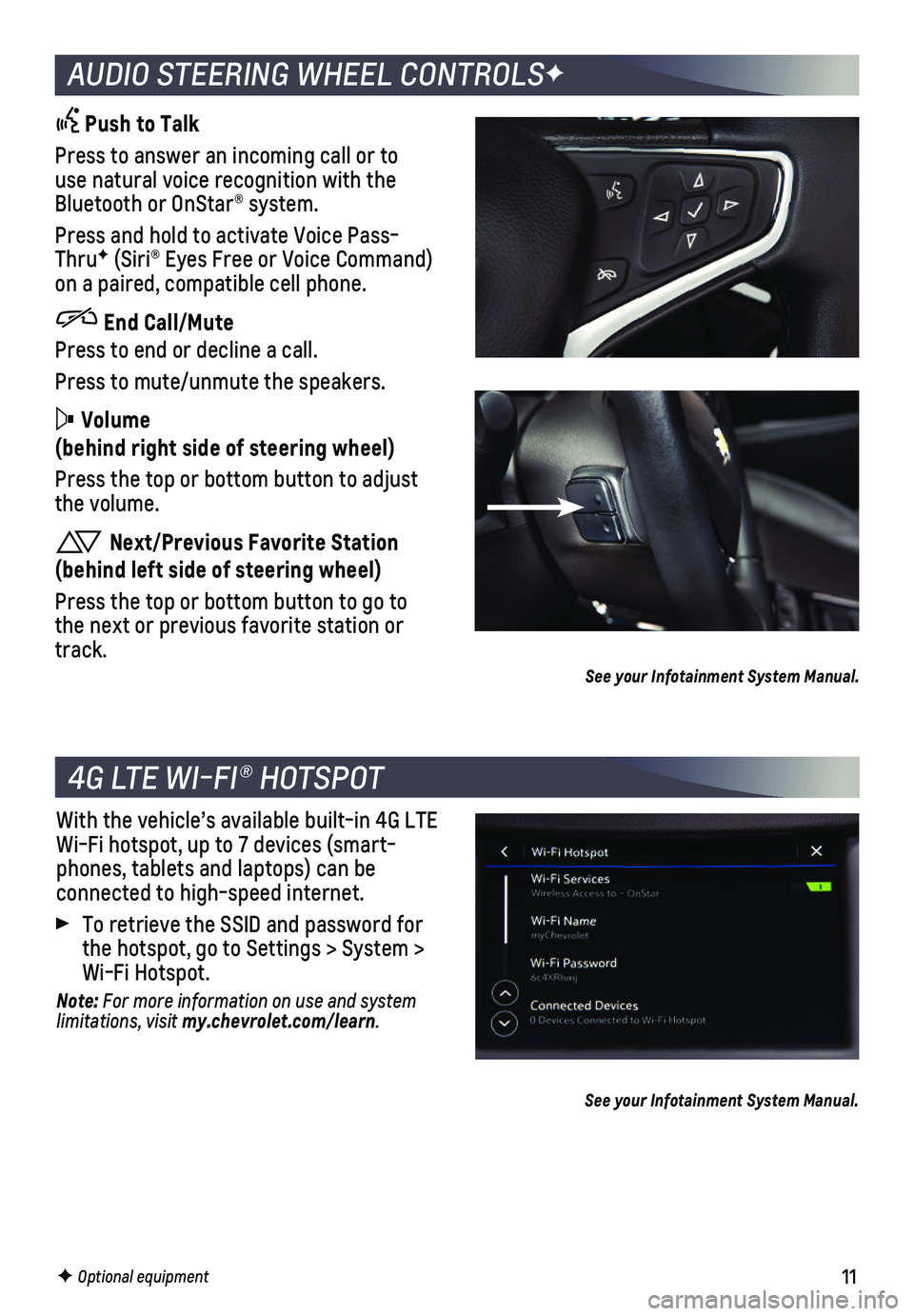
11F Optional equipment
AUDIO STEERING WHEEL CONTROLSF
Push to Talk
Press to answer an incoming call or to use natural voice recognition with the Bluetooth or OnStar® system.
Press and hold to activate Voice Pass-ThruF (Siri® Eyes Free or Voice Command) on a paired, compatible cell phone.
End Call/Mute
Press to end or decline a call.
Press to mute/unmute the speakers.
Volume
(behind right side of steering wheel)
Press the top or bottom button to adjust the volume.
Next/Previous Favorite Station
(behind left side of steering wheel)
Press the top or bottom button to go to the next or previous favorite station or track.See your Infotainment System Manual.
4G LTE WI-FI® HOTSPOT
With the vehicle’s available built-in 4G LTE Wi-Fi hotspot, up to 7 devices (smart-phones, tablets and laptops) can be
connected to high-speed internet.
To retrieve the SSID and password for the hotspot, go to Settings > System > Wi-Fi Hotspot.
Note: For more information on use and system limitations, visit my.chevrolet.com/learn.
See your Infotainment System Manual.
Page 13 of 20
13F Optional equipment
LIGHTING
EXTERIOR LAMPS
Rotate the knob to activate the exterior lamps.
Off/On
AUTO Automatic Headlamp System
Automatically activates the exterior lamps depending on outside light conditions.
Parking Lamps
Headlamps
Front Fog LampsF
Press to turn the fog lamps on or off.
INSTRUMENT PANEL LIGHTING
Instrument Panel Brightness
Rotate and hold the thumbwheel to adjust the instrument panel lighting.
INTELLIBEAM® SYSTEMF
The IntelliBeam system turns the high-beam headlamps on or off automatically according to surrounding traffic conditions. The exterior lamps control must be in the AUTO or Headlamps position to activate the system.
Press the IntelliBeam button on the turn signal lever to turn the system on or off.
Note: IntelliBeam activates the high-beam headlamps only when driving over 25 mph.
See Lighting in your Owner’s Manual.
Page 17 of 20

17
FORWARD COLLISION ALERTF – The Vehicle Ahead indicator is green on the instru-ment cluster when a vehicle is detected and is amber when following a vehicle ahead much too closely. When approaching a vehicle directly ahead too rapidly,\
a red alert flashes on the windshield and rapid beeps sound.
Press the Collision Alert button on the steering wheel to set the alert timing to Far, Medium, Near or Off. The setting is displayed on the Driver Informa\
tion Center.
FOLLOWING DISTANCE INDICATORF – The following distance to the vehicle ahead is indicated in seconds under the Info menu on the Driver Information Center. If no vehicle is detected ahead, dashes are displayed.
LOW-SPEED FORWARD AUTOMATIC BRAKING F – In potential front-end
imminent collision situations with detected vehicles, the brakes may be applied, if you have not already done so, to help reduce damage or help avoid collisions at very low speeds with vehicles directl\
y ahead.
To set Forward Automatic Braking and Forward Collision Alert to Alert an\
d Brake, Alert, or Off, go to Settings > Vehicle > Collision/Detection Systems > \
Forward Collision System.
LANE KEEP ASSIST WITH LANE DEPARTURE WARNINGF – The system may help you avoid collisions due to unintentional lane departures. The Lane Keep Assist indica-tor is green on the instrument cluster if the system is available to ass\
ist. If the vehicle approaches a detected lane marking without using a turn signal in that d\
irection, the system may assist by gently turning the steering wheel and displaying an\
amber .
If active driver steering is not detected, the amber may flash and 3 beeps may sound on the side of the departure direction as the lane marking is crossed. T\
he Lane Keep Assist system does not continuously steer the vehicle; the driver needs \
to steer and be in complete control of the vehicle.
To turn the system on or off, press the Lane Keep Assist button on the steer-ing wheel.
See Driving and Operating in your Owner’s Manual.
DRIVER ASSISTANCE SYSTEMS
F Optional equipment
Page 18 of 20

18
TRACTION CONTROL AND STABILITRAK SYSTEMS
AUTOMATIC TRANSMISSION
The traction control system limits wheelspin and the StabiliTrak® stability control system assists with directional control of the vehicle in difficult driving conditions. Both systems turn on automatically every time the vehicle is started. Turn off traction control if the vehicle is stuck and rocking the vehicle is required.
Press the Traction Control/StabiliTrak Off button on the center console to turn traction control on or off.
See Driving and Operating in your Owner’s Manual.
DRIVER SHIFT CONTROL
Driver Shift Control is a manual mode that allows the driver to select the range of gear positions. This feature can be used when driving on a downhill grade to provide engine braking or to limit the top gear.
1. Move the shift lever left to the Low (L) position.
2. Press the plus (+) button or minus (–)
button on top of the shift lever to increase or decrease the available gear range.
The current gear will be displayed on the Driver Information Center. All\
gears below the selected gear will be available. If vehicle speed is too high or too low\
for the requested gear, the shift will not occur.
See Driving and Operating in your Owner’s Manual.
REFUELING THE VEHICLE
To open the fuel door, press and release the center of the rear edge of the door. It will pop out slightly. Pull the door open.
The vehicle’s capless fuel system does not have a fuel cap. Fully insert the fuel pump nozzle before starting to fill the tank.
Note: When using a portable gas can, insert the funnel adapter, stored under the spare tire, into the capless fuel fill.
See Driving and Operating in your Owner’s Manual.