2019 CHEVROLET CORVETTE navigation system
[x] Cancel search: navigation systemPage 45 of 90

Chevrolet Corvette MyLink Infotainment System(GMNA-Localizing-U.S./
Canada-12145685) - 2019 - crc - 4/16/18
44 Navigation
Turn List
Touch on the next turn indicator
shown on the map to display the
turn list or waypoint list. The
interaction selector is minimized
automatically. Touch
lto display
the following options:
Destination
Touch the Destination icon on the
infotainment display to add a
waypoint or change the destination
while viewing the turn list. When the
Destination icon is touched, the
display shows the Destination
display.
End Guidance
Touch End to suspend the current
route in the turn list. When End is
touched, the turn list is exited, and
the display returns to the main
map view. Avoid Areas
Touch the Avoid Areas option to
select the highway name that is to
be avoided. The system shows a
pop-up asking how many miles or if
the entire road should be avoided.
Turn List
.
When under a waypoint trip,
touch Turn List near the bottom
of the display to show the turn
list. When entering a turn list, the
next maneuver instruction is
spoken.
. The Turn List title is the name or
address of the destination.
Touch the information icon next
to the name of the destination to
display the destination
information. .
The turn list is sorted in order
with the next maneuver at the
top of the list and the
subsequent maneuvers listed
below it. The next maneuver is
always highlighted upon entry
into the Turn List to quickly show
what the next maneuver is.
. Each maneuver indicates the
distance between it and the
previous maneuver or the
vehicle’s current location. The
next maneuver at the top will
count down until the maneuver
is reached, and then the next
maneuver will begin to
count down.
. Each maneuver has an
estimated time of arrival based
on the current driving conditions.
Saved Trips
Waypoint trips can be saved for
later recall. Touch + add option in
the waypoints list to save the trip to
the Saved Trips list in the vehicle’s
contacts list. When trips are saved,
they are given a default title of the
final destination. Saved trips can be
Page 46 of 90

Chevrolet Corvette MyLink Infotainment System(GMNA-Localizing-U.S./
Canada-12145685) - 2019 - crc - 4/16/18
Navigation 45
edited by touching Edit to access
the Edit display for the saved entry.
The only field that can be edited is
the name field. Touch the name field
to access the keyboard view. Type
the name change. This change is
automatically saved when executed
by the keyboard.
The saved trip can also be deleted
from the edit mode. Touch Delete
and a Delete confirmation pop-up
will display.
Waypoints
.When under a waypoint trip,
touch the next turn indicator to
bring up the waypoint list. The
last waypoint view is shown,
which could be Waypoints, Turn
List, or Edit. .
The waypoint list is sorted in
order with the next waypoint at
the top of the list. Each waypoint
is indicated with a numbered
icon, starting with the next
waypoint.
. To indicate what segment of the
route is for the next waypoint,
and what is for the remainder of
the route, they appear in
different colors.
Optimized Route
. Touch the Optimize option to
optimize the current
waypoint trip.
. The optimization is done
according to how the
preferences are set for new
routes, for example, fastest
route, shortest distance, or eco
friendly.
. While the system is optimizing
the route, the waypoint trip has
the activity indicator displayed
over top of it. If the system is
calculating the ETA and travel distance for a waypoint, the
activity indicator is displayed in
the list header.
. When either a waypoint trip is
first created, or additional
waypoints are added to an
existing waypoint trip, they are
added in the location that would
lead to an optimized route.
. If a destination is already
planned and a waypoint is
added, it is either added before
or after the current destination,
whichever leads to the most
optimal route.
. If under an existing waypoint trip
consisting of two or more
destinations, any additional
waypoints are added in the
location that would lead to the
most optimal route.
Edit Route
. Touch Edit to modify the order or
remove a waypoint from the
route. Touch Delete to remove a
waypoint from the route.
Page 47 of 90
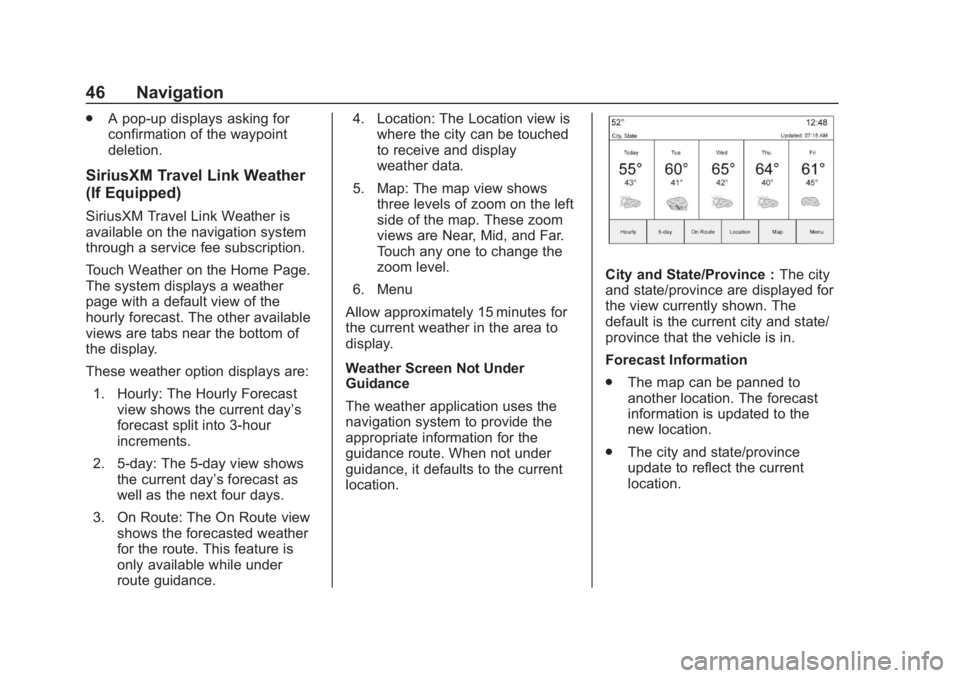
Chevrolet Corvette MyLink Infotainment System(GMNA-Localizing-U.S./
Canada-12145685) - 2019 - crc - 4/16/18
46 Navigation
.A pop-up displays asking for
confirmation of the waypoint
deletion.
SiriusXM Travel Link Weather
(If Equipped)
SiriusXM Travel Link Weather is
available on the navigation system
through a service fee subscription.
Touch Weather on the Home Page.
The system displays a weather
page with a default view of the
hourly forecast. The other available
views are tabs near the bottom of
the display.
These weather option displays are:
1. Hourly: The Hourly Forecast view shows the current day’s
forecast split into 3-hour
increments.
2. 5-day: The 5-day view shows the current day’s forecast as
well as the next four days.
3. On Route: The On Route view shows the forecasted weather
for the route. This feature is
only available while under
route guidance. 4. Location: The Location view is
where the city can be touched
to receive and display
weather data.
5. Map: The map view shows three levels of zoom on the left
side of the map. These zoom
views are Near, Mid, and Far.
Touch any one to change the
zoom level.
6. Menu
Allow approximately 15 minutes for
the current weather in the area to
display.
Weather Screen Not Under
Guidance
The weather application uses the
navigation system to provide the
appropriate information for the
guidance route. When not under
guidance, it defaults to the current
location.
City and State/Province : The city
and state/province are displayed for
the view currently shown. The
default is the current city and state/
province that the vehicle is in.
Forecast Information
. The map can be panned to
another location. The forecast
information is updated to the
new location.
. The city and state/province
update to reflect the current
location.
Page 48 of 90

Chevrolet Corvette MyLink Infotainment System(GMNA-Localizing-U.S./
Canada-12145685) - 2019 - crc - 4/16/18
Navigation 47
Location
Under the Location view there are
options to touch for displaying the
desired location.
These options are:1. Search
Touch Search to access the
keyboard. The city or ZIP code
can be typed in. If there is a
single match, the map view
returns to the last known view
before clicking on the location
tab. If there are multiple
matches, there is a list with the
possible choices. Touch one to
return to the last known view. 2. Recent
Recent locations are a
standard list. The Recent
Locations are chronologically
ordered.
3. Nearby
Nearby locations are a
standard list. The Nearby
Locations are based on how
many miles away.
Map
The Map view shows three levels of
zoom on the left side of the map.
There is also a play option to start
the weather map moving. For the
moving map, the other interaction
elements will fade away except or
the time and a pause icon. Touch anywhere on the display to return
the view to pause. There is a reset
icon in the lower left corner of the
map. Touch the reset icon to reset
back to the current vehicle position.
Weather Menu
Touch Menu on the weather option
near the bottom of the map view to
display the Weather Menu.
The options are:
.
Weather Advisories: Any
weather advisories that are in
effect for the local area or while
on route are displayed in a list.
Touch an advisory from the list
to display a screen that gives
additional details about the
advisory and shows the advisory
location on the map.
Page 49 of 90

Chevrolet Corvette MyLink Infotainment System(GMNA-Localizing-U.S./
Canada-12145685) - 2019 - crc - 4/16/18
48 Navigation
.Configure Weather Alerts: Touch
to access the Weather Alerts
menu. Touch the Weather Alerts
line item to turn the alerts On or
Off. Touch to select any one of
the other line items such as High
Alert, Low Alert, Informational
Alert to filter the selected alerts
for display, while the others will
be suppressed.
. Map Legend: Touch to display
the Map Legend.
Interaction Selector
The interaction selector at the
bottom of the screen can be used to
switch between different views
within the weather screen.
These options are:
. Zoom: Touch to zoom the map in
or out.
. Hourly: Touch to display the
hourly forecast for the current
vehicle location. A forecast icon
is shown for each period
available. .
5 Day: Touch to display the
current weather, six-hour
forecast, and tomorrow’s
weather. A forecast icon is
shown for each period available.
. Location: Touch to select a city
to receive and display
weather data.
. Map: Touch to display a map
view of the current weather
around the area of the vehicle’s
position.
. Menu: Touch to display the
current advisories, turn weather
alerts on or off, and view the
map legend.
The map legend explains each type
of color or symbol on the map.
SiriusXM NavTraffic (If
Equipped)
The infotainment system may have
SiriusXM NavTraffic. It is a
subscription service provided
through SiriusXM Satellite Radio.
A service fee is required to receive
the SiriusXM NavTraffic service. Detailed traffic information is
delivered to the vehicle’s navigation
system by the SiriusXM Radio
satellites. SiriusXM NavTraffic
provides continuously updated
traffic information.
The service may be available in
more cities in the future. See
www.siriusxm.com/navtraffic/
marketcoverage for more details on
local coverage.
To access the traffic features, touch
Traffic on the Map Menu.
If traffic is not available because
there is no valid SiriusXM
subscription, a pop-up displays
information on how to reactivate the
subscription and SiriusXM radio ID.
Page 50 of 90

Chevrolet Corvette MyLink Infotainment System(GMNA-Localizing-U.S./
Canada-12145685) - 2019 - crc - 4/16/18
Navigation 49
Traffic Alert While Under Guidance
If data is received about a traffic
development on the route ahead, a
search for a better route is
performed. If a better route is found,
information may be displayed in an
alert. This alert displays the route
information and how much time may
be saved. If the alternative route is
accepted, the current route will be
altered.
If the alert is not acknowledged, the
alert automatically times out and
does not modify the route.
The detail view of the incident
shows any data about the incident
as well as how much time could be
saved by avoiding it. The map view
shows the incident, the originalroute, and the suggested route.
If voice prompts are enabled, the
incident information is spoken.
Touch Take New Route to change to
the new route.
Traffic Alert While Not Under
Guidance
While driving and not under
guidance, the system can receive
data indicating an accident or slow
traffic flow. The information about
the incident or slow traffic is
displayed as an alert when the
incident is 5 km (3 mi) ahead. The
incident can be viewed on the map.
Touch Dismiss to return to the
previous map.
SiriusXM Travel Link Movie
Listings
A movie theater POI can be
searched through a POI search or
browsed through the POI category
structure. When SiriusXM Travel
Link Movie Listings information is
available for the selected theater,
this detailed information is shown in
the additional details area of the
display.
The details that are shown depend
on the source of the information.
Details shown include:
.
Movie Names
. Parental Ratings (G, PG-13,
R, etc.)
. Showtimes
. Runtime
SiriusXM Travel Link Fuel
Pricing
When SiriusXM Travel Link Fuel
Pricing information is available for a
particular fuel station, the price
Page 51 of 90

Chevrolet Corvette MyLink Infotainment System(GMNA-Localizing-U.S./
Canada-12145685) - 2019 - crc - 4/16/18
50 Navigation
displays for the regular unleaded or
diesel fuel, depending on the fuel
type configured in the system.
This fuel station POI can either be
searched for through a POI search
or browsed through the POI
category structure.
.Touch Sort to change the sort
method. The default sort method
is based on distance with the
closest fuel stations shown at
the top of the list.
. Touch Sort to cycle through the
sorting options of Distance,
Price, or Name. The last viewed
sorting method is displayed and
is retained over ignition cycles.
If the sorting method of Price has
been selected, the fuel stations in
the list will appear from the lowest to
the highest price based on the fuel
type selected. For gasoline, the
price shown is for regular unleaded.
When diesel is selected as the fuel
type, the diesel price is shown.OnStar System
With a connected plan, an OnStar
Advisor can download a destination
to the vehicle or into the built-in
navigation system. If an OnStar
Turn-by-Turn route is in progress, all
other internal navigation functions
are disabled until the route is
completed.
When navigation is selected, the
OnStar Turn-by-Turn menu displays.
Turn-by-Turn Navigation
Touch Menu to go to the
Turn-by-Turn Menu.
The following options display:
. Plan Route (if the vehicle is off
the route)
. Cancel
Plan Route
Select My Destination to display a
special version of the Maneuver
View. The Destination Address is
displayed in the Street Name and
the total distance to the destination is displayed in the Distance to
Maneuver View. Touch Done to
return to the Maneuver View.
Cancel a Route
If a route is in progress using either
the vehicle navigation system or the
OnStar Turn-by-Turn route, and a
new route is requested, the current
route in progress will be canceled.
An OnStar Advisor can cancel the
vehicle navigation system route.
Route guidance can be resumed by
selecting Resume To in the
Map Menu.
Settings
Touch Settings on the Home Page
to adjust features and preferences,
such as Time and Date, Sport
Mode, Language, Valet Mode,
or Radio. For setting options, see
Settings
070.
A few of the setting options change
the way the navigation system
displays or reacts while in use. 1. Touch Settings on the Home Page.
Page 52 of 90

Chevrolet Corvette MyLink Infotainment System(GMNA-Localizing-U.S./
Canada-12145685) - 2019 - crc - 4/16/18
Navigation 51
2. Touch the scroll bar until thedesired option displays. Touch
the desired settings to change.
Voice
Voice recognition allows for
hands-free operation within the
navigation, audio, phone, and
weather applications. See Voice
Recognition 055.
Touch Voice to display the
Voice menu.
Prompt Length : Touch to change
the prompt length to Short or Long.
Audio Feedback Speed : Touch to
change the audio feedback speed to
Slow, Medium, or Fast.
Display
Mode : Touch Mode to change the
display background. This setting
controls map colors.
. The Auto setting adjusts the
display background
automatically depending on the
exterior lighting conditions.
. The Day setting brightens the
map background. .
The Night setting darkens the
map background.
Calibrate Touchscreen : Touch to
display the infotainment display
Calibration Screen.
Turn Display Off : Touch to turn the
Display option off.
Low Fuel Alert
If the vehicle reaches a low fuel
level, the system displays an alert
about the low fuel condition. Touch
the More Info icon to view nearby
gas stations, and start guidance if
desired.
If the remaining driving distance is
available from the system, this is
included in the alert.
Global Positioning
System (GPS)
The position of the vehicle is
determined by using satellite
signals, various vehicle signals, and
map data.
At times, other interference such as
the satellite condition, road
configuration, condition of the
vehicle, and/or other circumstances
can affect the navigation system's
ability to determine the accurate
position of the vehicle.
The GPS shows the current position
of the vehicle using signals sent by
GPS satellites. When the vehicle is
not receiving signals from the
satellites, a symbol appears on the
map screen. See Navigation
Symbols 031.
This system might not be available
or interference can occur if any of
the following are true:
. Signals are obstructed by tall
buildings, trees, large trucks,
or a tunnel.