2019 CHEVROLET CORVETTE clear
[x] Cancel search: clearPage 73 of 90

Chevrolet Corvette MyLink Infotainment System(GMNA-Localizing-U.S./
Canada-12145685) - 2019 - crc - 4/16/18
72 Settings
Display
From Display, the following may
appear:
.Mode: Touch Auto, Day, or Night
to adjust the display. Touch the
Back icon on the infotainment
display to go to the
previous menu.
. Calibrate Touchscreen: Touch to
calibrate the infotainment display
and follow the prompts. Touch
the Back icon on the
infotainment display to go back
to the previous menu.
. Turn Off Display: Touch to turn
the display off. Touch anywhere
on the display or any center
stack control again to turn the
display on.
Rear Vision Camera (RVC)
Touch to display the Rear Camera
menu. See “Driver Assistance
Systems” in the owner ’s manual.
Front View Camera
See “Driver Assistance Systems” in
the owner ’s manual.
Return to Factory Settings
Touching Continue restores all
factory settings.
Touch Return to Factory Settings
and the following list may display:
.
Restore Vehicle Settings:
Restores factory vehicle
personalization settings. Touch
Restore Vehicle Settings. Touch
Cancel or Continue. If Continue
is touched, a confirmation
pop-up will appear indicating the
vehicle settings have been
restored.
. Clear All Private Data: If
available, use to erase personal
private data before loaning or
selling the vehicle. Touch Clear
All Private Data. Touch Cancel
or Continue. If Continue is
touched, a confirmation pop-up
will appear indicating all private
data has been cleared from the
system.
. Restore Radio Settings:
Restores factory radio settings.
Touch Restore Radio Settings.
Touch Cancel or Continue. If Continue is touched, a
confirmation pop-up will appear
indicating the radio settings have
been restored.
Press
oBACK on the center stack
or touch the Back icon on the
infotainment display to go back to
the main settings menu.
Over-the-Air Software Updates
If equipped, the infotainment system
can download and install software
updates over a wireless connection.
The system will prompt The system
will prompt for certain updates to be
downloaded and installed. There is
also an option to check for updates
manually.
To manually check for updates,
touch SETTINGS on the Home
Page, followed by Software
Information, and then System
Update. Follow the on-screen
prompts. The steps to check for,
download and install updates may
vary by vehicle.
Page 74 of 90

Chevrolet Corvette MyLink Infotainment System(GMNA-Localizing-U.S./
Canada-12145685) - 2019 - crc - 4/16/18
Settings 73
Downloading Over-the-Air vehicle
software updates requires Internet
connectivity, which can be accessed
through the vehicle’s built-in 4G LTE
connection, if equipped and active.
If required, data plans are provided
by a third party. Optionally, a secure
Wi-Fi hotspot such as a compatible
mobile device hotspot, home
hotspot or public hotspot can be
used. Applicable data rates may
apply.
To connect the infotainment system
to a secured mobile device hotspot,
home hotspot, or a public hotspot,
touch SETTINGS on the Home
Page, followed by Wi-Fi, and then
Manage Wi-Fi Networks. Select the
appropriate Wi-Fi network, and
follow the on-screen prompts.
Download speeds may vary.
On most compatible mobile devices,
activation of the Wi-Fi hotspot is in
the Settings menu under Mobile
Network Sharing, Personal Hotspot,
Mobile Hotspot or similar.
Availability of Over-the-Air vehicle
software updates varies by vehicle
and country. Features are subject to change. For more information on
this feature, see my.cheverolet.com/
learn.
English and Metric Unit
Conversion
To change the display units between
English and metric units, see
“Instrument Cluster”
in the owner’s
manual.
Teen Driver
If equipped, this allows multiple
keys to be registered for beginner
drivers to encourage safe driving
habits. When the vehicle is started
with a Teen Driver key, it will
automatically activate certain safety
systems, allow setting of some
features, and limit the use of others.
The Report Card will record vehicle
data about driving behavior that can
be viewed later. When the vehicle is
started with a registered key, the
Driver Information Center (DIC)
displays a message that Teen Driver
is active. To access:
1. Touch Settings on the Home Page, then touch Teen Driver.
2. Create a Personal Identification Number (PIN) by choosing a
four-digit PIN. Re-enter the PIN
to confirm. To change the PIN,
touch Change PIN.
The PIN is required to:
. Register or unregister keys.
. Change Teen Driver settings.
. Change or clear the Teen
Driver PIN.
. Access or delete Report
Card data.
Register key to activate Teen
Driver:
Any vehicle key can be registered,
up to a maximum of eight keys.
Label the key to tell it apart from the
other keys.
For a pushbutton start system: 1. Start the engine.
Page 77 of 90
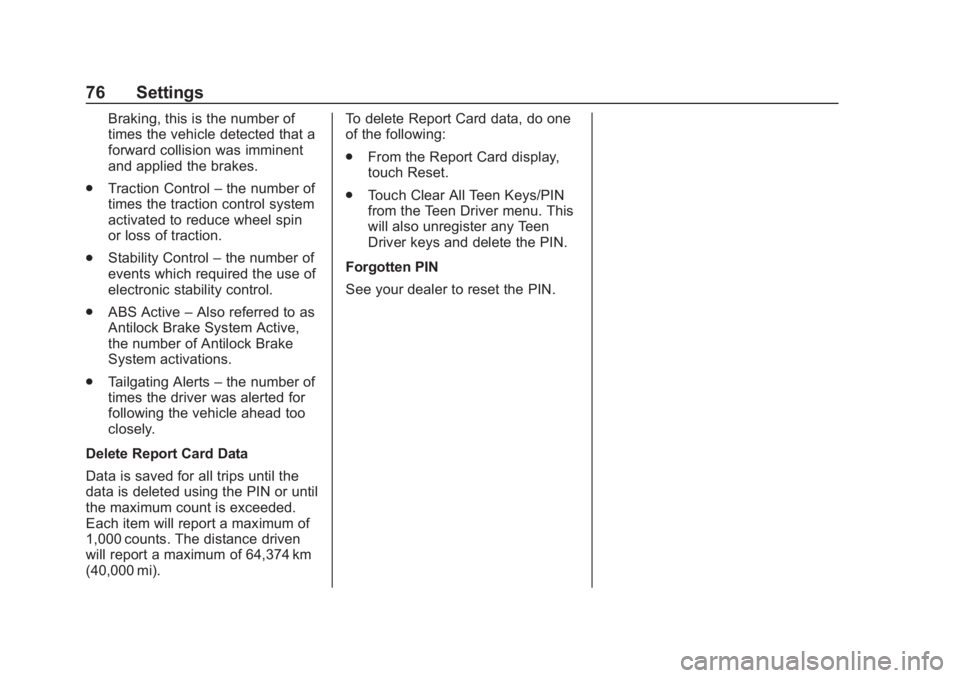
Chevrolet Corvette MyLink Infotainment System(GMNA-Localizing-U.S./
Canada-12145685) - 2019 - crc - 4/16/18
76 Settings
Braking, this is the number of
times the vehicle detected that a
forward collision was imminent
and applied the brakes.
. Traction Control –the number of
times the traction control system
activated to reduce wheel spin
or loss of traction.
. Stability Control –the number of
events which required the use of
electronic stability control.
. ABS Active –Also referred to as
Antilock Brake System Active,
the number of Antilock Brake
System activations.
. Tailgating Alerts –the number of
times the driver was alerted for
following the vehicle ahead too
closely.
Delete Report Card Data
Data is saved for all trips until the
data is deleted using the PIN or until
the maximum count is exceeded.
Each item will report a maximum of
1,000 counts. The distance driven
will report a maximum of 64,374 km
(40,000 mi). To delete Report Card data, do one
of the following:
.
From the Report Card display,
touch Reset.
. Touch Clear All Teen Keys/PIN
from the Teen Driver menu. This
will also unregister any Teen
Driver keys and delete the PIN.
Forgotten PIN
See your dealer to reset the PIN.
Page 86 of 90

Chevrolet Corvette MyLink Infotainment System(GMNA-Localizing-U.S./Ca-
nada-12145685) - 2019 - crc - 4/16/18
Index 85
Index4
4G LTE . . . . . . . . . . . . . . . . . . . . . . . . . . 22
A
Accepting or Declining a Call . . . . 65
AgreementsTrademarks and License . . . . . . . . 77
AM . . . . . . . . . . . . . . . . . . . . . . . . . . . . . . 15
AM-FM Categories . . . . . . . . . . . . . . 12
AM-FM Radio . . . . . . . . . . . . . . . . . . . . 10
Antenna Diversity System . . . . . . . . . . . . . . . . 15
Multi-band. . . . . . . . . . . . . . . . . . . . . . . 15
Satellite Radio. . . . . . . . . . . . . . . . . . . 15
Apple CarPlay and
Android Auto . . . . . . . . . . . . . . . . . . . 69
Applications Tray . . . . . . . . . . . . . . . . . 8
Apps or Shop (Chevrolet, GMC, Buick), or Apps or
Collection (Cadillac) . . . . . . . . . . . . . 7
Audio . . . . . . . . . . . . . . . . . . . . . . . . . . . . . 7 Bluetooth. . . . . . . . . . . . . . . . . . . . . . . . 20
Audio System . . . . . . . . . . . . . . . . . . . . 62
Automatic Switch-Off . . . . . . . . . . . . . 3
Auxiliary Jack . . . . . . . . . . . . . . . . . . . . 20
Avoiding Untrusted Media Devices . . . . . . . . . . . . . . . . . . . . . . . . 16
B
Bluetooth . . . . . . . . . . . . . . . . . . . . . . . . 71Overview . . . . . . . . 62, 63, 66
Bluetooth Audio . . . . . . . . . . . . . . . . . 20
Bluetooth Controls . . . . . . . . . . . . . . . 62
C
Call Waiting . . . . . . . . . . . . . . . . . . . . . . 65
Canceling Voice Recognition . . . . 56
Card Reader SD . . . . . . . . . . . . . . . . . . . . . . . . . . . . . . 20
Character Handwriting Recognition . . . . . . . . . . . . . . . . . . . . 34
Cleaning High Gloss Surfaces and Vehicle Information and
Radio Displays . . . . . . . . . . . . . . . . . . 9
Clearing the System . . . . . . . . . . . . . 67
Controls Steering Wheel. . . . . . . . . . . . . . . . . . . 6
Coverage Explanations . . . . . . . . . . 54
D
Database Coverage
Explanations . . . . . . . . . . . . . . . . . . . 54
Destination . . . . . . . . . . . . . . . . . . . . . . 32
Detailed Areas . . . . . . . . . . . . . . . . . . . 30
Display . . . . . . . . . . . . . . . . . . . . . . 51, 72
Diversity Antenna System . . . . . . . 15