2019 CHEVROLET COLORADO light
[x] Cancel search: lightPage 2 of 16

2
Cruise Control/Forward Collision Alert/Heated Steering Wheel ButtonsF
Turn Signal Lever/Driver Information Center Controls
Audio Steering Wheel Controls/Voice Recognition ButtonsFWindshield Wipers Lever
4WD ControlF
Driver Information Center
Instrument Panel Illumination Control/ Exterior Lamp Control
Power Mirror ControlF/Window Switches
INSTRUMENT PANEL
Tilt/TelescopingF Steering Wheel Lever
Low Fuel
Traction Control Off
Lane Departure Warning
Brake System
Cruise Control Set
StabiliTrak Active
StabiliTrak Off
Security
Tow/Haul Mode
Forward Collision Alert
Lights On Reminder
Airbag Readiness
Check Engine
Antilock Brake System
SYMBOLS
Page 3 of 16

3
See In Brief in your Owner’s Manual.
Climate Controls
Infotainment System (8-inch* screen shownF)
Cargo Box Lamp/Hill Descent ControlF/Lane Departure WarningF/Rear Park AssistF Buttons
Driver’s Heated Seat ButtonsF
Tow/Haul ModeF/ Diesel Exhaust Brake (if equipped)/Traction Control and StabiliTrak/Hazard Warning Flashers Buttons
Auxiliary Jack/USB Port/Accessory Power Outlet
Passenger’s Heated Seat ButtonsF
Refer to your Owner’s Manual to learn about the information being relayed by the lights, gauges and indicators on the instrument cluster.
F Optional equipment *Screen measured diagonally
Door Ajar
Oil Pressure
Charging System
Seat Belt Reminder
Diesel Exhaust Fluid (diesel models only)
Glow Plug (diesel models only)
Page 6 of 16

6
WINDSHIELD WIPERS
Move the lever to activate the wipers.
HI Fast Wipes
LO Slow Wipes
INT Intermittent
Rotate the INT band to adjust the delay between wipes. The wipers activate more often as the band is rotated upward.
OFF
1x Single Wipe
Washer Fluid
Pull the lever toward you to spray washer fluid on the windshield.
F Optional equipment
See Instruments and Controls in your Owner’s Manual.
AUTOMATIC HEADLAMP SYSTEM
Rotate the knob to activate the exterior lights.
Off/On
AUTO Automatic Headlamp System
Automatically activates the Daytime Running Lamps (DRLs) or the headlamps and other exterior lamps depending on outside light conditions.
Parking Lamps
Headlamps
Fog LampsF
Press to turn the fog lamps on or off.
INSTRUMENT PANEL LIGHTING
Instrument Panel Brightness
Rotate the thumbwheel to adjust the instrument panel lighting.
CARGO LAMP
Cargo Box Lamp
With the vehicle in Park or Neutral, press to turn the cargo lamp on or off. The button indicator will illuminate when the lamp is on.
LIGHTING
See Lighting in your Owner’s Manual.
Page 9 of 16
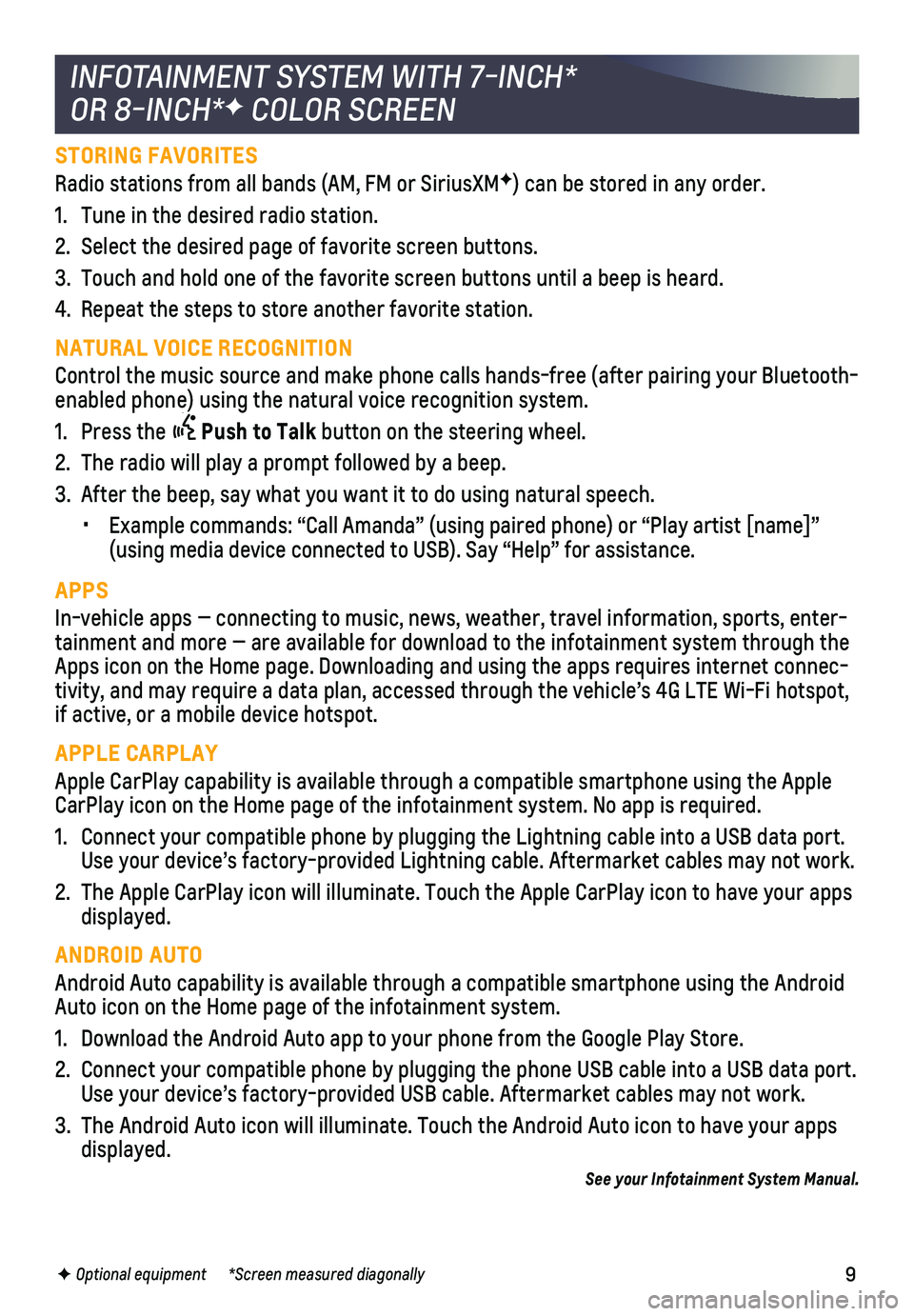
9
STORING FAVORITES
Radio stations from all bands (AM, FM or SiriusXMF) can be stored in any order.
1. Tune in the desired radio station.
2. Select the desired page of favorite screen buttons.
3. Touch and hold one of the favorite screen buttons until a beep is heard.\
4. Repeat the steps to store another favorite station.
NATURAL VOICE RECOGNITION
Control the music source and make phone calls hands-free (after pairing\
your Bluetooth-enabled phone) using the natural voice recognition system.
1. Press the Push to Talk button on the steering wheel.
2. The radio will play a prompt followed by a beep.
3. After the beep, say what you want it to do using natural speech.
• Example commands: “Call Amanda” (using paired phone) or “Play\
artist [name]” (using media device connected to USB). Say “Help” for assistance\
.
APPS
In-vehicle apps — connecting to music, news, weather, travel informat\
ion, sports, enter-tainment and more — are available for download to the infotainment sy\
stem through the Apps icon on the Home page. Downloading and using the apps requires inte\
rnet connec-tivity, and may require a data plan, accessed through the vehicle’s 4\
G LTE Wi-Fi hotspot, if active, or a mobile device hotspot.
APPLE CARPLAY
Apple CarPlay capability is available through a compatible smartphone us\
ing the Apple CarPlay icon on the Home page of the infotainment system. No app is requ\
ired.
1. Connect your compatible phone by plugging the Lightning cable into a USB\
data port. Use your device’s factory-provided Lightning cable. Aftermarket cable\
s may not work.
2. The Apple CarPlay icon will illuminate. Touch the Apple CarPlay icon to \
have your apps displayed.
ANDROID AUTO
Android Auto capability is available through a compatible smartphone usi\
ng the Android Auto icon on the Home page of the infotainment system.
1. Download the Android Auto app to your phone from the Google Play Store.
2. Connect your compatible phone by plugging the phone USB cable into a USB\
data port. Use your device’s factory-provided USB cable. Aftermarket cables may \
not work.
3. The Android Auto icon will illuminate. Touch the Android Auto icon to ha\
ve your apps displayed.
See your Infotainment System Manual.
INFOTAINMENT SYSTEM WITH 7-INCH*
OR 8-INCH*F COLOR SCREEN
F Optional equipment *Screen measured diagonally
Page 14 of 16

14
DRIVER ASSISTANCE SYSTEMS
TRACTION CONTROL AND STABILITRAK SYSTEMS
Safety or driver assistance features are no substitute for the driver’\
s responsibility to operate the vehicle in a safe manner. The driver should remain attentive to traffic, surroundings and road conditions at all times. Read your Owner’s Manual for important feature limitations and information.
FORWARD COLLISION ALERTF – The Vehicle Ahead indicator is green on the instru-ment cluster when a vehicle is detected and is amber when following a vehicle ahead much too closely. When approaching a vehicle directly ahead too rapidly, a red al\
ert flashes on the windshield and rapid beeps sound.
Press the Collision Alert button on the left side of the steering wheel to set the alert timing to Far, Medium, Near, or Off. The setting is displayed on t\
he Driver Information Center.
LANE DEPARTURE WARNINGF – When crossing a detected lane marking, without using a turn signal in that direction, the system flashes an amber indicator on the instrument cluster and beeps sound on the left or right side of the vehicle.
Press the Lane Departure Warning button on the center of the instrument panel to turn the system on or off.
REAR VISION CAMERA – When the vehicle is in Reverse, a view of the area behind the vehicle displays on the infotainment system. Vehicle speed must be below\
8 mph.
To turn the guidance lines on or off, touch the Guidance Lines screen bu\
tton.
REAR PARK ASSISTF – During low-speed parking maneuvers, “distance to closest object\
” information is provided on the Driver Information Center. When an object\
is very close, 5 beeps sound.
To turn Rear Park Assist on or off, go to Settings > Vehicle > Collision\
/Detection Systems. See Driving and Operating in your Owner’s Manual.
The traction control system limits wheelspin and the StabiliTrak® stability control system assists with directional control of the vehicle in difficult driving c\
onditions. Both systems turn on automatically every time the vehicle is started.
Turn off traction control if the vehicle is stuck and rocking the vehicl\
e is required.
Press the Traction Control/StabiliTrak Off button on the center of the instrument panel to turn traction control off or on. The Traction Control Off light will illuminate on the instrument cluster when the system is off.
See Driving and Operating in your Owner’s Manual.
F Optional equipment
INTEGRATED TRAILER BRAKE CONTROL (ITBC)F
The ITBC system can be used to adjust the amount of power output, or Tra\
iler Gain,
available to the trailer brakes. The control panel is located on the lef\
t side of the instru-ment panel. ITBC information is displayed on the Driver Information Cent\
er.
Adjust the Trailer Gain by pressing the +/– adjustment buttons on the control panel.
Squeeze the levers together on the control panel (left lever does not m\
ove) to
manually apply the trailer brakes.
See Driving and Operating in your Owner’s Manual.
Page 15 of 16

15
DIESEL EXHAUST BRAKE (DIESEL MODELS ONLY)
FOUR-WHEEL DRIVEF
The Low Tire Pressure warning light on the instrument cluster illuminates wh\
en one or more of the vehicle’s tires is significantly underinflated. Fi\
ll the tires to the proper tire pressures listed on the Tire and Loading Information label, located belo\
w the driver’s door latch. Current tire pressures can be viewed on the Driver Information Center.
See Vehicle Care in your Owner’s Manual.
Use the electronic four-wheel drive transfer case knob on the left side \
of the instrument panel to shift into and out of four-wheel drive. The indicator light on \
the knob flashes while the transfer case shifts and remains on when the shift is complete\
. The current four-wheel drive status is displayed on the Driver Information Center.
2 Two-Wheel Drive High – Use for most streets and highways. Shift into this mode at any speed except when shifting from 4.
AUTO Auto Four-Wheel Drive High – Use when traction conditions vary. Shift into this mode at any speed except when shifting from 4.
4 Four-Wheel Drive High – Use when extra traction is needed or in most off-road
driving. Shift into this mode at any speed up to 75 mph except when shif\
ting from 4.
4 Four-Wheel Drive Low – Use when driving off-road in deep sand, mud or snow, or on steep hills. Shift into or out of this mode when the vehicle is stopp\
ed or moving less than 3 mph with the transmission in Neutral. Shift the transmission into gear\
when the indicator light stops flashing.
N Neutral – Use when towing the vehicle. See Driving and Operating in your Owner’s Manual.
F Optional equipment
The engine exhaust brake enhances the vehicle brake system by using engi\
ne braking and automatically downshifting the transmission, depending on the length\
of time the brakes are applied, to help slow the vehicle on downhill grades.
Press the Diesel Exhaust Brake button on the center of the instrument panel to turn the system on or off.See your Duramax Diesel Owner’s Manual.
TIRE PRESSURE MONITOR
HILL DESCENT CONTROLF
Hill Descent Control sets and maintains vehicle speed from 3–19 mph w\
hile descending a steep incline in a forward or reverse gear.
1. Press the Hill Descent Control button on the center of the instrument panel. Vehicle speed must be below 37 mph to enable the system. The Hill Descent Control symbol will illuminate on the instrument cluster.
2. Increase or decrease speed by applying the accelerator or brake pedal. T\
he adjusted speed becomes the new set speed. The symbol flashes when the system is actively applying the brakes to maintain vehicle speed.
See Driving and Operating in your Owner’s Manual.
Page 16 of 16

16
1-800-CHEV-USA (1-800-243-8872) TTY Users: 1-888-889-2438
As the owner of a new Chevrolet, you are automatically enrolled in the C\
hevrolet Roadside Assistance program for up to 5 years/60,000 miles, whichever oc\
curs first, at no expense to you. Chevrolet’s Roadside Assistance toll-free numbe\
r is staffed by a team of trained advisors who are available 24 hours a day, 365 days a ye\
ar, to contact a
service provider for light services (fuel delivery, jump-starts, flat\
tire and lock-outs) or make arrangements to tow your vehicle to the nearest Chevrolet dealer fo\
r any repairs.
OnStar Roadside Assistance
If you have a current OnStar Safety & Security plan, push the blue OnStar button or red Emergency button to get the help you need. An OnStar advisor will use GPS technolo\
gy to pinpoint your vehicle location and contact the nearest service provid\
er.
To learn more about OnStar services, press the blue OnStar button, visit onstar.com, call 1-888-4-ONSTAR (1-888-466-7827), or refer to your Owner’s Manual.
Get to know your vehicle inside and out with the Chevrolet Owner Center.\
Check out personalized information, including an online Owner’s Manual and help\
ful how-to videos, track your service history and warranty status, manage your OnStar and C\
onnected Services vehicle plans, review your current Vehicle Diagnostics report (\
active service account required) and more. Create an account today at my.chevrolet.com.
Download the myChevrolet app to your compatible smartphone (or device)\
and, if your vehicle is properly equipped, you can start or turn off your engine, loc\
k or unlock your doors, view key diagnostic information, set parking information and more\
.
The app is available on select Apple and Android devices. Service availa\
bility, features and functionality vary by vehicle, device and data plan. Device data con\
nection required. Visit onstar.com for more details. Download the mobile app from your compatible mobile device’s app store.
ROADSIDE ASSISTANCE
CHEVROLET OWNER CENTER
MYCHEVROLET MOBILE APP
84137472 A!84137472=A!
Certain restrictions, precautions and safety procedures apply to your ve\
hicle. Please read your Owner’s Manual for complete instructions. All information contained in this guide is ba\
sed on the latest information available at the time of printing and is subject to change without notice. Copyright \
2018 General Motors. All rights reserved.
We recommend always using ACDelco or genuine GM service parts.