Page 9 of 54
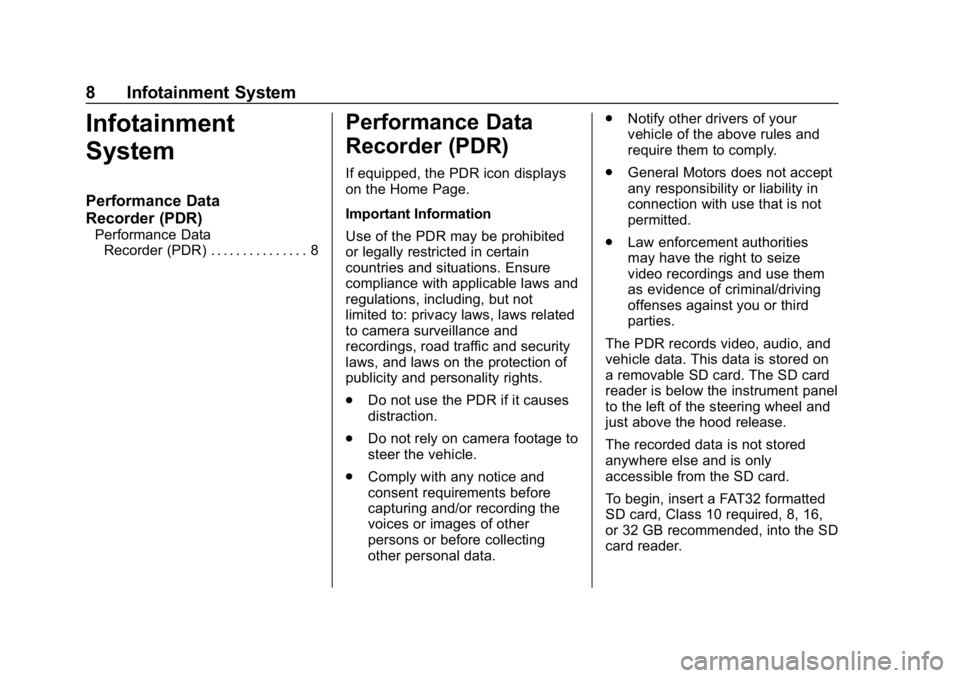
Chevrolet Camaro High Performance Owner Manual Supplement (GMNA-
Localizing-U.S./Canada/Mexico-12461812) - 2019 - crc - 11/7/18
8 Infotainment System
Infotainment
System
Performance Data
Recorder (PDR)
Performance DataRecorder (PDR) . . . . . . . . . . . . . . . 8
Performance Data
Recorder (PDR)
If equipped, the PDR icon displays
on the Home Page.
Important Information
Use of the PDR may be prohibited
or legally restricted in certain
countries and situations. Ensure
compliance with applicable laws and
regulations, including, but not
limited to: privacy laws, laws related
to camera surveillance and
recordings, road traffic and security
laws, and laws on the protection of
publicity and personality rights.
. Do not use the PDR if it causes
distraction.
. Do not rely on camera footage to
steer the vehicle.
. Comply with any notice and
consent requirements before
capturing and/or recording the
voices or images of other
persons or before collecting
other personal data. .
Notify other drivers of your
vehicle of the above rules and
require them to comply.
. General Motors does not accept
any responsibility or liability in
connection with use that is not
permitted.
. Law enforcement authorities
may have the right to seize
video recordings and use them
as evidence of criminal/driving
offenses against you or third
parties.
The PDR records video, audio, and
vehicle data. This data is stored on
a removable SD card. The SD card
reader is below the instrument panel
to the left of the steering wheel and
just above the hood release.
The recorded data is not stored
anywhere else and is only
accessible from the SD card.
To begin, insert a FAT32 formatted
SD card, Class 10 required, 8, 16,
or 32 GB recommended, into the SD
card reader.
Page 10 of 54
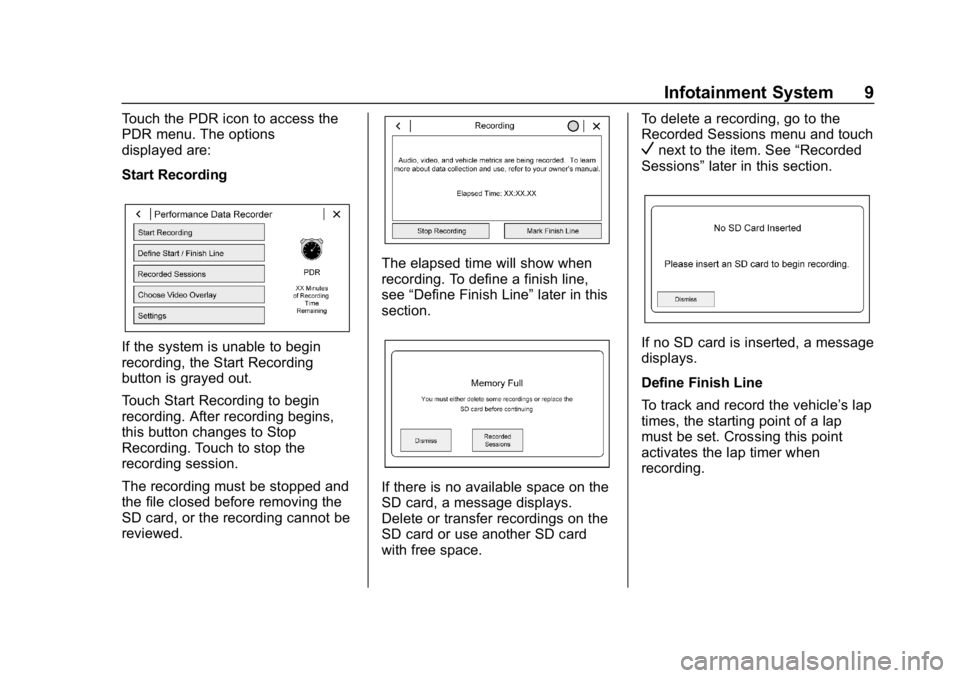
Chevrolet Camaro High Performance Owner Manual Supplement (GMNA-
Localizing-U.S./Canada/Mexico-12461812) - 2019 - crc - 11/7/18
Infotainment System 9
Touch the PDR icon to access the
PDR menu. The options
displayed are:
Start Recording
If the system is unable to begin
recording, the Start Recording
button is grayed out.
Touch Start Recording to begin
recording. After recording begins,
this button changes to Stop
Recording. Touch to stop the
recording session.
The recording must be stopped and
the file closed before removing the
SD card, or the recording cannot be
reviewed.
The elapsed time will show when
recording. To define a finish line,
see“Define Finish Line” later in this
section.
If there is no available space on the
SD card, a message displays.
Delete or transfer recordings on the
SD card or use another SD card
with free space. To delete a recording, go to the
Recorded Sessions menu and touch
Vnext to the item. See
“Recorded
Sessions” later in this section.
If no SD card is inserted, a message
displays.
Define Finish Line
To track and record the vehicle’s lap
times, the starting point of a lap
must be set. Crossing this point
activates the lap timer when
recording.
Page 11 of 54
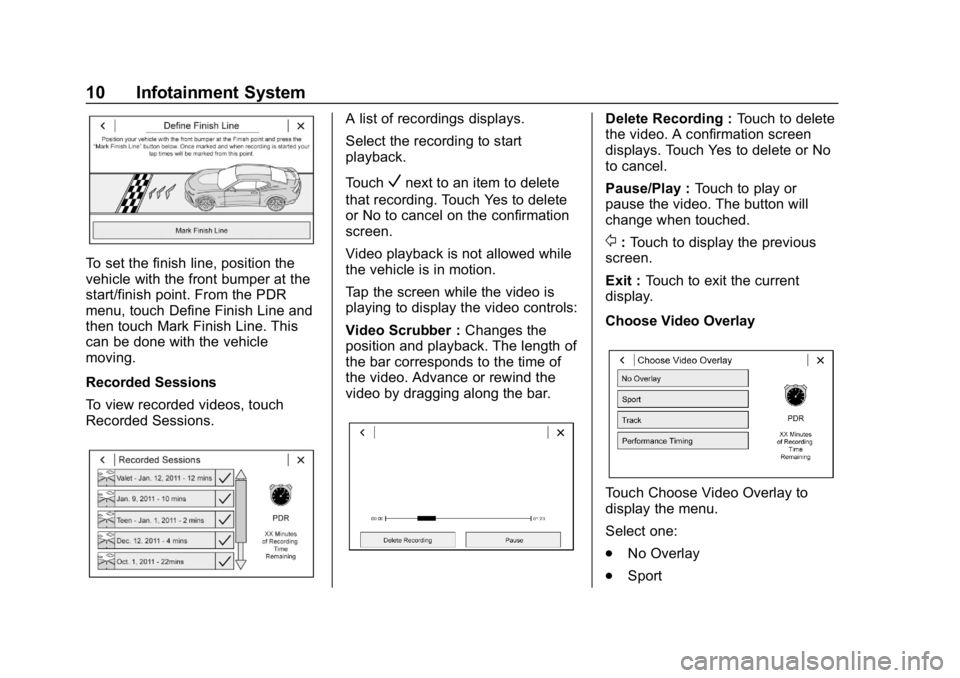
Chevrolet Camaro High Performance Owner Manual Supplement (GMNA-
Localizing-U.S./Canada/Mexico-12461812) - 2019 - crc - 11/7/18
10 Infotainment System
To set the finish line, position the
vehicle with the front bumper at the
start/finish point. From the PDR
menu, touch Define Finish Line and
then touch Mark Finish Line. This
can be done with the vehicle
moving.
Recorded Sessions
To view recorded videos, touch
Recorded Sessions.
A list of recordings displays.
Select the recording to start
playback.
Touch
Vnext to an item to delete
that recording. Touch Yes to delete
or No to cancel on the confirmation
screen.
Video playback is not allowed while
the vehicle is in motion.
Tap the screen while the video is
playing to display the video controls:
Video Scrubber : Changes the
position and playback. The length of
the bar corresponds to the time of
the video. Advance or rewind the
video by dragging along the bar.
Delete Recording : Touch to delete
the video. A confirmation screen
displays. Touch Yes to delete or No
to cancel.
Pause/Play : Touch to play or
pause the video. The button will
change when touched.
/: Touch to display the previous
screen.
Exit : Touch to exit the current
display.
Choose Video Overlay
Touch Choose Video Overlay to
display the menu.
Select one:
. No Overlay
. Sport
Page 12 of 54
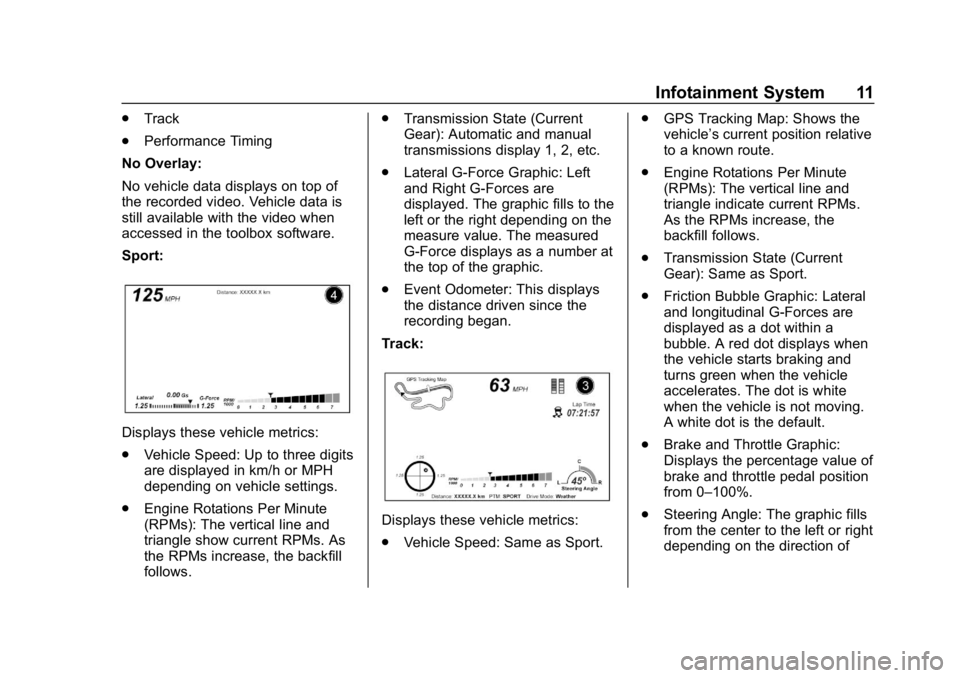
Chevrolet Camaro High Performance Owner Manual Supplement (GMNA-
Localizing-U.S./Canada/Mexico-12461812) - 2019 - crc - 11/7/18
Infotainment System 11
.Track
. Performance Timing
No Overlay:
No vehicle data displays on top of
the recorded video. Vehicle data is
still available with the video when
accessed in the toolbox software.
Sport:
Displays these vehicle metrics:
. Vehicle Speed: Up to three digits
are displayed in km/h or MPH
depending on vehicle settings.
. Engine Rotations Per Minute
(RPMs): The vertical line and
triangle show current RPMs. As
the RPMs increase, the backfill
follows. .
Transmission State (Current
Gear): Automatic and manual
transmissions display 1, 2, etc.
. Lateral G-Force Graphic: Left
and Right G-Forces are
displayed. The graphic fills to the
left or the right depending on the
measure value. The measured
G-Force displays as a number at
the top of the graphic.
. Event Odometer: This displays
the distance driven since the
recording began.
Track:
Displays these vehicle metrics:
. Vehicle Speed: Same as Sport. .
GPS Tracking Map: Shows the
vehicle’s current position relative
to a known route.
. Engine Rotations Per Minute
(RPMs): The vertical line and
triangle indicate current RPMs.
As the RPMs increase, the
backfill follows.
. Transmission State (Current
Gear): Same as Sport.
. Friction Bubble Graphic: Lateral
and longitudinal G-Forces are
displayed as a dot within a
bubble. A red dot displays when
the vehicle starts braking and
turns green when the vehicle
accelerates. The dot is white
when the vehicle is not moving.
A white dot is the default.
. Brake and Throttle Graphic:
Displays the percentage value of
brake and throttle pedal position
from 0–100%.
. Steering Angle: The graphic fills
from the center to the left or right
depending on the direction of
Page 13 of 54
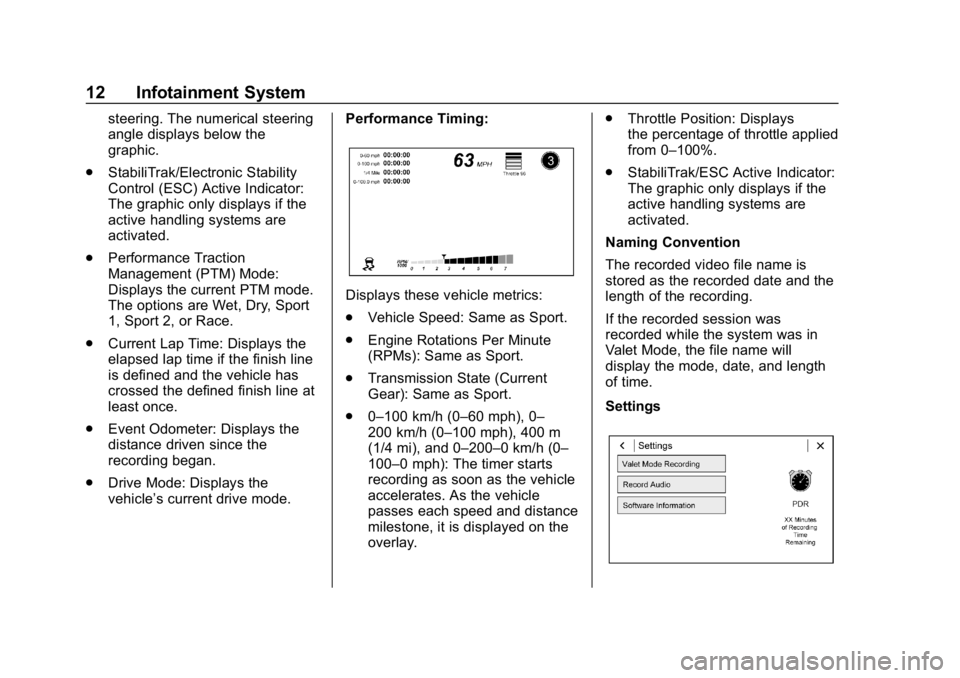
Chevrolet Camaro High Performance Owner Manual Supplement (GMNA-
Localizing-U.S./Canada/Mexico-12461812) - 2019 - crc - 11/7/18
12 Infotainment System
steering. The numerical steering
angle displays below the
graphic.
. StabiliTrak/Electronic Stability
Control (ESC) Active Indicator:
The graphic only displays if the
active handling systems are
activated.
. Performance Traction
Management (PTM) Mode:
Displays the current PTM mode.
The options are Wet, Dry, Sport
1, Sport 2, or Race.
. Current Lap Time: Displays the
elapsed lap time if the finish line
is defined and the vehicle has
crossed the defined finish line at
least once.
. Event Odometer: Displays the
distance driven since the
recording began.
. Drive Mode: Displays the
vehicle’s current drive mode. Performance Timing:
Displays these vehicle metrics:
.
Vehicle Speed: Same as Sport.
. Engine Rotations Per Minute
(RPMs): Same as Sport.
. Transmission State (Current
Gear): Same as Sport.
. 0–100 km/h (0–60 mph), 0–
200 km/h (0–100 mph), 400 m
(1/4 mi), and 0–200–0 km/h (0–
100–0 mph): The timer starts
recording as soon as the vehicle
accelerates. As the vehicle
passes each speed and distance
milestone, it is displayed on the
overlay. .
Throttle Position: Displays
the percentage of throttle applied
from 0–100%.
. StabiliTrak/ESC Active Indicator:
The graphic only displays if the
active handling systems are
activated.
Naming Convention
The recorded video file name is
stored as the recorded date and the
length of the recording.
If the recorded session was
recorded while the system was in
Valet Mode, the file name will
display the mode, date, and length
of time.
Settings
Page 14 of 54
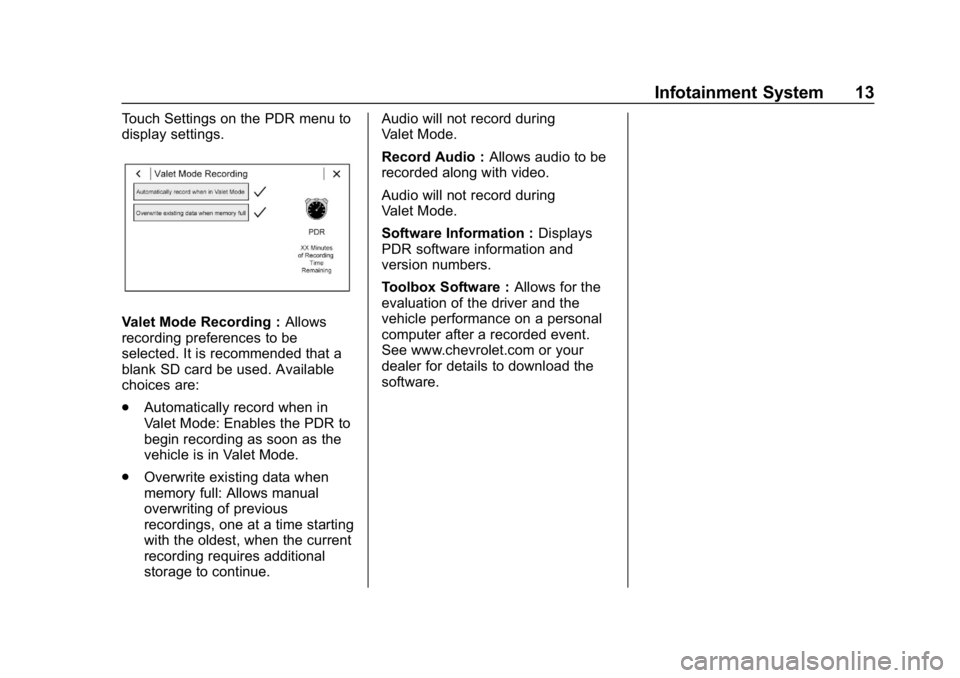
Chevrolet Camaro High Performance Owner Manual Supplement (GMNA-
Localizing-U.S./Canada/Mexico-12461812) - 2019 - crc - 11/7/18
Infotainment System 13
Touch Settings on the PDR menu to
display settings.
Valet Mode Recording :Allows
recording preferences to be
selected. It is recommended that a
blank SD card be used. Available
choices are:
. Automatically record when in
Valet Mode: Enables the PDR to
begin recording as soon as the
vehicle is in Valet Mode.
. Overwrite existing data when
memory full: Allows manual
overwriting of previous
recordings, one at a time starting
with the oldest, when the current
recording requires additional
storage to continue. Audio will not record during
Valet Mode.
Record Audio :
Allows audio to be
recorded along with video.
Audio will not record during
Valet Mode.
Software Information : Displays
PDR software information and
version numbers.
Toolbox Software : Allows for the
evaluation of the driver and the
vehicle performance on a personal
computer after a recorded event.
See www.chevrolet.com or your
dealer for details to download the
software.
Page 15 of 54
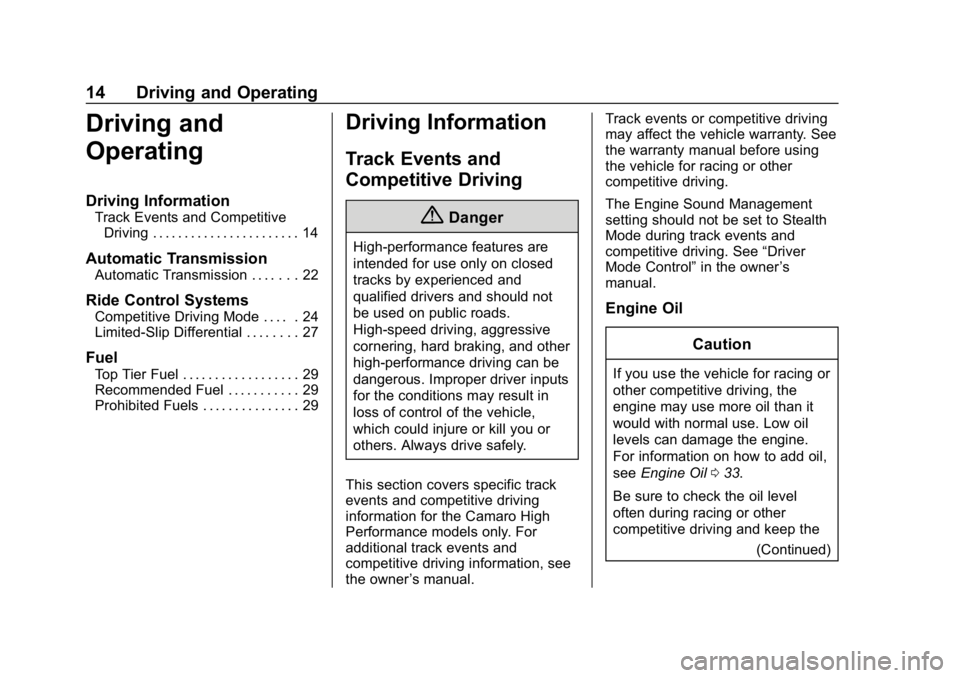
Chevrolet Camaro High Performance Owner Manual Supplement (GMNA-
Localizing-U.S./Canada/Mexico-12461812) - 2019 - crc - 11/7/18
14 Driving and Operating
Driving and
Operating
Driving Information
Track Events and CompetitiveDriving . . . . . . . . . . . . . . . . . . . . . . . 14
Automatic Transmission
Automatic Transmission . . . . . . . 22
Ride Control Systems
Competitive Driving Mode . . . . . 24
Limited-Slip Differential . . . . . . . . 27
Fuel
Top Tier Fuel . . . . . . . . . . . . . . . . . . 29
Recommended Fuel . . . . . . . . . . . 29
Prohibited Fuels . . . . . . . . . . . . . . . 29
Driving Information
Track Events and
Competitive Driving
{Danger
High-performance features are
intended for use only on closed
tracks by experienced and
qualified drivers and should not
be used on public roads.
High-speed driving, aggressive
cornering, hard braking, and other
high-performance driving can be
dangerous. Improper driver inputs
for the conditions may result in
loss of control of the vehicle,
which could injure or kill you or
others. Always drive safely.
This section covers specific track
events and competitive driving
information for the Camaro High
Performance models only. For
additional track events and
competitive driving information, see
the owner ’s manual. Track events or competitive driving
may affect the vehicle warranty. See
the warranty manual before using
the vehicle for racing or other
competitive driving.
The Engine Sound Management
setting should not be set to Stealth
Mode during track events and
competitive driving. See
“Driver
Mode Control” in the owner’s
manual.
Engine Oil
Caution
If you use the vehicle for racing or
other competitive driving, the
engine may use more oil than it
would with normal use. Low oil
levels can damage the engine.
For information on how to add oil,
seeEngine Oil 033.
Be sure to check the oil level
often during racing or other
competitive driving and keep the (Continued)
Page 16 of 54
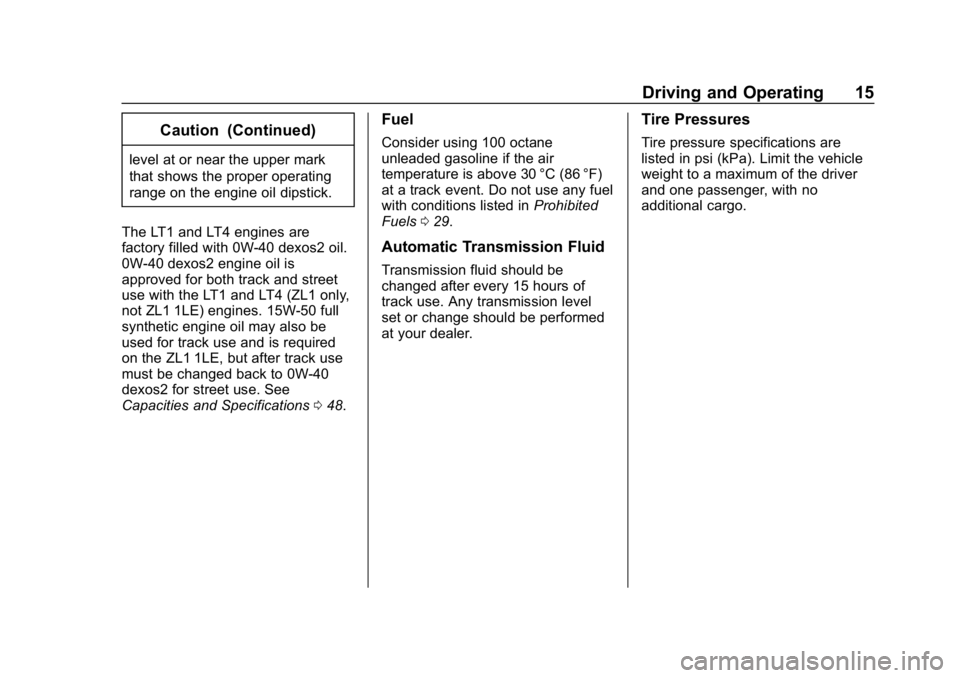
Chevrolet Camaro High Performance Owner Manual Supplement (GMNA-
Localizing-U.S./Canada/Mexico-12461812) - 2019 - crc - 11/7/18
Driving and Operating 15
Caution (Continued)
level at or near the upper mark
that shows the proper operating
range on the engine oil dipstick.
The LT1 and LT4 engines are
factory filled with 0W-40 dexos2 oil.
0W-40 dexos2 engine oil is
approved for both track and street
use with the LT1 and LT4 (ZL1 only,
not ZL1 1LE) engines. 15W-50 full
synthetic engine oil may also be
used for track use and is required
on the ZL1 1LE, but after track use
must be changed back to 0W-40
dexos2 for street use. See
Capacities and Specifications 048.
Fuel
Consider using 100 octane
unleaded gasoline if the air
temperature is above 30 °C (86 °F)
at a track event. Do not use any fuel
with conditions listed in Prohibited
Fuels 029.
Automatic Transmission Fluid
Transmission fluid should be
changed after every 15 hours of
track use. Any transmission level
set or change should be performed
at your dealer.
Tire Pressures
Tire pressure specifications are
listed in psi (kPa). Limit the vehicle
weight to a maximum of the driver
and one passenger, with no
additional cargo.