2019 CHEVROLET CAMARO infotainment
[x] Cancel search: infotainmentPage 3 of 16

3
Refer to your Owner’s Manual to learn about the information being relayed by the lights, gauges and indicators of the instrument cluster.
See In Brief in your Owner’s Manual.
Driver’s Heated/Ventilated Seat ButtonsF
Infotainment System Touch Screen
Electric Parking Brake Switch
Driver Mode Selector/Stability Control Button
Automatic Climate Controls
Passenger’s Heated/Ventilated Seat ButtonsF
Accessory Power OutletHazard Warning Flashers Button
F Optional equipment
Antilock Brake System
Low Tire Pressure
Door Ajar
Engine Oil Pressure
Charging System
Driver Seat Belt Reminder
2 Passenger Seat Belt Reminder
Page 6 of 16
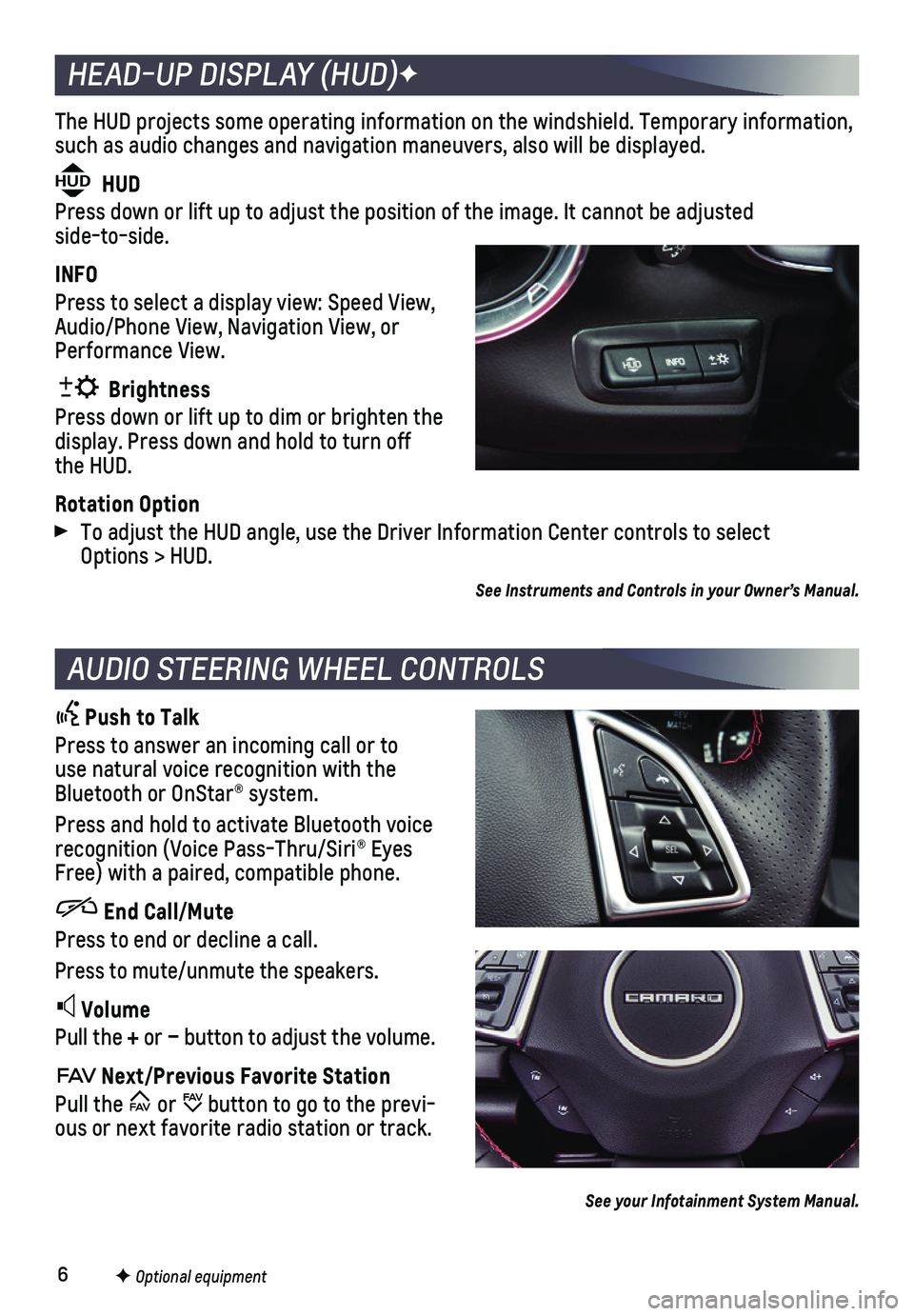
6
The HUD projects some operating information on the windshield. Temporary\
information, such as audio changes and navigation maneuvers, also will be displayed.
HUD HUD
Press down or lift up to adjust the position of the image. It cannot be \
adjusted side-to-side.
INFO
Press to select a display view: Speed View, Audio/Phone View, Navigation View, or Performance View.
Brightness
Press down or lift up to dim or brighten the display. Press down and hold to turn off the HUD.
Rotation Option
To adjust the HUD angle, use the Driver Information Center controls to s\
elect Options > HUD.
HEAD-UP DISPLAY (HUD)F
AUDIO STEERING WHEEL CONTROLS
Push to Talk
Press to answer an incoming call or to use natural voice recognition with the Bluetooth or OnStar® system.
Press and hold to activate Bluetooth voice recognition (Voice Pass-Thru/Siri® Eyes Free) with a paired, compatible phone.
End Call/Mute
Press to end or decline a call.
Press to mute/unmute the speakers.
Volume
Pull the + or – button to adjust the volume.
Next/Previous Favorite Station
Pull the or button to go to the previ-ous or next favorite radio station or track.
F Optional equipment
See your Infotainment System Manual.
See Instruments and Controls in your Owner’s Manual.
Page 7 of 16
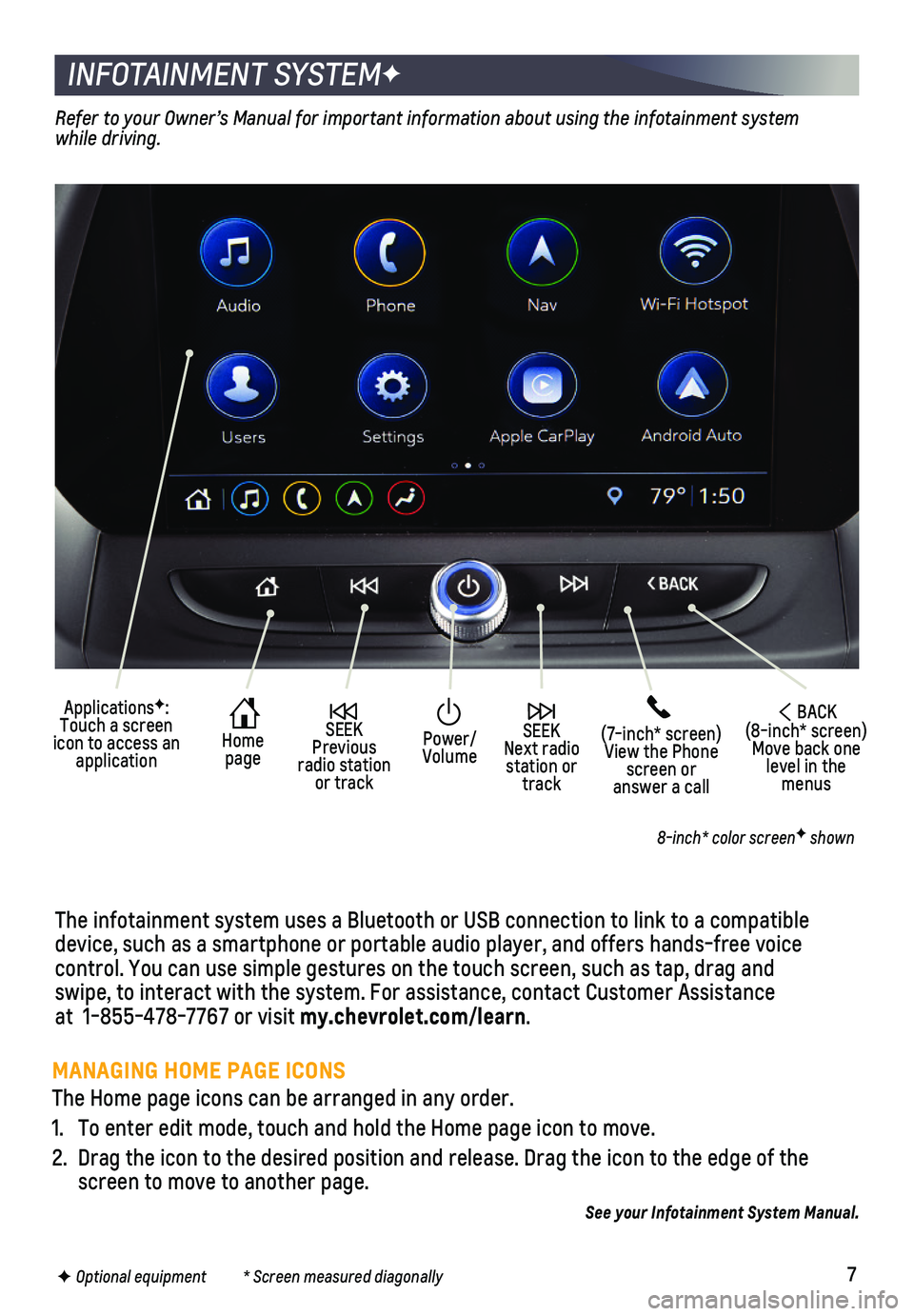
7
INFOTAINMENT SYSTEMF
The infotainment system uses a Bluetooth or USB connection to link to a \
compatible device, such as a smartphone or portable audio player, and offers hands-\
free voice
control. You can use simple gestures on the touch screen, such as tap, d\
rag and swipe, to interact with the system. For assistance, contact Customer Ass\
istance at 1-855-478-7767 or visit my.chevrolet.com/learn.
Home page
SEEK Next radio station or track
SEEK Previous radio station or track
(7-inch* screen)View the Phone screen or answer a call
ApplicationsF: Touch a screen icon to access an application
Power/ Volume
BACK(8-inch* screen) Move back one level in the menus
Refer to your Owner’s Manual for important information about using the infotainment\
system while driving.
8-inch* color screenF shown
F Optional equipment * Screen measured diagonally
See your Infotainment System Manual.
MANAGING HOME PAGE ICONS
The Home page icons can be arranged in any order.
1. To enter edit mode, touch and hold the Home page icon to move.
2. Drag the icon to the desired position and release. Drag the icon to the \
edge of the screen to move to another page.
Page 8 of 16
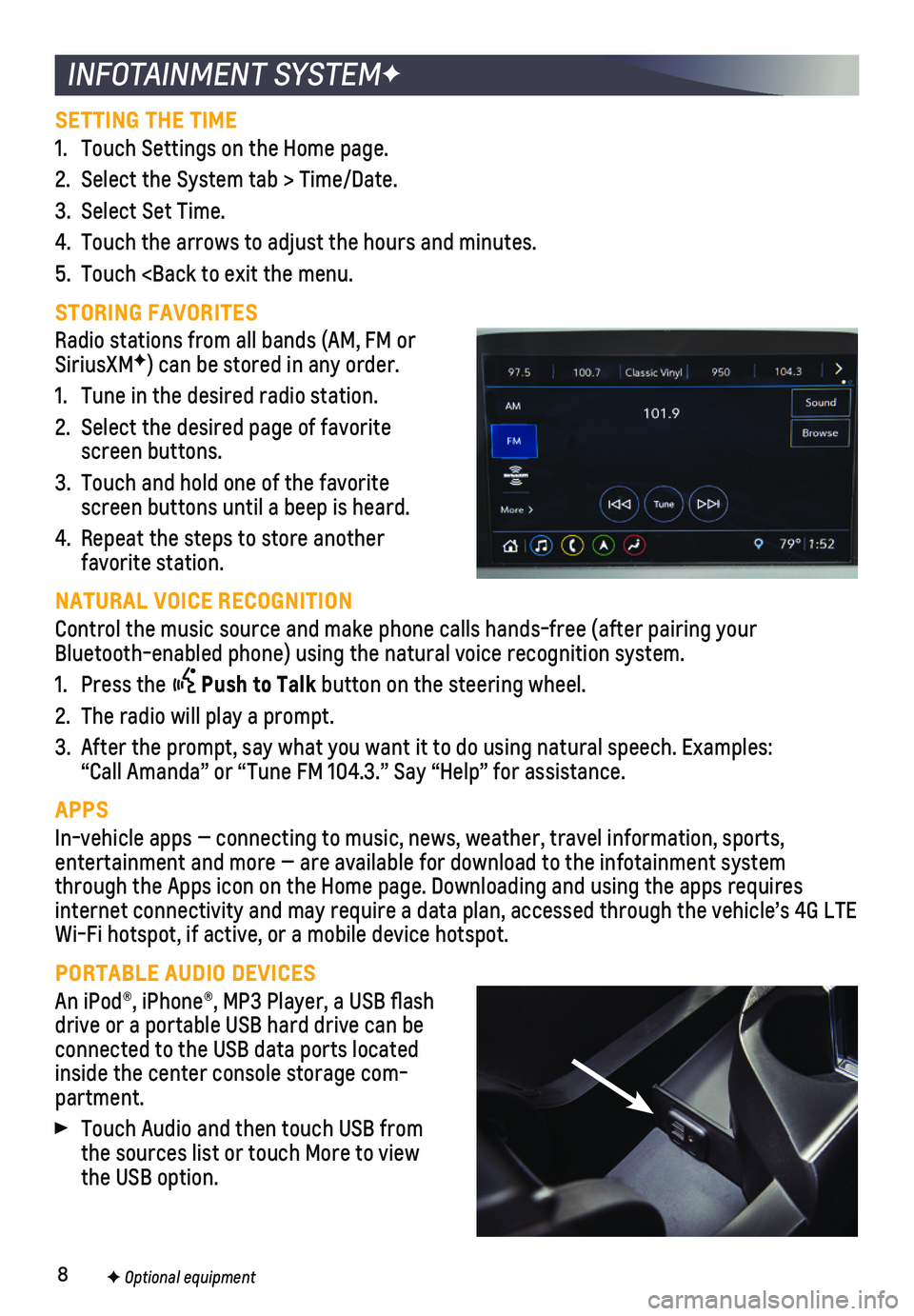
8
INFOTAINMENT SYSTEMF
SETTING THE TIME
1. Touch Settings on the Home page.
2. Select the System tab > Time/Date.
3. Select Set Time.
4. Touch the arrows to adjust the hours and minutes.
5. Touch
Radio stations from all bands (AM, FM or SiriusXMF) can be stored in any order.
1. Tune in the desired radio station.
2. Select the desired page of favorite screen buttons.
3. Touch and hold one of the favorite screen buttons until a beep is heard.
4. Repeat the steps to store another favorite station.
NATURAL VOICE RECOGNITION
Control the music source and make phone calls hands-free (after pairing\
your Bluetooth-enabled phone) using the natural voice recognition system.
1. Press the Push to Talk button on the steering wheel.
2. The radio will play a prompt.
3. After the prompt, say what you want it to do using natural speech. Examp\
les: “Call Amanda” or “Tune FM 104.3.” Say “Help” for assis\
tance.
APPS
In-vehicle apps — connecting to music, news, weather, travel informat\
ion, sports,
entertainment and more — are available for download to the infotainme\
nt system through the Apps icon on the Home page. Downloading and using the apps r\
equires internet connectivity and may require a data plan, accessed through the \
vehicle’s 4G LTE Wi-Fi hotspot, if active, or a mobile device hotspot.
PORTABLE AUDIO DEVICES
An iPod®, iPhone®, MP3 Player, a USB flash drive or a portable USB hard drive can be
connected to the USB data ports located inside the center console storage com-partment.
Touch Audio and then touch USB from the sources list or touch More to view the USB option.
F Optional equipment
Page 9 of 16

9
APPLE CARPLAY
Apple CarPlay capability is available through a compatible smartphone us\
ing the Apple CarPlay icon on the Home page of the infotainment system. No app is requ\
ired.
1. Connect your compatible phone by plugging the Lightning cable into a USB\
data port. Use your device’s factory-provided Lightning cable. Aftermarket cable\
s may not work.
2. The Apple CarPlay icon will illuminate. Touch the Apple CarPlay icon to \
have your apps displayed.
ANDROID AUTO
Android Auto capability is available through a compatible smartphone usi\
ng the Android Auto icon on the Home page of the infotainment system.
1. Download the Android Auto app to your phone from the Google Play Store.
2. Connect your compatible phone by plugging the phone USB cable into a USB\
data port. Use your device’s factory-provided USB cable. Aftermarket cables may \
not work.
3. The Android Auto icon will illuminate. Touch the Android Auto icon to ha\
ve your apps displayed.
See your Infotainment System Manual.
INFOTAINMENT SYSTEMF
BLUETOOTH® SYSTEM
Refer to your Owner’s Manual for important information about using the Bluetooth system while driving.
Before using a Bluetooth-enabled device in the vehicle, it must be paire\
d with the
in-vehicle Bluetooth system. The pairing process is disabled when the ve\
hicle is moving. Not all devices support all functions. Visit my.chevrolet.com/learn for more information.
PAIR A PHONE
1. To use the infotainment screen, select the Phone icon > Connect Phones >\
Add Phone; or to use voice recognition, press the Push to Talk button and say “Pair phone.”
2. Start the pairing process on the phone. From your phone’s Bluetooth s\
ettings, select the name shown on the infotainment screen.
3. Follow the pairing instructions.
4. When pairing is complete, the phone screen is displayed. Your phone book\
may be downloaded depending on the phone.
SECONDARY PHONE
A secondary phone can be paired to the Bluetooth system. The system conn\
ects to the phone that is set to First to Connect. The secondary phone can only rece\
ive calls.
To set the first and secondary phones, go to Settings > System > Phone\
s and select the Information icon next to the phone name.
STREAMING AUDIO
With a paired device connected via Bluetooth, select Audio and then touc\
h Bluetooth from the sources list or touch More to view the Bluetooth option.
See your Infotainment System Manual.
F Optional equipment
Page 10 of 16

10
The Wireless Charging system for smartphones is located at the back of t\
he center
console. To check device compatibility, visit my.chevrolet.com/learn. See your phone retailer for details on required phone accessories or charging adapters.\
1. The vehicle must be on, or Retained Accessory Power must be active.
2. Remove all objects from the charging pad.
3. Place the smartphone, face up, on the
charging pad.
4. The battery charging symbol will display on the infotainment screen. If not charg-ing, remove the device for 3 seconds and rotate it 180 degrees.
See Instruments and Controls in your Owner’s Manual.
Some vehicle features can be customized using the Settings menus on the infotain-ment system. The Settings menus include System, Apps, and Vehicle.
1. Select Settings on the Home page.
2. Select the desired menu item.
3. Select the desired feature and setting.
4. Select
VEHICLE PERSONALIZATION
F Optional equipment See Instruments and Controls in your Owner’s Manual.
4G LTE WI-FI® HOTSPOT
With the vehicle’s available 4G LTE Wi-Fi hotspot, up to 7 devices (\
smartphones, tablets and laptops) can be connected to high-speed internet.
To retrieve the SSID and password for the hotspot, select the Wi-Fi Hots\
pot icon or go to Settings > System > Wi-Fi Hotspot.
Note: For more information on use and system limitations, visit my.chevrolet.com/learn.
See your Infotainment System Manual.