2019 CHEVROLET BOLT EV USB port
[x] Cancel search: USB portPage 173 of 371

Chevrolet BOLT EV Owner Manual (GMNA-Localizing-U.S./Canada/Mexico-
12163003) - 2019 - crc - 5/18/18
172 Infotainment System
.Once the infotainment system
finishes reading the information
on the device that supports MTP
(Media Transfer Protocol), it will
be automatically played. If USB
Auto Launch is set to Off in
Settings, it will not be
automatically played.
. If a non-readable device that
supports MTP is connected, then
an error message will appear
and the infotainment system will
automatically switch to the
previous audio function.
. Depending on the connected
device, some files may not play.
. File loading may take a few
minutes depending on the type
of MTP device or the number of
files/folders stored in the MTP
device.
. When connecting the MTP
device, the infotainment system
scans audio files first, and then
picture files. While scanning
picture files, these files may not
be available until the loading indicator on the audio screen
disappears even if the audio file
in the MTP device is playing.
. If connecting an MTP device that
has external memory, it may be
recognized as USB1/USB2.
. Other operations are the same
as the USB player. See “USB
Player” under“USB Port”
previously in this section.
. The USB connection setting on
the device may need to be
changed to MTP.
iPod/iPhone Player
This is limited to devices supporting
the iPod/iPhone connection.
Playing iPod/iPhone Music Files
Use an Apple certified cord to
connect the iPod/iPhone containing
the music files to the USB port.
.Once the infotainment system
finishes reading the information
on the iPod/iPhone, it will be
automatically played from the
previously played point. If Auto Launch in Settings is set to Off,
it will not be automatically
played.
If the iPod/iPhone is already
connected, touch
T, Audio, Source,
then iPod to play the iPod/iPhone.
Ending iPod/iPhone Playback
1. Touch Source.
2. Select another function by touching AM, FM, AUX,
or Bluetooth, or unplug the
iPod/iPhone.
To remove the iPod/iPhone, select
another function, and then remove
the iPod/iPhone.
Pause Touch
jduring playback.
Touch
rto resume playback.
Playing the Next Song Touch
dto play the next song.
Playing the Previous Song Touch
gwithin two seconds of
playback time to play the
previous song.
Page 174 of 371
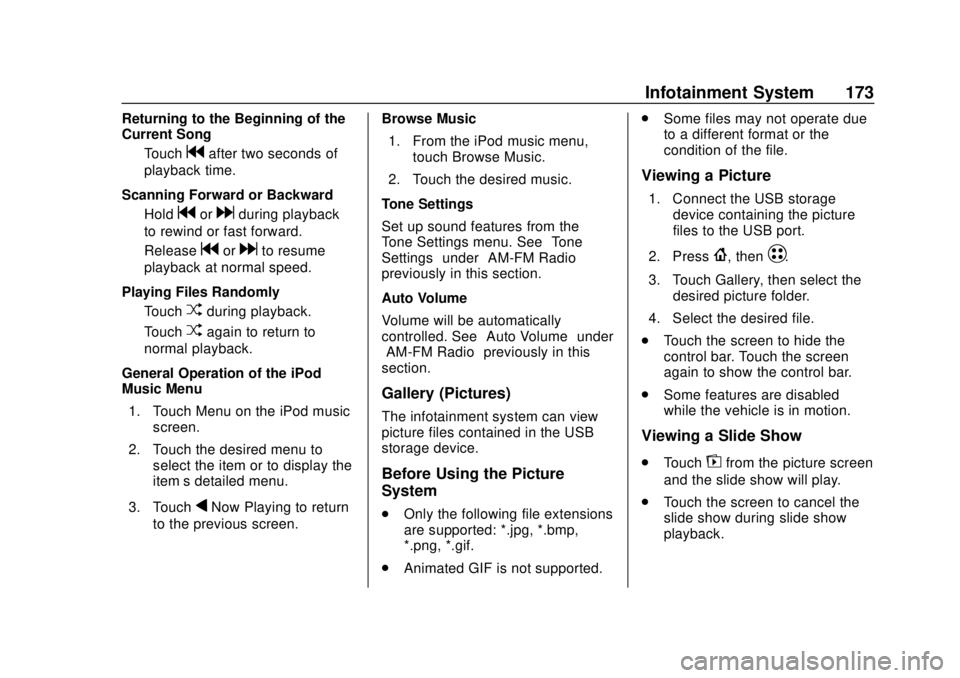
Chevrolet BOLT EV Owner Manual (GMNA-Localizing-U.S./Canada/Mexico-
12163003) - 2019 - crc - 5/18/18
Infotainment System 173
Returning to the Beginning of the
Current SongTouch
gafter two seconds of
playback time.
Scanning Forward or Backward Hold
gordduring playback
to rewind or fast forward.
Release
gordto resume
playback at normal speed.
Playing Files Randomly Touch
Zduring playback.
Touch
Zagain to return to
normal playback.
General Operation of the iPod
Music Menu 1. Touch Menu on the iPod music screen.
2. Touch the desired menu to select the item or to display the
item’s detailed menu.
3. Touch
qNow Playing to return
to the previous screen. Browse Music
1. From the iPod music menu, touch Browse Music.
2. Touch the desired music.
Tone Settings
Set up sound features from the
Tone Settings menu. See “Tone
Settings” under“AM-FM Radio”
previously in this section.
Auto Volume
Volume will be automatically
controlled. See “Auto Volume”under
“AM-FM Radio” previously in this
section.
Gallery (Pictures)
The infotainment system can view
picture files contained in the USB
storage device.
Before Using the Picture
System
. Only the following file extensions
are supported: *.jpg, *.bmp,
*.png, *.gif.
. Animated GIF is not supported. .
Some files may not operate due
to a different format or the
condition of the file.
Viewing a Picture
1. Connect the USB storage
device containing the picture
files to the USB port.
2. Press
{, thenT.
3. Touch Gallery, then select the desired picture folder.
4. Select the desired file.
. Touch the screen to hide the
control bar. Touch the screen
again to show the control bar.
. Some features are disabled
while the vehicle is in motion.
Viewing a Slide Show
.Touchzfrom the picture screen
and the slide show will play.
. Touch the screen to cancel the
slide show during slide show
playback.
Page 175 of 371

Chevrolet BOLT EV Owner Manual (GMNA-Localizing-U.S./Canada/Mexico-
12163003) - 2019 - crc - 5/18/18
174 Infotainment System
Viewing a Previous or Next
Picture
From the picture screen, touchSor
Tto view the previous or next
picture.
Rotating a Picture
From the picture screen, touchwto
rotate the picture.
Enlarging a Picture
From the picture screen, touchTto
enlarge the picture.
Using the USB Picture Menu
1. From the picture screen, touch Menu.
2. Touch the desired menu. .Slide Show Time: Select
the slide show interval.
. Clock/Temp Display: To
display the clock and
temperature on the full
screen, select On or Off.
. Display Settings: Adjust the
brightness and contrast. 3. After the setting is complete,
touch
0.
Auxiliary Devices
The AUX port is in the center
console. The infotainment system
can play auxiliary music connected
by the auxiliary device.
Playing Music from an
Auxiliary Device
Connect the auxiliary device
containing the music source to the
AUX port. Once connected with the
infotainment system, music can be
played from the device.
.If the auxiliary device is already
connected, touch
T, Audio,
Source, then AUX to play music
from the auxiliary device.
. Use an AUX cable with a
3.5 mm (1/8 in) type connector.
Tone Settings
From the AUX screen, touch Tone.
See “Tone Settings” under“AM-FM
Radio” previously in this section.
Bluetooth Audio
Bluetooth Music
If equipped, music may be played
from a paired Bluetooth device.
Refer to the Phone section for help
pairing a device.
Before Playing Bluetooth Music
.
The paired bluetooth device
must support Bluetooth profiles:
A2DP or AVRCP.
. Bluetooth music may not be
supported depending on the
mobile phone or Bluetooth
device.
. From the mobile phone or
Bluetooth device, find the
Bluetooth device type to set/
connect the item.
. A♪will appear on the screen to
indicate a successful Audio
Bluetooth connection.
. The sound played by the
Bluetooth device is delivered
through the infotainment system.
Page 180 of 371
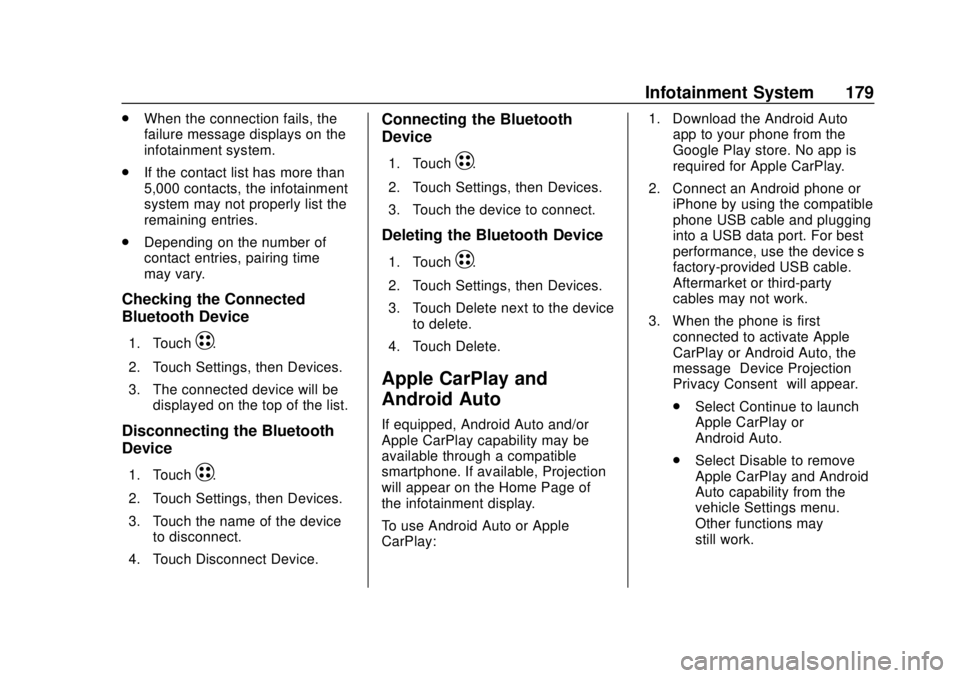
Chevrolet BOLT EV Owner Manual (GMNA-Localizing-U.S./Canada/Mexico-
12163003) - 2019 - crc - 5/18/18
Infotainment System 179
.When the connection fails, the
failure message displays on the
infotainment system.
. If the contact list has more than
5,000 contacts, the infotainment
system may not properly list the
remaining entries.
. Depending on the number of
contact entries, pairing time
may vary.
Checking the Connected
Bluetooth Device
1. TouchT.
2. Touch Settings, then Devices.
3. The connected device will be displayed on the top of the list.
Disconnecting the Bluetooth
Device
1. TouchT.
2. Touch Settings, then Devices.
3. Touch the name of the device to disconnect.
4. Touch Disconnect Device.
Connecting the Bluetooth
Device
1. TouchT.
2. Touch Settings, then Devices.
3. Touch the device to connect.
Deleting the Bluetooth Device
1. TouchT.
2. Touch Settings, then Devices.
3. Touch Delete next to the device to delete.
4. Touch Delete.
Apple CarPlay and
Android Auto
If equipped, Android Auto and/or
Apple CarPlay capability may be
available through a compatible
smartphone. If available, Projection
will appear on the Home Page of
the infotainment display.
To use Android Auto or Apple
CarPlay: 1. Download the Android Auto
app to your phone from the
Google Play store. No app is
required for Apple CarPlay.
2. Connect an Android phone or iPhone by using the compatible
phone USB cable and plugging
into a USB data port. For best
performance, use the device’ s
factory-provided USB cable.
Aftermarket or third-party
cables may not work.
3. When the phone is first connected to activate Apple
CarPlay or Android Auto, the
message “Device Projection
Privacy Consent” will appear.
. Select Continue to launch
Apple CarPlay or
Android Auto.
. Select Disable to remove
Apple CarPlay and Android
Auto capability from the
vehicle Settings menu.
Other functions may
still work.
Page 181 of 371
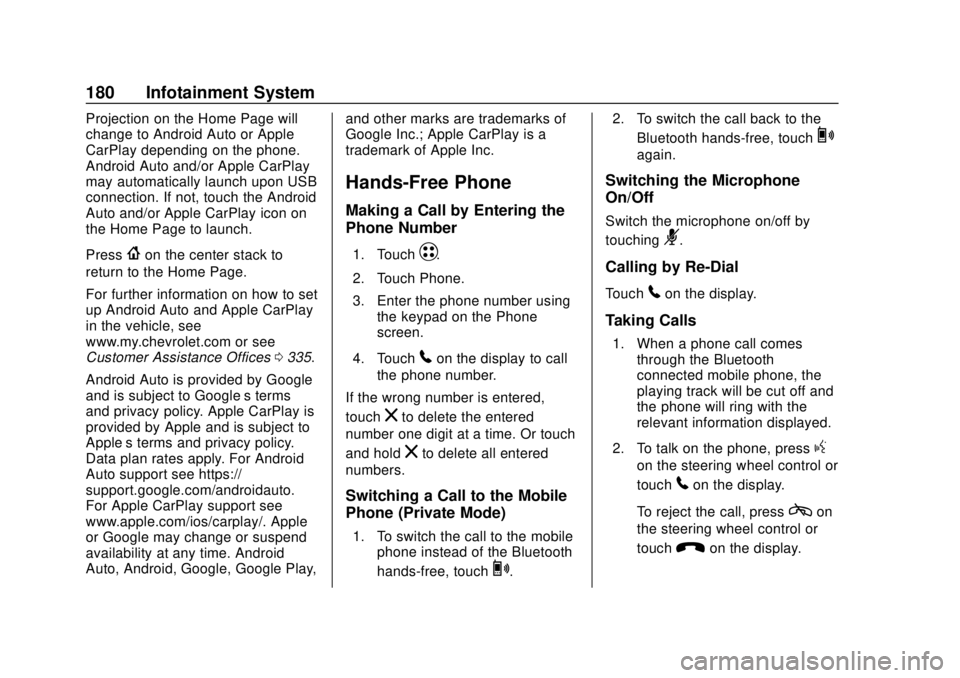
Chevrolet BOLT EV Owner Manual (GMNA-Localizing-U.S./Canada/Mexico-
12163003) - 2019 - crc - 5/18/18
180 Infotainment System
Projection on the Home Page will
change to Android Auto or Apple
CarPlay depending on the phone.
Android Auto and/or Apple CarPlay
may automatically launch upon USB
connection. If not, touch the Android
Auto and/or Apple CarPlay icon on
the Home Page to launch.
Press
{on the center stack to
return to the Home Page.
For further information on how to set
up Android Auto and Apple CarPlay
in the vehicle, see
www.my.chevrolet.com or see
Customer Assistance Offices 0335.
Android Auto is provided by Google
and is subject to Google’s terms
and privacy policy. Apple CarPlay is
provided by Apple and is subject to
Apple’ s terms and privacy policy.
Data plan rates apply. For Android
Auto support see https://
support.google.com/androidauto.
For Apple CarPlay support see
www.apple.com/ios/carplay/. Apple
or Google may change or suspend
availability at any time. Android
Auto, Android, Google, Google Play, and other marks are trademarks of
Google Inc.; Apple CarPlay is a
trademark of Apple Inc.
Hands-Free Phone
Making a Call by Entering the
Phone Number
1. TouchT.
2. Touch Phone.
3. Enter the phone number using the keypad on the Phone
screen.
4. Touch
5on the display to call
the phone number.
If the wrong number is entered,
touch
zto delete the entered
number one digit at a time. Or touch
and hold
zto delete all entered
numbers.
Switching a Call to the Mobile
Phone (Private Mode)
1. To switch the call to the mobile phone instead of the Bluetooth
hands-free, touch
0. 2. To switch the call back to the
Bluetooth hands-free, touch
0
again.
Switching the Microphone
On/Off
Switch the microphone on/off by
touching
3.
Calling by Re-Dial
Touch5on the display.
Taking Calls
1. When a phone call comesthrough the Bluetooth
connected mobile phone, the
playing track will be cut off and
the phone will ring with the
relevant information displayed.
2. To talk on the phone, press
g
on the steering wheel control or
touch
5on the display.
To reject the call, press
con
the steering wheel control or
touch
Kon the display.
Page 184 of 371
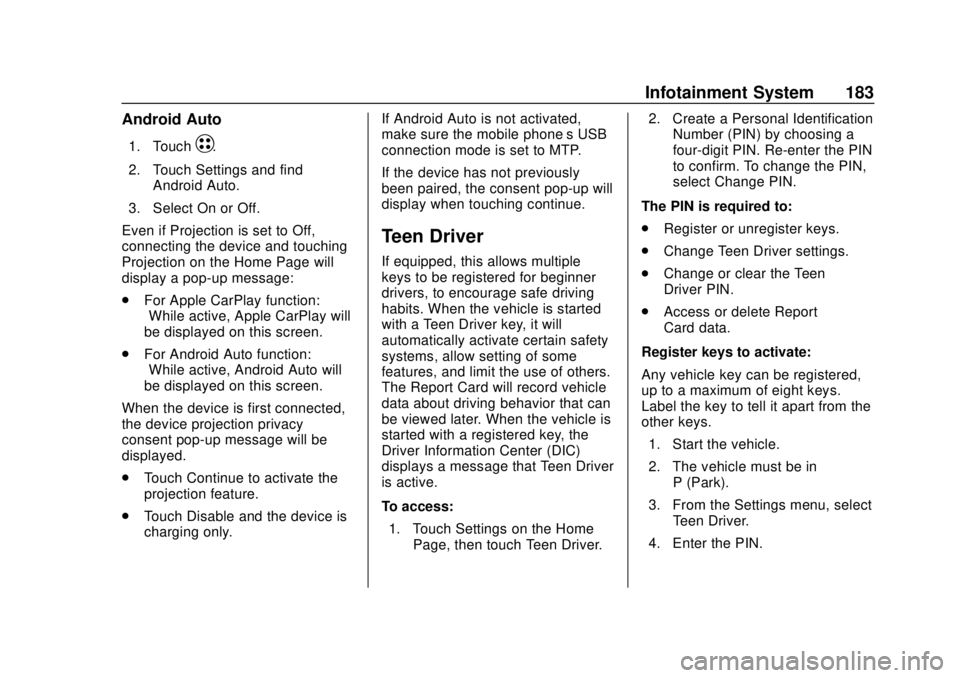
Chevrolet BOLT EV Owner Manual (GMNA-Localizing-U.S./Canada/Mexico-
12163003) - 2019 - crc - 5/18/18
Infotainment System 183
Android Auto
1. TouchT.
2. Touch Settings and find Android Auto.
3. Select On or Off.
Even if Projection is set to Off,
connecting the device and touching
Projection on the Home Page will
display a pop-up message:
. For Apple CarPlay function:
“While active, Apple CarPlay will
be displayed on this screen.”
. For Android Auto function:
“While active, Android Auto will
be displayed on this screen.”
When the device is first connected,
the device projection privacy
consent pop-up message will be
displayed.
. Touch Continue to activate the
projection feature.
. Touch Disable and the device is
charging only. If Android Auto is not activated,
make sure the mobile phone’s USB
connection mode is set to MTP.
If the device has not previously
been paired, the consent pop-up will
display when touching continue.
Teen Driver
If equipped, this allows multiple
keys to be registered for beginner
drivers, to encourage safe driving
habits. When the vehicle is started
with a Teen Driver key, it will
automatically activate certain safety
systems, allow setting of some
features, and limit the use of others.
The Report Card will record vehicle
data about driving behavior that can
be viewed later. When the vehicle is
started with a registered key, the
Driver Information Center (DIC)
displays a message that Teen Driver
is active.
To access:
1. Touch Settings on the Home Page, then touch Teen Driver. 2. Create a Personal Identification
Number (PIN) by choosing a
four-digit PIN. Re-enter the PIN
to confirm. To change the PIN,
select Change PIN.
The PIN is required to:
. Register or unregister keys.
. Change Teen Driver settings.
. Change or clear the Teen
Driver PIN.
. Access or delete Report
Card data.
Register keys to activate:
Any vehicle key can be registered,
up to a maximum of eight keys.
Label the key to tell it apart from the
other keys. 1. Start the vehicle.
2. The vehicle must be in P (Park).
3. From the Settings menu, select Teen Driver.
4. Enter the PIN.
Page 366 of 371
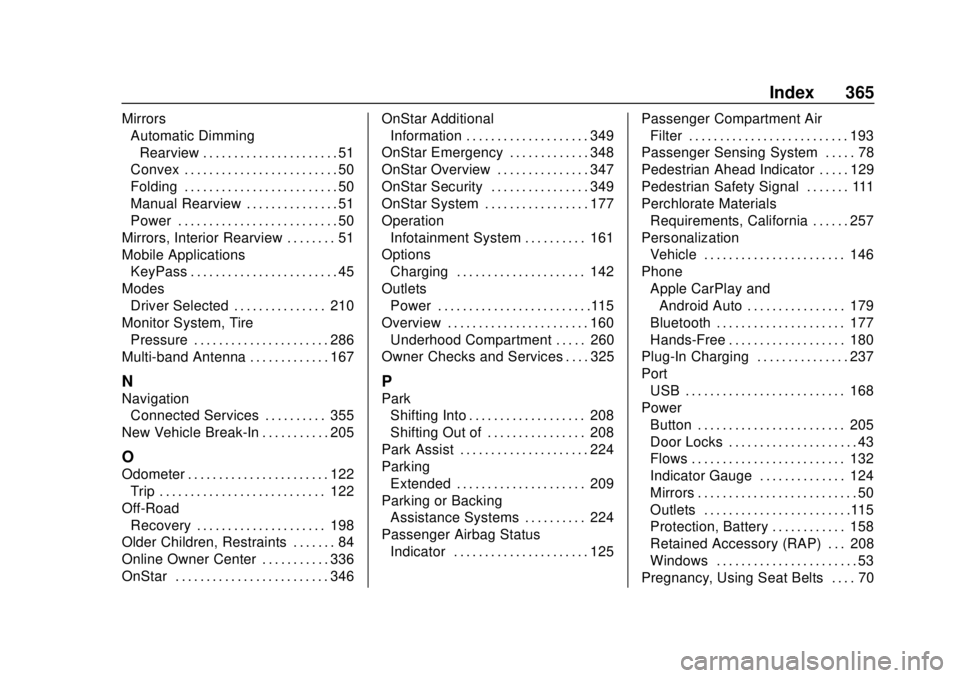
Chevrolet BOLT EV Owner Manual (GMNA-Localizing-U.S./Canada/Mexico-
12163003) - 2019 - crc - 5/18/18
Index 365
MirrorsAutomatic Dimming
Rearview . . . . . . . . . . . . . . . . . . . . . . 51
Convex . . . . . . . . . . . . . . . . . . . . . . . . . 50
Folding . . . . . . . . . . . . . . . . . . . . . . . . . 50
Manual Rearview . . . . . . . . . . . . . . . 51
Power . . . . . . . . . . . . . . . . . . . . . . . . . . 50
Mirrors, Interior Rearview . . . . . . . . 51
Mobile Applications KeyPass . . . . . . . . . . . . . . . . . . . . . . . . 45
Modes
Driver Selected . . . . . . . . . . . . . . . 210
Monitor System, Tire Pressure . . . . . . . . . . . . . . . . . . . . . . 286
Multi-band Antenna . . . . . . . . . . . . . 167
N
Navigation Connected Services . . . . . . . . . . 355
New Vehicle Break-In . . . . . . . . . . . 205
O
Odometer . . . . . . . . . . . . . . . . . . . . . . . 122 Trip . . . . . . . . . . . . . . . . . . . . . . . . . . . 122
Off-Road Recovery . . . . . . . . . . . . . . . . . . . . . 198
Older Children, Restraints . . . . . . . 84
Online Owner Center . . . . . . . . . . . 336
OnStar . . . . . . . . . . . . . . . . . . . . . . . . . 346 OnStar Additional
Information . . . . . . . . . . . . . . . . . . . . 349
OnStar Emergency . . . . . . . . . . . . . 348
OnStar Overview . . . . . . . . . . . . . . . 347
OnStar Security . . . . . . . . . . . . . . . . 349
OnStar System . . . . . . . . . . . . . . . . . 177
Operation Infotainment System . . . . . . . . . . 161
Options Charging . . . . . . . . . . . . . . . . . . . . . 142
Outlets
Power . . . . . . . . . . . . . . . . . . . . . . . . .115
Overview . . . . . . . . . . . . . . . . . . . . . . . 160 Underhood Compartment . . . . . 260
Owner Checks and Services . . . . 325
P
Park Shifting Into . . . . . . . . . . . . . . . . . . . 208
Shifting Out of . . . . . . . . . . . . . . . . 208
Park Assist . . . . . . . . . . . . . . . . . . . . . 224
Parking
Extended . . . . . . . . . . . . . . . . . . . . . 209
Parking or Backing Assistance Systems . . . . . . . . . . 224
Passenger Airbag Status
Indicator . . . . . . . . . . . . . . . . . . . . . . 125 Passenger Compartment Air
Filter . . . . . . . . . . . . . . . . . . . . . . . . . . 193
Passenger Sensing System . . . . . 78
Pedestrian Ahead Indicator . . . . . 129
Pedestrian Safety Signal . . . . . . . 111
Perchlorate Materials Requirements, California . . . . . . 257
Personalization Vehicle . . . . . . . . . . . . . . . . . . . . . . . 146
Phone Apple CarPlay and
Android Auto . . . . . . . . . . . . . . . . 179
Bluetooth . . . . . . . . . . . . . . . . . . . . . 177
Hands-Free . . . . . . . . . . . . . . . . . . . 180
Plug-In Charging . . . . . . . . . . . . . . . 237
Port USB . . . . . . . . . . . . . . . . . . . . . . . . . . 168
Power Button . . . . . . . . . . . . . . . . . . . . . . . . 205
Door Locks . . . . . . . . . . . . . . . . . . . . . 43
Flows . . . . . . . . . . . . . . . . . . . . . . . . . 132
Indicator Gauge . . . . . . . . . . . . . . 124
Mirrors . . . . . . . . . . . . . . . . . . . . . . . . . . 50
Outlets . . . . . . . . . . . . . . . . . . . . . . . .115
Protection, Battery . . . . . . . . . . . . 158
Retained Accessory (RAP) . . . 208
Windows . . . . . . . . . . . . . . . . . . . . . . . 53
Pregnancy, Using Seat Belts . . . . 70
Page 369 of 371
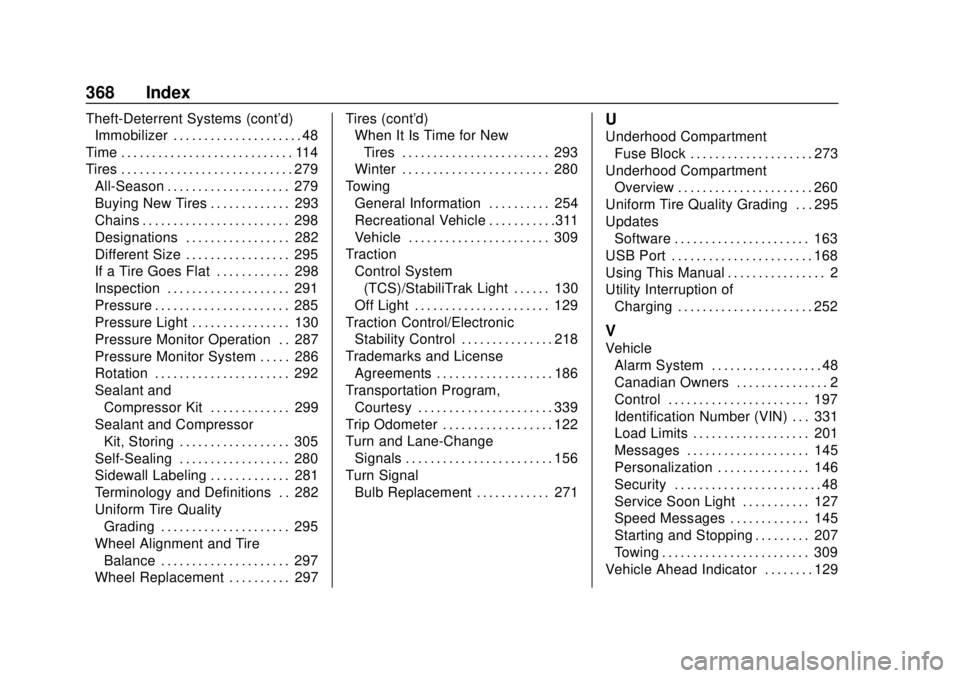
Chevrolet BOLT EV Owner Manual (GMNA-Localizing-U.S./Canada/Mexico-
12163003) - 2019 - crc - 5/18/18
368 Index
Theft-Deterrent Systems (cont'd)Immobilizer . . . . . . . . . . . . . . . . . . . . . 48
Time . . . . . . . . . . . . . . . . . . . . . . . . . . . . 114
Tires . . . . . . . . . . . . . . . . . . . . . . . . . . . . 279 All-Season . . . . . . . . . . . . . . . . . . . . 279
Buying New Tires . . . . . . . . . . . . . 293
Chains . . . . . . . . . . . . . . . . . . . . . . . . 298
Designations . . . . . . . . . . . . . . . . . 282
Different Size . . . . . . . . . . . . . . . . . 295
If a Tire Goes Flat . . . . . . . . . . . . 298
Inspection . . . . . . . . . . . . . . . . . . . . 291
Pressure . . . . . . . . . . . . . . . . . . . . . . 285
Pressure Light . . . . . . . . . . . . . . . . 130
Pressure Monitor Operation . . 287
Pressure Monitor System . . . . . 286
Rotation . . . . . . . . . . . . . . . . . . . . . . 292
Sealant andCompressor Kit . . . . . . . . . . . . . 299
Sealant and Compressor Kit, Storing . . . . . . . . . . . . . . . . . . 305
Self-Sealing . . . . . . . . . . . . . . . . . . 280
Sidewall Labeling . . . . . . . . . . . . . 281
Terminology and Definitions . . 282
Uniform Tire Quality Grading . . . . . . . . . . . . . . . . . . . . . 295
Wheel Alignment and Tire Balance . . . . . . . . . . . . . . . . . . . . . 297
Wheel Replacement . . . . . . . . . . 297 Tires (cont'd)
When It Is Time for New
Tires . . . . . . . . . . . . . . . . . . . . . . . . 293
Winter . . . . . . . . . . . . . . . . . . . . . . . . 280
Towing General Information . . . . . . . . . . 254
Recreational Vehicle . . . . . . . . . . .311
Vehicle . . . . . . . . . . . . . . . . . . . . . . . 309
Traction
Control System(TCS)/StabiliTrak Light . . . . . . 130
Off Light . . . . . . . . . . . . . . . . . . . . . . 129
Traction Control/Electronic Stability Control . . . . . . . . . . . . . . . 218
Trademarks and License Agreements . . . . . . . . . . . . . . . . . . . 186
Transportation Program, Courtesy . . . . . . . . . . . . . . . . . . . . . . 339
Trip Odometer . . . . . . . . . . . . . . . . . . 122
Turn and Lane-Change Signals . . . . . . . . . . . . . . . . . . . . . . . . 156
Turn Signal Bulb Replacement . . . . . . . . . . . . 271U
Underhood Compartment
Fuse Block . . . . . . . . . . . . . . . . . . . . 273
Underhood Compartment Overview . . . . . . . . . . . . . . . . . . . . . . 260
Uniform Tire Quality Grading . . . 295
Updates Software . . . . . . . . . . . . . . . . . . . . . . 163
USB Port . . . . . . . . . . . . . . . . . . . . . . . 168
Using This Manual . . . . . . . . . . . . . . . . 2
Utility Interruption of Charging . . . . . . . . . . . . . . . . . . . . . . 252
V
VehicleAlarm System . . . . . . . . . . . . . . . . . . 48
Canadian Owners . . . . . . . . . . . . . . . 2
Control . . . . . . . . . . . . . . . . . . . . . . . 197
Identification Number (VIN) . . . 331
Load Limits . . . . . . . . . . . . . . . . . . . 201
Messages . . . . . . . . . . . . . . . . . . . . 145
Personalization . . . . . . . . . . . . . . . 146
Security . . . . . . . . . . . . . . . . . . . . . . . . 48
Service Soon Light . . . . . . . . . . . 127
Speed Messages . . . . . . . . . . . . . 145
Starting and Stopping . . . . . . . . . 207
Towing . . . . . . . . . . . . . . . . . . . . . . . . 309
Vehicle Ahead Indicator . . . . . . . . 129