2019 CHEVROLET BLAZER audio
[x] Cancel search: audioPage 2 of 20

2
Power Mirror/ Window Controls
Cruise Control/Forward Collision AlertF/Heated Steering WheelF Buttons
Driver Information Center
Driver Information Center Controls/Voice Recognition Buttons
Windshield Wipers Lever
Exterior Lamps/ Instrument Panel Lighting Controls
Turn Signal Lever/IntelliBeam ControlF
Power Liftgate ControlF
Electric Parking Brake Button
Memory Seat ButtonsF
INSTRUMENT PANEL
Audio Volume Controls (behind steering wheel)
Steering Wheel Adjustment Lever or Power ControlF (under steering column)
Audio Favorite Station Controls (behind steering wheel)
Low Fuel
Brake System
Cruise Control Set
Security
Lane Keep Assist
Vehicle Ahead
Airbag Readiness
Engine Oil Pressure
Electric Parking Brake
Check Engine
Traction Control Off
SYMBOLS
Page 5 of 20

5
KEYLESS (PUSHBUTTON) START
AUTO ENGINE STOP/START OPERATION
The Remote Keyless Entry (RKE) transmitter must be in the vehicle to turn on the ignition.
STARTING THE ENGINE
With the transmission in Park or Neutral, press the brake pedal and then press the ENGINE START/STOP button. The green button indicator will illuminate.
Note: If the Remote Keyless Entry transmitter battery is weak, place the transmitter in the front cupholder in the center console to enable the engine to start. Replace the transmitter battery as soon as possible.
STOPPING THE ENGINE/OFF
Shift to Park and press the ENGINE START/STOP button to turn off the engine.
ACCESSORY MODE
With the engine off and the brake pedal not depressed, press the ENGINE START/ STOP button to place the ignition in accessory mode to operate the radio, wi\
ndows and other accessories with the engine off. The amber button indicator wi\
ll illuminate.
See Driving and Operating in your Owner’s Manual.
The fuel-saving engine stop/start system automatically stops and restarts the engine to help conserve fuel. The system may turn off the engine, referred to as an Auto Stop, when the brake pedal is pressed and the vehicle is at a complete stop, if operating conditions are met. In Auto Stop mode, the tachometer gauge will read AUTO STOP. The audio system, climate controls and other accessories will continue to operate. When the brake pedal is released o\
r the accelera-tor pedal is pressed, the engine will restart. After parking the vehicle\
and turning off the engine, the tachometer gauge will read OFF.
The engine may remain running or restart when the vehicle is stopped if:\
• A minimum vehicle speed is not reached.
• The engine or transmission is not at the required operating temperature.\
• The outside temperature is not in the required operating range.
• The shift lever is in any gear other than Drive (D).
• The battery charge is low.
• The climate control system requires the engine to run based on the curre\
nt settings.
• The Auto Stop has reached the maximum allowed time.
See Driving and Operating in your Owner’s Manual.
Page 8 of 20

8F Optional equipment
DRIVER INFORMATION CENTER
ELECTRIC PARKING BRAKE
UNIVERSAL REMOTE SYSTEMF
The Driver Information Center (DIC) on the instrument cluster displays a variety of vehicle messages and system information.
DIC CONTROLS
Use the controls on the right side of the steer-ing wheel to view the Info and Options menus (base DIC) or the Info, Audio, Navigation, Phone and Options menus (midlevel and uplevel DICF).
Press the or button to move between the display zones.
Rotate the thumbwheel up or down to move through the menus.
Press the thumbwheel to open a menu, or to select or reset an item.
SELECT INFO PAGESF
1. Use the controls to open the Options menu.
2. Scroll to Info Pages. Press the button to enter the menu.
3. Scroll through the list of items.
4. Press the thumbwheel to select or deselect an item to display in the Info menu.
See Instruments and Controls in your Owner’s Manual.
To apply the parking brake, press the Parking Brake button on the left side of the instrument panel.
To release the parking brake, turn on the ignition, press the brake pedal, and then press the button.
See Driving and Operating in your Owner’s Manual.
The Universal Remote System on the overhead console enables your vehicle\
to control 3 different devices, ranging from garage doors and gates to home lightin\
g. Go to www.homelink.com for detailed videos and instructions on how to program the Universal Remote System. For additional assistance, call 1-800-355-3515.\
See Instruments and Controls in your Owner’s Manual.
Page 9 of 20
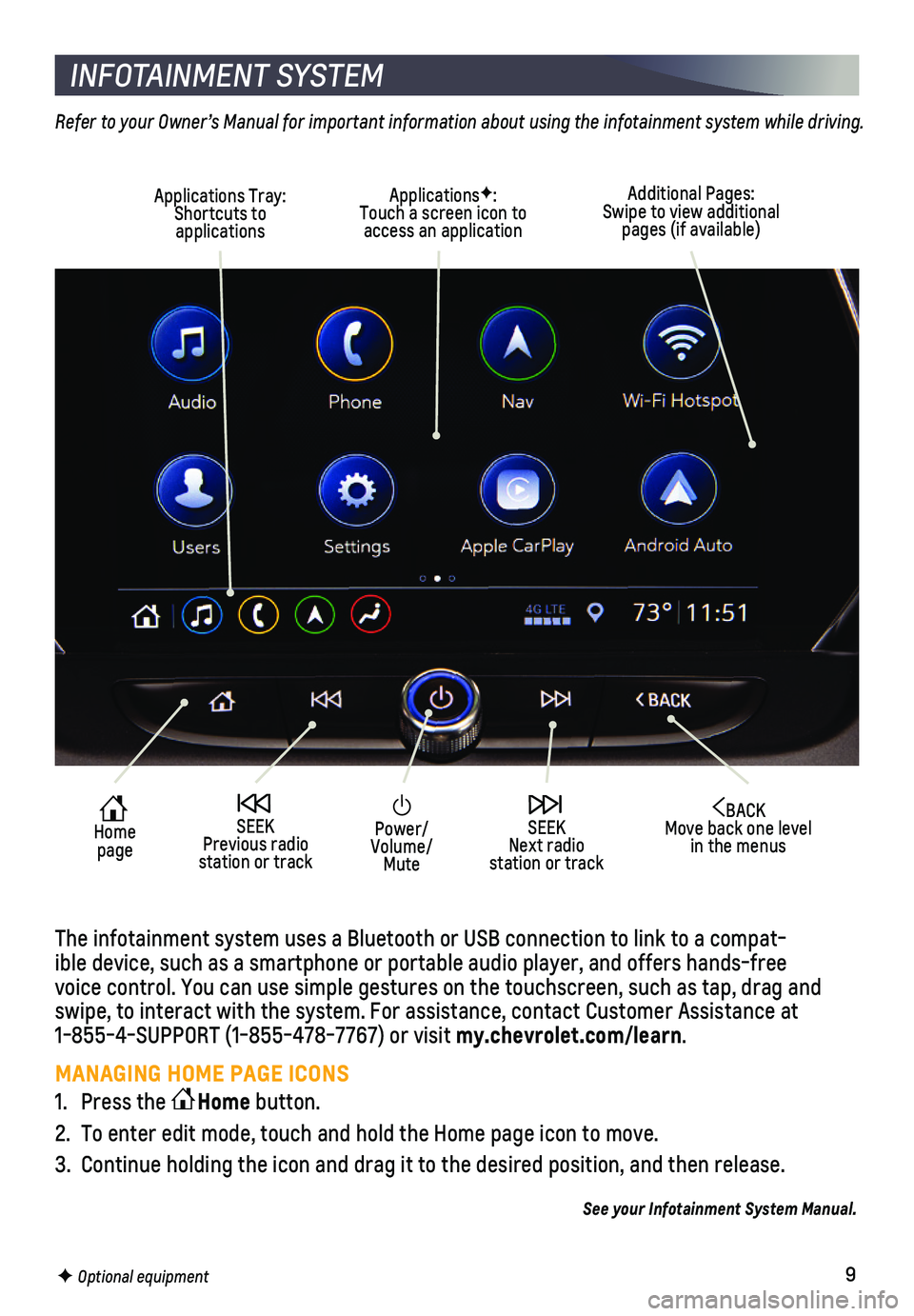
9F Optional equipment
INFOTAINMENT SYSTEM
Refer to your Owner’s Manual for important information about using the infotainment system while driving.
The infotainment system uses a Bluetooth or USB connection to link to a \
compat-ible device, such as a smartphone or portable audio player, and offers h\
ands-free voice control. You can use simple gestures on the touchscreen, such as t\
ap, drag and swipe, to interact with the system. For assistance, contact Customer Ass\
istance at 1-855-4-SUPPORT (1-855-478-7767) or visit my.chevrolet.com/learn.
MANAGING HOME PAGE ICONS
1. Press the Home button.
2. To enter edit mode, touch and hold the Home page icon to move.
3. Continue holding the icon and drag it to the desired position, and then \
release.
See your Infotainment System Manual.
Power/Volume/Mute
BACK Move back one level in the menus
Home page
SEEK Previous radio station or track
SEEK Next radio station or track
Additional Pages: Swipe to view additional pages (if available)
Applications Tray: Shortcuts to applications
ApplicationsF: Touch a screen icon to access an application
Page 10 of 20
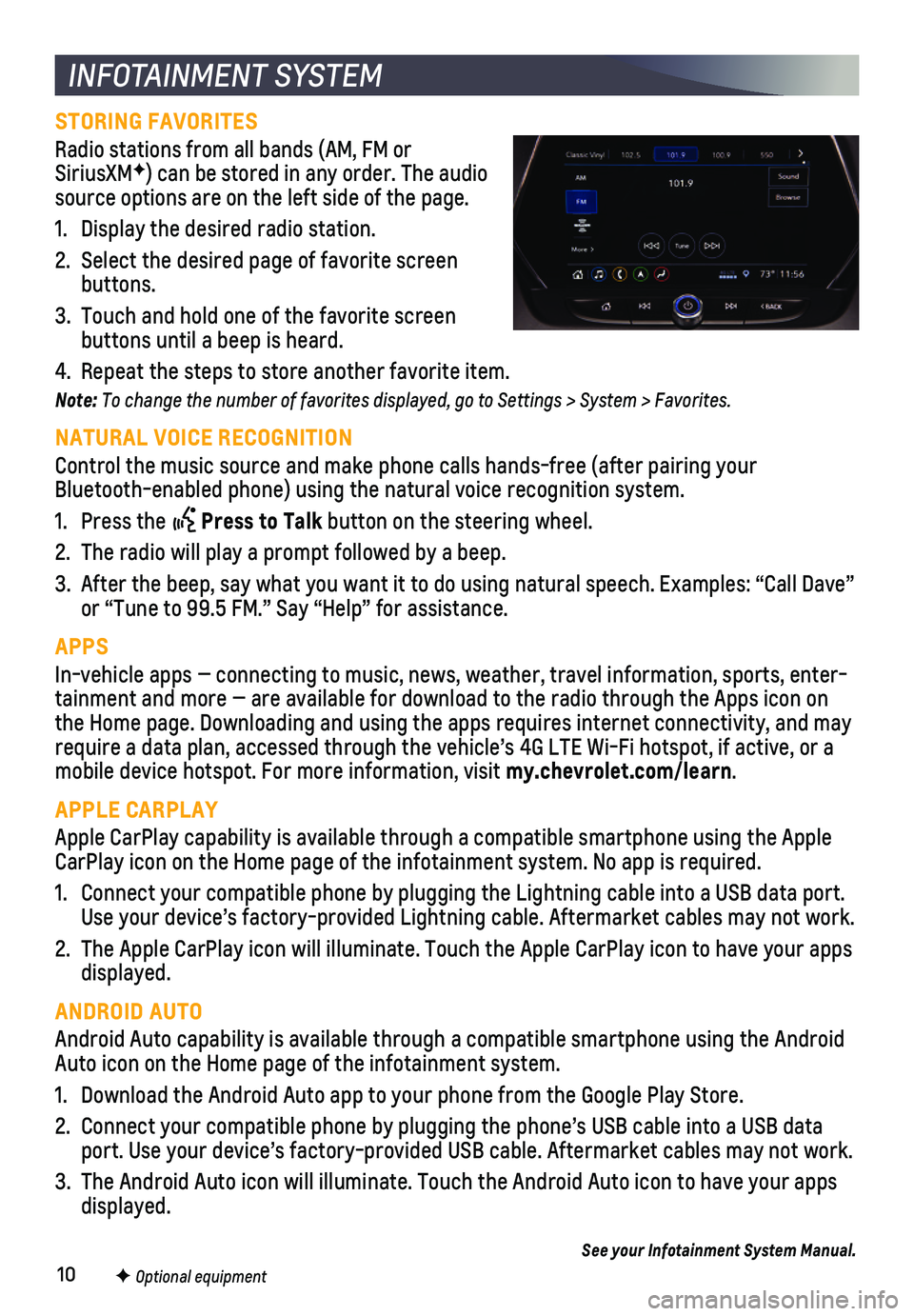
10F Optional equipment
INFOTAINMENT SYSTEM
STORING FAVORITES
Radio stations from all bands (AM, FM or SiriusXMF) can be stored in any order. The audio source options are on the left side of the page.
1. Display the desired radio station.
2. Select the desired page of favorite screen buttons.
3. Touch and hold one of the favorite screen buttons until a beep is heard.
4. Repeat the steps to store another favorite item.
Note: To change the number of favorites displayed, go to Settings > System > Favorites.
NATURAL VOICE RECOGNITION
Control the music source and make phone calls hands-free (after pairing\
your Bluetooth-enabled phone) using the natural voice recognition system.
1. Press the Press to Talk button on the steering wheel.
2. The radio will play a prompt followed by a beep.
3. After the beep, say what you want it to do using natural speech. Example\
s: “Call Dave” or “Tune to 99.5 FM.” Say “Help” for assistance.
APPS
In-vehicle apps — connecting to music, news, weather, travel informat\
ion, sports, enter-tainment and more — are available for download to the radio through t\
he Apps icon on the Home page. Downloading and using the apps requires internet connecti\
vity, and may require a data plan, accessed through the vehicle’s 4G LTE Wi-Fi hots\
pot, if active, or a mobile device hotspot. For more information, visit my.chevrolet.com/learn.
APPLE CARPLAY
Apple CarPlay capability is available through a compatible smartphone us\
ing the Apple CarPlay icon on the Home page of the infotainment system. No app is requ\
ired.
1. Connect your compatible phone by plugging the Lightning cable into a USB\
data port. Use your device’s factory-provided Lightning cable. Aftermarket cable\
s may not work.
2. The Apple CarPlay icon will illuminate. Touch the Apple CarPlay icon to \
have your apps displayed.
ANDROID AUTO
Android Auto capability is available through a compatible smartphone usi\
ng the Android Auto icon on the Home page of the infotainment system.
1. Download the Android Auto app to your phone from the Google Play Store.
2. Connect your compatible phone by plugging the phone’s USB cable into \
a USB data port. Use your device’s factory-provided USB cable. Aftermarket cable\
s may not work.
3. The Android Auto icon will illuminate. Touch the Android Auto icon to ha\
ve your apps displayed.
See your Infotainment System Manual.
Page 11 of 20
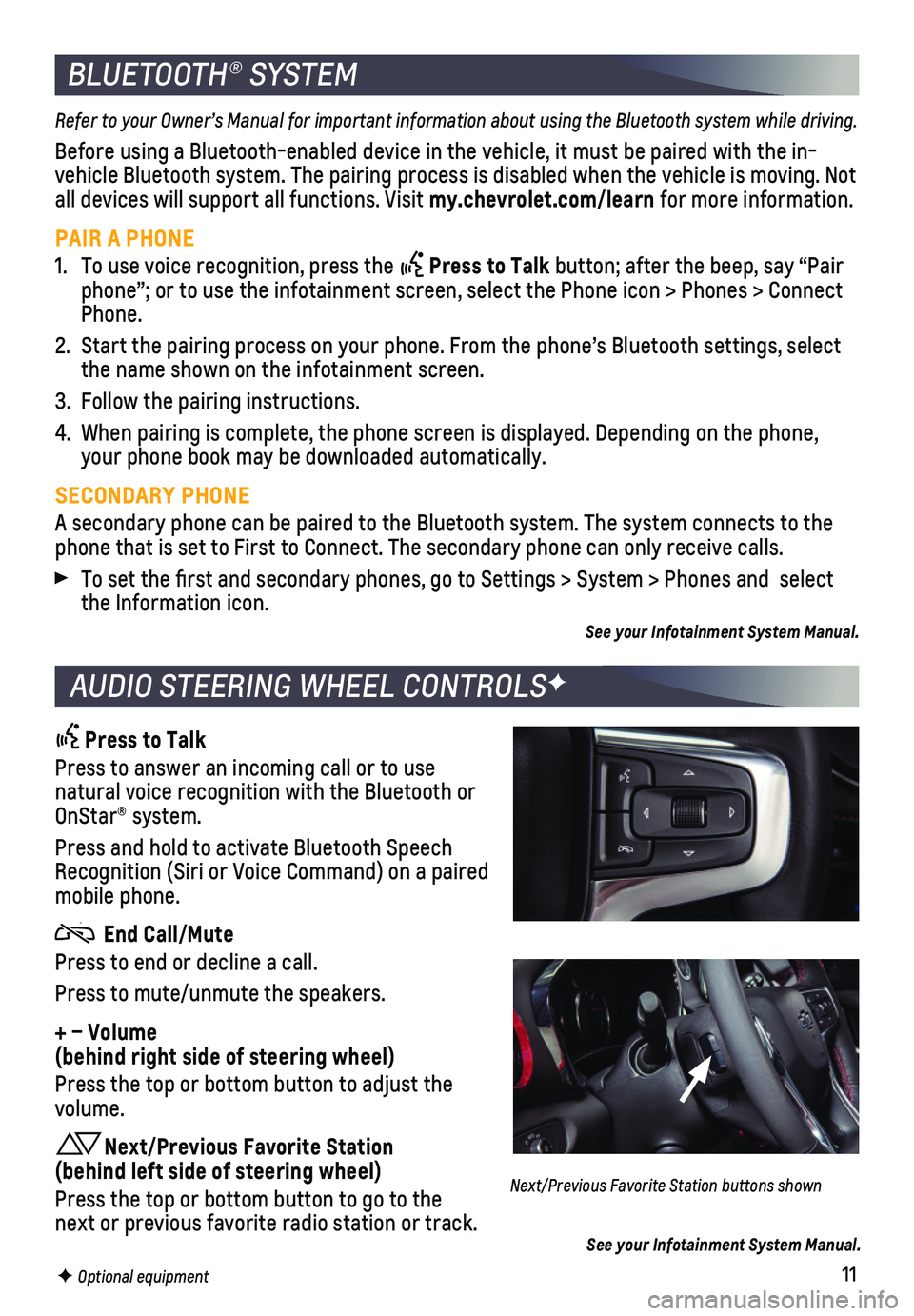
11F Optional equipment
BLUETOOTH® SYSTEM
Refer to your Owner’s Manual for important information about using the Bluetooth system while driving.
Before using a Bluetooth-enabled device in the vehicle, it must be paire\
d with the in-vehicle Bluetooth system. The pairing process is disabled when the vehic\
le is moving. Not all devices will support all functions. Visit my.chevrolet.com/learn for more information.
PAIR A PHONE
1. To use voice recognition, press the Press to Talk button; after the beep, say “Pair phone”; or to use the infotainment screen, select the Phone icon > Ph\
ones > Connect Phone.
2. Start the pairing process on your phone. From the phone’s Bluetooth s\
ettings, select the name shown on the infotainment screen.
3. Follow the pairing instructions.
4. When pairing is complete, the phone screen is displayed. Depending on th\
e phone, your phone book may be downloaded automatically.
SECONDARY PHONE
A secondary phone can be paired to the Bluetooth system. The system conn\
ects to the phone that is set to First to Connect. The secondary phone can only rece\
ive calls.
To set the first and secondary phones, go to Settings > System > Phone\
s and select the Information icon.
See your Infotainment System Manual.
AUDIO STEERING WHEEL CONTROLSF
Press to Talk
Press to answer an incoming call or to use natural voice recognition with the Bluetooth or OnStar® system.
Press and hold to activate Bluetooth Speech Recognition (Siri or Voice Command) on a paired mobile phone.
End Call/Mute
Press to end or decline a call.
Press to mute/unmute the speakers.
+ – Volume (behind right side of steering wheel)
Press the top or bottom button to adjust the volume.
Next/Previous Favorite Station (behind left side of steering wheel)
Press the top or bottom button to go to the next or previous favorite radio station or track.
Next/Previous Favorite Station buttons shown
See your Infotainment System Manual.
Page 12 of 20
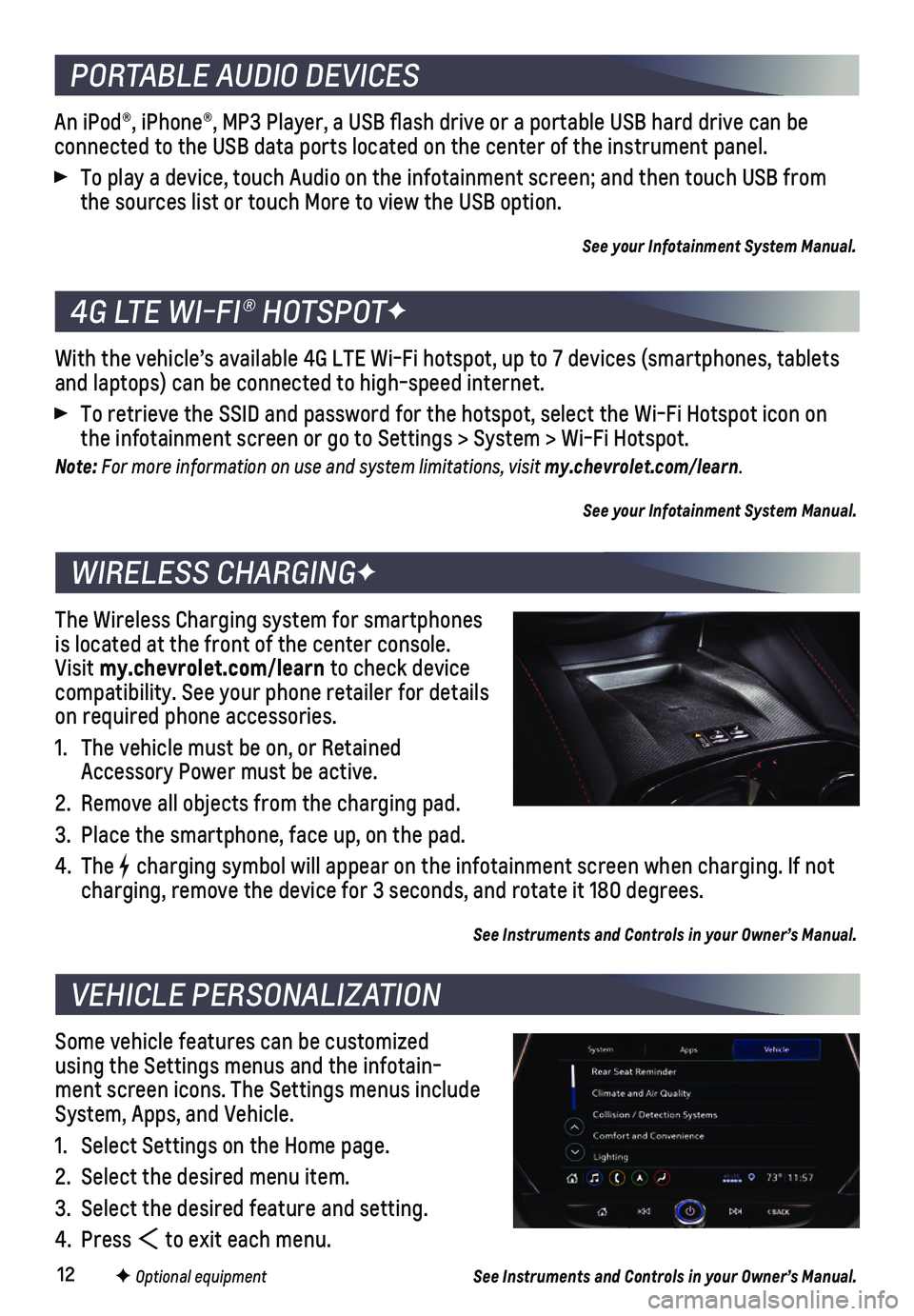
12
An iPod®, iPhone®, MP3 Player, a USB flash drive or a portable U\
SB hard drive can be
connected to the USB data ports located on the center of the instrument \
panel.
To play a device, touch Audio on the infotainment screen; and then touch\
USB from the sources list or touch More to view the USB option.
See your Infotainment System Manual.
With the vehicle’s available 4G LTE Wi-Fi hotspot, up to 7 devices (\
smartphones, tablets and laptops) can be connected to high-speed internet.
To retrieve the SSID and password for the hotspot, select the Wi-Fi Hots\
pot icon on the infotainment screen or go to Settings > System > Wi-Fi Hotspot.
Note: For more information on use and system limitations, visit my.chevrolet.com/learn.
See your Infotainment System Manual.
The Wireless Charging system for smartphones is located at the front of the center console. Visit my.chevrolet.com/learn to check device compatibility. See your phone retailer for details on required phone accessories.
1. The vehicle must be on, or Retained Accessory Power must be active.
2. Remove all objects from the charging pad.
3. Place the smartphone, face up, on the pad.
4. The charging symbol will appear on the infotainment screen when charging. If\
not charging, remove the device for 3 seconds, and rotate it 180 degrees.
See Instruments and Controls in your Owner’s Manual.
Some vehicle features can be customized using the Settings menus and the infotain-ment screen icons. The Settings menus include System, Apps, and Vehicle.
1. Select Settings on the Home page.
2. Select the desired menu item.
3. Select the desired feature and setting.
4. Press to exit each menu.
See Instruments and Controls in your Owner’s Manual.
PORTABLE AUDIO DEVICES
4G LTE WI-FI® HOTSPOTF
WIRELESS CHARGINGF
VEHICLE PERSONALIZATION
F Optional equipment