2019 CADILLAC XTS light
[x] Cancel search: lightPage 4 of 20

4
KEYLESS STARTADAPTIVE REMOTE START
The Remote Keyless Entry transmitter must be in the vehicle to turn on the ignition.
START
With the vehicle in Park or Neutral, press the brake pedal and then press the ENGINE START/STOP
button to start the engine. The green indicator on the
button will illuminate.
Note: If the transmitter battery is weak, place the transmitter in the depres-sion below the accessory power outlet in the center console lower storag\
e area to enable the engine to start. Replace the transmitter battery as s\
oon as possible.
STOP/OFF
Shift to Park and press the ENGINE START/STOP button to turn off the engine.
Power will be available for 10 minutes to operate the audio
system until the driver’s door is opened and to operate the windows and sunroof♦ until any door is opened.
ACCESSORY
With the engine off and the brake pedal NOT depressed, press the ENGINE START/STOP button to place the ignition system in the Accessory mode. The amber indicator on the button will illuminate.
See Driving and Operating in your Owner's Manual.
STARTING THE VEHICLE
1. Press and release the Lock button on the Remote Keyless Entry transmitter.
2. Immediately press and hold the Remote Start button until the turn signal lamps flash.
When the vehicle starts, the parking lamps will light and remain on while the engine is running. The engine will continue
running for 15 minutes. Repeat these steps for a 15-minute time extension. Remote start can be extended only once.
3. Before driving, press the brake pedal and then press the ENGINE START/STOP button to turn on all vehicle
controls.
CANCELING A REMOTE START
Press and hold the Remote Start button until the parking lamps turn off.
CLIMATE CONTROL OPERATION
During a remote start, the automatic climate control system will operate at the same setting as when the vehicle was last turned off.
HEATED SEATS/STEERING WHEEL AND VENTILATED SEATS OPERATION
If the remote start heated seat and steering wheel option or venti-lated seat option is selected in the Vehicle Settings, the heated seats and steering wheel or ventilated seats will be activated during a remote start. The button indicators do not illuminate and the tem-perature performance of the unoccupied seat may be reduced dur-ing the remote start. The heated seats/steering wheel or ventilated seats turn off when the vehicle is turned on. Turn on/off the heated or ventilated seats using the seat controls. Turn on/off the heated steering wheel using the steering wheel control.
See Keys, Doors and Windows in your Owner's Manual.
Page 5 of 20

VOICE RECOGNITION
Push to Talk
Press to answer an incoming call or to use voice recognition with the OnStar, Bluetooth or infotainment system.
End Call/Mute
Press to end/decline a call or mute/unmute the audio system.
See your Cadillac User Experience Manual.
DRIVER INFORMATION CENTER CONTROL
The 5-way control moves left/right, up/down, and in.
Left/Right
Press to view the left or right
cluster display. Press the to exit a display menu.
Up/Down
Press the control bar up or down to scroll through a menu.
SEL Select
Press to select a highlighted menu item.
See Instruments and Controls in your Owner's Manual.
AUDIO CONTROLS
+ – Volume
Press + or – to increase or decrease the volume.
Next/Previous
Press or to select the next or previous favorite station or track.
See your Cadillac User Experience Manual.
CRUISE CONTROL/ADAPTIVE CRUISE CONTROL♦
On/Off
SET Set Speed
With Cruise Control on, press the control bar down fully to set the cruise speed.
RES Resume Speed
With Cruise Control on, press the control bar up fully to resume the previous set speed.
+ – Adjust Speed
When active, press the control bar up (+) or down (–) lightly to increase or decrease the set speed by 1-mph increments; press up or down fully to increase or decrease the set speed to the next 5-mph interval on the speedometer.
Cancel
Press to cancel Cruise Control without erasing the set speed from memory. Press and hold to switch between regular Cruise Control and Adaptive Cruise Control♦.
Following Gap (Adaptive Cruise Control♦ and Forward Collision Alert♦)
Press to select a gap setting (the time between your vehicle and a vehicle detected directly ahead) of Far, Medium, or Near.See Driving and Operating in your Owner's Manual.
HEATED STEERING WHEEL♦
On/OffSee Instruments and Controls in your Owner's Manual.5
STEERING WHEEL CONTROLS
♦ Optional equipment
Page 6 of 20

6
INSTRUMENT CLUSTER
UPLEVEL CLUSTER CONFIGURATIONS♦
If equipped with the 12.3-inch reconfigurable cluster, an alterna-tive cluster display can be selected. V-Sport models also feature an available V-Sport-specific configuration.
1. Use the 5-way control on the steering wheel to view the Options page in one of the display zones on the cluster.
2. Press SEL (Select) to enter the Options menu.
3. Scroll down to highlight Display Layout; press SEL.
4. Scroll up or down to highlight the desired display; press SEL.
5. Press to exit the menu.
See Instruments and Controls in your Owner's Manual.
CLUSTER DISPLAY ZONES
Use the 5-way control on the right side of the steering wheel to move between the different display zones and scroll through the v arious displays in each cluster configuration.
Uplevel reconfigurable cluster shown
Page 7 of 20

DRIVER INFORMATION CENTER
The Driver Information Center (DIC) on the instrument cluster
displays a variety of vehicle information. The default DIC Info Displays include a digital speedometer, trip odometers, fuel range, average fuel economy, compass, oil life, and tire pressure. Additional Info Displays are available.
INFO PAGES MENU
1. Use the 5-way control on the steering wheel to view the Options page in one of the display zones on the cluster.
2. Press SEL (Select) to enter the Options menu.
3. Scroll down to highlight Info Pages; press SEL.
4. Scroll up or down to move through the list of info displays.
5. Press SEL to select or deselect an item to display in the Info Displays.
See Instruments and Controls in your Owner's Manual.
HEAD-UP DISPLAY♦
The Head-Up Display (HUD) projects select vehicle operating
information onto the windshield. The HUD controls are located on the left side of the
instrument panel.
Lift up or press down to adjust the position of the image. It cannot be adjusted side-to-side.
Press to select from four displays: Speed View; Audio/Phone View; Navigation View; and Performance View.
Lift up or press down to brighten or dim the display.
Hold down to turn off the display.
ROTATION OPTION To adjust the angle of the HUD image, use the 5-way control to view the Options page on the instrument cluster and select HUD Rotation. Press up or down to adjust the angle.
See Instruments and Controls in your Owner's Manual.
7
Uplevel reconfigurable cluster shown
♦ Optional equipment
Page 10 of 20
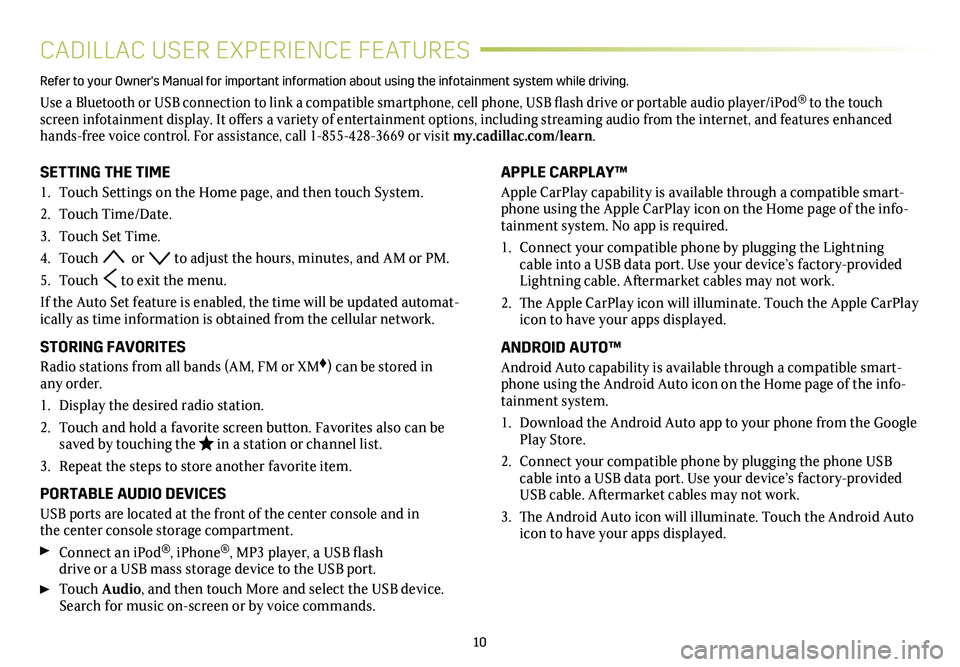
10
CADILLAC USER EXPERIENCE FEATURES
APPLE CARPLAY™
Apple CarPlay capability is available through a compatible smart-phone using the Apple CarPlay icon on the Home page of the info-tainment system. No app is required.
1. Connect your compatible phone by plugging the Lightning cable into a USB data port. Use your device’s factory-provided Lightning cable. Aftermarket cables may not work.
2. The Apple CarPlay icon will illuminate. Touch the Apple CarPlay icon to have your apps displayed.
ANDROID AUTO™
Android Auto capability is available through a compatible smart-phone using the Android Auto icon on the Home page of the info-tainment system.
1. Download the Android Auto app to your phone from the Google Play Store.
2. Connect your compatible phone by plugging the phone USB cable into a USB data port. Use your device’s factory-provided USB cable. Aftermarket cables may not work.
3. The Android Auto icon will illuminate. Touch the Android Auto icon to have your apps displayed.
Refer to your Owner's Manual for important information about using the infotai\
nment system while driving.
Use a Bluetooth or USB connection to link a compatible smartphone, cell phone, USB flash drive or portable audio player/iPod® to the touch screen infotainment display. It offers a variety of entertainment options, including streaming audio from the internet, and features enhanced hands-free voice control. For assistance, call 1-855-428-3669 or visit my.cadillac.com/learn.
SETTING THE TIME
1. Touch Settings on the Home page, and then touch System.
2. Touch Time/Date.
3. Touch Set Time.
4. Touch or to adjust the hours, minutes, and AM or PM.
5. Touch to exit the menu.
If the Auto Set feature is enabled, the time will be updated automat-ically as time information is obtained from the cellular network.
STORING FAVORITES
Radio stations from all bands (AM, FM or XM♦) can be stored in any order.
1. Display the desired radio station.
2. Touch and hold a favorite screen button. Favorites also can be saved by touching the in a station or channel list.
3. Repeat the steps to store another favorite item.
PORTABLE AUDIO DEVICES
USB ports are located at the front of the center console and in the center console storage compartment.
Connect an iPod®, iPhone®, MP3 player, a USB flash drive or a USB mass storage device to the USB port.
Touch Audio, and then touch More and select the USB device. Search for music on-screen or by voice commands.
Page 13 of 20
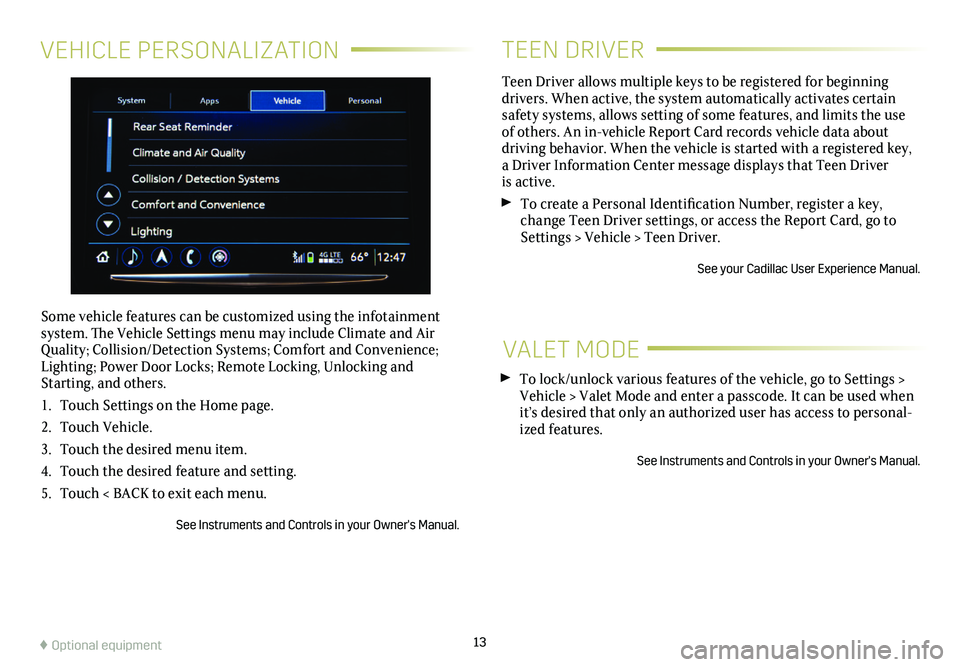
VEHICLE PERSONALIZATION
Some vehicle features can be customized using the infotainment system. The Vehicle Settings menu may include Climate and Air Quality; Collision/Detection Systems; Comfort and Convenience; Lighting; Power Door Locks; Remote Locking, Unlocking and Starting, and others.
1. Touch Settings on the Home page.
2. Touch Vehicle.
3. Touch the desired menu item.
4. Touch the desired feature and setting.
5. Touch < BACK to exit each menu.
See Instruments and Controls in your Owner's Manual.
13
TEEN DRIVER
Teen Driver allows multiple keys to be registered for beginning
drivers. When active, the system automatically activates certain safety systems, allows setting of some features, and limits the use of others. An in-vehicle Report Card records vehicle data about driving behavior. When the vehicle is started with a registered key, a Driver Information Center message displays that Teen Driver is active.
To create a Personal Identification Number, register a key, change Teen Driver settings, or access the Report Card, go to Settings > Vehicle > Teen Driver.
See your Cadillac User Experience Manual.
VALET MODE
To lock/unlock various features of the vehicle, go to Settings > Vehicle > Valet Mode and enter a passcode. It can be used when it’s desired that only an authorized user has access to personal-ized features.
See Instruments and Controls in your Owner's Manual.
♦ Optional equipment
Page 14 of 20
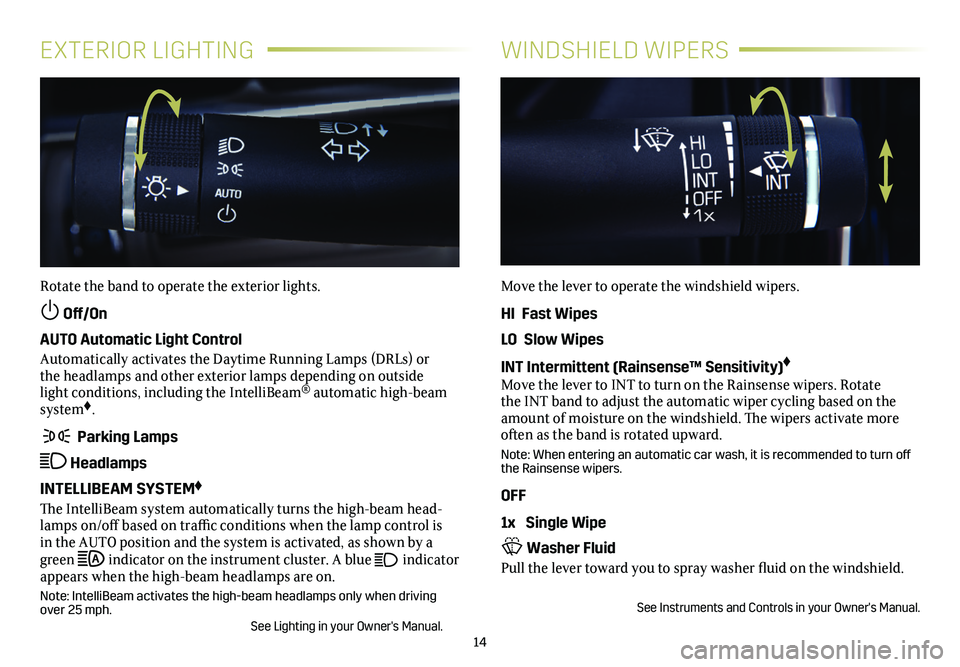
14
EXTERIOR LIGHTINGWINDSHIELD WIPERS
Rotate the band to operate the exterior lights.
Off/On
AUTO Automatic Light Control
Automatically activates the Daytime Running Lamps (DRLs) or the headlamps and other exterior lamps depending on outside light conditions, including the IntelliBeam® automatic high-beam system♦.
Parking Lamps
Headlamps
INTELLIBEAM SYSTEM♦
The IntelliBeam system automatically turns the high-beam head-lamps on/off based on traffic conditions when the lamp control is in the AUTO position and the system is activated, as shown by a green indicator on the instrument cluster. A blue indicator appears when the high-beam headlamps are on.
Note: IntelliBeam activates the high-beam headlamps only when driving over 25 mph. See Lighting in your Owner's Manual.
Move the lever to operate the windshield wipers.
HI Fast Wipes
LO Slow Wipes
INT Intermittent (Rainsense™ Sensitivity)♦
Move the lever to INT to turn on the Rainsense wipers. Rotate the INT band to adjust the automatic wiper cycling based on the amount of moisture on the windshield. The wipers activate more often as the band is rotated upward.
Note: When entering an automatic car wash, it is recommended to turn off the Rainsense wipers.
OFF
1x Single Wipe
Washer Fluid
Pull the lever toward you to spray washer fluid on the windshield.
See Instruments and Controls in your Owner's Manual.
Page 17 of 20

17
DRIVER ASSISTANCE SYSTEMS♦
Rear Cross Traffic Alert – With the vehicle in Reverse, the system warns of cross-traffic coming in either direction by displaying a red alert on the infotainment screen and the left or right side of the Safety Alert Seat pulses or beeps sound (if selected).
To turn on or off, press the Park Assist
button.
Safety Alert Seat – The driver’s seat pulses (left side, right side, or simultaneously) to alert you of the direction of potential hazards.
Audible alerts may be selected instead of Safety Alert Seat
pulsing alerts. To change the alert setting, go to Settings > Vehicle > Collision/Detection Systems > Alert Type.
DRIVER ASSIST PACKAGE
Forward/Reverse Automatic Braking – In potential front- and rear-end imminent collision situations with vehicles directly ahead or behind, and with some objects behind your vehicle, the brakes may be applied, if you have not already done so, to help reduce the collision's severity or help avoid collisions at very low speeds. To set Forward Automatic Braking and Forward Collision Alert to Alert and Brake, Alert, or Off, go to Settings > Vehicle > Collision/Detection Systems > Forward Collision System.
To turn Reverse Automatic Braking on or off, press the Park Assist button.
Adaptive Cruise Control – The system maintains the set speed and a following gap – the time between your vehicle and a vehicle detected directly ahead – by accelerating or braking automatically while you continue to steer.
Press the Following Gap button on the steering wheel to select a following gap of Far, Medium, or Near. (Also the Forward Collision Alert setting.)
See Driving and Operating in your Owner's Manual.
The traction control
system limits wheelspin and the StabiliTrak
stability control system assists with directional control of the vehicle in difficult driving conditions. Both systems turn on auto-matically every time the vehicle is started. Turn off traction control if the vehicle is stuck and rocking the vehicle is required.
Press the Traction Control/StabiliTrak button on the
center of the instrument panel to turn traction control off or back on. The Traction Control Off light on the instrument cluster will illuminate when the system is off.
See Driving and Operating in your Owner's Manual.
STABILITRAK®/TRACTION
CONTROL SYSTEMS
Automatic Parking Assist steers the vehicle to help you park in parallel or perpendicular spaces while you follow commands and control the gear selection, acceleration and braking. The system is available when vehicle speed is below 18 mph.
1. Press the Automatic Parking Assist button on the center of the instrument panel. A parking assist display is shown on the Driver Information Center (DIC). The system will begin search-ing for a large enough parking space.
2. To switch between parallel and perpendicular parking, press and hold the button during the search process.
3. Once a space is found, shift the vehicle into Reverse or Drive as directed, follow the commands on the DIC and apply the accel-erator or brake as needed. The steering wheel will briefly vibrate as a reminder to remove your hands. Parking Complete will be displayed and a beep will sound when the parking maneuver is complete.
See Driving and Operating in your Owner’s Manual.
AUTOMATIC PARKING ASSIST♦
♦ Optional equipment