2019 CADILLAC XT4 infotainment
[x] Cancel search: infotainmentPage 2 of 20
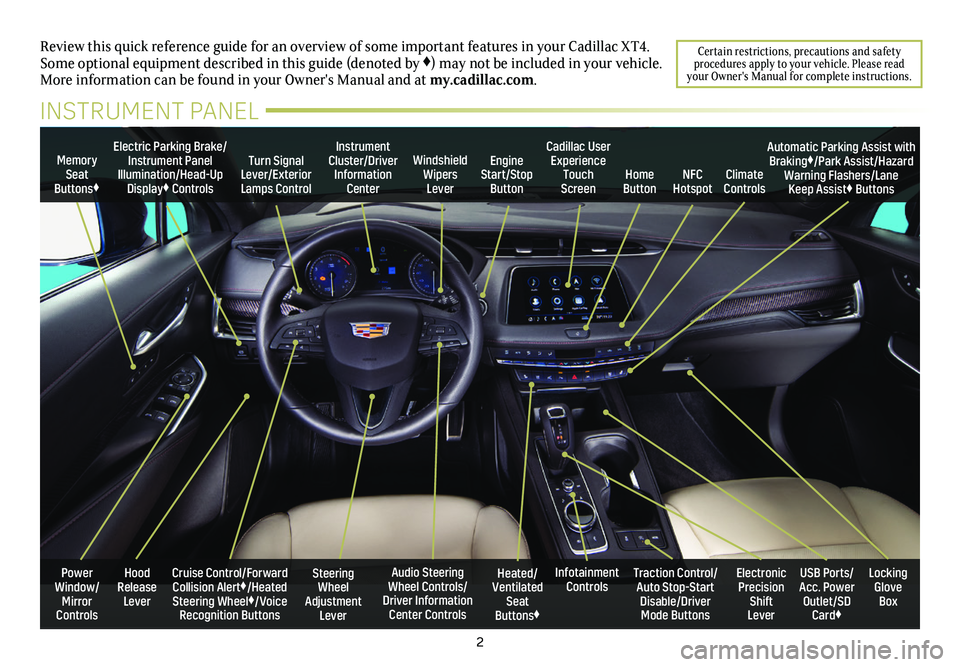
2
Power Window/Mirror Controls
Memory Seat Buttons♦
Turn Signal Lever/Exterior Lamps Control
Windshield Wipers Lever
Steering Wheel Adjustment Lever
Cruise Control/Forward Collision Alert♦/Heated Steering Wheel♦/Voice Recognition Buttons
Instrument Cluster/Driver Information Center
Audio Steering Wheel Controls/ Driver Information Center Controls
Electric Parking Brake/Instrument Panel Illumination/Head-Up Display♦ Controls
Review this quick reference guide for an overview of some important feat\
ures in your Cadillac XT4. Some optional equipment described in this guide (denoted by ♦) may not be included in your vehicle. More information can be found in your Owner's Manual and at my.cadillac.com.
INSTRUMENT PANEL
Cadillac User Experience Touch Screen
Electronic Precision Shift Lever
Traction Control/Auto Stop-Start Disable/Driver Mode Buttons
USB Ports/ Acc. Power Outlet/SD Card♦
Locking Glove Box
Infotainment ControlsHeated/Ventilated Seat Buttons♦
Engine Start/Stop ButtonClimate ControlsHome ButtonNFC Hotspot
Automatic Parking Assist with Braking♦/Park Assist/Hazard Warning Flashers/Lane Keep Assist♦ Buttons
Hood Release Lever
Certain restrictions, precautions and safety procedures apply to your vehicle. Please read your Owner's Manual for complete instructions.
Page 8 of 20
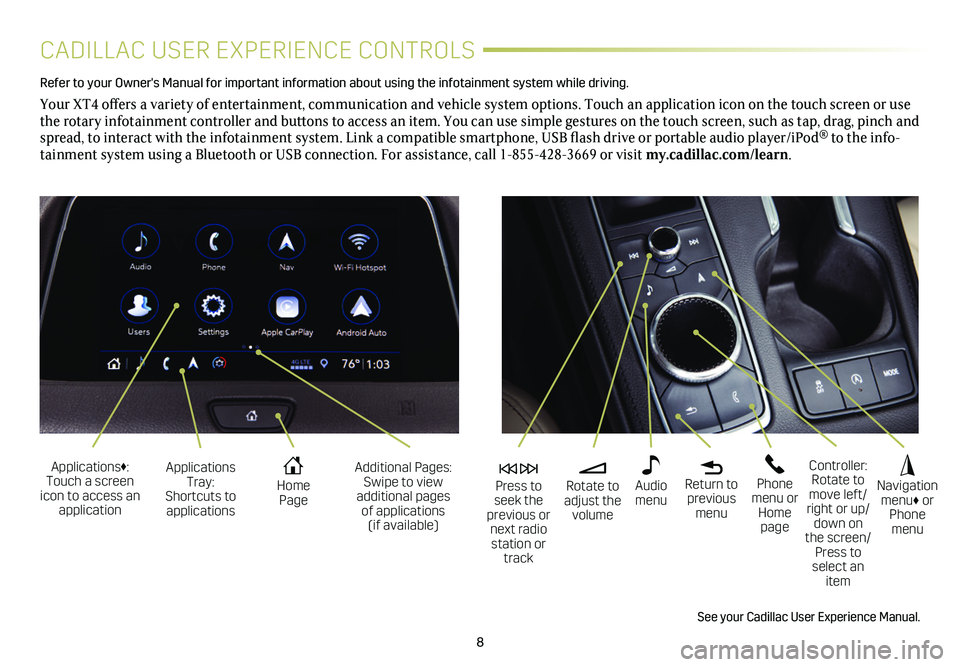
8
CADILLAC USER EXPERIENCE CONTROLS
Refer to your Owner's Manual for important information about using the infotai\
nment system while driving.
Your XT4 offers a variety of entertainment, communication and vehicle system options. Touch an application icon on the touch screen or use the rotary infotainment controller and buttons to access an item. You can use simple gestures on the touch screen, such as tap, drag, pinch and spread, to interact with the infotainment system. Link a compatible smartphone, USB flash drive or portable audio player/iPod® to the info-tainment
system using a Bluetooth or USB connection. For assistance, call 1-855-428-3669 or visit my.cadillac.com/learn.
Applications Tray: Shortcuts to applications
Home Page
Additional Pages: Swipe to view additional pages of applications (if available)
Applications♦: Touch a screen icon to access an application
Rotate to adjust the volume
Press to seek the previous or next radio station or track
Return to previous menu
Controller: Rotate to move left/right or up/down on the screen/ Press to select an item
Phone menu or Home page
Navigation menu♦ or Phone menu
Audio menu
See your Cadillac User Experience Manual.
Page 9 of 20
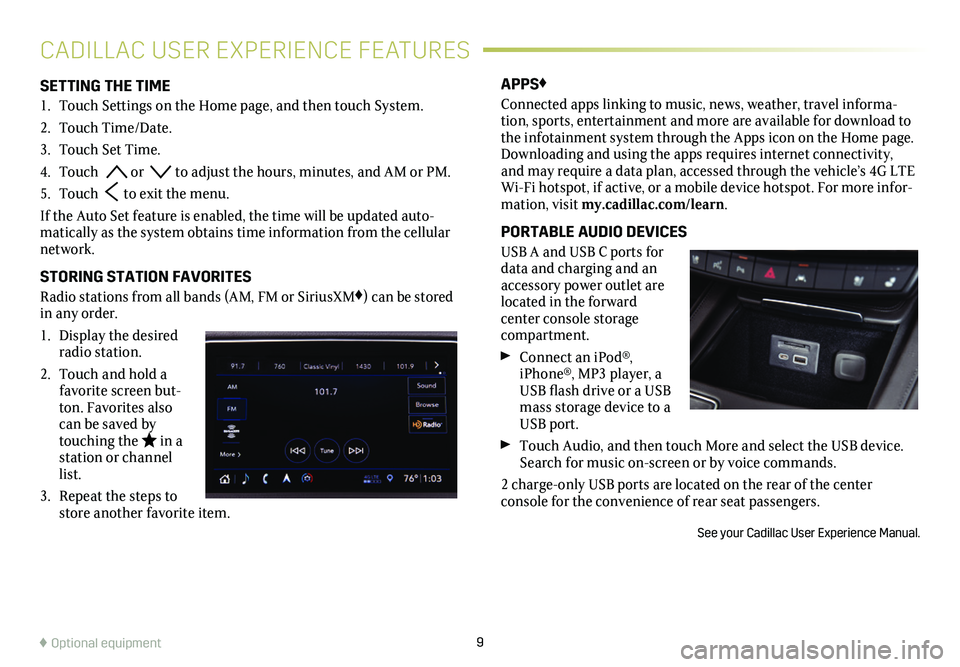
9
SETTING THE TIME
1. Touch Settings on the Home page, and then touch System.
2. Touch Time/Date.
3. Touch Set Time.
4. Touch or to adjust the hours, minutes, and AM or PM.
5. Touch to exit the menu.
If the Auto Set feature is enabled, the time will be updated auto-matically as the system obtains time information from the cellular network.
STORING STATION FAVORITES
Radio stations from all bands (AM, FM or SiriusXM♦) can be stored in any order.
1. Display the desired radio station.
2. Touch and hold a favorite screen but-ton. Favorites also can be saved by touching the in a station or channel list.
3. Repeat the steps to store another favorite item.
APPS♦
Connected apps linking to music, news, weather, travel informa-tion, sports, entertainment and more are available for download to the infotainment system through the Apps icon on the Home page. Downloading and using the apps requires internet connectivity, and may require a data plan, accessed through the vehicle’s 4G LTE Wi-Fi hotspot, if active, or a mobile device hotspot. For more infor-mation, visit my.cadillac.com/learn.
PORTABLE AUDIO DEVICES
USB A and USB C ports for data and charging and an accessory power outlet are located in the forward center console storage compartment.
Connect an iPod®, iPhone®, MP3 player, a USB flash drive or a USB mass storage device to a USB port.
Touch Audio, and then touch More and select the USB device. Search for music on-screen or by voice commands.
2 charge-only USB ports are located on the rear of the center
console for the convenience of rear seat passengers.
See your Cadillac User Experience Manual.
CADILLAC USER EXPERIENCE FEATURES
♦ Optional equipment
Page 10 of 20
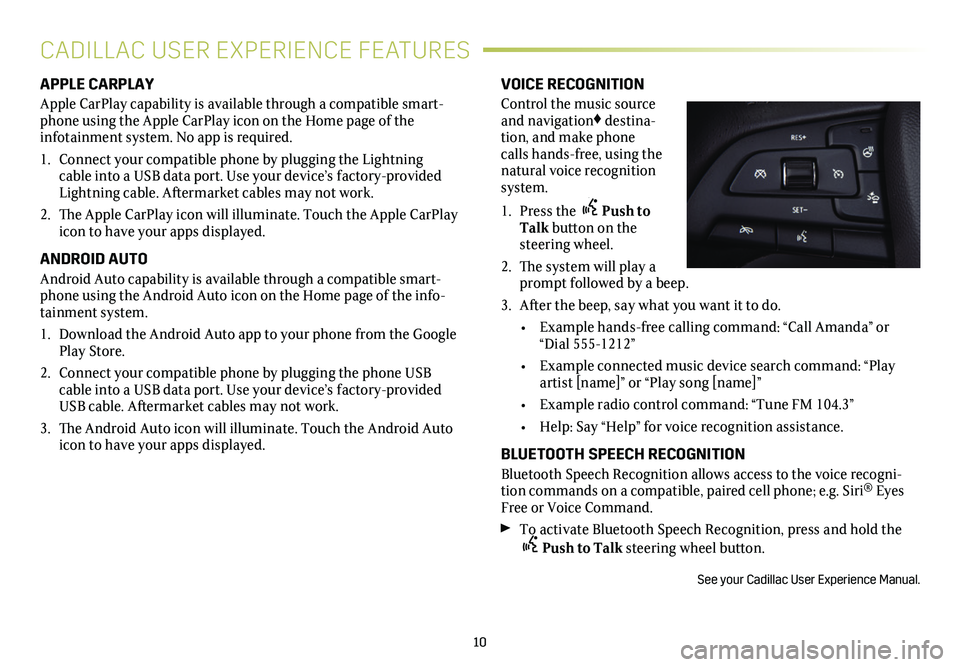
10
APPLE CARPLAY
Apple CarPlay capability is available through a compatible smart-phone using the Apple CarPlay icon on the Home page of the
infotainment system. No app is required.
1. Connect your compatible phone by plugging the Lightning cable into a USB data port. Use your device’s factory-provided Lightning cable. Aftermarket cables may not work.
2. The Apple CarPlay icon will illuminate. Touch the Apple CarPlay icon to have your apps displayed.
ANDROID AUTO
Android Auto capability is available through a compatible smart-phone using the Android Auto icon on the Home page of the info-tainment system.
1. Download the Android Auto app to your phone from the Google Play Store.
2. Connect your compatible phone by plugging the phone USB cable into a USB data port. Use your device’s factory-provided USB cable. Aftermarket cables may not work.
3. The Android Auto icon will illuminate. Touch the Android Auto icon to have your apps displayed.
VOICE RECOGNITION
Control the music source and navigation♦ destina-tion, and make phone calls hands-free, using the natural voice recognition system.
1. Press the Push to Talk button on the steering wheel.
2. The system will play a prompt followed by a beep.
3. After the beep, say what you want it to do.
• Example hands-free calling command: “Call Amanda” or “Dial 555-1212”
• Example connected music device search command: “Play artist [name]” or “Play song [name]”
• Example radio control command: “Tune FM 104.3”
• Help: Say “Help” for voice recognition assistance.
BLUETOOTH SPEECH RECOGNITION
Bluetooth Speech Recognition allows access to the voice recogni-tion commands on a compatible, paired cell phone; e.g. Siri® Eyes Free or Voice Command.
To activate Bluetooth Speech Recognition, press and hold the
Push to Talk steering wheel button.
See your Cadillac User Experience Manual.
CADILLAC USER EXPERIENCE FEATURES
Page 11 of 20
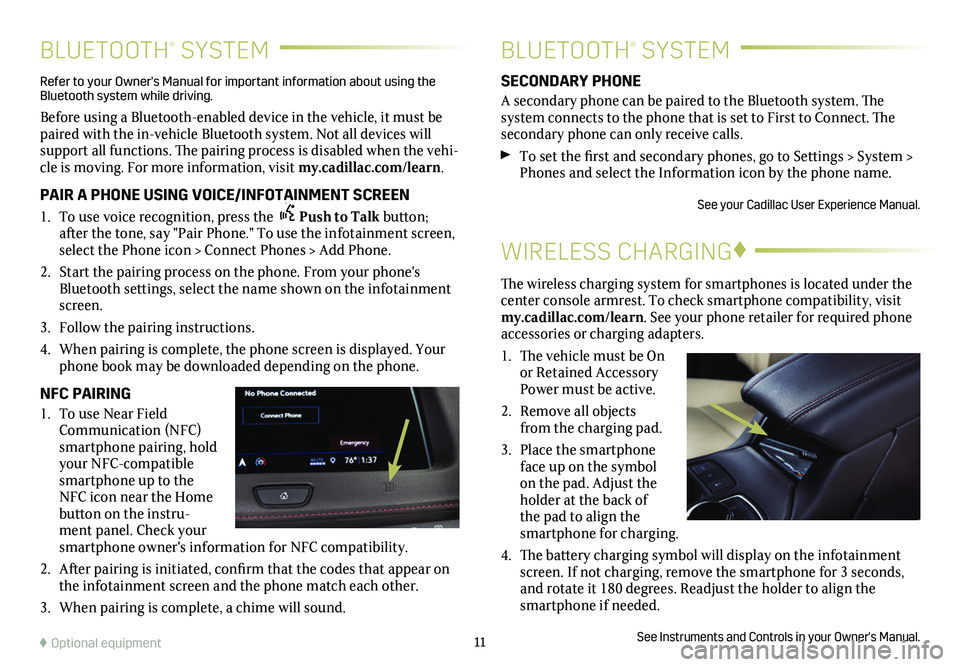
11
BLUETOOTH® SYSTEMBLUETOOTH® SYSTEM
WIRELESS CHARGING♦
The wireless charging system for smartphones is located under the center console armrest. To check smartphone compatibility, visit my.cadillac.com/learn. See your phone retailer for required phone accessories or charging adapters.
1. The vehicle must be On or Retained Accessory Power must be active.
2. Remove all objects from the charging pad.
3. Place the smartphone face up on the symbol on the pad. Adjust the holder at the back of the pad to align the smartphone for charging.
4. The battery charging symbol will display on the infotainment screen. If not charging, remove the smartphone for 3 seconds, and rotate it 180 degrees. Readjust the holder to align the smartphone if needed.
See Instruments and Controls in your Owner's Manual.
SECONDARY PHONE
A secondary phone can be paired to the Bluetooth system. The system connects to the phone that is set to First to Connect. The secondary phone can only receive calls.
To set the first and secondary phones, go to Settings > System > Phones and select the Information icon by the phone name.
See your Cadillac User Experience Manual.
Refer to your Owner's Manual for important information about using the Bluetooth system while driving.
Before using a Bluetooth-enabled device in the vehicle, it must be paired with the in-vehicle Bluetooth system. Not all devices will support all functions. The pairing process is disabled when the vehi-cle is moving. For more information, visit my.cadillac.com/learn.
PAIR A PHONE USING VOICE/INFOTAINMENT SCREEN
1. To use voice recognition, press the Push to Talk button; after the tone, say "Pair Phone." To use the infotainment screen, select the Phone icon > Connect Phones > Add Phone.
2. Start the pairing process on the phone. From your phone's Bluetooth settings, select the name shown on the infotainment screen.
3. Follow the pairing instructions.
4. When pairing is complete, the phone screen is displayed. Your phone book may be downloaded depending on the phone.
NFC PAIRING
1. To use Near Field Communication (NFC) smartphone pairing, hold your NFC-compatible smartphone up to the NFC icon near the Home button on the instru-ment panel. Check your smartphone owner's information for NFC compatibility.
2. After pairing is initiated, confirm that the codes that appear on the infotainment screen and the phone match each other.
3. When pairing is complete, a chime will sound.
♦ Optional equipment
Page 13 of 20
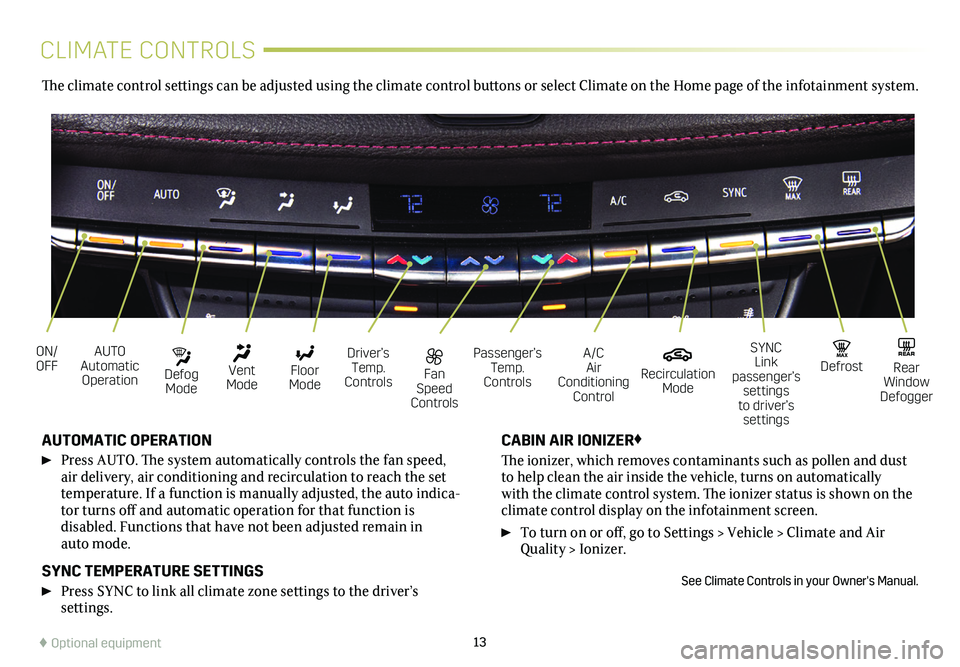
13
CLIMATE CONTROLS
AUTO Automatic Operation
Fan Speed Controls
ON/OFFDriver’s Temp. Controls
Defog Mode
Passenger’s Temp. Controls
A/C Air Conditioning Control
Vent Mode
Recirculation Mode
Floor Mode
MAX DefrostREAR Rear Window Defogger
SYNC Link passenger’s settings to driver’s settings
AUTOMATIC OPERATION
Press AUTO. The system automatically controls the fan speed, air delivery, air conditioning and recirculation to reach the set temperature. If a function is manually adjusted, the auto indica-tor turns off and automatic operation for that function is
disabled. Functions that have not been adjusted remain in auto mode.
SYNC TEMPERATURE SETTINGS
Press SYNC to link all climate zone settings to the driver’s
settings.
CABIN AIR IONIZER♦
The ionizer, which removes contaminants such as pollen and dust to help clean the air inside the vehicle, turns on automatically with the climate control system. The ionizer status is shown on the
climate control display on the infotainment screen.
To turn on or off, go to Settings > Vehicle > Climate and Air Quality > Ionizer.
See Climate Controls in your Owner's Manual.
The climate control settings can be adjusted using the climate control buttons or select Climate on the Home page of the infotainment system.
♦ Optional equipment
Page 14 of 20
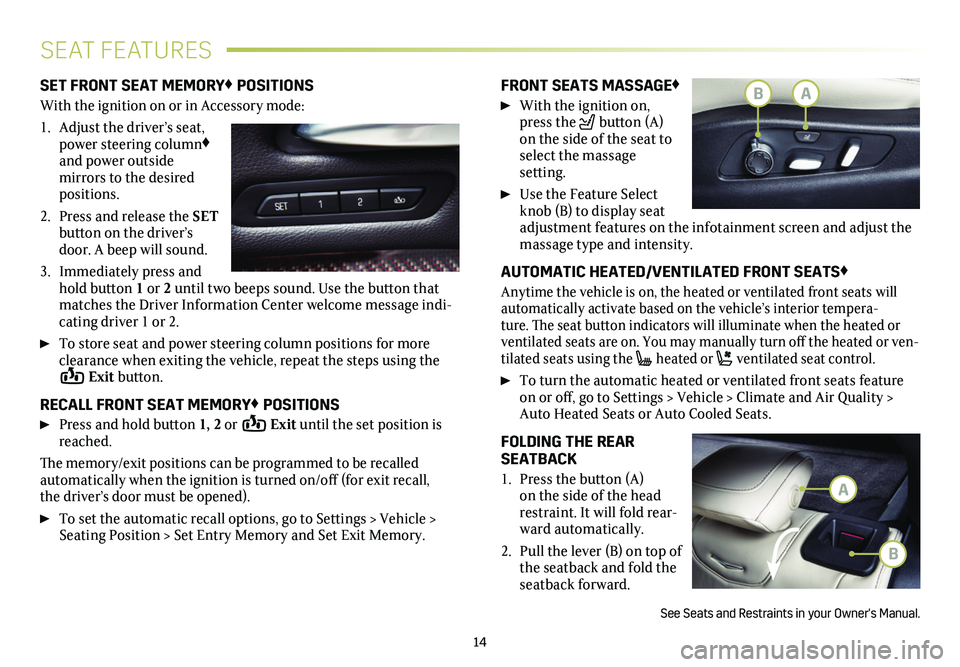
14
SEAT FEATURES
SET FRONT SEAT MEMORY♦ POSITIONS
With the ignition on or in Accessory mode:
1. Adjust the driver’s seat, power steering column♦ and power outside
mirrors to the desired positions.
2. Press and release the SET button on the driver’s door. A beep will sound.
3. Immediately press and hold button 1 or 2 until two beeps sound. Use the button that matches the Driver Information Center welcome message indi-cating driver 1 or 2.
To store seat and power steering column positions for more clearance when exiting the vehicle, repeat the steps using the Exit button.
RECALL FRONT SEAT MEMORY♦ POSITIONS
Press and hold button 1, 2 or Exit until the set position is reached.
The memory/exit positions can be programmed to be recalled automatically when the ignition is turned on/off (for exit recall, the driver’s door must be opened).
To set the automatic recall options, go to Settings > Vehicle > Seating Position > Set Entry Memory and Set Exit Memory.
FRONT SEATS MASSAGE♦
With the ignition on, press the button (A) on the side of the seat to select the massage
setting.
Use the Feature Select knob (B) to display seat adjustment features on the infotainment screen and adjust the massage type and intensity.
AUTOMATIC HEATED/VENTILATED FRONT SEATS♦
Anytime the vehicle is on, the heated or ventilated front seats will automatically activate based on the vehicle’s interior tempera-ture. The seat button indicators will illuminate when the heated or
ventilated seats are on. You may manually turn off the heated or ven-tilated seats using the heated or ventilated seat control.
To turn the automatic heated or ventilated front seats feature on or off, go to Settings > Vehicle > Climate and Air Quality > Auto Heated Seats or Auto Cooled Seats.
FOLDING THE REAR SEATBACK
1. Press the button (A) on the side of the head restraint. It will fold rear-ward automatically.
2. Pull the lever (B) on top of the seatback and fold the seatback forward.
See Seats and Restraints in your Owner's Manual.
B
A
BA
Page 17 of 20

17
FOLLOWING DISTANCE INDICATOR♦ – The following distance to the vehicle ahead is indicated in seconds under the Info menu on the Driver Information Center (DIC). If no vehicle is detected ahead, dashes are displayed. To display the Following Distance Indicator, go to Options > Info Pages on the DIC.
FRONT♦ AND REAR PARK ASSIST – During low-speed parking maneuvers, the system provides “distance to closest object” infor-mation on the Driver Information Center and the Safety Alert Seat pulses or a beep sounds (if selected). When an object is very close, the Safety Alert Seat pulses or 5 beeps sound (if selected).
Press the Park Assist button (B) on the center of the instrument panel to turn the system on or off.
REAR CROSS TRAFFIC ALERT♦ – When in Reverse, the system warns of cross traffic coming in either direction by displaying a red alert on the infotainment screen and the left or right side of the Safety Alert Seat pulses or beeps sound (if selected).
To turn the system on or off, go to Settings > Vehicle > Collision/Detection Systems > Rear Cross Traffic Alert.
REAR VISION CAMERA – When the vehicle is in Reverse below 8 mph, a view of the area behind the vehicle displays on the infotain-ment screen.
SURROUND VISION♦ – The Surround Vision system displays the area surrounding the vehicle along with rear or front camera views on the infotainment screen. The system operates when the vehicle is in Reverse or Drive while moving less than 8 mph. Camera view buttons are at the bottom of the screen.
See Driving and Operating in your Owner's Manual.
DRIVER ASSISTANCE SYSTEMSAUTOMATIC PARKING ASSIST
WITH BRAKING♦
The Automatic Parking Assist with Braking system steers the vehi-cle and applies the brakes at idle speed to help you park the vehicle while you follow commands and control the gear selection.
1. While in Drive, press the Parking Assist button (C) on the center of the instrument panel. A beep sounds and a parking assist display is shown on the infotainment screen. The system will begin searching for a large enough parking space.
2. To switch between parallel and per-pendicular parking, touch the Parking Type screen button. To search for a parking space to the right or left, touch the Parking Side screen button.
3. Once a space is found, shift the
vehicle into Reverse or Drive as
directed and follow the instructions on the info-tainment screen. The
vehicle auto-matically steers and brakes, moving at idle speed into a detected parking space. The driver must
follow the instructions, select gears, and override braking and acceleration as needed. Parking Complete will be displayed and a beep will sound when the park-ing maneuver is complete.
See Driving and Operating in your Owner's Manual.
♦ Optional equipment
BAC