2019 CADILLAC CTS instrument panel
[x] Cancel search: instrument panelPage 2 of 20

2
Review this quick reference guide for an overview of some important feat\
ures in your Cadillac CTS. Some optional equipment described in this guide (denoted by ♦) may not be included in your vehicle. More information can be found in your Owner's Manual and at my.cadillac.com.
Certain restrictions, precautions and safety procedures apply to your vehicle. Please read your Owner’s Manual for complete instructions.
INSTRUMENT PANEL
Memory Seat Buttons
Turn Signal Lever/Exterior Lamps Control
Manual Shift Paddles
Instrument Cluster/Driver Information Center
Electric Parking Brake Switch
Hazard Warning Flashers/Lane Keep Assist with Lane Departure Warning♦/Auto Stop-Start Disable♦ Buttons
Windshield Wipers Lever
Cadillac User Experience Touch Screen
Glove Box/ Park Assist/Automatic Park Assist♦ Buttons
Cruise Control/Voice Recognition/Heated Steering Wheel♦ Buttons
Audio Steering Wheel Controls/ 5-way Control
Tilt/Telescope Steering Wheel Control♦
Engine Start/Stop Button
Power Window/Mirror Controls
Heated/ Ventilated Seat Buttons♦/Climate Controls
Audio System Controls
Traction Control and StabiliTrak Button/Driver Mode Control
Head-Up Display Controls♦
Page 7 of 20

7
DRIVER INFORMATION CENTER
The Driver Information Center (DIC) on the instrument cluster
displays a variety of vehicle information. The DIC Info Pages may include a digital speedometer, trip odometers, fuel range,
average fuel economy, instantaneous fuel economy, average speed, timer, compass, turn arrow, estimated time to arrival, distance to
destination, speed limit, best fuel economy, speed warning, cruise control set speed, following distance indicator, gap setting, battery voltage, engine boost, oil life, and odometer.
INFO PAGES MENU
1. Use the 5-way control on the steering wheel to view the Options page in one of the display zones on the cluster. Press SEL (Select) to enter the Options menu.
2. Scroll down to highlight Info Pages; press SEL.
3. Scroll up or down to move through the list of Info Pages.
4. Press SEL to select or deselect a display item.
See Instruments and Controls in your Owner's Manual.
HEAD-UP DISPLAY♦
The Head-Up Display (HUD) projects some operating information onto the windshield. The HUD controls are located on the left side of the instrument panel.
HUD
Lift up or press down to adjust the position of the image. It cannot be adjusted side-to-side.
INFO
Press to select from four displays: Speed View; Audio/Phone View; Navigation View; and Performance View.
+ –
Lift up or press down to brighten or dim the display.
Hold down to turn off the display.
ROTATION OPTION
To adjust the angle of the HUD, use the 5-way control to view the Options menu on the instrument cluster and select HUD Rotation. Press up or down to adjust the angle.
See Instruments and Controls in your Owner's Manual.
♦ Optional equipment
Page 16 of 20
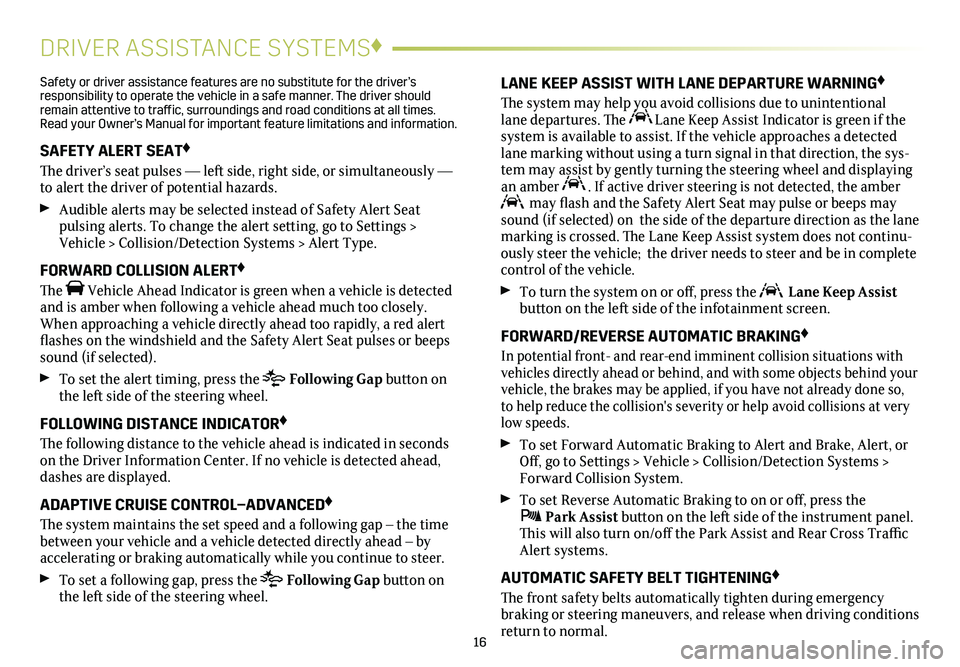
16
DRIVER ASSISTANCE SYSTEMS♦
Safety or driver assistance features are no substitute for the driver’s responsibility to operate the vehicle in a safe manner. The driver should remain attentive to traffic, surroundings and road conditions at all times. Read your Owner’s Manual for important feature limitations and information\
.
SAFETY ALERT SEAT♦
The driver’s seat pulses — left side, right side, or simultaneously — to alert the driver of potential hazards.
Audible alerts may be selected instead of Safety Alert Seat
pulsing alerts. To change the alert setting, go to Settings > Vehicle > Collision/Detection Systems > Alert Type.
FORWARD COLLISION ALERT♦
The Vehicle Ahead Indicator is green when a vehicle is detected and is amber when following a vehicle ahead much too closely. When approaching a vehicle directly ahead too rapidly, a red alert flashes on the windshield and the Safety Alert Seat pulses or beeps sound (if selected).
To set the alert timing, press the Following Gap button on the left side of the steering wheel.
FOLLOWING DISTANCE INDICATOR♦
The following distance to the vehicle ahead is indicated in seconds on the Driver Information Center. If no vehicle is detected ahead, dashes are displayed.
ADAPTIVE CRUISE CONTROL–ADVANCED♦
The system maintains the set speed and a following gap – the time between your vehicle and a vehicle detected directly ahead – by accelerating or braking automatically while you continue to steer.
To set a following gap, press the Following Gap button on the left side of the steering wheel.
LANE KEEP ASSIST WITH LANE DEPARTURE WARNING♦
The system may help you avoid collisions due to unintentional lane departures. The Lane Keep Assist Indicator is green if the
system is available to assist. If the vehicle approaches a detected lane marking without using a turn signal in that direction, the sys-tem may assist by gently turning the steering wheel and displaying an amber . If active driver steering is not detected, the amber may flash and the Safety Alert Seat may pulse or beeps may sound (if selected) on the side of the departure direction as the lan\
e marking is crossed. The Lane Keep Assist system does not continu-ously steer the vehicle; the driver needs to steer and be in complete control of the vehicle.
To turn the
system on or off, press the Lane Keep Assist button on the left side of the infotainment screen.
FORWARD/REVERSE AUTOMATIC BRAKING♦
In potential front- and rear-end imminent collision situations with vehicles directly ahead or behind, and with some objects behind your vehicle, the brakes may be applied, if you have not already done so, to help reduce the collision's severity or help avoid collisions at very\
low speeds.
To set Forward Automatic Braking to Alert and Brake, Alert, or Off, go to Settings > Vehicle > Collision/Detection Systems > Forward Collision System.
To set Reverse Automatic Braking to on or off, press the Park Assist button on the left side of the instrument panel. This will also turn on/off the Park Assist and Rear Cross Traffic Alert systems.
AUTOMATIC SAFETY BELT TIGHTENING♦
The front safety belts automatically tighten during emergency
braking or steering maneuvers, and release when driving conditions return to normal.
Page 19 of 20

19
AUTOMATIC PARKING ASSIST♦ELECTRIC PARKING BRAKE
TIRE PRESSURE MONITOR
Automatic Parking Assist steers the vehicle to help park in
parallel and perpendicular spaces while you follow com-mands and control the gear selection, acceleration and braking.
1. Press the Automatic Parking Assist button on the right side of the infotainment touch screen. A beep sounds and a parking assist
display is shown on the infotainment screen. The system will begin searching for a large enough parking space.
2. To switch between parallel and perpendicular parking, touch the Parking Type screen button during the search process.
3. The system searches for parking spaces to the right of the
vehicle. To search for a parking space to the left, touch the Select Side screen button.
4. Once a space is found, shift the vehicle into Reverse or Drive as directed.
5. Follow the commands on the infotainment screen and apply the accelerator or brake as needed. The steering wheel will briefly vibrate as a reminder to remove your hands.
6. Parking Complete is displayed and a beep sounds when the parking maneuver is complete.
See Driving and Operating in your Owner's Manual.
To apply the parking brake, pull the Parking Brake switch on the left side of the instrument panel.
To release the parking brake, turn on the ignition, press the brake pedal, and then press the switch.
Note: The parking brake will release automatically if the vehicle is running, placed into gear and an attempt is made to drive away.
See Driving and Operating in your Owner's Manual.
The Low Tire Pressure warning light on the instrument cluster illuminates when one or more of the vehicle’s tires is
significantly underinflated. Fill the tires to the proper tire
pressures listed on the Tire and Loading Information label, located below the driver’s door latch. Current tire pressures can be viewed on the Driver Information Center.
Refer to your Owner's Manual for additional information about normal
monthly tire maintenance.
See Vehicle Care in your Owner's Manual.
♦ Optional equipment