2019 BUICK REGAL TOURX infotainment
[x] Cancel search: infotainmentPage 3 of 20

3
Refer to your Owner‘s Manual to learn about the information being relayed by the lights, gauges and indicators on the instrument cluster.
See In Brief in your Owner’s Manual.
Lane Keep AssistF/Rear Park Assist Buttons
Electric Parking Brake Switch
Accessory Power OutletClimate Controls/ Heated Seat ButtonsF
Lane Keep Assist
Vehicle Ahead
Pedestrian Ahead
Antilock Brake System
Low Tire Pressure
Door Ajar
Charging System
Driver Seat Belt Reminder
2 Passenger Seat Belt Reminder
F Optional equipment
Hazard Warning Flashers Button
Infotainment System Touch Screen
Infotainment System ControlsTraction Control/ StabiliTrak Button
Page 10 of 20

10F Optional equipment
AUTOMATIC CLIMATE CONTROLS
Driver Temperature Control
Recirculation Mode
AUTO Automatic OperationCLIMATE Display
Passenger Temperature ControlFMAX Defrost
ON/OFF Fan Controls Driver’s Heated Seat ButtonF
REAR Rear Window and Heated Outside Mirrors Defogger
Passenger’s Heated Seat ButtonF
Automatic Operation Press AUTO.
Set the temperature.
The system automatically controls the fan speed, air delivery, air conditioning and
recirculation functions. Allow time for the system to reach the set temperature. If a function is manually adjusted, the Auto indicator turns off and automatic operation for that function is disabled.
Air Conditioning Modes
1. Press CLIMATE to view the climate control display on the infotainment screen.
2. Touch A/C to cycle between MAX, ECO and OFF modes. The ECO setting balances air conditioning comfort and fuel economy.
Sync Temperature Settings
1. Press CLIMATE to view the climate control display on the infotainment screen.
2. Touch Sync to link all passenger settings to the driver settings. Sync is displayed when the settings are not linked.
See Climate Controls in your Owner’s Manual.
Dual-zone climate controlsF shown
Page 11 of 20

11
Push to Talk
Press to answer an incoming call or to use natural voice recognition with the Bluetooth or OnStar® system.
Press and hold to activate Bluetooth Speech Recognition (Siri® Eyes Free or Voice Command) on a paired, compatible phone.
End Call/Mute
Press to end or decline a call.
Press to mute/unmute the speakers.
+ – Volume
Press the switch up or down to adjust the volume.
Next/Previous Favorite Station
Press the top or bottom button to go to the next or previous favorite radio station or track.
See your Infotainment System Manual.
SUNROOF/SUNSHADEF
Open/Close the Sunroof Fully press and release the switch (A) to express-open the sunroof.
Fully press and release the switch to express-close the sunroof.
Open/Close the Power Sunshade Press theswitch (B) to open the sunshade.
Press the switch to close the sunshade.
See Keys, Doors and Windows in your Owner’s Manual.
AUDIO STEERING WHEEL CONTROLS
BA
F Optional equipment
Page 12 of 20

12
INFOTAINMENT SYSTEM
F Optional equipment *Screen measured diagonally
Refer to your Owner’s Manual for important information about using the infotainment system while driving.
ApplicationsF: Touch a screen icon to access the applicationApplications Tray: Shortcuts to applications
Additional Pages: Swipe to view additional pages of applications (if available)
Power/Volume
SEEK: Previous radio station or track
SEEK: Next radio station or track
Home page
BACK: Go to previous menu
The infotainment system uses a Bluetooth or USB connection to link to a compatible device, such as a smartphone or portable audio player, and offers hands-free voice con-trol. You can use simple gestures on the touch screen, such as tap, drag, and swipe, to interact with the system. For assistance, contact Customer Assistance at 1-855-4-SUPPORT (1-855-478-7767) or visit my.buick.com/learn.
Managing Home Page Icons
The Home page icons can be arranged in any order.
1. To enter edit mode, touch and hold the Home page icon to move.
2. Drag the icon to the desired position and release. Drag the icon to the edge of the screen to move to another page.
8-inch* screenF shown
Page 13 of 20

13F Optional equipment
INFOTAINMENT SYSTEM
Storing Favorites
Radio stations from all bands (AM, FM or SiriusXMF) can be stored in any order.
1. Tune in the desired radio station.
2. Touch and hold a favorite screen button. Favorites also can be stored by touching the★in a station or channel list.
3. Repeat the steps to store another favorite station.
Natural Voice Recognition
Control the music source and make phone calls hands-free (after pairing your Bluetooth-enabled phone) using the natural voice recognition system.
1. Press the Push to Talk button on the steering wheel.
2. The radio will play a prompt.
3. After the prompt, say what you want it to do using natural speech.
• Example Phone command (using your paired phone): “Call Amanda” or “Dial 555-1212”
• Example Media Music Device Search command (when connected to USB only): “Play artist [name]” or “Play song [name]”
• Example Radio command: “Tune FM 99.5” or “Tune XM Classic Vinyl”
• Help: Say “Help” for voice recognition assistance
Apple CarPlayF
Apple CarPlay capability is available through a compatible smartphone using the Apple CarPlay icon on the Home page of the infotainment system. No app is required.
1. Connect your compatible phone by plugging the Lightning cable into a USB data port. Use your device’s factory-provided Lightning cable. Aftermarket cables may not work.
2. The Apple CarPlay icon will illuminate. Touch the Apple CarPlay icon to have your apps displayed.
Android AutoF
Android Auto capability is available through a compatible smartphone using the Android Auto icon on the Home page of the infotainment system.
1. Download the Android Auto app to your phone from the Google Play Store.
2. Connect your compatible phone by plugging the phone USB cable into a USB data port. Use your device’s factory-provided USB cable. Aftermarket cables may not work.
3. The Android Auto icon will illuminate. Touch the Android Auto icon to have your apps displayed.
AppsF
In-vehicle apps — connecting to music, news, weather, travel information, sports, entertainment and more — are available for download to the radio through the Apps icon on the Home page. Downloading and using the apps requires internet connectivity, and may require a data plan, accessed through the vehicle’s 4G LTE Wi-Fi hotspot, if active, or a mobile device hotspot. See your Infotainment System Manual.
Page 14 of 20

14
Refer to your Owner’s Manual for important information about using the Bluetooth system while driving.
Before using a Bluetooth-enabled device in the vehicle, it must be paired with the in-vehicle Bluetooth system. The pairing process is disabled when the vehicle is moving. Not all devic-es will support all functions. Visit my.buick.com/learn for more information.
Pair a Phone
1. To use voice recognition, press the Push to Talk button; after the prompt, say “Pair phone.”
To use the infotainment screen buttons, select the Phone icon > Connect Device > Add Device.
2. Start the pairing process on the phone. From your phone’s Bluetooth settings, select the name shown on the infotainment screen.
3. Confirm the codes that appear on the infotainment screen and the phone.
4. When pairing is complete, the phone screen is displayed. Depending on the phone, your phone book may be downloaded automatically.
Stream AudioF
To stream audio from a paired device connected via Bluetooth, select the Audio icon on the infotainment screen and then touch Bluetooth from the recent sources list. Control audio operation using the device controls or infotainment controls.
See your Infotainment System Manual.
Portable Audio Devices
An iPod®, iPhone®, MP3 Player, a USB flash drive or a portable USB hard drive can be connected to a USB data port located inside the center console storage compartment.
Select the Audio icon and then touch More to select a portable device as the audio source.
The USB ports on the rear of the center console are for charging only.
See your Infotainment System Manual.
With the vehicle’s available 4G LTE Wi-Fi hotspot, up to 7 devices (smartphones, tablets and laptops) can be connected to high-speed internet.
To retrieve the SSID and password for the hotspot, select the Wi-Fi Hotspot icon or go to Settings > System > Wi-Fi Hotspot.
Note: For more information on use and system limitations, visit my.buick.com/learn.
See your Infotainment System Manual.
4G LTE WI-FI® HOTSPOT
BLUETOOTH® SYSTEM
INFOTAINMENT SYSTEM
F Optional equipment
Page 15 of 20

15
The Wireless Charging system for smartphones is located in a pocket under the center console armrest. Visit my.buick.com/learn to check device compatibility. See your phone retailer for details on required phone accessories.
1. The vehicle must be on, or Retained Accessory Power must be active.
2. Remove all objects from the charging pocket.
3. Place the smartphone in the pocket with the screen facing the rear of the vehicle.
4. The charging symbol will appear on the infotainment screen when charging.
See Instruments and Controls in your Owner’s Manual.
Some vehicle features can be customized using the Settings menus. The Settings menus include System, Apps, and Vehicle.
1. Select Settings on the Home page.
2. Select the desired menu item.
3. Select the desired feature and setting.
4. Press BAC K to exit each menu.
See Instruments and Controls in your Owner’s Manual.
Teen Driver mode allows multiple keys to be registered for beginning drivers. When active, the system automatically activates certain safety systems, allows setting of some features, and limits the use of others. An in-vehicle Report Card records vehicle data about driving behavior. When the vehicle is started with a registered key, a Driver Information Center message displays that Teen Driver is active.
To create a Personal Identification Number, register a key, change Teen Driver mode
settings, or access the Report Card, go to Settings > Vehicle > Teen Driver.
TEEN DRIVER
WIRELESS CHARGINGF
VEHICLE PERSONALIZATION
F Optional equipment
See your Infotainment System Manual.
Page 17 of 20
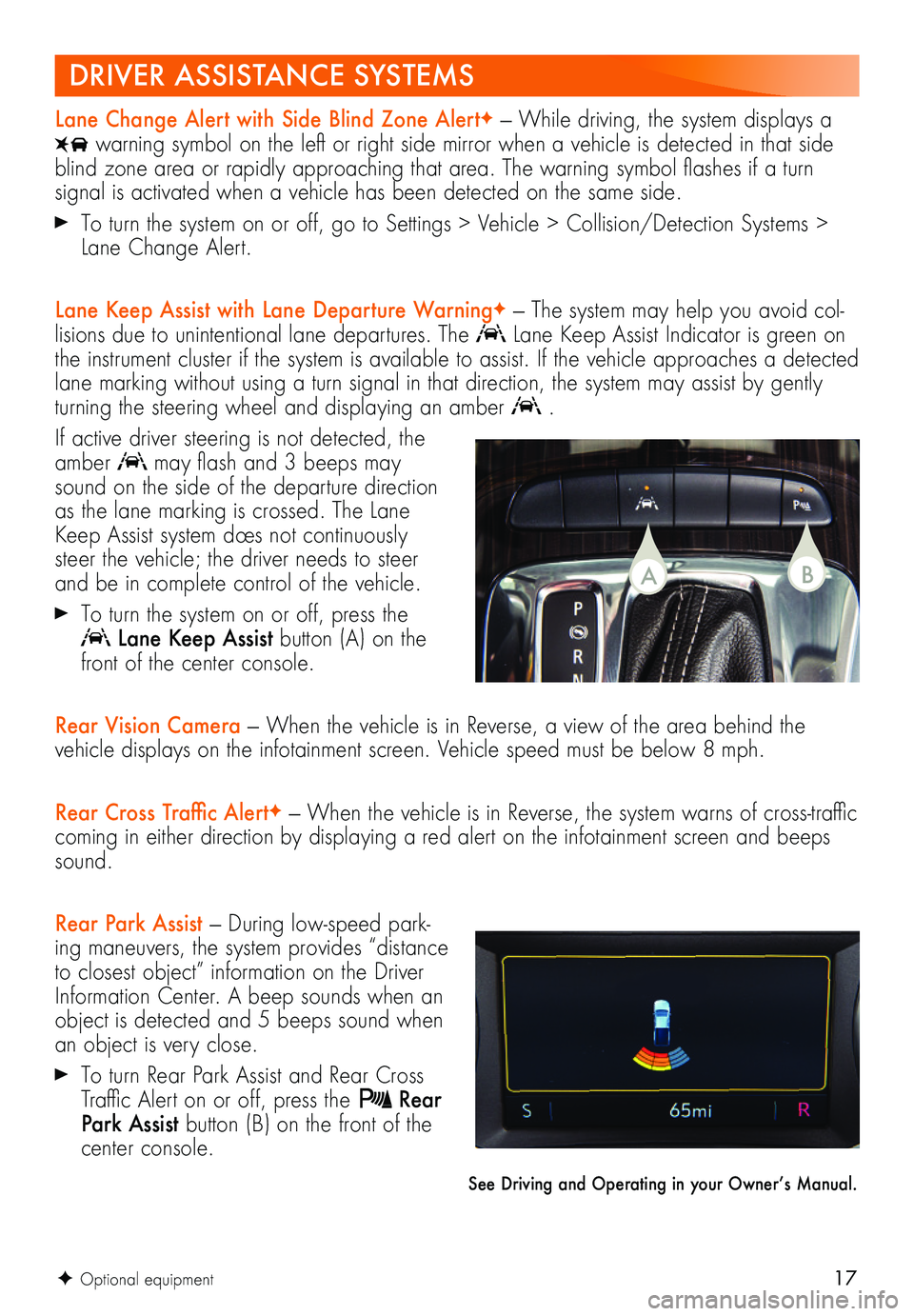
17F Optional equipment
Lane Change Alert with Side Blind Zone AlertF — While driving, the system displays a
warning symbol on the left or right side mirror when a vehicle is detected in that side blind zone area or rapidly approaching that area. The warning symbol flashes if a turn
signal is activated when a vehicle has been detected on the same side.
To turn the system on or off, go to Settings > Vehicle > Collision/Detection Systems > Lane Change Alert.
Lane Keep Assist with Lane Departure WarningF — The system may help you avoid col-lisions due to unintentional lane departures. The Lane Keep Assist Indicator is green on the instrument cluster if the system is available to assist. If the vehicle approaches a detected lane marking without using a turn signal in that direction, the system may assist by gently turning the steering wheel and displaying an amber .
If active driver steering is not detected, the amber may flash and 3 beeps may sound on the side of the departure direction as the lane marking is crossed. The Lane Keep Assist system does not continuously steer the vehicle; the driver needs to steer and be in complete control of the vehicle.
To turn the system on or off, press the
Lane Keep Assist button (A) on the front of the center console.
Rear Vision Camera — When the vehicle is in Reverse, a view of the area behind the vehicle displays on the infotainment screen. Vehicle speed must be below 8 mph.
Rear Cross Traffic AlertF — When the vehicle is in Reverse, the system warns of cross-traffic coming in either direction by displaying a red alert on the infotainment screen and beeps sound.
Rear Park Assist — During low-speed park-ing maneuvers, the system provides “distance to closest object” information on the Driver Information Center. A beep sounds when an object is detected and 5 beeps sound when an object is very close.
To turn Rear Park Assist and Rear Cross Traffic Alert on or off, press the Rear Park Assist button (B) on the front of the center console.
See Driving and Operating in your Owner’s Manual.
DRIVER ASSISTANCE SYSTEMS
BA