2019 BUICK ENVISION buttons
[x] Cancel search: buttonsPage 2 of 20

2
Power Liftgate Control
Power Mirror/ Window Controls
INSTRUMENT PANEL
Driver Information Center Controls/ Audio Steering Wheel Controls
Engine Start/Stop Button
Cruise Control/Forward Collision AlertF/Heated Steering WheelF/Voice Recognition Buttons
Tilt/Telescoping Steering Wheel Lever
Head-Up Display ControlsF
Symbols
Check Engine
Engine Oil Pressure
Lane Keep Assist
Airbag Readiness
Cruise Control Set
Service Electric Parking Brake
Traction Control Off
Traction Control/StabiliTrak Active
Charging System
Security
Engine Coolant Temperature
Brake System Warning
P ARK Electric Parking Brake
Low Fuel Warning
Power Door Lock ButtonsTurn Signal Lever
Driver Information Center
Hazard Warning Flashers ButtonWindshield Wipers Lever
Memory Seat ButtonsF
Exterior/ Interior Lamp Controls
Page 3 of 20

3
Refer to your Owner’s Manual to learn about the information being relayed by the lights, gauges and indicators on the instrument cluster.
See In Brief in your Owner’s Manual.
Infotainment System Touch Screen
Infotainment System Controls
Parking Assist/Automatic Parking AssistF/Lane Keep AssistF Buttons
Electric Parking Brake SwitchDriver’s Heated/VentilatedF Seat Controls
Traction Control/ StabiliTrak ButtonPassenger’s Heated/VentilatedF Seat Controls
Auto Engine Stop/Start Disable Button
Climate Controls
F Optional equipment
Lights On Reminder
Antilock Brake System Warning
Low Tire Pressure
Door Ajar
Vehicle Ahead
StabiliTrak Off
Driver Seat Belt Reminder
2 Passenger Seat Belt Reminder
Uplevel Driver Information CenterF shown
Page 11 of 20
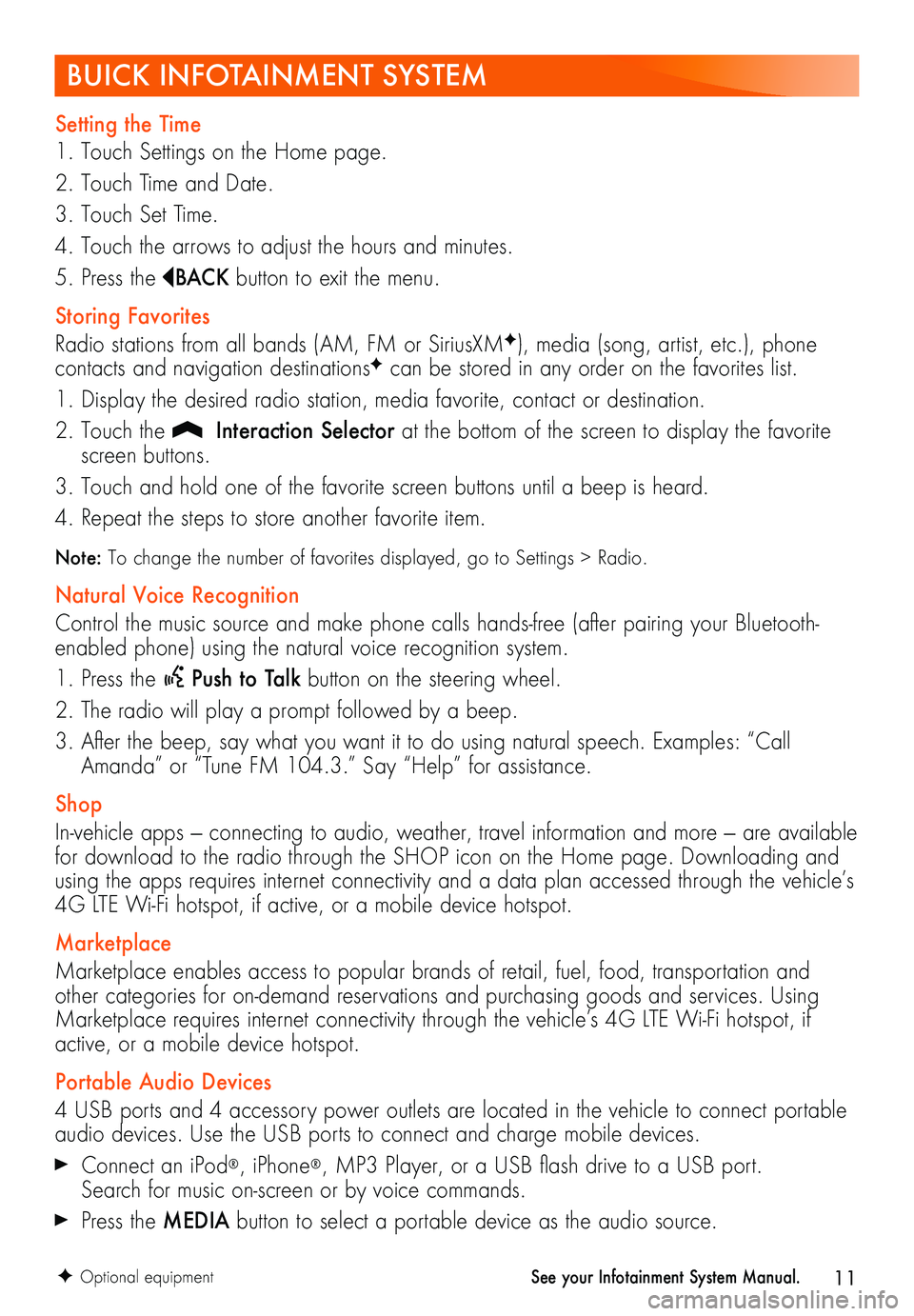
11
BUICK INFOTAINMENT SYSTEM
Setting the Time
1. Touch Settings on the Home page.
2. Touch Time and Date.
3. Touch Set Time.
4. Touch the arrows to adjust the hours and minutes.
5. Press the BAC K button to exit the menu.
Storing Favorites
Radio stations from all bands (AM, FM or SiriusXMF), media (song, artist, etc.), phone
contacts and navigation destinationsF can be stored in any order on the favorites list.
1. Display the desired radio station, media favorite, contact or destination.
2. Touch the Interaction Selector at the bottom of the screen to display the favorite screen buttons.
3. Touch and hold one of the favorite screen buttons until a beep is heard.
4. Repeat the steps to store another favorite item.
Note: To change the number of favorites displayed, go to Settings > Radio.
Natural Voice Recognition
Control the music source and make phone calls hands-free (after pairing your Bluetooth-enabled phone) using the natural voice recognition system.
1. Press the Push to Talk button on the steering wheel.
2. The radio will play a prompt followed by a beep.
3. After the beep, say what you want it to do using natural speech. Examples: “Call Amanda” or “Tune FM 104.3.” Say “Help” for assistance.
Shop
In-vehicle apps — connecting to audio, weather, travel information and more — are available for download to the radio through the SHOP icon on the Home page. Downloading and using the apps requires internet connectivity and a data plan accessed through the vehicle’s 4G LTE Wi-Fi hotspot, if active, or a mobile device hotspot.
Marketplace
Marketplace enables access to popular brands of retail, fuel, food, transportation and other categories for on-demand reservations and purchasing goods and services. Using Marketplace requires internet connectivity through the vehicle’s 4G LTE Wi-Fi hotspot, if active, or a mobile device hotspot.
Portable Audio Devices
4 USB ports and 4 accessory power outlets are located in the vehicle to connect portable audio devices. Use the USB ports to connect and charge mobile devices.
Connect an iPod®, iPhone®, MP3 Player, or a USB flash drive to a USB port. Search for music on-screen or by voice commands.
Press the MEDIA button to select a portable device as the audio source.
F Optional equipmentSee your Infotainment System Manual.
Page 13 of 20
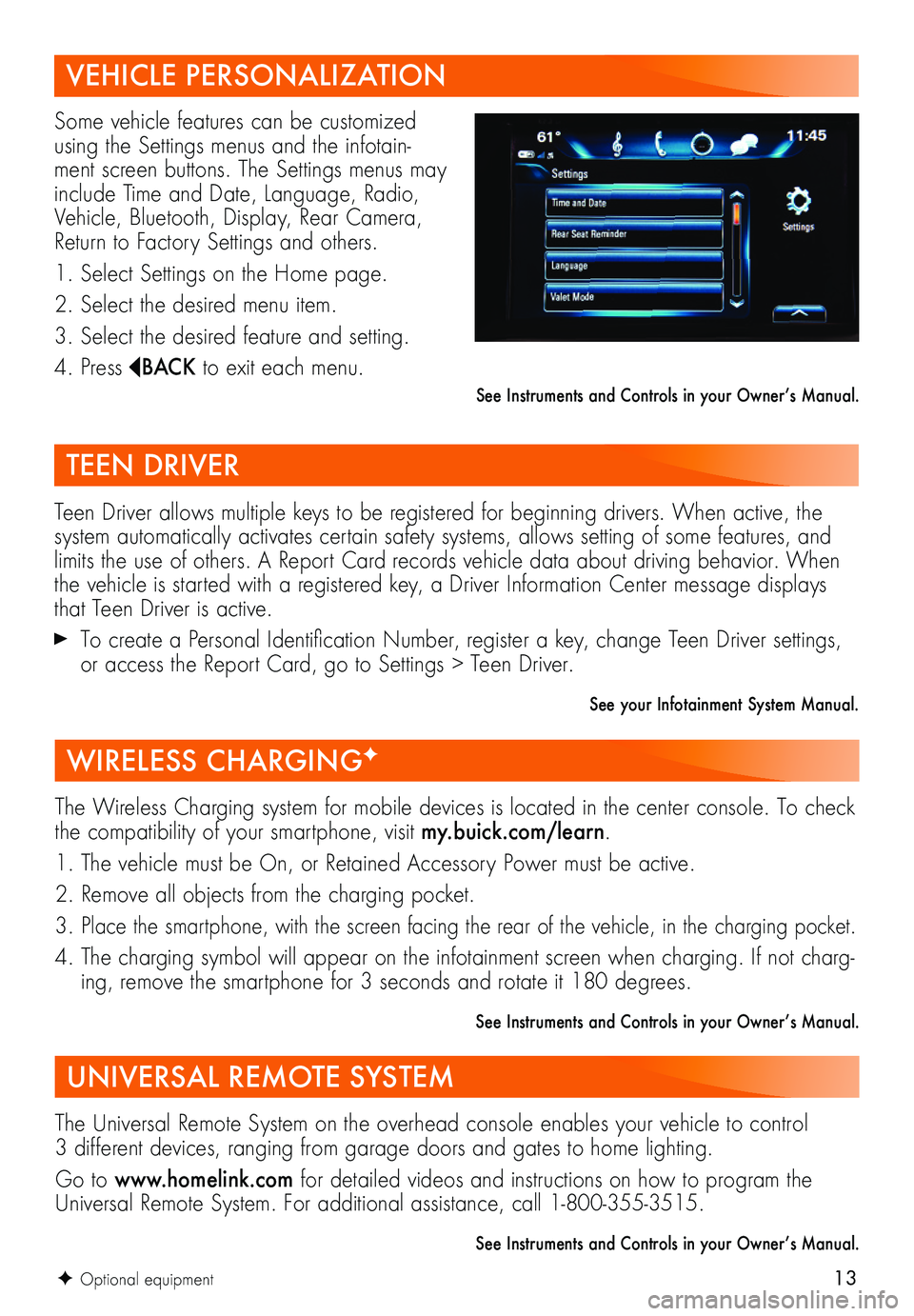
13
VEHICLE PERSONALIZATION
Some vehicle features can be customized using the Settings menus and the infotain-ment screen buttons. The Settings menus may include Time and Date, Language, Radio, Vehicle, Bluetooth, Display, Rear Camera, Return to Factory Settings and others.
1. Select Settings on the Home page.
2. Select the desired menu item.
3. Select the desired feature and setting.
4. Press BAC K to exit each menu.
See Instruments and Controls in your Owner’s Manual.
TEEN DRIVER
Teen Driver allows multiple keys to be registered for beginning drivers. When active, the system automatically activates certain safety systems, allows setting of some features, and limits the use of others. A Report Card records vehicle data about driving behavior. When the vehicle is started with a registered key, a Driver Information Center message displays that Teen Driver is active.
To create a Personal Identification Number, register a key, change Teen Driver settings, or access the Report Card, go to Settings > Teen Driver.
See your Infotainment System Manual.
WIRELESS CHARGINGF
The Wireless Charging system for mobile devices is located in the center console. To check the compatibility of your smartphone, visit my.buick.com/learn.
1. The vehicle must be On, or Retained Accessory Power must be active.
2. Remove all objects from the charging pocket.
3. Place the smartphone, with the screen facing the rear of the vehicle, in the charging pocket.
4. The charging symbol will appear on the infotainment screen when charging. If not charg-ing, remove the smartphone for 3 seconds and rotate it 180 degrees.
See Instruments and Controls in your Owner’s Manual.
UNIVERSAL REMOTE SYSTEM
The Universal Remote System on the overhead console enables your vehicle to control 3 different devices, ranging from garage doors and gates to home lighting.
Go to www.homelink.com for detailed videos and instructions on how to program the Universal Remote System. For additional assistance, call 1-800-355-3515.
See Instruments and Controls in your Owner’s Manual.
F Optional equipment
Page 14 of 20
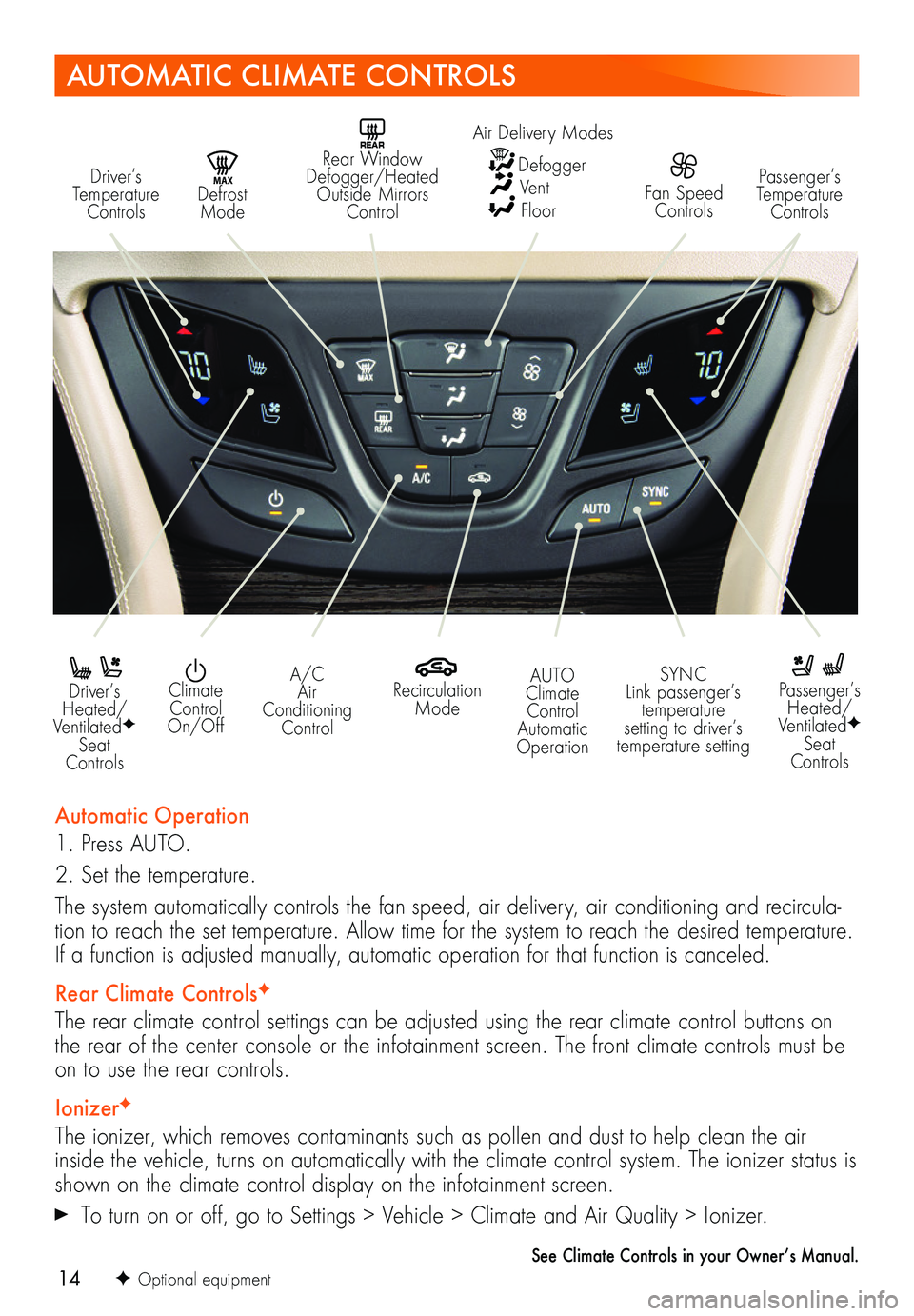
14F Optional equipment
AUTOMATIC CLIMATE CONTROLS
Driver’s Temperature Controls
REAR Rear Window Defogger/Heated Outside Mirrors Control
MAX Defrost Mode
Passenger’s Temperature Controls
Driver’s Heated/VentilatedF Seat Controls
Passenger’s Heated/VentilatedF Seat Controls
Recirculation Mode
Climate Control On/Off
A/C Air Conditioning Control
SYNC Link passenger’s temperature setting to driver’s temperature setting
AUTO Climate Control Automatic Operation
Automatic Operation
1. Press AUTO.
2. Set the temperature.
The system automatically controls the fan speed, air delivery, air conditioning and recircula-tion to reach the set temperature. Allow time for the system to reach the desired temperature. If a function is adjusted manually, automatic operation for that function is canceled.
Rear Climate ControlsF
The rear climate control settings can be adjusted using the rear climate control buttons on the rear of the center console or the infotainment screen. The front climate controls must be on to use the rear controls.
IonizerF
The ionizer, which removes contaminants such as pollen and dust to help clean the air inside the vehicle, turns on automatically with the climate control system. The ionizer status is shown on the climate control display on the infotainment screen.
To turn on or off, go to Settings > Vehicle > Climate and Air Quality > Ionizer.
See Climate Controls in your Owner’s Manual.
Fan Speed Controls
Air Delivery Modes
Defogger Vent Floor