Page 3 of 20
3
Traction Control/StabiliTrak Off/AWDF/ModeF Buttons
Infotainment System Touch Screen
Climate Controls/Heated/Ventilated Seat ControlsF
Electronic Precision Shift Lever
Wireless Charging PadF
Infotainment System Controls
Refer to your Owner’s Manual to learn about the information being relayed by the lights, gauges and indicators on the instrument cluster.
See In Brief in your Owner’s Manual.
USB Ports/Accessory Power Outlet
Hazard Warning Flashers/Park Assist/Lane Keep Assist Buttons
Vehicle Ahead
Pedestrian Ahead
Antilock Brake System
Low Tire Pressure
Door Ajar
Charging System
Driver Seat Belt Reminder
2 Passenger Seat Belt Reminder
F Optional equipment
Page 12 of 20
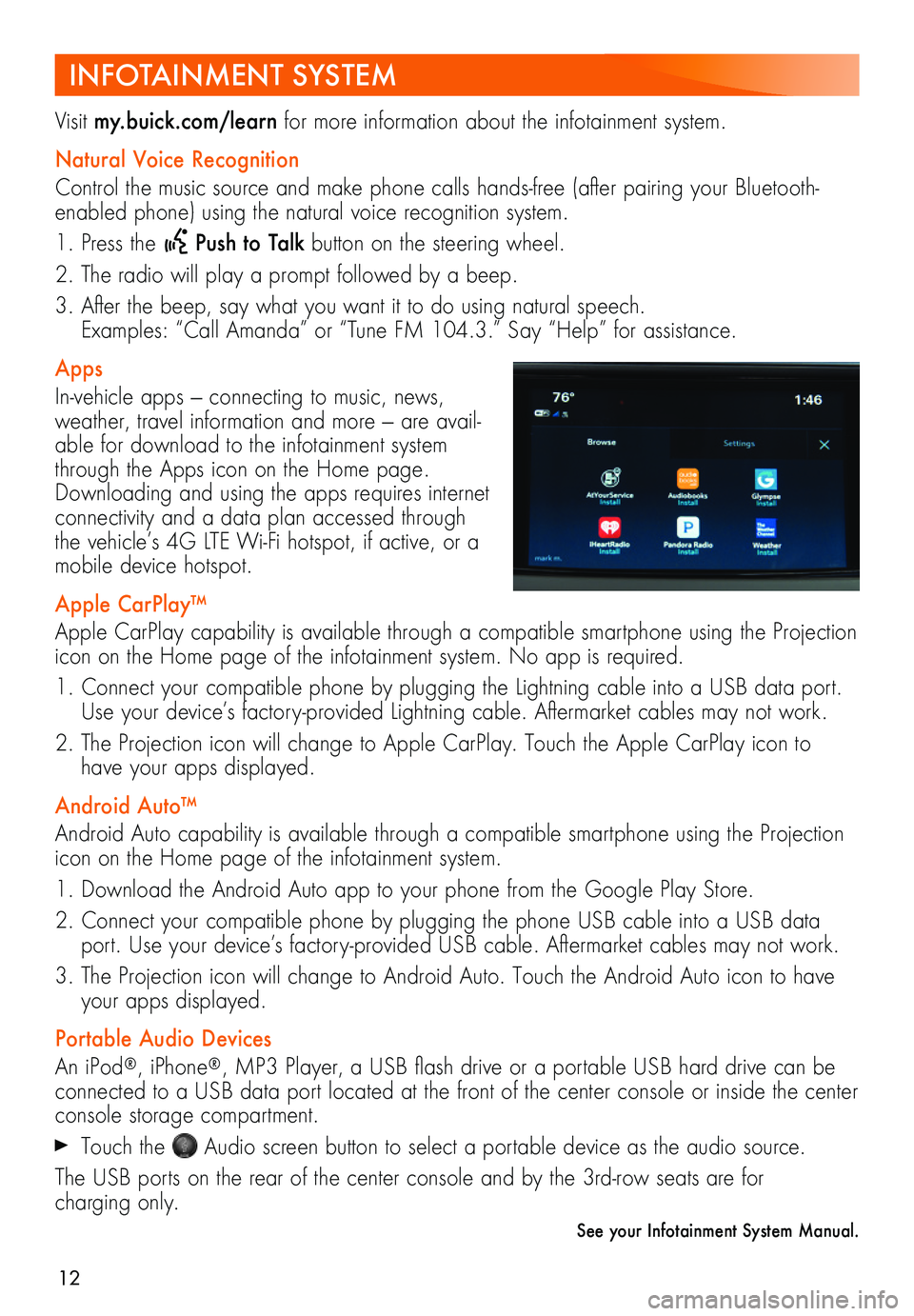
12
INFOTAINMENT SYSTEM
Visit my.buick.com/learn for more information about the infotainment system.
Natural Voice Recognition
Control the music source and make phone calls hands-free (after pairing your Bluetooth-enabled phone) using the natural voice recognition system.
1. Press the Push to Talk button on the steering wheel.
2. The radio will play a prompt followed by a beep.
3. After the beep, say what you want it to do using natural speech. Examples: “Call Amanda” or “Tune FM 104.3.” Say “Help” for assistance.
Apps
In-vehicle apps — connecting to music, news, weather, travel information and more — are avail-able for download to the infotainment system through the Apps icon on the Home page. Downloading and using the apps requires internet connectivity and a data plan accessed through the vehicle’s 4G LTE Wi-Fi hotspot, if active, or a mobile device hotspot.
Apple CarPlay™
Apple CarPlay capability is available through a compatible smartphone using the Projection icon on the Home page of the infotainment system. No app is required.
1. Connect your compatible phone by plugging the Lightning cable into a USB data port. Use your device’s factory-provided Lightning cable. Aftermarket cables may not work.
2. The Projection icon will change to Apple CarPlay. Touch the Apple CarPlay icon to have your apps displayed.
Android Auto™
Android Auto capability is available through a compatible smartphone using the Projection icon on the Home page of the infotainment system.
1. Download the Android Auto app to your phone from the Google Play Store.
2. Connect your compatible phone by plugging the phone USB cable into a USB data port. Use your device’s factory-provided USB cable. Aftermarket cables may not work.
3. The Projection icon will change to Android Auto. Touch the Android Auto icon to have your apps displayed.
Portable Audio Devices
An iPod®, iPhone®, MP3 Player, a USB flash drive or a portable USB hard drive can be connected to a USB data port located at the front of the center console or inside the center console storage compartment.
Touch the Audio screen button to select a portable device as the audio source.
The USB ports on the rear of the center console and by the 3rd-row seats are for
charging only.
See your Infotainment System Manual.
Page 13 of 20
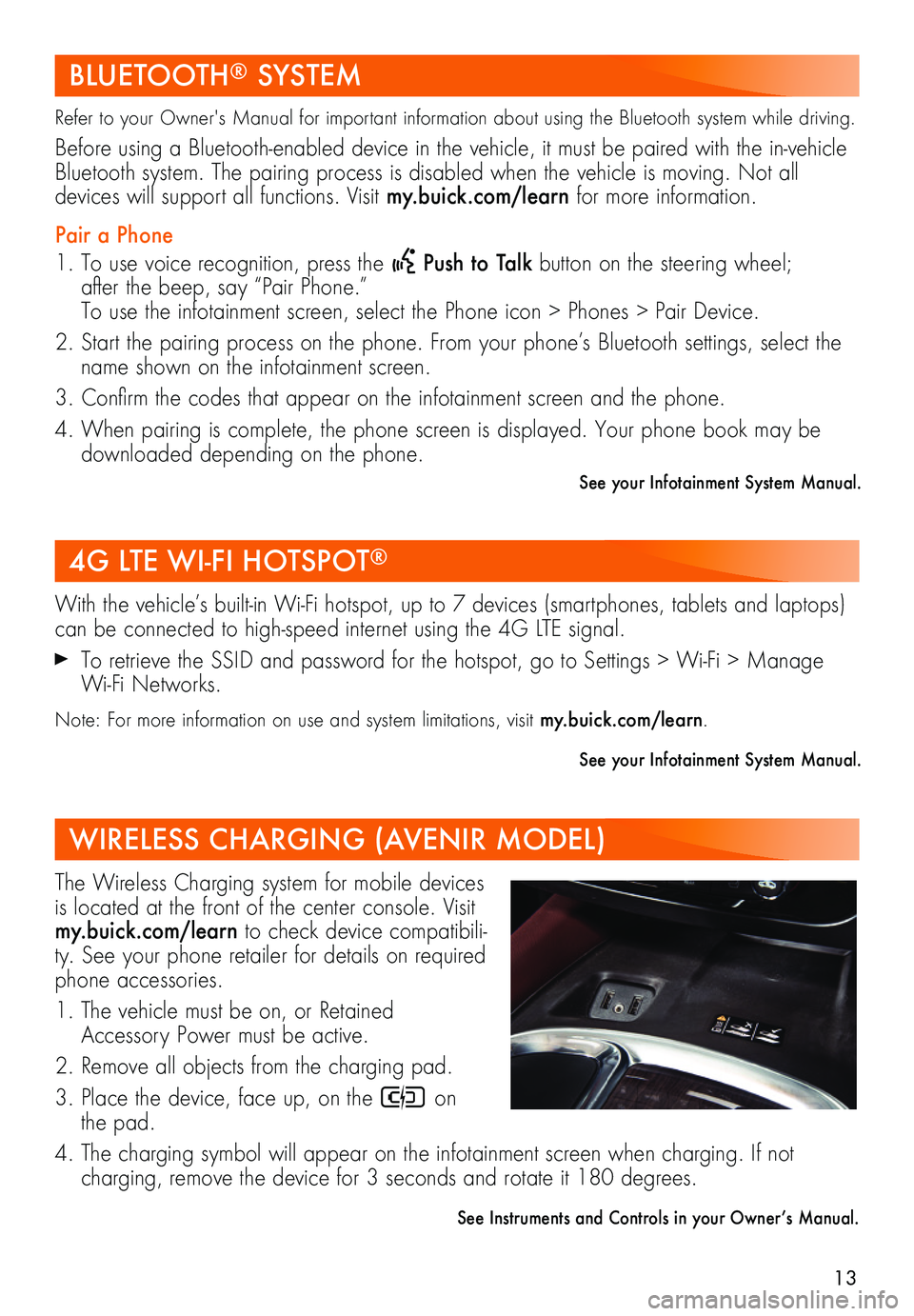
13
BLUETOOTH® SYSTEM
Refer to your Owner's Manual for important information about using the Bluetooth system while driving.
Before using a Bluetooth-enabled device in the vehicle, it must be paired with the in- vehicle Bluetooth system. The pairing process is disabled when the vehicle is moving. Not all
devices will support all functions. Visit my.buick.com/learn for more information.
Pair a Phone
1. To use voice recognition, press the Push to Talk button on the steering wheel; after the beep, say “Pair Phone.” To use the infotainment screen, select the Phone icon > Phones > Pair Device.
2. Start the pairing process on the phone. From your phone’s Bluetooth settings, select the name shown on the infotainment screen.
3. Confirm the codes that appear on the infotainment screen and the phone.
4. When pairing is complete, the phone screen is displayed. Your phone book may be downloaded depending on the phone.
See your Infotainment System Manual.
4G LTE WI-FI HOTSPOT®
WIRELESS CHARGING (AVENIR MODEL)
With the vehicle’s built-in Wi-Fi hotspot, up to 7 devices (smartphones, tablets and laptops) can be connected to high-speed internet using the 4G LTE signal.
To retrieve the SSID and password for the hotspot, go to Settings > Wi-Fi > Manage Wi-Fi Networks.
Note: For more information on use and system limitations, visit my.buick.com/learn.
See your Infotainment System Manual.
The Wireless Charging system for mobile devices is located at the front of the center console. Visit my.buick.com/learn to check device compatibili-ty. See your phone retailer for details on required phone accessories.
1. The vehicle must be on, or Retained Accessory Power must be active.
2. Remove all objects from the charging pad.
3. Place the device, face up, on the on the pad.
4. The charging symbol will appear on the infotainment screen when charging. If not
charging, remove the device for 3 seconds and rotate it 180 degrees.
See Instruments and Controls in your Owner’s Manual.