2019 Acura TLX ad blue
[x] Cancel search: ad bluePage 304 of 399

302
Bluetooth® HandsFreeLink ®
Roadside Assistance
HPHONE button uRoadside Assistance
Provides a nationwide service for unexpecte d incidents. You can call for assistance
using a phone paired and connected to Bluetooth® HandsFreeLink ®.
Rotate to select a phone
number. Press .
u Dialing starts automatically.1Roadside Assistance
If you are subscribed to a paid AcuraLink ® package,
you can call the roadside assistance using the LINK
button instead of your phone. 2 AcuraLink ® P. 308
This function is not available on all models.
19 ACURA TLX NAVI-31TZ38400.book 302 ページ 2018年3月7日 水曜日 午後4時23分
Page 305 of 399
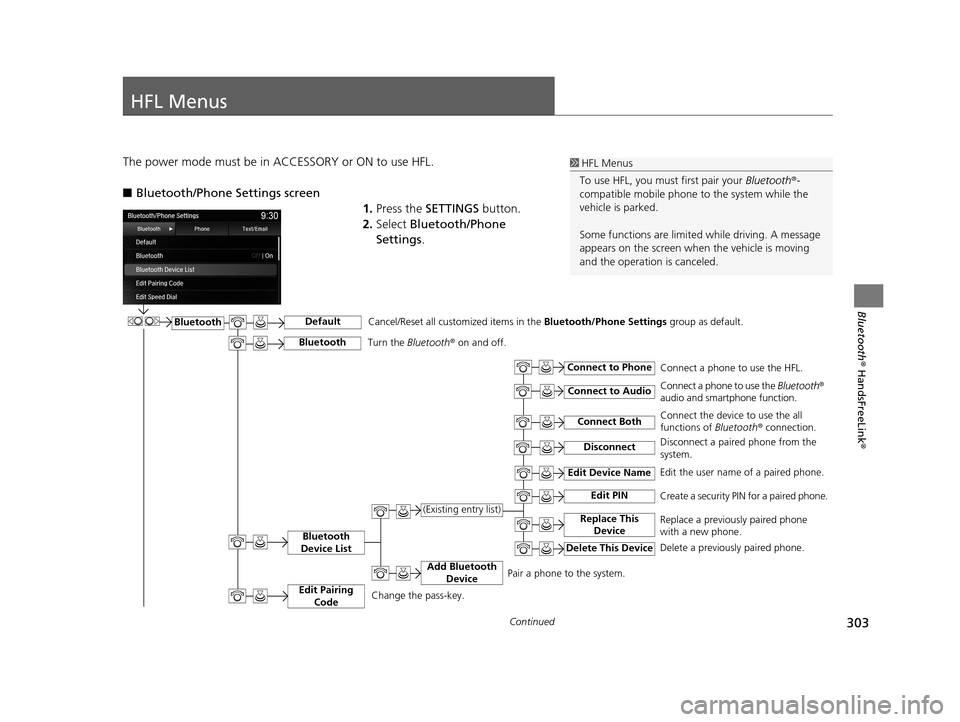
303Continued
Bluetooth® HandsFreeLink ®
HFL Menus
The power mode must be in ACCESSORY or ON to use HFL.
■Bluetooth/Phone Settings screen
1.Press the SETTINGS button.
2. Select Bluetooth/Phone
Settings .1HFL Menus
To use HFL, you must first pair your Bluetooth®-
compatible mobile phone to the system while the
vehicle is parked.
Some functions are limited while driving. A message
appears on the screen when the vehicle is moving
and the operation is canceled.
BluetoothDefault
Bluetooth
Device List
Connect Both
Connect to Phone
Connect to Audio
Add Bluetooth Device
Edit Device Name
Edit PIN
Replace This Device(Existing entry list)
Delete This Device
Edit the user name of a paired phone.
Create a security PIN for a paired phone.
Replace a previously paired phone
with a new phone.
Delete a previously paired phone.Connect a phone to use the HFL.
Connect a phone to use the
Bluetooth®
audio and smartphone function.
Connect the device to use the all
functions of Bluetooth ® connection.
Pair a phone to the system.
Disconnect
Cancel/Reset all customized items in the Bluetooth/Phone Settings group as default.
Disconnect a paired phone from the
system.
Edit Pairing
CodeChange the pass-key.
BluetoothTurn the Bluetooth ® on and off.
19 ACURA TLX NAVI-31TZ38400.book 303 ページ 2018年3月7日 水曜日 午後4時23分
Page 306 of 399
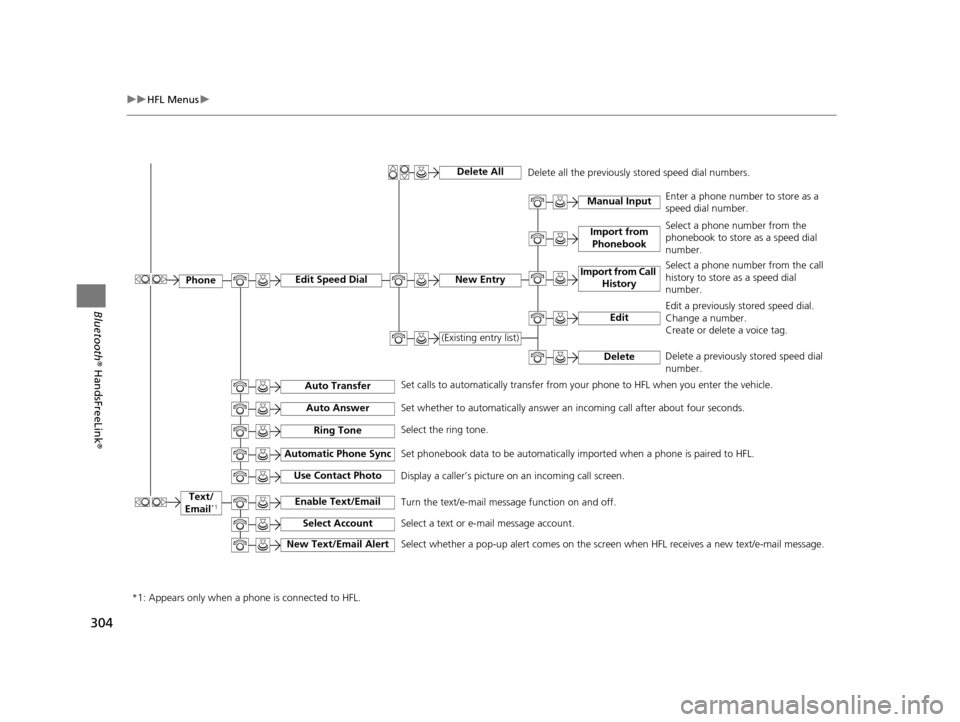
304
uuHFL Menus u
Bluetooth® HandsFreeLink ®
Text/
Email*1
Import from Phonebook
Manual InputEnter a phone number to store as a
speed dial number.
Select a phone number from the
phonebook to store as a speed dial
number.
Select a phone number from the call
history to store as a speed dial
number.
Edit a previously stored speed dial.
Change a number.
Create or delete a voice tag.
Delete a previously stored speed dial
number.
Delete
Set calls to automatically transfer from your phone to HFL when you enter the vehicle. Delete all the previously stored speed dial numbers.
Edit Speed Dial
Auto Transfer
Auto Answer
Automatic Phone Sync
Use Contact Photo
Enable Text/Email
Select Account
New Text/Email Alert
Ring Tone
Delete All
New Entry
(Existing entry list)
Import from Call
History
Edit
Set whether to automatically answer an incoming call after about four seconds.
Select the ring tone.
Set phonebook data to be automatically imported when a phone is paired to HFL.
Display a caller’s picture on an incoming call screen.
Turn the text/e-mail message function on and off.
Select a text or e-mail message account.
Select whether a pop-up alert comes on the screen when HFL receives a new text/e-mail message.
*1: Appears only when a phone is connected to HFL.
Phone
19 ACURA TLX NAVI-31TZ38400.book 304 ページ 2018年3月7日 水曜日 午後4時23分
Page 307 of 399

305
uuHFL Menus u
Continued
Bluetooth® HandsFreeLink ®
■Phone Menu screen
Press the PHONE button to display
the menu items.
Phonebook*1
Speed Dial*1
(Existing entry list)
More Speed Dials
Import from Phonebook
Display the paired phone’s phonebook. Enter a phone number to store as a speed dial number.
Manual Input
Import from Call
History
New EntrySelect a phone number from the phonebook to store as
a speed dial number.
Select a phone number from the call history to store as
a speed dial number.
Dial the selected number in the speed dial list.
Display another paired phone’s speed dial list.
*1: Appears only when a phone is connected to HFL. Call History
*1
All
Dialed
Received
Missed
Display the last 20 outgoing, incoming and missed calls.
Display the last 20 outgoing calls.
Display the last 20 incoming calls.
Display the last 20 missed calls.
19 ACURA TLX NAVI-31TZ38400.book 305 ページ 2018年3月7日 水曜日 午後4時23分
Page 308 of 399

306
uuHFL Menus u
Bluetooth® HandsFreeLink ®
*1: Appears only when a phone is connected to HFL.
*2: Not available on all models
*3: This function is not available if your phone is not supported.
Redial*1Redial the last number dialed in the phone’s history.
Roadside
Assistance
*1, 2
Text/Email*1, 3
Read Message Aloud/Stop Reading
Messages
Previous
Next
Reply
Call
Select
Account
Makes a call to the number for the Roadside Assistance service.
Message is read aloud.
Select a message and
press .
System reads received message aloud,
or stop message from being read. See the previous message.
See the next message.
Reply to a received message using one
of six fixed phrases.
Make a call to the sender.
Select a mail or text message account.
Dial
*1Enter a phone number to dial.
View Full Message
Displays the full text of the message.
19 ACURA TLX NAVI-31TZ38400.book 306 ページ 2018年3月7日 水曜日 午後4時23分
Page 350 of 399

348
Troubleshooting
Troubleshooting
Map, Voice, Entering Destinations
ProblemSolution
The Startup Confirmation screen is displayed
every time I start the vehicle.This is normal. The Startup Confirmati on screen reminds you and your guest
drivers to always operate the navigation system in a safe manner. The Startup
Confirmation screen goes off after a certain period of time and the top screen of
the last mode is displayed.
The navigation system reboots by itself
(returns to the opening screen).A reboot can be caused by extreme temperatures or shock from bumpy roads, and
does not necessarily indicate a problem. If this happens frequently, please see a
dealer.
How do I specify a de stination when an
entered city or street could not be found?●Try entering the street first. Some cities are lumped in with a major metro area.
In rural “unverified” areas or new subdivisions, streets may be missing or only
partially numbered.
●Try selecting the destination directly from the map.
2 Select using Map P. 136
How do I delete Personal Addresses,
Previous Destinations, or the Home Address?1.Press the SETTINGS button. Select Navigation Settings > Personal Info to
display the types of information.
2. Select the type of address to delete.
2 Address Book P. 38
2 Home Address P. 44
2 Previous Destination P. 46
I cannot hear the navigation system voice.1.Press the SETTINGS button. Select System Settings > Feedback and check
that Guidance Volume is not set to 0.
2. Select System Settings > Voice Reco. and set Voice Prompt to On.
Why is Call grayed out on the Calculate
Route screen?Your phone is not paired to Bluetooth® HandsFreeLink ® or, if paired, your phone
is in use.
2 Bluetooth ® HandsFreeLink ® P. 264
19 ACURA TLX NAVI-31TZ38400.book 348 ページ 2018年3月7日 水曜日 午後4時23分
Page 353 of 399
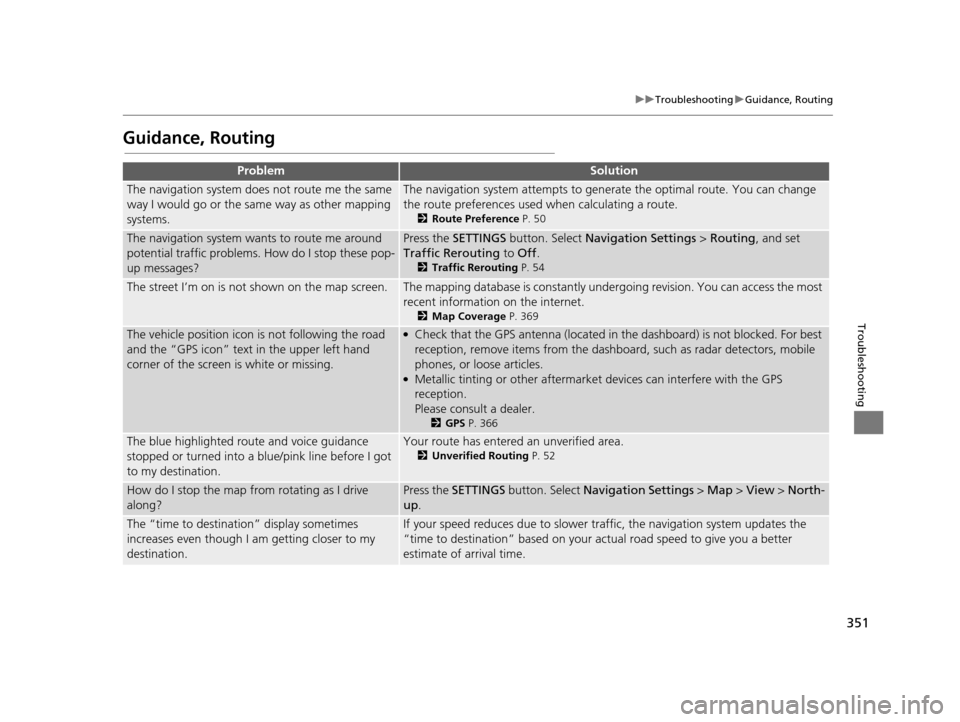
351
uuTroubleshooting uGuidance, Routing
Troubleshooting
Guidance, Routing
ProblemSolution
The navigation system does not route me the same
way I would go or the same way as other mapping
systems.The navigation system attempts to generate the optimal route. You can change
the route preferences used when calculating a route.
2 Route Preference P. 50
The navigation system wants to route me around
potential traffic problems. How do I stop these pop-
up messages?Press the SETTINGS button. Select Navigation Settings > Routing, and set
Traffic Rerouting to Off .
2Traffic Rerouting P. 54
The street I’m on is not shown on the map screen.The mapping database is constantly under going revision. You can access the most
recent information on the internet.
2 Map Coverage P. 369
The vehicle position icon is not following the road
and the “GPS icon” text in the upper left hand
corner of the screen is white or missing.●Check that the GPS antenna (located in the dashboard) is not blocked. For best
reception, remove items from the dashboard, such as radar detectors, mobile
phones, or loose articles.
●Metallic tinting or other aftermarket devices can interfere with the GPS
reception.
Please consult a dealer.
2GPS P. 366
The blue highlighted route and voice guidance
stopped or turned into a blue/pink line before I got
to my destination.Your route has entered an unverified area.
2Unverified Routing P. 52
How do I stop the map from rotating as I drive
along?Press the SETTINGS button. Select Navigation Settings > Map > View > North-
up .
The “time to destination” display sometimes
increases even though I am getting closer to my
destination.If your speed reduces due to slower tra ffic, the navigation system updates the
“time to destination” based on your actual road speed to give you a better
estimate of arrival time.
19 ACURA TLX NAVI-31TZ38400.book 351 ページ 2018年3月7日 水曜日 午後4時23分
Page 395 of 399

Index
393
Index
Index
Numbers
3D Angle Adjustment................................ 73
A
Acura Client Relations ............................. 368
AcuraLink Message .................................. 313
AcuraLink Subscription Status ................. 317
AcuraLink® ................................................ 308
Address ..................................................... 116
Address Book............................................ 38
Avoided Area ............................................ 56
Address Book
Editing Address Book ................................ 38
Setting Destination ................................. 123
Address Book PIN ....................................... 45
Audio
On Demand Multi-Use Display
TM................. 5
Remote Control ...................................... 186
Settings .................................................. 188
Audio Menu
Bluetooth ® Audio ................................... 249
Disc ........................................................ 210
FM/AM Radio.......................................... 191
HDD ....................................................... 217
Internet Radio ......................................... 240
iPod ........................................................ 230
SiriusXM ® Radio ...................................... 196
USB Flash drive ....................................... 243
Audio System
Theft Protection ...................................... 184
USB Port ................................................. 183 Auto Door Locking/Unlocking
Customize ............................................... 100
AUX
Auxiliary Input Jack .................................. 184
Avoid Streets ............................................. 175
Avoided Area .............................................. 56
B
Black Level.................................................. 26
Bluetooth® Audio
Playing .................................................... 249
Bluetooth® HandsFreeLink® ..................... 264
Importing Phonebook Data ...................... 273
Making a Call .......................................... 287
Pairing a Phone ....................................... 267
Phone Settings ........................................ 282
Receiving a Call ....................................... 293
Setting Up Speed Dialing ......................... 274
Brightness ................................................... 26
C
Calculating the Route .............................. 139
Call History ................................................ 291
Cancel Route ............................................. 163
Category Address Book ............................................ 38
Setting Destination .................................. 125
Category History ......................................... 47
Change Province ....................................... 117
Change State ............................................ 117 Changing Your Destination
..................... 176
Changing Your Route .............................. 162
City ............................................................ 119
Client Assistance ....................................... 368
Clock Adjustment ....................................... 28
Color ............................................................ 69
Continue Trip ............................................ 179
Contrast ...................................................... 26
Coordinate ................................................ 138
Correct Vehicle Position ............................. 77
Current Location ...................................... 152
Current Position Address Book ............................................ 38
Select using Map ..................................... 136
Customized Features .................................. 78
D
Data Reset................................................. 111
Day Mode Color......................................................... 69
Switching Display Mode ............................ 70
Delete Tracking .......................................... 76
Destination List Adding Waypoint .................................... 164
Editing .................................................... 170
Detour ....................................................... 175
Dial ............................................................ 289
Directions .................................................. 157
Disc
Playing .................................................... 210
Display Tracking ......................................... 75
19 ACURA TLX NAVI-31TZ38400.book 393 ページ 2018年3月7日 水曜日 午後4時23分