Page 268 of 399
266
uuBluetooth ® HandsFreeLink ®u Using HFL
Bluetooth ® HandsFreeLink ®
Certain manual functions are
disabled or inoperable while the
vehicle is in motion.
You cannot select a grayed-out
option until the vehicle is stopped.
Only previously stored speed dial
entries with voice tags, phonebook
names, or numbers can be called
using voice commands while the
vehicle is in motion.
2Setting Up Speed Dialing P. 274
■Limitations for Manual Operation
Disabled Option
19 ACURA TLX NAVI-31TZ38400.book 266 ページ 2018年3月7日 水曜日 午後4時23分
Page 269 of 399
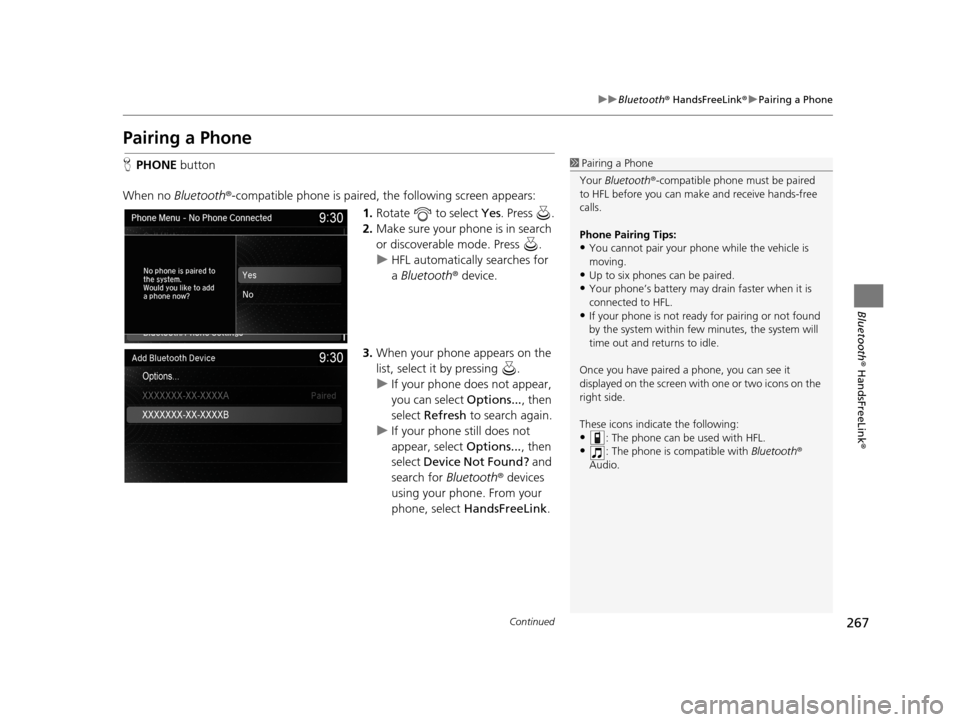
267
uuBluetooth ® HandsFreeLink ®u Pairing a Phone
Continued
Bluetooth ® HandsFreeLink ®
Pairing a Phone
HPHONE button
When no Bluetooth ®-compatible phone is paired, the following screen appears:
1.Rotate to select Yes . Press .
2. Make sure your phone is in search
or discoverable mode. Press .
u HFL automatically searches for
a Bluetooth ® device.
3. When your phone appears on the
list, select it by pressing .
u If your phone does not appear,
you can select Options..., then
select Refresh to search again.
u If your phone still does not
appear, select Options..., then
select Device Not Found? and
search for Bluetooth® devices
using your phone. From your
phone, select HandsFreeLink .1Pairing a Phone
Your Bluetooth ®-compatible phone mu st be paired
to HFL before you can m ake and receive hands-free
calls.
Phone Pairing Tips:
•You cannot pair your phone while the vehicle is
moving.
•Up to six phones can be paired.
•Your phone’s battery may dr ain faster when it is
connected to HFL.
•If your phone is not ready for pairing or not found
by the system within few minutes, the system will
time out and returns to idle.
Once you have paired a phone, you can see it
displayed on the screen with one or two icons on the
right side.
These icons indicate the following:
•: The phone can be used with HFL.
•: The phone is compatible with Bluetooth®
Audio.
19 ACURA TLX NAVI-31TZ38400.book 267 ページ 2018年3月7日 水曜日 午後4時23分
Page 270 of 399
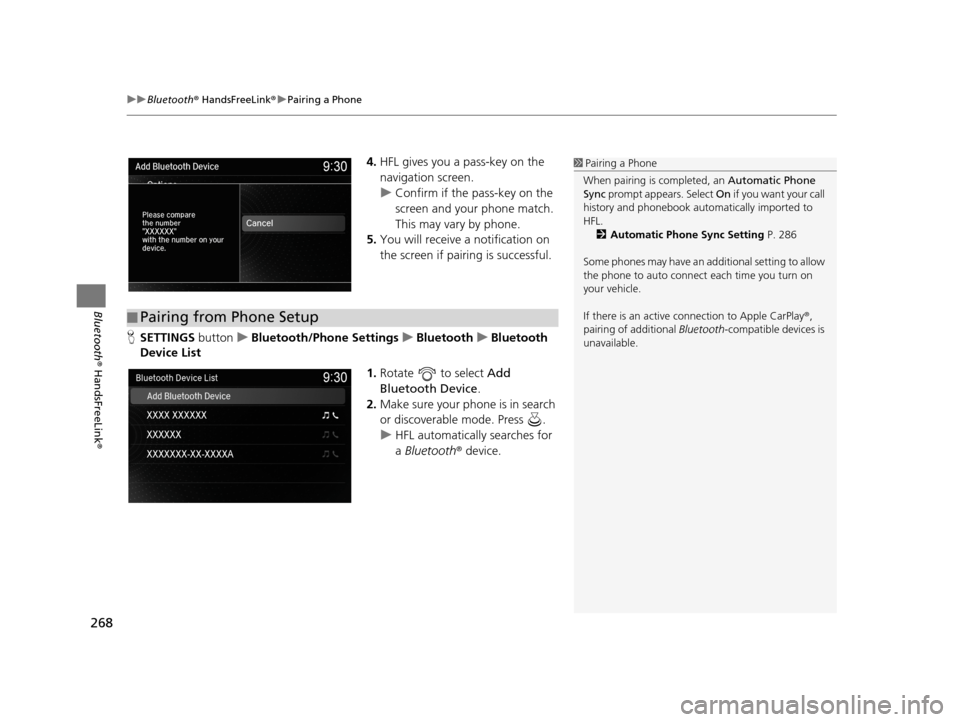
uuBluetooth ® HandsFreeLink ®u Pairing a Phone
268
Bluetooth ® HandsFreeLink ®
4.HFL gives you a pass-key on the
navigation screen.
u Confirm if the pass-key on the
screen and your phone match.
This may vary by phone.
5. You will receive a notification on
the screen if pairing is successful.
H SETTINGS buttonuBluetooth/Phone Settings uBluetooth uBluetooth
Device List
1.Rotate to select Add
Bluetooth Device .
2. Make sure your phone is in search
or discoverable mode. Press .
u HFL automatically searches for
a Bluetooth ® device.1Pairing a Phone
When pairing is completed, an Automatic Phone
Sync prompt appears. Select On if you want your call
history and phonebook au tomatically imported to
HFL. 2 Automatic Phone Sync Setting P. 286
Some phones may have an ad ditional setting to allow
the phone to auto connect each time you turn on
your vehicle.
If there is an active c onnection to Apple CarPlay®,
pairing of additional Bluetooth-compatible devices is
unavailable.
■ Pairing from Phone Setup
19 ACURA TLX NAVI-31TZ38400.book 268 ページ 2018年3月7日 水曜日 午後4時23分
Page 271 of 399
269
uuBluetooth ® HandsFreeLink ®u Pairing a Phone
Continued
Bluetooth ® HandsFreeLink ®
3.When your phone appears on the
list, select it by pressing .
u If your phone does not appear,
you can select Options..., then
select Refresh to search again.
u If your phone still does not
appear, select Options..., then
select Device Not Found? and
search for Bluetooth® devices
using your phone. From your
phone, select HandsFreeLink .
4. HFL gives you a pass-key on the
navigation screen.
u Confirm if the pass-key on the
screen and your phone match.
This may vary by phone.
5. You will receive a notification on
the screen if pairing is successful.
19 ACURA TLX NAVI-31TZ38400.book 269 ページ 2018年3月7日 水曜日 午後4時23分
Page 272 of 399
uuBluetooth ® HandsFreeLink ®u Pairing a Phone
270
Bluetooth ® HandsFreeLink ®
HSETTINGS buttonuBluetooth/Phone Settings uBluetooth uBluetooth
Device List
1.Select a phone to connect.
u HFL disconnects the connected
phone and starts searching for
another paired phone.
2. Select Connect to Phone ,
Connect to Audio , or Connect
Both .
H SETTINGS buttonuBluetooth/Phone Settings uBluetooth uEdit Pairing
Code
Rotate to select Fixed or
Random . Press .
■Changing the currently paired phone
■Changing the Pass-Key1
Changing the Pass-Key
The pass-key may be four digits depending on your
phone.
The default pass-key is 0000 until you change the
setting.
To create your own, select Fixed, and delete the
current code, then enter a new one.
For a randomly generated pass-key each time you
pair a phone , select Random .
19 ACURA TLX NAVI-31TZ38400.book 270 ページ 2018年3月7日 水曜日 午後4時23分
Page 273 of 399
Continued271
uuBluetooth ® HandsFreeLink ®u Pairing a Phone
Bluetooth ® HandsFreeLink ®
HSETTINGS buttonuBluetooth/Phone Settings uBluetooth uBluetooth
Device List
1.Rotate to select a paired
phone you want to replace. Press
.
2. Rotate to select Replace This
Device . Press .
3. HFL enters the pairing process and
searches a new phone.
u Follow the prompts to pair a
new phone.
4. You will receive a notification on
the screen if pairing is successful.
■Replacing an already-paired phone with a new phone1
Replacing an already-pair ed phone with a new phone
The replaced phone will ke ep the same speed dial
entries, and security PIN information from the
previously paired phone.
19 ACURA TLX NAVI-31TZ38400.book 271 ページ 2018年3月7日 水曜日 午後4時23分
Page 274 of 399
272
uuBluetooth ® HandsFreeLink ®u Pairing a Phone
Bluetooth ® HandsFreeLink ®
HSETTINGS buttonuBluetooth/Phone Settings uBluetooth uBluetooth
Device List
1.Rotate to select a paired
phone you want to delete. Press
.
2. Rotate to select Delete This
Device . Press .
3. You will receive a confirmation
message on the screen. Rotate
to select Yes . Press .
4. You will receive a notification on
the screen if deletion is successful.
■Deleting a Paired Phone
19 ACURA TLX NAVI-31TZ38400.book 272 ページ 2018年3月7日 水曜日 午後4時23分
Page 275 of 399
273
uuBluetooth ® HandsFreeLink ®u Importing Phonebook Data
Bluetooth ® HandsFreeLink ®
Importing Phonebook Data
When your phone is paired, the
contents of its phonebook and call
history are automatically imported to
HFL.1Importing Phonebook Data
Select On if you want your call history and
phonebook automatically imported to HFL.
2 Automatic Phone Sync Setting P. 286
When you select a person from the list in the mobile
phonebook, you can see up to three category icons.
The icons indicate what types of numbers are stored
for that name.
On some phones, it may not be possible to import the
category icons to HFL.
The phonebook is updated af ter every connection.
Call history is updated after every connection or call.
Pref
Home
Mobile
WorkFax
Car
Other
Pager
Voice
19 ACURA TLX NAVI-31TZ38400.book 273 ページ 2018年3月7日 水曜日 午後4時23分