Page 266 of 399
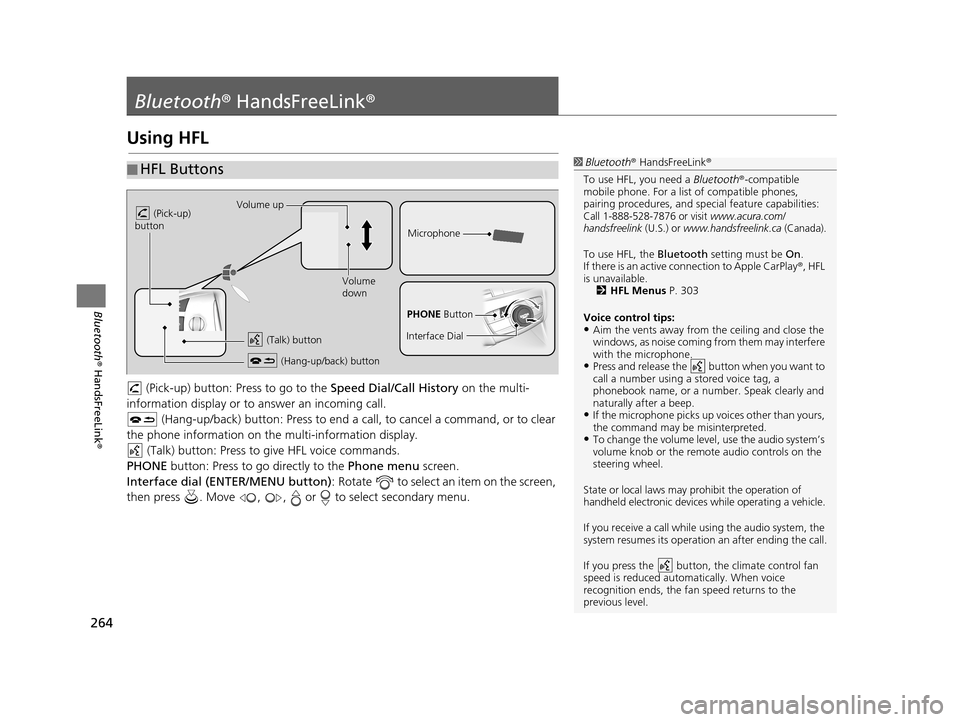
264
Bluetooth® HandsFreeLink ®
Bluetooth® HandsFreeLink ®
Using HFL
(Pick-up) button: Pr ess to go to the Speed Dial/Call History on the multi-
information display or to answer an incoming call.
(Hang-up/back) button: Press to end a call, to cancel a command, or to clear
the phone information on the multi-information display. (Talk) button: Press to give HFL voice commands.
PHONE button: Press to go directly to the Phone menu screen.
Interface dial (ENTER/MENU button) : Rotate to select an item on the screen,
then press . Move , , or to select secondary menu.
■ HFL Buttons1
Bluetooth ® HandsFreeLink ®
To use HFL, you need a Bluetooth®-compatible
mobile phone. For a list of compatible phones,
pairing procedures , and special feature capabilities:
Call 1-888-528-7876 or visit www.acura.com/
handsfreelink (U.S.) or www.handsfreelink.ca (Canada).
To use HFL, the Bluetooth setting must be On.
If there is an active co nnection to Apple CarPlay ®, HFL
is unavailable. 2 HFL Menus P. 303
Voice control tips:
•Aim the vents away from the ceiling and close the
windows, as noise coming fr om them may interfere
with the microphone.
•Press and release the button when you want to
call a number using a stored voice tag, a
phonebook name, or a numbe r. Speak clearly and
naturally after a beep.
•If the microphone picks up vo ices other than yours,
the command may be misinterpreted.
•To change the volume level, use the audio system’s
volume knob or the remote audio controls on the
steering wheel.
State or local laws may prohibit the operation of
handheld electronic devices while operating a vehicle.
If you receive a call while using the audio system, the
system resumes its operation an after ending the call.
If you press the button, the climate control fan
speed is reduced automatically. When voice
recognition ends, the fan speed returns to the
previous level.
Volume up
(Pick-up)
button
Volume
down
(Hang-up/back) button
(Talk) button
Microphone
PHONE Button
Interface Dial
19 ACURA TLX NAVI-31TZ38400.book 264 ページ 2018年3月7日 水曜日 午後4時23分
Page 269 of 399
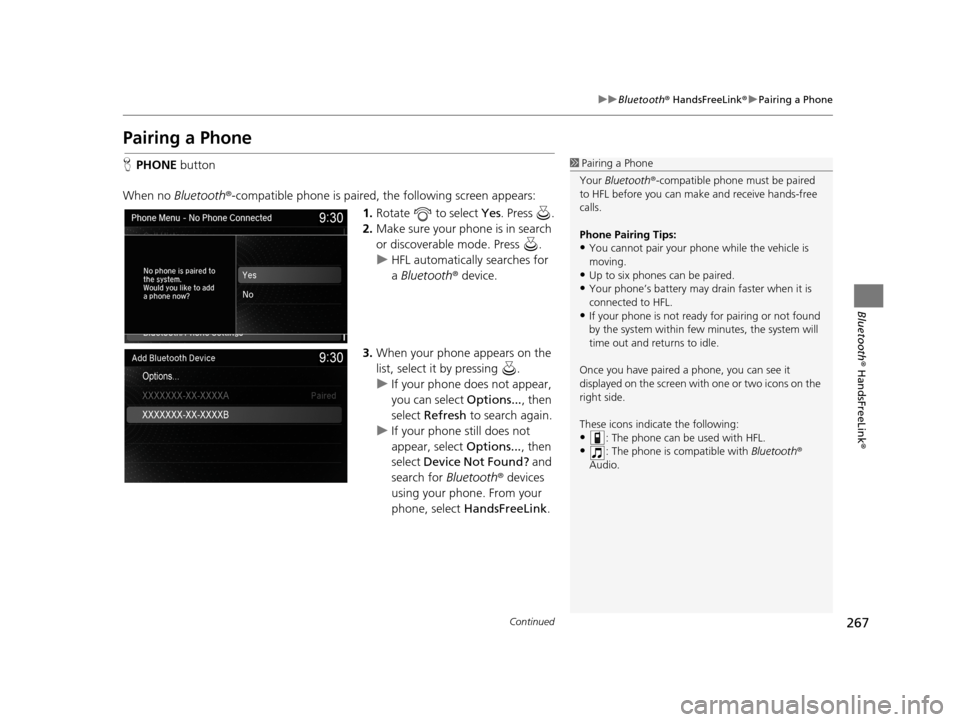
267
uuBluetooth ® HandsFreeLink ®u Pairing a Phone
Continued
Bluetooth ® HandsFreeLink ®
Pairing a Phone
HPHONE button
When no Bluetooth ®-compatible phone is paired, the following screen appears:
1.Rotate to select Yes . Press .
2. Make sure your phone is in search
or discoverable mode. Press .
u HFL automatically searches for
a Bluetooth ® device.
3. When your phone appears on the
list, select it by pressing .
u If your phone does not appear,
you can select Options..., then
select Refresh to search again.
u If your phone still does not
appear, select Options..., then
select Device Not Found? and
search for Bluetooth® devices
using your phone. From your
phone, select HandsFreeLink .1Pairing a Phone
Your Bluetooth ®-compatible phone mu st be paired
to HFL before you can m ake and receive hands-free
calls.
Phone Pairing Tips:
•You cannot pair your phone while the vehicle is
moving.
•Up to six phones can be paired.
•Your phone’s battery may dr ain faster when it is
connected to HFL.
•If your phone is not ready for pairing or not found
by the system within few minutes, the system will
time out and returns to idle.
Once you have paired a phone, you can see it
displayed on the screen with one or two icons on the
right side.
These icons indicate the following:
•: The phone can be used with HFL.
•: The phone is compatible with Bluetooth®
Audio.
19 ACURA TLX NAVI-31TZ38400.book 267 ページ 2018年3月7日 水曜日 午後4時23分
Page 270 of 399
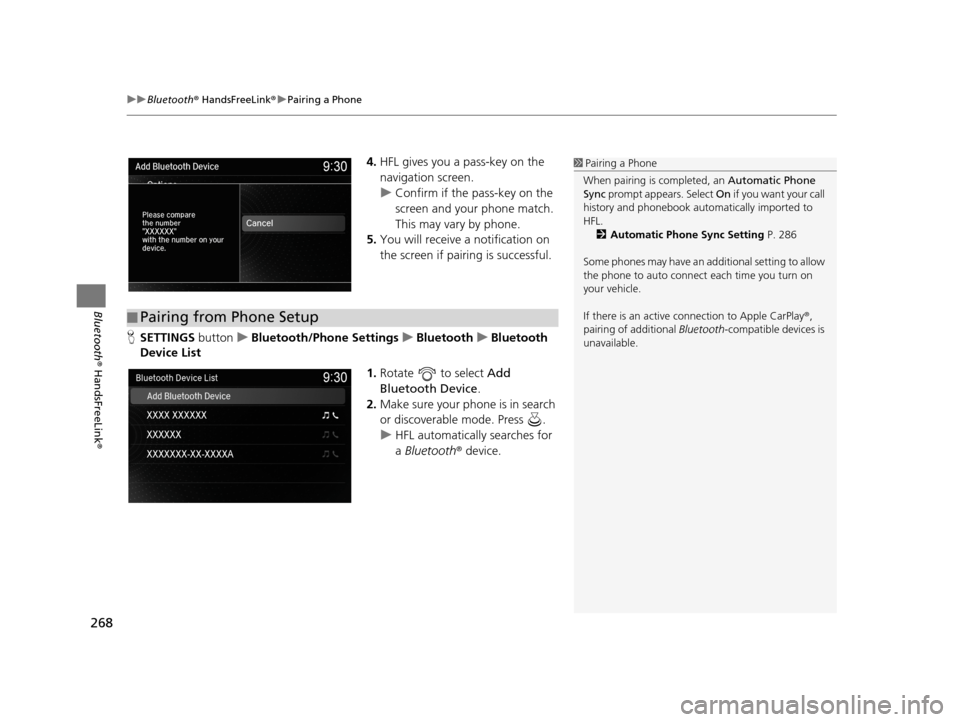
uuBluetooth ® HandsFreeLink ®u Pairing a Phone
268
Bluetooth ® HandsFreeLink ®
4.HFL gives you a pass-key on the
navigation screen.
u Confirm if the pass-key on the
screen and your phone match.
This may vary by phone.
5. You will receive a notification on
the screen if pairing is successful.
H SETTINGS buttonuBluetooth/Phone Settings uBluetooth uBluetooth
Device List
1.Rotate to select Add
Bluetooth Device .
2. Make sure your phone is in search
or discoverable mode. Press .
u HFL automatically searches for
a Bluetooth ® device.1Pairing a Phone
When pairing is completed, an Automatic Phone
Sync prompt appears. Select On if you want your call
history and phonebook au tomatically imported to
HFL. 2 Automatic Phone Sync Setting P. 286
Some phones may have an ad ditional setting to allow
the phone to auto connect each time you turn on
your vehicle.
If there is an active c onnection to Apple CarPlay®,
pairing of additional Bluetooth-compatible devices is
unavailable.
■ Pairing from Phone Setup
19 ACURA TLX NAVI-31TZ38400.book 268 ページ 2018年3月7日 水曜日 午後4時23分
Page 271 of 399
269
uuBluetooth ® HandsFreeLink ®u Pairing a Phone
Continued
Bluetooth ® HandsFreeLink ®
3.When your phone appears on the
list, select it by pressing .
u If your phone does not appear,
you can select Options..., then
select Refresh to search again.
u If your phone still does not
appear, select Options..., then
select Device Not Found? and
search for Bluetooth® devices
using your phone. From your
phone, select HandsFreeLink .
4. HFL gives you a pass-key on the
navigation screen.
u Confirm if the pass-key on the
screen and your phone match.
This may vary by phone.
5. You will receive a notification on
the screen if pairing is successful.
19 ACURA TLX NAVI-31TZ38400.book 269 ページ 2018年3月7日 水曜日 午後4時23分
Page 272 of 399
uuBluetooth ® HandsFreeLink ®u Pairing a Phone
270
Bluetooth ® HandsFreeLink ®
HSETTINGS buttonuBluetooth/Phone Settings uBluetooth uBluetooth
Device List
1.Select a phone to connect.
u HFL disconnects the connected
phone and starts searching for
another paired phone.
2. Select Connect to Phone ,
Connect to Audio , or Connect
Both .
H SETTINGS buttonuBluetooth/Phone Settings uBluetooth uEdit Pairing
Code
Rotate to select Fixed or
Random . Press .
■Changing the currently paired phone
■Changing the Pass-Key1
Changing the Pass-Key
The pass-key may be four digits depending on your
phone.
The default pass-key is 0000 until you change the
setting.
To create your own, select Fixed, and delete the
current code, then enter a new one.
For a randomly generated pass-key each time you
pair a phone , select Random .
19 ACURA TLX NAVI-31TZ38400.book 270 ページ 2018年3月7日 水曜日 午後4時23分
Page 273 of 399
Continued271
uuBluetooth ® HandsFreeLink ®u Pairing a Phone
Bluetooth ® HandsFreeLink ®
HSETTINGS buttonuBluetooth/Phone Settings uBluetooth uBluetooth
Device List
1.Rotate to select a paired
phone you want to replace. Press
.
2. Rotate to select Replace This
Device . Press .
3. HFL enters the pairing process and
searches a new phone.
u Follow the prompts to pair a
new phone.
4. You will receive a notification on
the screen if pairing is successful.
■Replacing an already-paired phone with a new phone1
Replacing an already-pair ed phone with a new phone
The replaced phone will ke ep the same speed dial
entries, and security PIN information from the
previously paired phone.
19 ACURA TLX NAVI-31TZ38400.book 271 ページ 2018年3月7日 水曜日 午後4時23分
Page 274 of 399
272
uuBluetooth ® HandsFreeLink ®u Pairing a Phone
Bluetooth ® HandsFreeLink ®
HSETTINGS buttonuBluetooth/Phone Settings uBluetooth uBluetooth
Device List
1.Rotate to select a paired
phone you want to delete. Press
.
2. Rotate to select Delete This
Device . Press .
3. You will receive a confirmation
message on the screen. Rotate
to select Yes . Press .
4. You will receive a notification on
the screen if deletion is successful.
■Deleting a Paired Phone
19 ACURA TLX NAVI-31TZ38400.book 272 ページ 2018年3月7日 水曜日 午後4時23分
Page 305 of 399
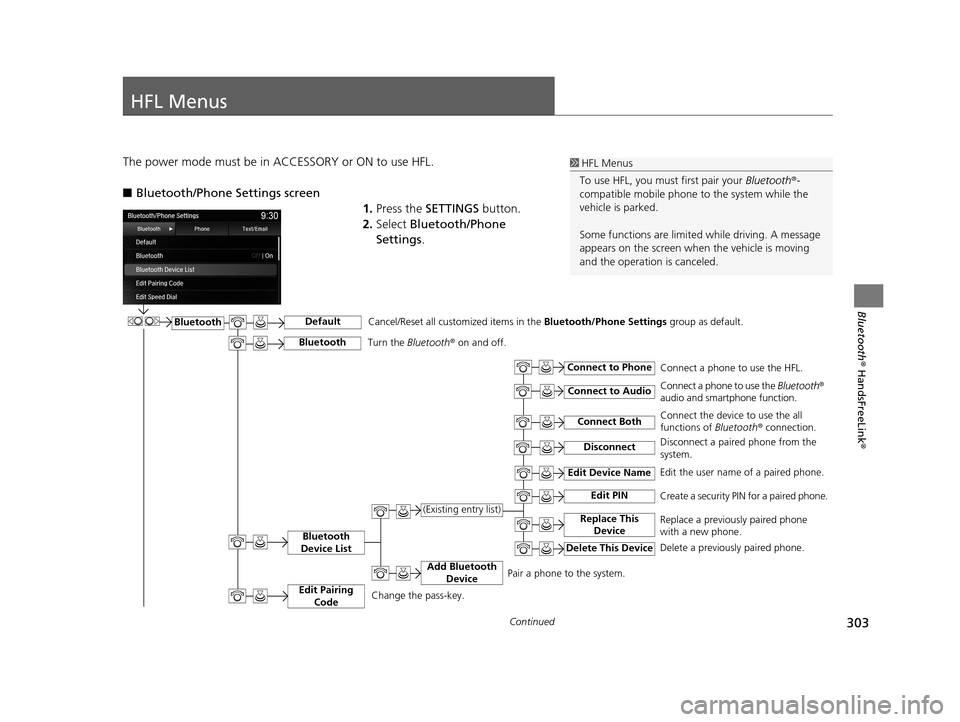
303Continued
Bluetooth® HandsFreeLink ®
HFL Menus
The power mode must be in ACCESSORY or ON to use HFL.
■Bluetooth/Phone Settings screen
1.Press the SETTINGS button.
2. Select Bluetooth/Phone
Settings .1HFL Menus
To use HFL, you must first pair your Bluetooth®-
compatible mobile phone to the system while the
vehicle is parked.
Some functions are limited while driving. A message
appears on the screen when the vehicle is moving
and the operation is canceled.
BluetoothDefault
Bluetooth
Device List
Connect Both
Connect to Phone
Connect to Audio
Add Bluetooth Device
Edit Device Name
Edit PIN
Replace This Device(Existing entry list)
Delete This Device
Edit the user name of a paired phone.
Create a security PIN for a paired phone.
Replace a previously paired phone
with a new phone.
Delete a previously paired phone.Connect a phone to use the HFL.
Connect a phone to use the
Bluetooth®
audio and smartphone function.
Connect the device to use the all
functions of Bluetooth ® connection.
Pair a phone to the system.
Disconnect
Cancel/Reset all customized items in the Bluetooth/Phone Settings group as default.
Disconnect a paired phone from the
system.
Edit Pairing
CodeChange the pass-key.
BluetoothTurn the Bluetooth ® on and off.
19 ACURA TLX NAVI-31TZ38400.book 303 ページ 2018年3月7日 水曜日 午後4時23分