Page 266 of 399
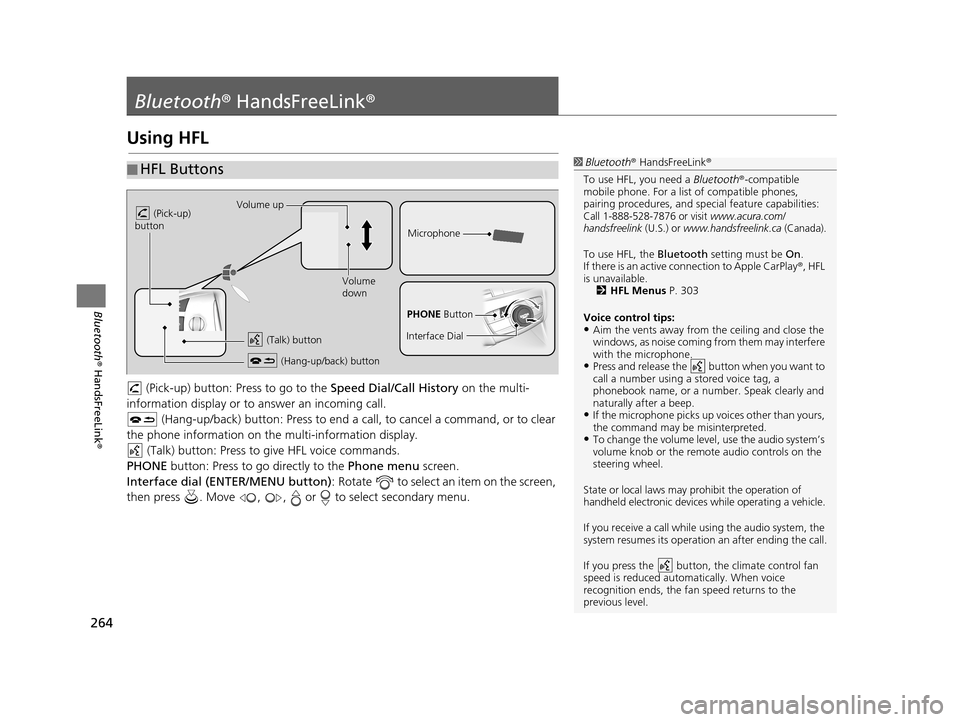
264
Bluetooth® HandsFreeLink ®
Bluetooth® HandsFreeLink ®
Using HFL
(Pick-up) button: Pr ess to go to the Speed Dial/Call History on the multi-
information display or to answer an incoming call.
(Hang-up/back) button: Press to end a call, to cancel a command, or to clear
the phone information on the multi-information display. (Talk) button: Press to give HFL voice commands.
PHONE button: Press to go directly to the Phone menu screen.
Interface dial (ENTER/MENU button) : Rotate to select an item on the screen,
then press . Move , , or to select secondary menu.
■ HFL Buttons1
Bluetooth ® HandsFreeLink ®
To use HFL, you need a Bluetooth®-compatible
mobile phone. For a list of compatible phones,
pairing procedures , and special feature capabilities:
Call 1-888-528-7876 or visit www.acura.com/
handsfreelink (U.S.) or www.handsfreelink.ca (Canada).
To use HFL, the Bluetooth setting must be On.
If there is an active co nnection to Apple CarPlay ®, HFL
is unavailable. 2 HFL Menus P. 303
Voice control tips:
•Aim the vents away from the ceiling and close the
windows, as noise coming fr om them may interfere
with the microphone.
•Press and release the button when you want to
call a number using a stored voice tag, a
phonebook name, or a numbe r. Speak clearly and
naturally after a beep.
•If the microphone picks up vo ices other than yours,
the command may be misinterpreted.
•To change the volume level, use the audio system’s
volume knob or the remote audio controls on the
steering wheel.
State or local laws may prohibit the operation of
handheld electronic devices while operating a vehicle.
If you receive a call while using the audio system, the
system resumes its operation an after ending the call.
If you press the button, the climate control fan
speed is reduced automatically. When voice
recognition ends, the fan speed returns to the
previous level.
Volume up
(Pick-up)
button
Volume
down
(Hang-up/back) button
(Talk) button
Microphone
PHONE Button
Interface Dial
19 ACURA TLX NAVI-31TZ38400.book 264 ページ 2018年3月7日 水曜日 午後4時23分
Page 267 of 399
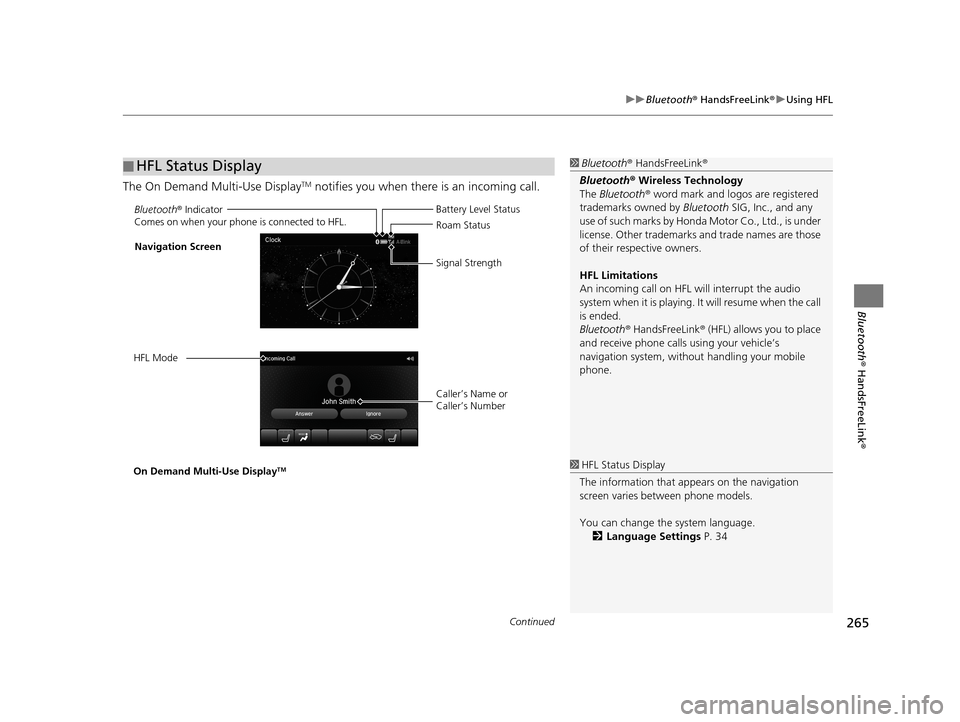
Continued265
uuBluetooth ® HandsFreeLink ®u Using HFL
Bluetooth ® HandsFreeLink ®
The On Demand Multi-Use DisplayTM notifies you when there is an incoming call.
■HFL Status Display1
Bluetooth ® HandsFreeLink ®
Bluetooth ® Wireless Technology
The Bluetooth ® word mark and logos are registered
trademarks owned by Bluetooth SIG, Inc., and any
use of such marks by Honda Motor Co., Ltd., is under
license. Other trademarks and trade names are those
of their respective owners.
HFL Limitations
An incoming call on HFL will interrupt the audio
system when it is playing. It will resume when the call
is ended.
Bluetooth ® HandsFreeLink ® (HFL) allows you to place
and receive phone calls using your vehicle’s
navigation system, without handling your mobile
phone.
Bluetooth ® Indicator
Comes on when your phone is connected to HFL.
Caller’s Name or
Caller’s Number Battery Level Status
Roam Status
Signal Strength
Navigation Screen
HFL Mode
On Demand Multi-Use Display
TM1 HFL Status Display
The information that a ppears on the navigation
screen varies between phone models.
You can change the system language. 2 Language Settings P. 34
19 ACURA TLX NAVI-31TZ38400.book 265 ページ 2018年3月7日 水曜日 午後4時23分
Page 269 of 399
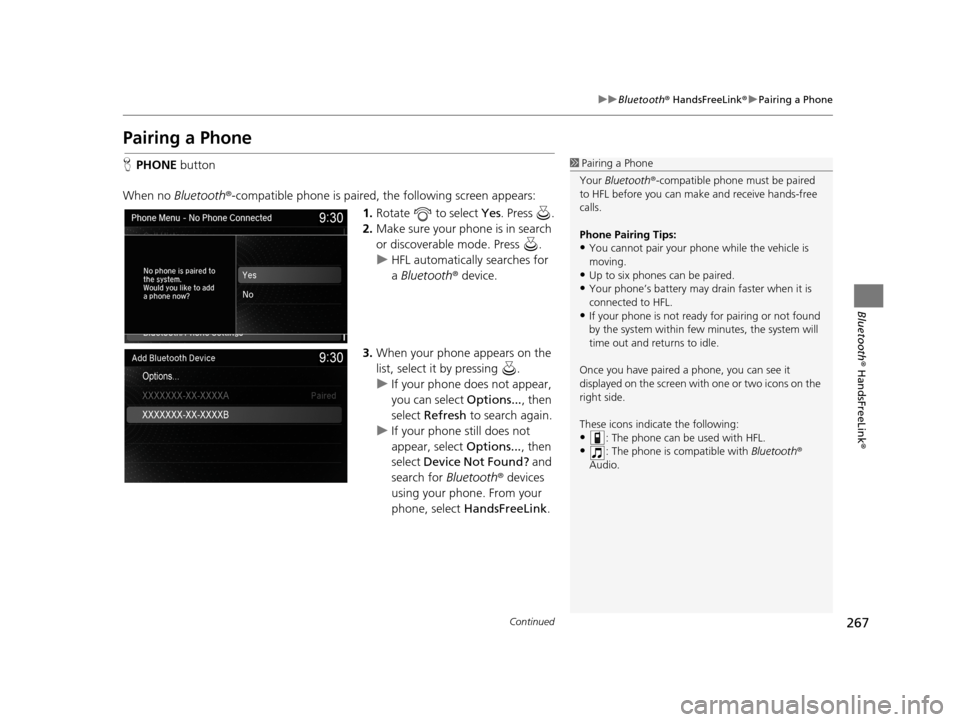
267
uuBluetooth ® HandsFreeLink ®u Pairing a Phone
Continued
Bluetooth ® HandsFreeLink ®
Pairing a Phone
HPHONE button
When no Bluetooth ®-compatible phone is paired, the following screen appears:
1.Rotate to select Yes . Press .
2. Make sure your phone is in search
or discoverable mode. Press .
u HFL automatically searches for
a Bluetooth ® device.
3. When your phone appears on the
list, select it by pressing .
u If your phone does not appear,
you can select Options..., then
select Refresh to search again.
u If your phone still does not
appear, select Options..., then
select Device Not Found? and
search for Bluetooth® devices
using your phone. From your
phone, select HandsFreeLink .1Pairing a Phone
Your Bluetooth ®-compatible phone mu st be paired
to HFL before you can m ake and receive hands-free
calls.
Phone Pairing Tips:
•You cannot pair your phone while the vehicle is
moving.
•Up to six phones can be paired.
•Your phone’s battery may dr ain faster when it is
connected to HFL.
•If your phone is not ready for pairing or not found
by the system within few minutes, the system will
time out and returns to idle.
Once you have paired a phone, you can see it
displayed on the screen with one or two icons on the
right side.
These icons indicate the following:
•: The phone can be used with HFL.
•: The phone is compatible with Bluetooth®
Audio.
19 ACURA TLX NAVI-31TZ38400.book 267 ページ 2018年3月7日 水曜日 午後4時23分
Page 272 of 399
uuBluetooth ® HandsFreeLink ®u Pairing a Phone
270
Bluetooth ® HandsFreeLink ®
HSETTINGS buttonuBluetooth/Phone Settings uBluetooth uBluetooth
Device List
1.Select a phone to connect.
u HFL disconnects the connected
phone and starts searching for
another paired phone.
2. Select Connect to Phone ,
Connect to Audio , or Connect
Both .
H SETTINGS buttonuBluetooth/Phone Settings uBluetooth uEdit Pairing
Code
Rotate to select Fixed or
Random . Press .
■Changing the currently paired phone
■Changing the Pass-Key1
Changing the Pass-Key
The pass-key may be four digits depending on your
phone.
The default pass-key is 0000 until you change the
setting.
To create your own, select Fixed, and delete the
current code, then enter a new one.
For a randomly generated pass-key each time you
pair a phone , select Random .
19 ACURA TLX NAVI-31TZ38400.book 270 ページ 2018年3月7日 水曜日 午後4時23分
Page 289 of 399
287
uuBluetooth ® HandsFreeLink ®u Making a Call
Continued
Bluetooth ® HandsFreeLink ®
Making a Call
You can make calls by inputting any phone number, or by using the imported
phonebook, call history, speed dial entries, or redial.1Making a Call
Any voice-tagged speed di al entry, phonebook name,
or number can be dialed by voice from most screens.
Press the button and say ” Call“ and the voice tag
name, ”Call by name “ and the phonebook name, or
”Call “ and the phone number.
The maximum range be tween your phone and
vehicles is 30 ft (10 m).
Once a call is connected, you can hear the voice of
the person you are call ing through the audio
speakers.
While there is an active connection with Apple
CarPlay ®, phone calls cannot be made with
HandsFreeLink ® and are only made from Apple
CarPlay ®.
19 ACURA TLX NAVI-31TZ38400.book 287 ページ 2018年3月7日 水曜日 午後4時23分
Page 305 of 399
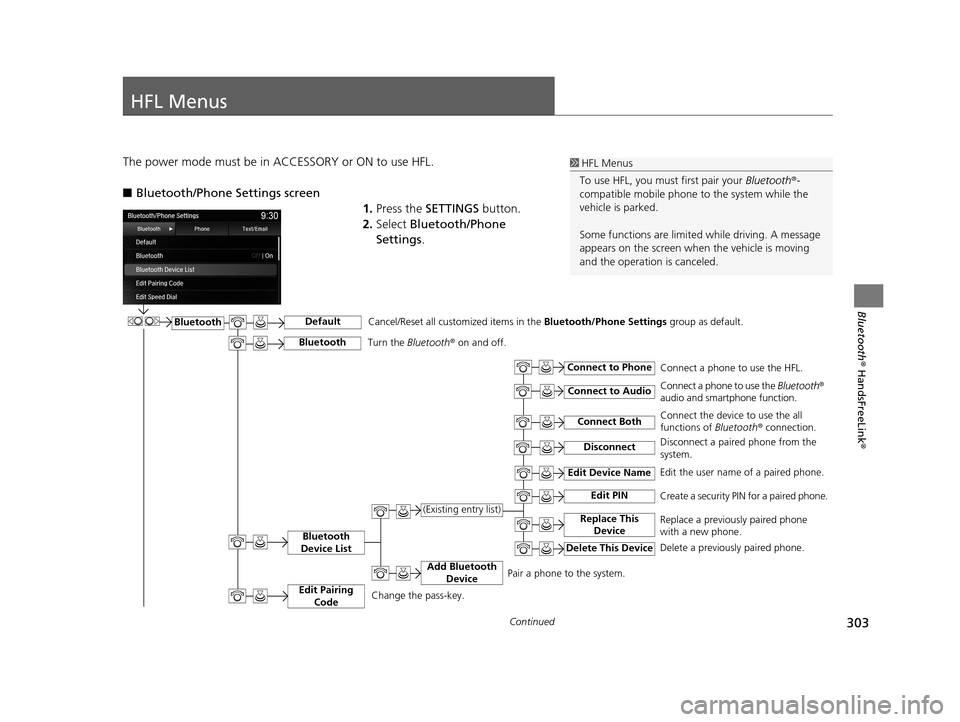
303Continued
Bluetooth® HandsFreeLink ®
HFL Menus
The power mode must be in ACCESSORY or ON to use HFL.
■Bluetooth/Phone Settings screen
1.Press the SETTINGS button.
2. Select Bluetooth/Phone
Settings .1HFL Menus
To use HFL, you must first pair your Bluetooth®-
compatible mobile phone to the system while the
vehicle is parked.
Some functions are limited while driving. A message
appears on the screen when the vehicle is moving
and the operation is canceled.
BluetoothDefault
Bluetooth
Device List
Connect Both
Connect to Phone
Connect to Audio
Add Bluetooth Device
Edit Device Name
Edit PIN
Replace This Device(Existing entry list)
Delete This Device
Edit the user name of a paired phone.
Create a security PIN for a paired phone.
Replace a previously paired phone
with a new phone.
Delete a previously paired phone.Connect a phone to use the HFL.
Connect a phone to use the
Bluetooth®
audio and smartphone function.
Connect the device to use the all
functions of Bluetooth ® connection.
Pair a phone to the system.
Disconnect
Cancel/Reset all customized items in the Bluetooth/Phone Settings group as default.
Disconnect a paired phone from the
system.
Edit Pairing
CodeChange the pass-key.
BluetoothTurn the Bluetooth ® on and off.
19 ACURA TLX NAVI-31TZ38400.book 303 ページ 2018年3月7日 水曜日 午後4時23分
Page 349 of 399
347
Troubleshooting
Troubleshooting................................... 348
Map, Voice, Entering Destinations ........ 348
Traffic .................................................. 350
Guidance, Routing ............................... 351
Update, Coverage, Map Errors ............. 353
Display, Accessories.............................. 353
Miscellaneous Questions ...................... 353
Surround View Camera
*...................... 354
Error Messages ...................................... 355
Navigation System ................................ 355
CD Player ............................................. 356
Hard Disk Drive (HDD) Audio ................ 357
iPod/USB Flash Drive............................. 358
Pandora ®............................................. 359
Surround View Camera
*...................... 361
* Not available on all models
19 ACURA TLX NAVI-31TZ38400.book 347 ページ 2018年3月7日 水曜日 午後4時23分
Page 358 of 399
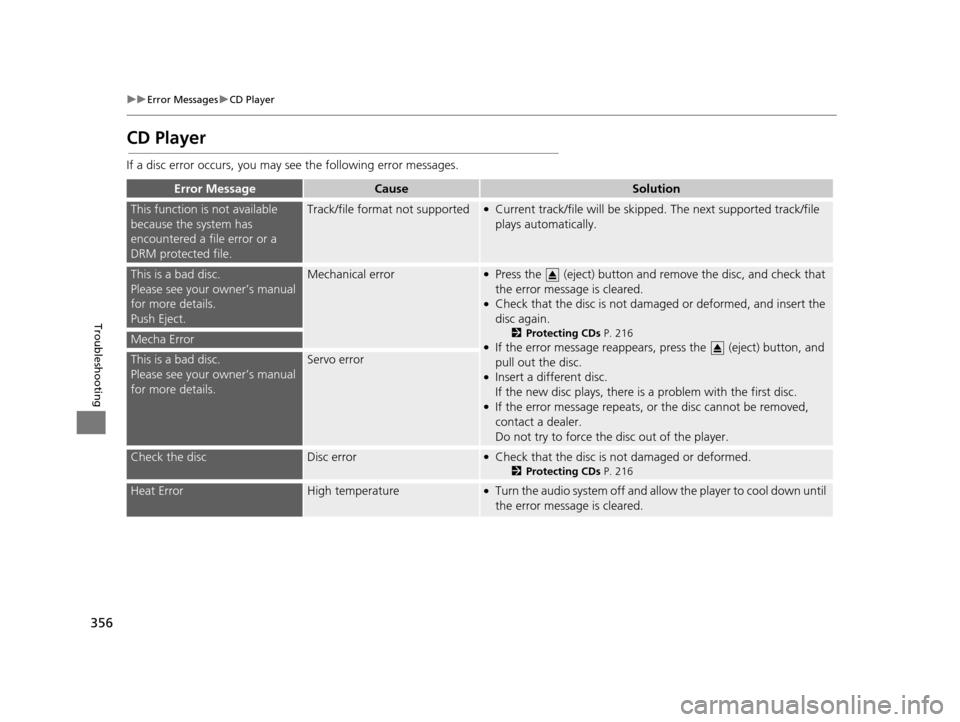
356
uuError Messages uCD Player
Troubleshooting
CD Player
If a disc error occurs, you may see the following error messages.
Error MessageCauseSolution
This function is not available
because the system has
encountered a file error or a
DRM protected file.Track/file format not supported●Current track/file will be skipped. The next supported track/file
plays automatically.
This is a bad disc.
Please see your owner’s manual
for more details.
Push Eject.Mechanical error●Press the (eject) button and remove the disc, and check that
the error message is cleared.
●Check that the disc is not damaged or deformed, and insert the
disc again.
2Protecting CDs P. 216●If the error message reappears, press the (eject) button, and
pull out the disc.
●Insert a different disc.
If the new disc plays, there is a problem with the first disc.
●If the error message repeats, or the disc cannot be removed,
contact a dealer.
Do not try to force the disc out of the player.
Mecha Error
This is a bad disc.
Please see your owner’s manual
for more details.Servo error
Check the discDisc error●Check that the disc is not damaged or deformed.
2Protecting CDs P. 216
Heat ErrorHigh temperature●Turn the audio system off and allow the player to cool down until
the error message is cleared.
19 ACURA TLX NAVI-31TZ38400.book 356 ページ 2018年3月7日 水曜日 午後4時23分