2019 Acura RDX apple carplay
[x] Cancel search: apple carplayPage 133 of 649

uuGauges and Displays uMulti-Information Display
132
Instrument Panel
Display Audio shows you turn-by-turn
directions to your destination.
When the navigation system is not providing
driving guidance, an image of a compass
appears in the multi-information display.
2 Refer to the navigation system
■Navigation*1Navigation*
You can cancel the drivin g guidance by pressing and
holding the right selector wheel.
A confirmation screen appe ars when Apple CarPlay
navigation route is active.
You can select whether to have the turn-by-turn
display come on or not dur ing the route guidance.
2 Customized Features P. 332
2 To Change Head-Up Display Content P. 140
Compass
Turn-By-Turn Driving Directions
* Not available on all models
19 ACURA RDX-31TJB6000.book 132 ページ 2018年4月26日 木曜日 午後4時51分
Page 238 of 649
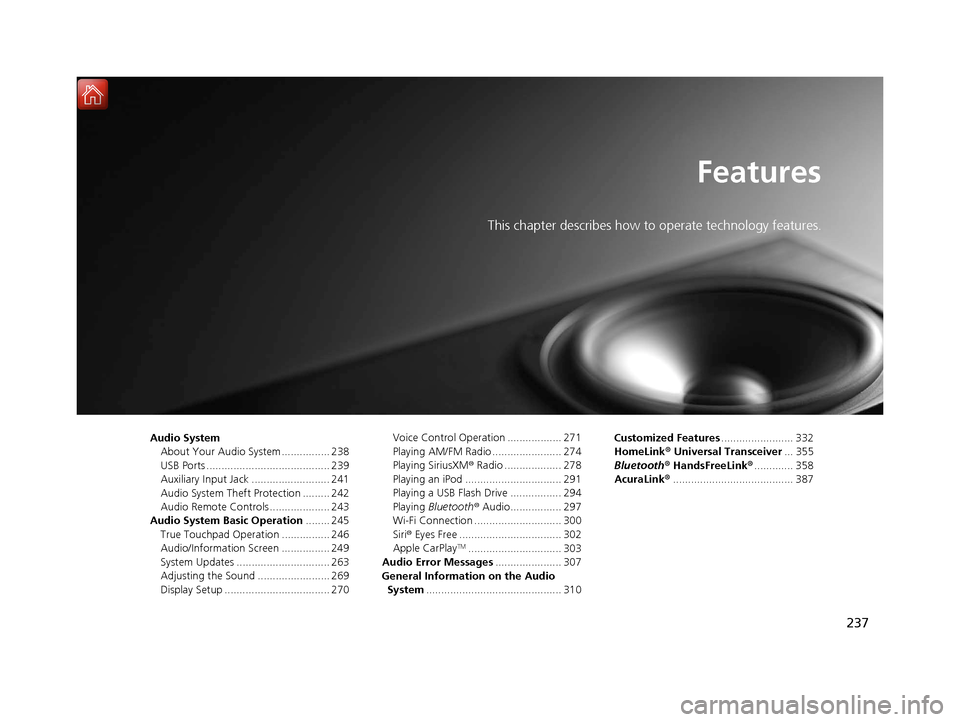
237
Features
This chapter describes how to operate technology features.
Audio SystemAbout Your Audio System ................ 238
USB Ports ......................................... 239
Auxiliary Input Jack .......................... 241
Audio System Theft Protection ......... 242
Audio Remote Controls .................... 243
Audio System Basic Operation ........ 245
True Touchpad Operation ................ 246
Audio/Information Screen ................ 249
System Updates ............................... 263
Adjusting the Sound ........................ 269
Display Setup ................................... 270 Voice Control Operation .................. 271
Playing AM/FM Radio ....................... 274
Playing SiriusXM
® Radio ................... 278
Playing an iPod ................................ 291
Playing a USB Flash Drive ................. 294
Playing Bluetooth ® Audio................. 297
Wi-Fi Connection ............................. 300
Siri ® Eyes Free .................................. 302
Apple CarPlay
TM............................... 303
Audio Error Messages ...................... 307
General Information on the Audio System ............................................. 310 Customized Features
........................ 332
HomeLink ® Universal Transceiver ... 355
Bluetooth ® HandsFreeLink® ............. 358
AcuraLink® ........................................ 387
19 ACURA RDX-31TJB6000.book 237 ページ 2018年4月26日 木曜日 午後4時51分
Page 240 of 649

239
uuAudio System uUSB Ports
Continued
Features
USB Ports
Install the device USB connector or the USB flash drive to the USB port.
■In the consol e compartment
The USB port (2.5A) is for charging devices,
playing audio files and connecting compatible
phones with Apple CarPlay.
1 USB Ports
•Do not leave the iPod or USB flash drive in the
vehicle. Direct sunlight and high temperatures may
damage it.
•We recommend using an extension cable with the
USB port.
•Do not connect the iPod or USB flash drive using a
hub.
•Do not use a device such as a card reader or hard
disk drive, as the device or your files may be
damaged.
•We recommend backing up yo ur data before using
the device in your vehicle.
•Displayed messages may vary depending on the
device model and software version.
If the audio system does not recognize the iPod, try
reconnecting it a few times or reboot the device. To
reboot, follow the manufac turer’s instructions
provided with the iPod or visit www.apple.com/ipod.
The USB port can supply up to 2.5A of power. It does
not output 2.5A unless the device requests.
For amperage details, read the operating manual of
the device that ne eds to be charged.
Set the power mode to ACCESSORY or ON first.
Under certain condi tions, a device connected to the
port may generate noise in the radio you are listening
to.
USB charge
19 ACURA RDX-31TJB6000.book 239 ページ 2018年4月26日 木曜日 午後4時51分
Page 251 of 649

250
uuAudio System Basic Operation uAudio/Information Screen
Features
■Navigation*
Displays the navigation screen.
2 Refer to the Navigation System Manual
■Phone
Displays the HFL information.
2 Bluetooth® HandsFreeLink ® P. 358
■FM Radio/AM Radio/SiriusXM/USB Audio/Bluetooth Audio/AUX Input
Displays the each audio information.
■Settings
Enters the customiz ing menu screen.
2Customized Features P. 332
■Apple CarPlay
Displays the Apple CarPlay screen.
2Apple CarPlayTM P. 303
■System Updates
Updates the software version of the audio system.
2 System Updates P. 263
■Messages
Displays the text message screen.
2 Text Message P. 376
* Not available on all models
19 ACURA RDX-31TJB6000.book 250 ページ 2018年4月26日 木曜日 午後4時51分
Page 273 of 649
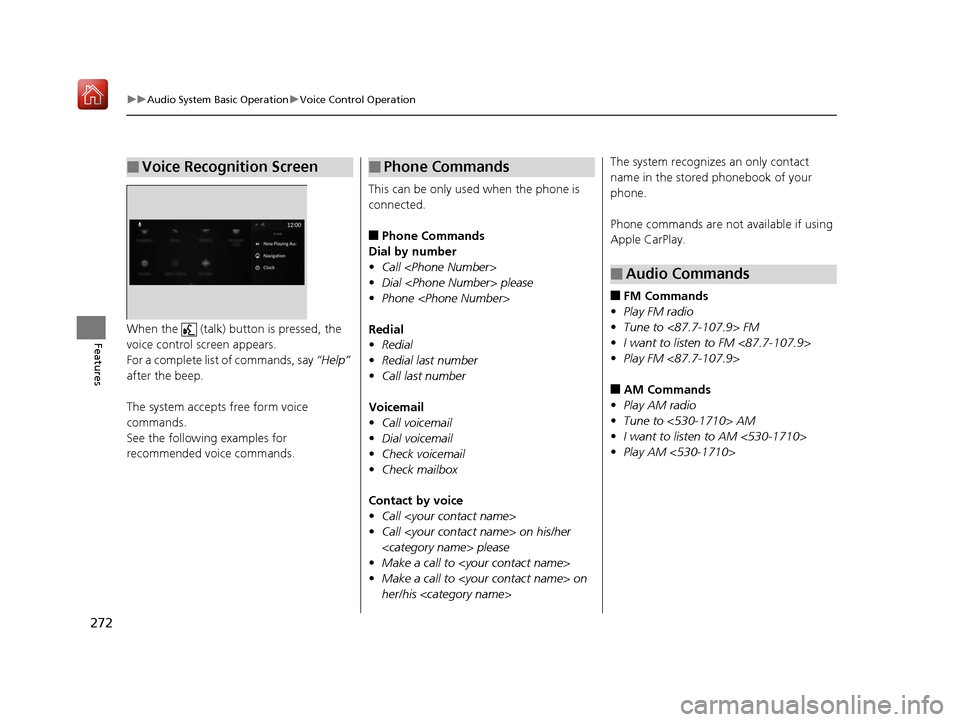
272
uuAudio System Basic Operation uVoice Control Operation
FeaturesWhen the (talk) button is pressed, the
voice control sc reen appears.
For a complete list of commands, say “Help”
after the beep.
The system accepts free form voice
commands.
See the following examples for
recommended voice commands.
■Voice Recognition Screen
This can be only used when the phone is
connected.
■Phone Commands
Dial by number
• Call
• Dial
• Phone
Redial
• Redial
• Redial last number
• Call last number
Voicemail
• Call voicemail
• Dial voicemail
• Check voicemail
• Check mailbox
Contact by voice
• Call
• Call
• Make a call to
• Make a call to
her/his
■Phone CommandsThe system recognizes an only contact
name in the stored phonebook of your
phone.
Phone commands are not available if using
Apple CarPlay.
■FM Commands
• Play FM radio
• Tune to <87.7-107.9> FM
• I want to listen to FM <87.7-107.9>
• Play FM <87.7-107.9>
■AM Commands
• Play AM radio
• Tune to <530-1710> AM
• I want to listen to AM <530-1710>
• Play AM <530-1710>
■Audio Commands
19 ACURA RDX-31TJB6000.book 272 ページ 2018年4月26日 木曜日 午後4時51分
Page 299 of 649

uuAudio System Basic Operation uPlaying Bluetooth ® Audio
298
Features
1. Make sure that your phone is paired and
connected to the system.
2 Phone Setup P. 364
2.Select the Bluetooth® Audio mode.
If the phone is not recognized, another HFL-
compatible phone, which is not compatible
for Bluetooth ® Audio, may already be
connected.
■To pause or resume a file
Select the play/pause icon.
■To Play Bluetooth® Audio Files1To Play Bluetooth ® Audio Files
Only one phone can be used with HFL at a time.
When there are more than two paired phones in the
vehicle, the first paired phone the system finds is
automatically connected.
Different devices can be co nnected respectively to
Bluetooth ® hands-free phone and Bluetooth® Audio
functions.
If more than one phone is paired to the HFL system,
there may be a delay before the system begins to play.
In some cases, the name of the artist, album, or track
may not appear correctly.
Some functions may not be available on some devices.
If a phone is currently connected via Apple CarPlay,
Bluetooth ® Audio from that phone will be
unavailable. However, you can have a second
previously paired phone stream Bluetooth® Audio by
selecting from the Bluetooth® device list.
2 Phone Setup P. 364
To play the audio files, y ou may need to operate your
phone. If so, follow the phone maker’s operating
instructions.
Switching to another mode pauses the music playing
from your phone.
You can change the connected phone by selecting
MENU and Change Device.
2 Phone Setup P. 364
19 ACURA RDX-31TJB6000.book 298 ページ 2018年4月26日 木曜日 午後4時51分
Page 304 of 649

303
uuAudio System Basic Operation uApple CarPlayTM
Continued
Features
Apple CarPlayTM
If you connect an Apple CarPlay-compatib le iPhone to the system via the USB port
in the console compartment, you can use the audio/information screen, instead of
the iPhone display, to make a phone call, li sten to music, view maps (navigation),
and access messages.
2 USB Ports P. 239
■Phone
Access the contact list, make phone ca lls, or listen to voice mail.
■Messages
Check and reply to text messages, or have messages read to you.
■Music
Play music stored on your iPhone.
■Apple CarPlay Menu
1 Apple CarPlayTM
Only iPhone 5 or newer versi ons with iOS 8.4 or later
are compatible with Apple CarPlay.
Park in a safe place before connecting your iPhone to
Apple CarPlay and when launching any compatible
apps.
To use Apple CarPlay, connect the USB cable to the
USB port located in the console compartment.
The USB ports located on the front panel and the
back of the console compartment
* are used only for
charging. 2 USB Ports P. 239
While connected to Apple CarPlay, calls are only
made through Apple CarPlay. If you want to make a
call with Bluetooth ® HandsFreeLink ®, turn Apple
CarPlay OFF or detach th e USB cable from your
iPhone.
2 Setting Up Apple CarPlay P. 305
When your iPhone is connected to Apple CarPlay, it is
not possible to use the Bluetooth® Audio or
Bluetooth ® HandsFreeLink ®. However, other
previously paired phones can stream audio via
Bluetooth ® while Apple CarPlay is connected.
2 Phone Setup P. 364
For details on c ountries and regions where Apple
CarPlay is available, as well as information pertaining
to function, refer to the Apple homepage.
Home screen
Apple CarPlay icon Apple CarPlay menu screen
Go back to the Apple
CarPlay menu screen
Select the Acura icon to go
back to the home screen
* Not available on all models
19 ACURA RDX-31TJB6000.book 303 ページ 2018年4月26日 木曜日 午後4時51分
Page 305 of 649

uuAudio System Basic Operation uApple CarPlayTM
304
Features
■Maps
Display Apple Maps and use the navigation function just as you would on your
iPhone.
Only one navigation system (pre-installed navigation or Apple CarPlay) can give
directions at a time. When you are using one system, directions to any prior
destination set on the other system will be canceled, and the system you are
currently using will direct you to your destination.1 Apple CarPlayTM
Apple CarPlay Operating Requirements &
Limitations
Apple CarPlay requi res a compatible iPhone with an
active cellular connecti on and data plan. Your
carrier’s rate plans will apply.
Changes in operating system s, hardware, software,
and other technology integral to providing Apple
CarPlay functionality, as well as new or revised
governmental regulations, may result in a decrease or
cessation of Apple CarPlay functionality and services.
Honda cannot and does not pr ovide any warranty or
guarantee of future Appl e CarPlay performance or
functionality.
It is possible to use 3r d party apps if they are
compatible with Apple CarPlay. Refer to the Apple
homepage for information on compatible apps.
Models with navigation system
19 ACURA RDX-31TJB6000.book 304 ページ 2018年4月26日 木曜日 午後4時51分