Page 18 of 649
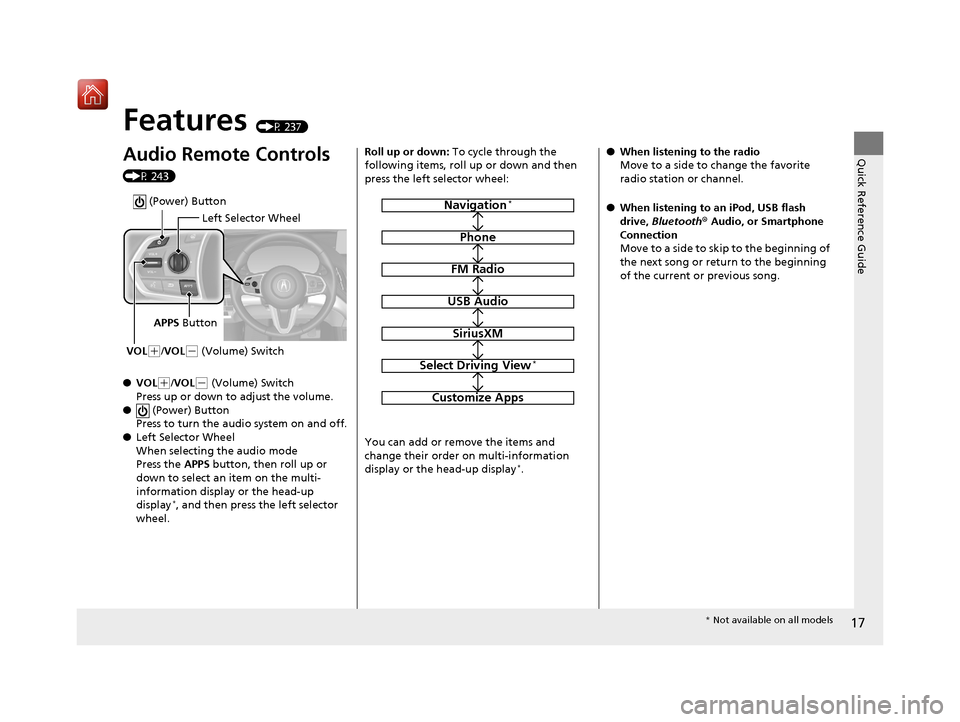
17
Quick Reference Guide
Features (P 237)
Audio Remote Controls
(P 243)
●VOL
(+/VOL( - (Volume) Switch
Press up or down to adjust the volume.
● (Power) Button
Press to turn the audio system on and off.
● Left Selector Wheel
When selecting the audio mode
Press the APPS button, then roll up or
down to select an item on the multi-
information display or the head-up
display
*, and then press the left selector
wheel.
Left Selector Wheel
APPS Button
VOL
( +/VOL(- (Volume) Switch
(Power) Button
Roll up or down: To cycle through the
following items, roll up or down and then
press the left selector wheel:
You can add or remove the items and
change their order on multi-information
display or the head-up display
*.
Navigation*
Phone
FM Radio
USB Audio
SiriusXM
Select Driving View*
Customize Apps
● When listening to the radio
Move to a side to change the favorite
radio station or channel.
● When listening to an iPod, USB flash
drive, Bluetooth ® Audio, or Smartphone
Connection
Move to a side to skip to the beginning of
the next song or return to the beginning
of the current or previous song.
* Not available on all models
19 ACURA RDX-31TJB6000.book 17 ページ 2018年4月26日 木曜日 午後4時51分
Page 238 of 649
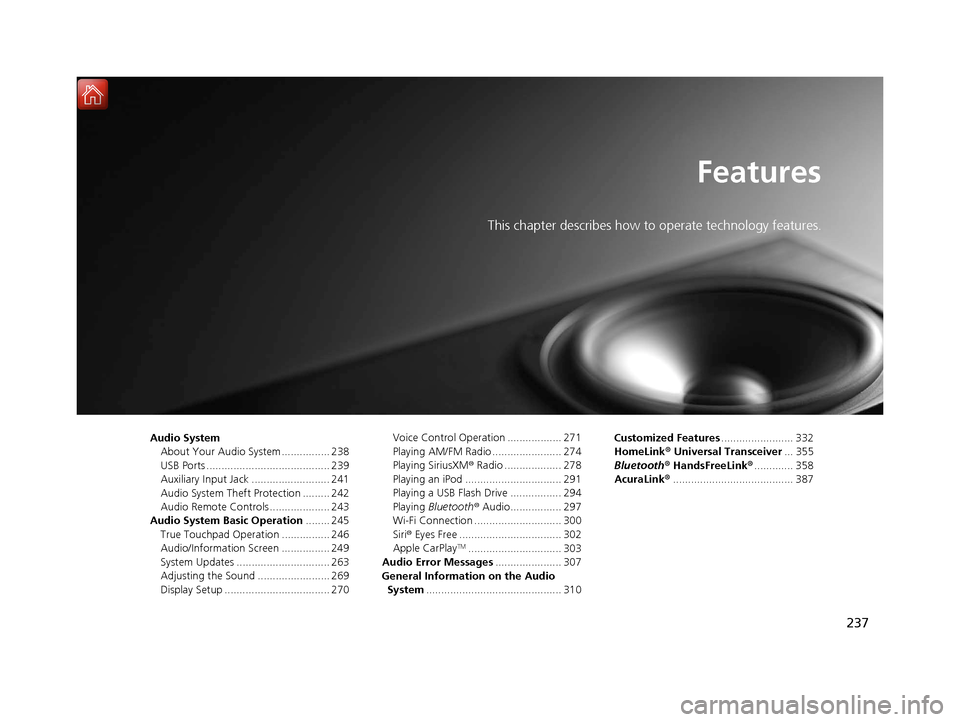
237
Features
This chapter describes how to operate technology features.
Audio SystemAbout Your Audio System ................ 238
USB Ports ......................................... 239
Auxiliary Input Jack .......................... 241
Audio System Theft Protection ......... 242
Audio Remote Controls .................... 243
Audio System Basic Operation ........ 245
True Touchpad Operation ................ 246
Audio/Information Screen ................ 249
System Updates ............................... 263
Adjusting the Sound ........................ 269
Display Setup ................................... 270 Voice Control Operation .................. 271
Playing AM/FM Radio ....................... 274
Playing SiriusXM
® Radio ................... 278
Playing an iPod ................................ 291
Playing a USB Flash Drive ................. 294
Playing Bluetooth ® Audio................. 297
Wi-Fi Connection ............................. 300
Siri ® Eyes Free .................................. 302
Apple CarPlay
TM............................... 303
Audio Error Messages ...................... 307
General Information on the Audio System ............................................. 310 Customized Features
........................ 332
HomeLink ® Universal Transceiver ... 355
Bluetooth ® HandsFreeLink® ............. 358
AcuraLink® ........................................ 387
19 ACURA RDX-31TJB6000.book 237 ページ 2018年4月26日 木曜日 午後4時51分
Page 239 of 649
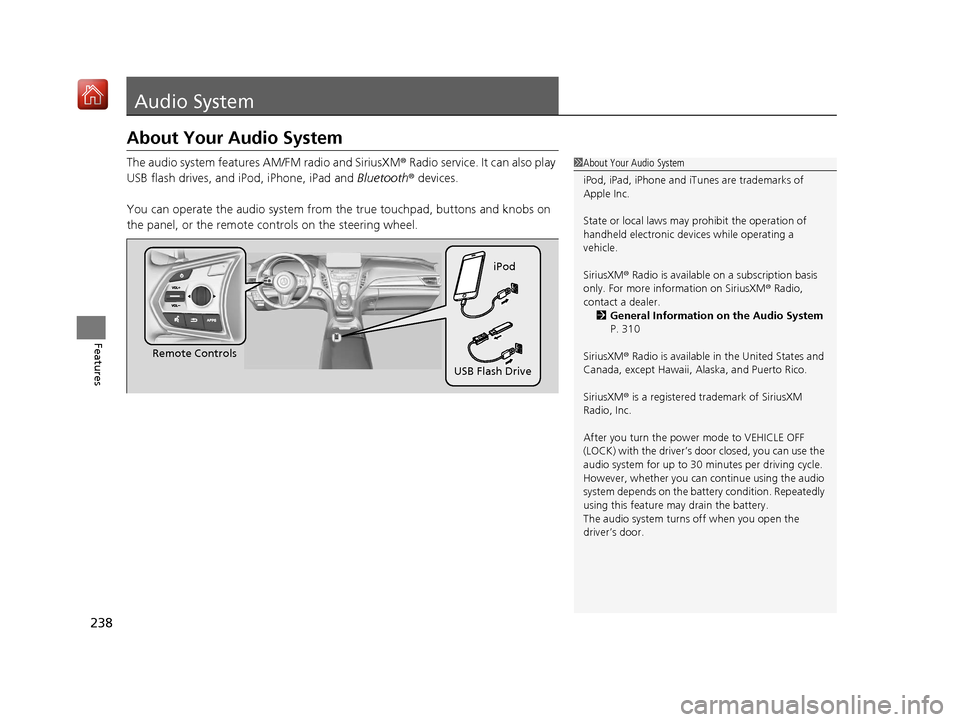
238
Features
Audio System
About Your Audio System
The audio system features AM/FM radio and SiriusXM® Radio service. It can also play
USB flash drives, and iPod, iPhone, iPad and Bluetooth® devices.
You can operate the audio system from the true touchpad, buttons and knobs on
the panel, or the remote controls on the steering wheel.1 About Your Audio System
iPod, iPad, iPhone and iT unes are trademarks of
Apple Inc.
State or local laws may pr ohibit the operation of
handheld electronic devi ces while operating a
vehicle.
SiriusXM ® Radio is available on a subscription basis
only. For more information on SiriusXM ® Radio,
contact a dealer. 2 General Information on the Audio System
P. 310
SiriusXM ® Radio is available in the United States and
Canada, except Ha waii, Alaska, and Puerto Rico.
SiriusXM ® is a registered trademark of SiriusXM
Radio, Inc.
After you turn the power mode to VEHICLE OFF
(LOCK) with the driver’s door closed, you can use the
audio system for up to 30 minutes per driving cycle.
However, whether you can continue using the audio
system depends on the batter y condition. Repeatedly
using this feature ma y drain the battery.
The audio system turns off when you open the
driver’s door.
Remote Controls iPod
USB Flash Drive
19 ACURA RDX-31TJB6000.book 238 ページ 2018年4月26日 木曜日 午後4時51分
Page 244 of 649
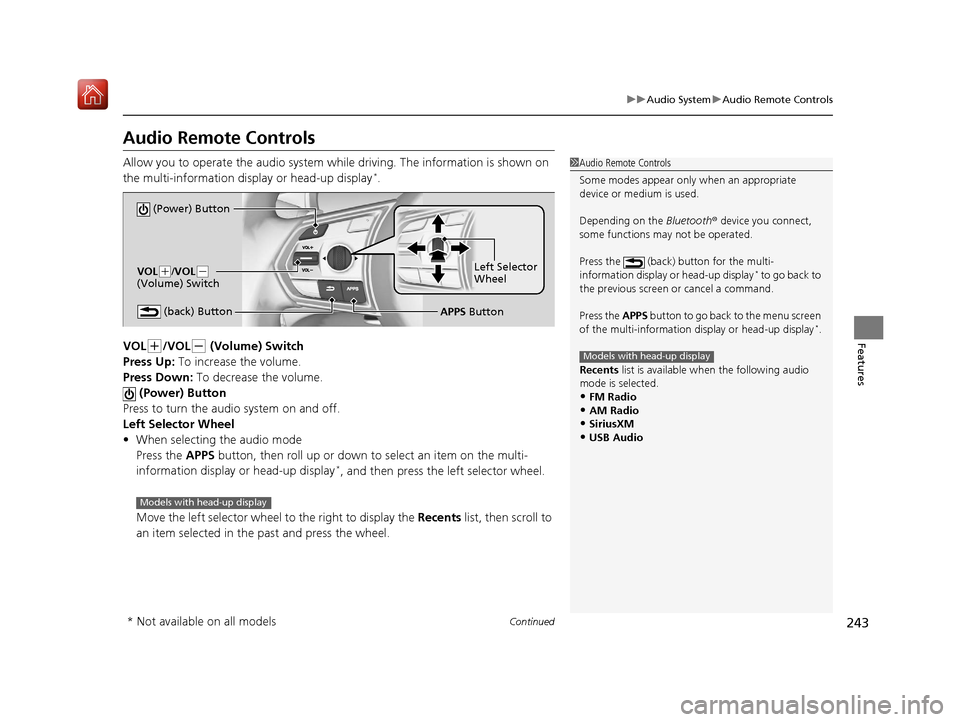
243
uuAudio System uAudio Remote Controls
Continued
Features
Audio Remote Controls
Allow you to operate the audio system whil e driving. The information is shown on
the multi-information disp lay or head-up display*.
VOL
(+/VOL(- (Volume) Switch
Press Up: To increase the volume.
Press Down: To decrease the volume.
(Power) Button
Press to turn the audio system on and off.
Left Selector Wheel
• When selecting the audio mode
Press the APPS button, then roll up or down to select an item on the multi-
information display or head-up display
*, and then press the left selector wheel.
Move the left selector wheel to the right to display the Recents list, then scroll to
an item selected in the past and press the wheel.
1 Audio Remote Controls
Some modes appear only when an appropriate
device or medium is used.
Depending on the Bluetooth® device you connect,
some functions ma y not be operated.
Press the (back) button for the multi-
information display or head-up display
* to go back to
the previous screen or cancel a command.
Press the APPS button to go back to the menu screen
of the multi-information di splay or head-up display
*.
Recents list is available wh en the following audio
mode is selected.
•FM Radio
•AM Radio•SiriusXM
•USB Audio
Models with head-up display
(Power) Button
VOL( +/VOL(-
(Volume) Switch
(back) ButtonLeft Selector
Wheel
APPS Button
Models with head-up display
* Not available on all models
19 ACURA RDX-31TJB6000.book 243 ページ 2018年4月26日 木曜日 午後4時51分
Page 245 of 649
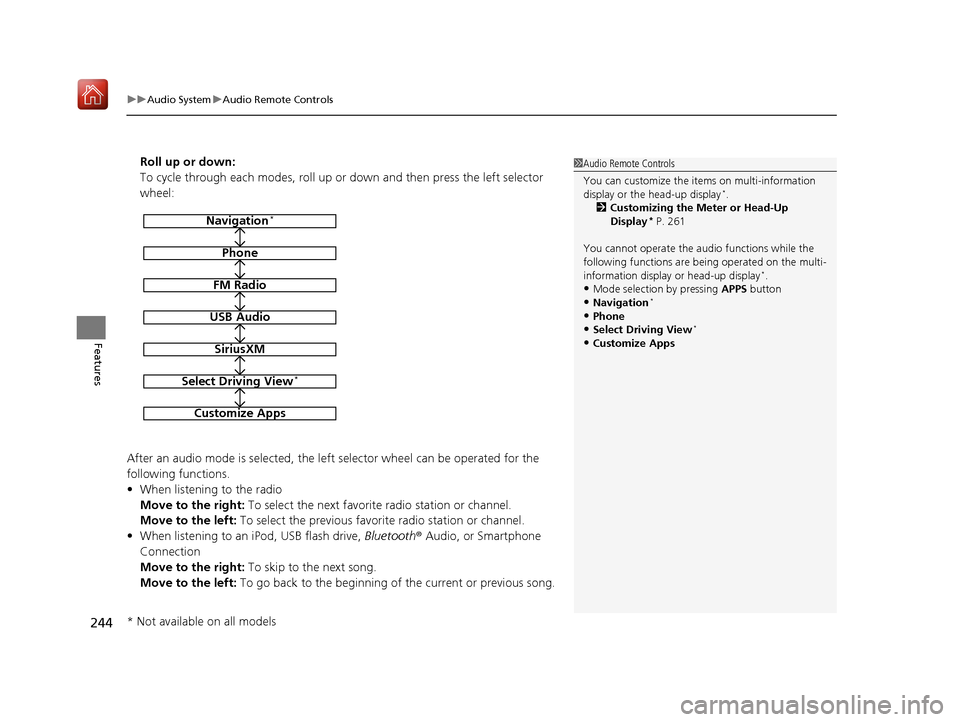
uuAudio System uAudio Remote Controls
244
Features
Roll up or down:
To cycle through each modes, roll up or down and then press the left selector
wheel:
After an audio mode is selected, the left selector wheel can be operated for the
following functions.
• When listening to the radio
Move to the right: To select the next favorite radio station or channel.
Move to the left: To select the previous favori te radio station or channel.
• When listening to an iPod, USB flash drive, Bluetooth® Audio, or Smartphone
Connection
Move to the right: To skip to the next song.
Move to the left: To go back to the beginning of the current or previous song.1Audio Remote Controls
You can customize the items on multi-information
display or the head-up display
*.
2 Customizing the Meter or Head-Up
Display
* P. 261
You cannot operate the a udio functions while the
following functions are be ing operated on the multi-
information display or head-up display
*.•Mode selection by pressing APPS button
•Navigation*
•Phone
•Select Driving View*
•Customize Apps
Navigation*
Phone
FM Radio
USB Audio
SiriusXM
Select Driving View*
Customize Apps
* Not available on all models
19 ACURA RDX-31TJB6000.book 244 ページ 2018年4月26日 木曜日 午後4時51分
Page 251 of 649
250
uuAudio System Basic Operation uAudio/Information Screen
Features
■Navigation*
Displays the navigation screen.
2 Refer to the Navigation System Manual
■Phone
Displays the HFL information.
2 Bluetooth® HandsFreeLink ® P. 358
■FM Radio/AM Radio/SiriusXM/USB Audio/Bluetooth Audio/AUX Input
Displays the each audio information.
■Settings
Enters the customiz ing menu screen.
2Customized Features P. 332
■Apple CarPlay
Displays the Apple CarPlay screen.
2Apple CarPlayTM P. 303
■System Updates
Updates the software version of the audio system.
2 System Updates P. 263
■Messages
Displays the text message screen.
2 Text Message P. 376
* Not available on all models
19 ACURA RDX-31TJB6000.book 250 ページ 2018年4月26日 木曜日 午後4時51分
Page 253 of 649
uuAudio System Basic Operation uAudio/Information Screen
252
Features
You can see the audio, HFL information, navigation mini map*, and clock
information on the secondary information area using the true touchpad B.
■Switching the card
Swipe up or down the true touchpad B to cycle through the following screen.
■Secondary Information Area1Secondary Information Area
SiriusXM ® radio service notifications are displayed in
the secondary information area.
Secondary Information Area
1 Switching the card
The card in the secondary information area will
change depending on the sc reen displayed in the
primary information area.
Now Playing Audio
Navigation*
Clock
* Not available on all models
19 ACURA RDX-31TJB6000.book 252 ページ 2018年4月26日 木曜日 午後4時51分
Page 274 of 649
273
uuAudio System Basic Operation uVoice Control Operation
Features
■Sirius XM Commands
• Play XM radio
• Play XM
• Listen to on XM
• Play XM Channel
• Tune to
• Listen to on the
satellite radio
■USB Commands
• Play USB
• Play iPod
• Play genre
• Play
• Play
• Play
• Play
■Bluetooth ® Audio Commands
• Play Bluetooth
■AUX Commands
• Play AUX
2 Refer to the Navigation System Manual
•Help
• Cancel
• Repeat
Voice Help are readout voice guidance for
Help on current screen.
You can search for the desired item on each
search screen with your voice.
• Next Page
• Previous Page
• Back
• Go to
• Select
*1: Models with navigation system
■Navigation Commands*1
■Standard Commands
■Letter Input Commands
■List Commands
19 ACURA RDX-31TJB6000.book 273 ページ 2018年4月26日 木曜日 午後4時51分