Page 7 of 701
Visual Index
6
Quick Reference Guide❙Power Window Switches (P166)
❙Hood Release Handle (P584)
❙Driver’s Side Interior Fuse Box (P665)
❙Driver’s Knee Airbag (P48)
❙Memory Buttons (P187)
❙SET Button (P187)
❙Shift Button
Electronic Gear Selector
(P475)
❙Rearview Mirror (P189)
❙Driver’s Front Airbag (P44)
❙Accessory Power Socket (P214)
❙Passenger’s Side Interior Fuse
Box
(P667)
❙Glove Box (P209)
❙Door Mirror Controls (P190)
❙Power Door Lock Master Switch (P153)
❙Driver’s Side Interior Fuse Box (P666)
❙Passenger’s Front Airbag (P44)
❙Power Tailgate Button (P158)
❙Fuel Fill Door Release Button
(P572)
❙Auto Idle Stop OFF Button (P484)
❙Dynamic Mode Button (P489)
❙USB Ports (P235)
❙Accessory Power Socket* (P214)
❙Auxiliary Input Jack (P238)
❙AC Power Outlet* (P215)
19 ACURA MDX-31TZ56510.book 6 ページ 2018年12月11日 火曜日 午後4時47分
Page 8 of 701
7
Quick Reference Guide
❙Side Curtain Airbags (P52)
❙Grab Handle
❙Seat Belt with Detachable Anchor* (P38)
❙Accessory Power Socket (P215)
❙Side Airbags (P50)
❙Front Seat (P192)
❙Sun Visors
❙Vanity Mirrors
❙Coat Hook (P216)
❙Seat Belts (P36)
❙Rear Entertainment System* (P337)
❙LATCH to Secure a Child Seat (P61)
❙Seat Belt (Installing a Child Seat) (P66)
❙Third Row Seat (P204)
❙Second Row Seat (P195)
❙USB Ports* (P236)/HDMITM Port* (P339)
❙Seat Belt to Secure a Child Seat (P66)
❙USB Ports (P237)
Models with rear console compartment
❙Map Lights (P208)
❙Moonroof Switch (P168)
❙Sunglasses Holder (P217)
❙Cargo Area Light (P208)
* Not available on all models
19 ACURA MDX-31TZ56510.book 7 ページ 2018年12月11日 火曜日 午後4時47分
Page 234 of 701

233
Features
This chapter describes how to operate technology features.
Audio SystemAbout Your Audio System ................ 234
USB Ports ......................................... 235
Auxiliary Input Jack .......................... 238
Audio System Theft Protection ......... 238
Audio Remote Controls .................... 239
Audio System Basic Operation ........ 241
On Demand Multi-Use Display
TM....... 242
Information Screen .......................... 246
Adjusting the Sound ........................ 251
Display Setup ................................... 252
Voice Control Operation .................. 253 Playing AM/FM Radio ....................... 256
Playing SiriusXM
® Radio ................... 259
Playing a CD .................................... 270
Playing Hard Disk Drive (HDD) Audio ... 273
Playing an iPod ................................ 286
Song By Voice
TM (SBV) ...................... 289
Playing Pandora ®*1........................... 293
Playing a USB Flash Drive ................. 295
Playing Bluetooth ® Audio................. 298
Siri Eyes Free .................................... 300
Apple CarPlay .................................. 301
Android Auto................................... 305 Audio Error Messages
...................... 310
General Information on the Audio System ............................................. 318
Rear Entertainment System (RES)
*.. 337
Customized Features ........................ 360
HomeLink ® Universal Transceiver ... 392
Bluetooth ® HandsFreeLink®
Using HFL ........................................ 395
HFL Menus ...................................... 398
AcuraLink®
*....................................... 437
Compass*.......................................... 445
*1: Available only on U.S. models.
* Not available on all models
19 ACURA MDX-31TZ56510.book 233 ページ 2018年12月11日 火曜日 午後4時47分
Page 235 of 701

234
Features
Audio System
About Your Audio System
The audio system features AM/FM radio and SiriusXM® Radio service. It can also play
audio CDs, WMA/MP3/AAC files, Hard Disk Drive (HDD) audio*, USB flash drives,
and iPod, iPhone and Bluetooth® devices.
You can operate the audio system from th e remote controls on the steering wheel,
or the icons on the On Demand Multi-Use Display
TM.
1 About Your Audio System
SiriusXM ® Radio is available on a subscription basis
only. For more information on SiriusXM ® Radio,
contact a dealer.
2 General Information on the Audio System
P. 318
SiriusXM ® Radio is available in the United States and
Canada, except Ha waii, Alaska, and Puerto Rico.
SiriusXM ® is a registered trademark of SiriusXM
Radio, Inc.
Video CDs, DVDs
*, and 3-inch (8-cm) mini CDs are
not supported.
iPod, iPhone and iTunes are trademarks of Apple Inc.
State or local laws may pr ohibit the operation of
handheld electronic devi ces while operating a
vehicle.
When the screen is vi ewed through polarized
sunglasses, a rainbow pa ttern may appear on the
screen due to optical characteristics of the screen. If
this is disturbing, please operate the screen without
polarized sunglasses.
Remote Controls iPod
USB Flash
Drive
* Not available on all models
19 ACURA MDX-31TZ56510.book 234 ページ 2018年12月11日 火曜日 午後4時47分
Page 236 of 701
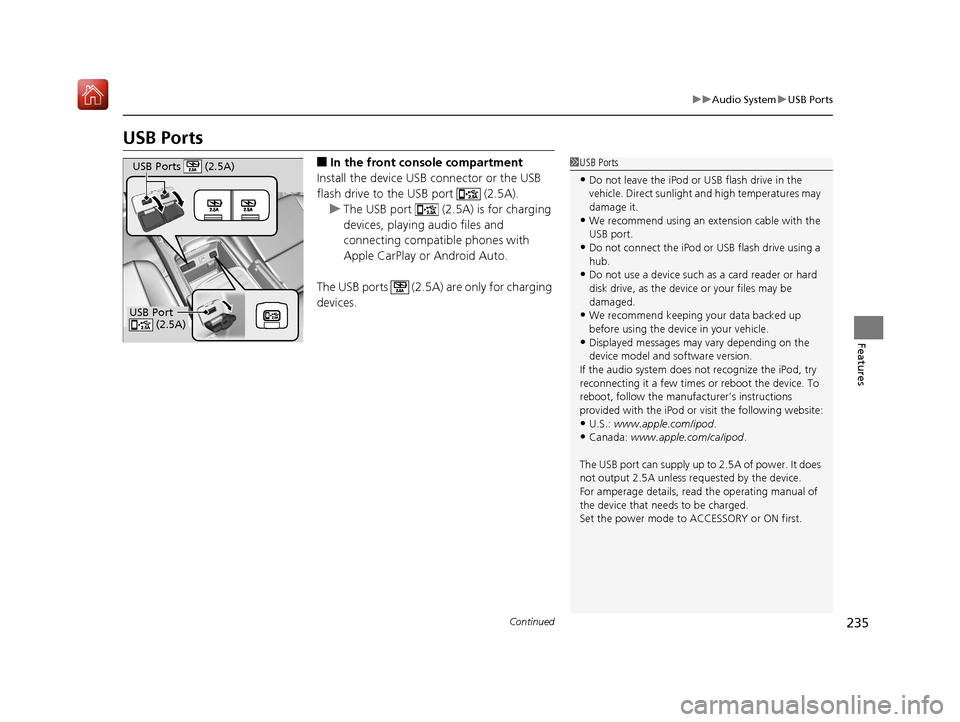
235
uuAudio System uUSB Ports
Continued
Features
USB Ports
■In the front console compartment
Install the device USB connector or the USB
flash drive to the USB port (2.5A). u The USB port (2.5A) is for charging
devices, playing audio files and
connecting compatib le phones with
Apple CarPlay or Android Auto.
The USB ports (2.5A) are only for charging
devices.1 USB Ports
•Do not leave the iPod or USB flash drive in the
vehicle. Direct sunlight and high temperatures may
damage it.
•We recommend using an extension cable with the
USB port.
•Do not connect the iPod or USB flash drive using a
hub.
•Do not use a device such as a card reader or hard
disk drive, as the device or your files may be
damaged.
•We recommend keeping y our data backed up
before using the device in your vehicle.
•Displayed messages may vary depending on the
device model and software version.
If the audio system does not recognize the iPod, try
reconnecting it a few times or reboot the device. To
reboot, follow the manufac turer’s instructions
provided with the iPod or visit the following website:
•U.S.: www.apple.com/ipod .•Canada: www.apple.com/ca/ipod.
The USB port can supply up to 2.5A of power. It does
not output 2.5A unless requested by the device.
For amperage details, read the operating manual of
the device that ne eds to be charged.
Set the power mode to ACCESSORY or ON first.
USB Port (2.5A)
USB Ports (2.5A)
19 ACURA MDX-31TZ56510.book 235 ページ 2018年12月11日 火曜日 午後4時47分
Page 237 of 701
uuAudio System uUSB Ports
236
Features
■On the back of the front console
compartment
The USB ports (2.5A) are only for charging
devices.
1 USB Ports
This port is for battery charge only. You cannot play
music even if you have conne cted a music player to it.
Under certain condi tions, a device connected to the
port may generate noise in the radio you are listening
to.
USB Ports (2.5A)
Models without rear console compartment
Models without rear entertainment
system
Models with rear entertainment
system
19 ACURA MDX-31TZ56510.book 236 ページ 2018年12月11日 火曜日 午後4時47分
Page 238 of 701
237
uuAudio System uUSB Ports
Features
■In the rear console compartment
The USB ports (2.5A) are only for charging
devices.
■On the back of the rear console
compartment
The USB ports (2.5A) are only for charging
devices.
Models with rear console compartment
19 ACURA MDX-31TZ56510.book 237 ページ 2018年12月11日 火曜日 午後4時47分
Page 250 of 701

Continued249
uuAudio System Basic Operation uInformation Screen
Features
You can change, store, and delete the wallpaper on the information screen.
■Import wallpaper
1.Connect the USB flash drive to the USB port
(2.5A).
2USB Ports P. 235
2.Press the SETTINGS button.
3. Rotate to select Clock Settings, then
press .
u Repeat the procedure to select Clock/
Wallpaper Type .
4. Move to select Wallpaper tab.
u The screen will change to the wallpaper
list.
5. Rotate to select Options…, then press
.
u Repeat the procedure to select, Add
New Wallpaper .
6. Rotate to select a desired picture.
u The preview is displayed on the left side
on the screen.
7. Rotate to select Start Import, then
press to save the data.
u The display will return to the wallpaper
list.
■Wallpaper Setup1Wallpaper Setup
•When importing wallpaper files, the image must be
in the USB flash drive’s root directory.
Images in a folder cannot be imported.
•The file name must be fewer than 255 characters.
•The file format of the im age that can be imported
is BMP (bmp) or JPEG (jpg).
•The individual file size limit is 2 MB.
•The maximum image size is 1,680 x 936 pixels.
•Up to three files can be saved.•If the USB flash drive doe s not have any pictures,
the No files detected message appears.
•When importing wallpaper files, the image must be
in the USB flash drive’s root directory. Images in a
folder cannot be imported.
•The file name must be fewer than 210 characters.
•The file format of the im age that can be imported
is BMP (bmp) or JPEG (jpg).
•The individual file size limit is 10 MB.
•The maximum image size is 5,800 x 5,800 pixels.
•Up to 10 files can be saved for each driver (Driver 1
and Driver 2).
•If the USB flash drive doe s not have any pictures,
the No files detected message appears.
Models without navigation system
Models with navigation system
19 ACURA MDX-31TZ56510.book 249 ページ 2018年12月11日 火曜日 午後4時47分