2019 Acura MDX start
[x] Cancel search: startPage 250 of 701

Continued249
uuAudio System Basic Operation uInformation Screen
Features
You can change, store, and delete the wallpaper on the information screen.
■Import wallpaper
1.Connect the USB flash drive to the USB port
(2.5A).
2USB Ports P. 235
2.Press the SETTINGS button.
3. Rotate to select Clock Settings, then
press .
u Repeat the procedure to select Clock/
Wallpaper Type .
4. Move to select Wallpaper tab.
u The screen will change to the wallpaper
list.
5. Rotate to select Options…, then press
.
u Repeat the procedure to select, Add
New Wallpaper .
6. Rotate to select a desired picture.
u The preview is displayed on the left side
on the screen.
7. Rotate to select Start Import, then
press to save the data.
u The display will return to the wallpaper
list.
■Wallpaper Setup1Wallpaper Setup
•When importing wallpaper files, the image must be
in the USB flash drive’s root directory.
Images in a folder cannot be imported.
•The file name must be fewer than 255 characters.
•The file format of the im age that can be imported
is BMP (bmp) or JPEG (jpg).
•The individual file size limit is 2 MB.
•The maximum image size is 1,680 x 936 pixels.
•Up to three files can be saved.•If the USB flash drive doe s not have any pictures,
the No files detected message appears.
•When importing wallpaper files, the image must be
in the USB flash drive’s root directory. Images in a
folder cannot be imported.
•The file name must be fewer than 210 characters.
•The file format of the im age that can be imported
is BMP (bmp) or JPEG (jpg).
•The individual file size limit is 10 MB.
•The maximum image size is 5,800 x 5,800 pixels.
•Up to 10 files can be saved for each driver (Driver 1
and Driver 2).
•If the USB flash drive doe s not have any pictures,
the No files detected message appears.
Models without navigation system
Models with navigation system
19 ACURA MDX-31TZ56510.book 249 ページ 2018年12月11日 火曜日 午後4時47分
Page 261 of 701

uuAudio System Basic Operation uPlaying SiriusXM ® Radio
260
Features
1. Select the SiriusXM® mode.
2 Audio Remote Controls P. 239
2 On Demand Multi-Use DisplayTM P. 242
2.Select a channel using the , ic ons or the preset numbers (1-12 ) on the preset
mode screen.
■SiriusXM ® channel manual tune screen
1.Select Tune.
2. Enter the desired channel number using the
numeric keypad.
3. Select OK to tune into the channel.
You can also tune into the channel of your
choice following the procedures below
instead of inputting its channel number.
1. Touch the desired channel number on the
channel bar.
2. Select and hold the channel indicator, then
slide it to the desired channel number on
the channel bar.
■To Play SiriusXM ® Radio1 Playing SiriusXM ® Radio
You can control the SiriusXM ® radio using voice
commands
*.
2 Voice Control Operation P. 253
In the channel mode, all available channels are
selectable. In the categor y mode, you can select a
channel within a ca tegory (Jazz, Rock, Classical, etc.).
There may be instances when SiriusXM ® Radio does
not broadcast all the data fi elds (artist name, title).
This does not indicate a problem with your audio
system.
SiriusXM ® Radio stations load in ascending order,
which can take about a minute. Once they have
loaded you will be able to scroll up or down to make
your selections.
Tune Start:
When you change a channel, a song being played on
that channel restarts from the beginning with this
function. This can be turned on or off from the Play
the Song from the Beginning setting.
2 Customized Features P. 360
1SiriusXM ® channel manual tune screen
Channel icons:
Select or to the prev ious or next channel.
Select and hold to rapidly sk ip 10 channels at a time.
Channel Indicator Channel Bar
Numeric Keypad
* Not available on all models
19 ACURA MDX-31TZ56510.book 260 ページ 2018年12月11日 火曜日 午後4時47分
Page 265 of 701

uuAudio System Basic Operation uPlaying SiriusXM ® Radio
264
Features
The system constantly records up to the last 60 minutes of your currently tuned
channel and all the preset channel broadcast, starting from the moment you turn
the power mode to ON. You can rewind and replay the last 60 minutes of each
broadcast. 1.Select Presets /Controls to set the
Controls .
2. Select an option.
The following items are available: : Pauses or plays a storing broadcast.
: Returns to real-time broadcast.
: Skips to the previously stored channel.
: Skips to the next channel.
: Select to skip back 15 seconds in the current selection. Select and hold to fast-
rewind the current selection.
: Select to skip forward 15 seconds in the current selection. Select and hold to
fast-forward the current selection.
■Returning to real-time broadcast
Select while listening to the playback channel.
■Replay Function1Replay Function
The system starts storing broadcast in memory when
the power mode is turned ON. You can go back to
the program from that point.
You can no longer repl ay any program once the
power mode is turned OFF as it erases memory.
You can check how long the program has been
stored in memory from the On Demand Multi-Use
Display
TM.
(A): Shows how much time the replayed segment is
behind the real-time broadcast
(B): Replayed segment
(C): Length stored in memory
(A) (B)
(C)
19 ACURA MDX-31TZ56510.book 264 ページ 2018年12月11日 火曜日 午後4時47分
Page 284 of 701

283
uuAudio System Basic Operation uPlaying Hard Disk Drive (HDD) Audio
Continued
Features
Music information (album name, artist name, genre) can be acquired by accessing
the Gracenote ® Album Info.
1.Select Audio Menu .
2. Select Edit/Delete HDD Music .
3. Select an item about which you want to
acquire information.
4. Select Edit Name .
5. Select Get Music Information .
u The system starts to access the
Gracenote® Album Info.
■Displaying Music Information
19 ACURA MDX-31TZ56510.book 283 ページ 2018年12月11日 火曜日 午後4時47分
Page 285 of 701

uuAudio System Basic Operation uPlaying Hard Disk Drive (HDD) Audio
284
Features
Update the Gracenote ® Album Info (Gracenote ® Media Database) that is included
with the navigation system. 1.Select Audio Menu .
2. Select Audio Settings .
3. Select CD/HDD .
4. Insert the update disc in to the disc slot or
connect the USB flash drive that includes
the update.
5. Select Update Gracenote Album
Information .
6. Select Update by CD or Update by USB.
u The system starts updating and the
confirmation message appears on the
screen. Select OK to finish.
■Updating Gracenote® Album Info1Updating Gracenote ® Album Info
To acquire updated files:
•Consult a dealer.
•U.S.: Visit www.acura.com .
•Canada: Visit www.acura.ca .
Once you perform an update, any information you
edited before will be overwritten or erased.
19 ACURA MDX-31TZ56510.book 284 ページ 2018年12月11日 火曜日 午後4時47分
Page 291 of 701

uuAudio System Basic Operation uSong By VoiceTM (SBV)
290
Features
■Searching for music using SBV
1.Set the Song By Voice setting to On.
2. Press the (Talk) button and say “Audio”
to activate the SBV feature for the HDD and
iPod.
3. Press the button and say a command.
u Example 1: Say “(List) ‘Artist A’” to view a
list of songs by that artist. Select the
desired song to start playing.
u Example 2: Say “Play ‘Artist A’” to start
playing songs by that artist.
4. To cancel SBV, pr ess the (hang-up/
back) button on the steering wheel. The
selected song continues playing.
Once you have canceled this mode, you need
to press the button and say “Audio” again
to re-activate this mode.1 Searching for music using SBV
Song By Voice
TM Commands List
2 Voice Control Operation P. 253
NOTE:
Song By Voice
TM commands are available for tracks
stored on the HDD or iPod.
You can add phonetic modi fications of difficult
words so that it is easier for SBV to recognize artists,
songs, albums, and composers in voice commands. 2 Phonetic Modification P. 291
SBV may not be able to recognize languages other
than English for the artist name, song title, album
title, and composers.
19 ACURA MDX-31TZ56510.book 290 ページ 2018年12月11日 火曜日 午後4時47分
Page 312 of 701

311
uuAudio Error Messages uHard Disk Drive (HDD) Audio
Features
Hard Disk Drive (HDD) Audio
If an error occurs while playing the Hard Disk Driv e (HDD) Audio, you may see the
following error messages. If you cannot cl ear the error message, contact a dealer.
Error MessageSolution
HDD access error.
Please consult your dealer.—
The navigation system temperature is too high. For
protection, the system will shut off until it cools down.Turn the audio system off and allow the player to cool down until
the error message is cleared.
The navigation system atmospheric pressure is too low. For
protection, the system will shut off until the pressure returns
to safe levels.The navigation system has diffi culty reading the HDD when the
atmospheric pressure is too low. The navigation system starts up
automatically when the atmosphe ric pressure returns to safe
levels.
Unplayable FileAppears when a file format not su pported. Current track will be
skipped. The next supporte d track plays automatically.
There is no data available.Appears when the HDD is empty or there are no available files in
the HDD.
This function is not available during CD recording while the
CD is recording to the HDD.Appears when no available function is selected while the CD is
recording to the HDD.
Generating voice recognition commands. Please try again
later.Appears when no available function is selected while the
dictionary of the Song By VoiceTM recognition function is
generated.
Models with navigation system
19 ACURA MDX-31TZ56510.book 311 ページ 2018年12月11日 火曜日 午後4時47分
Page 317 of 701
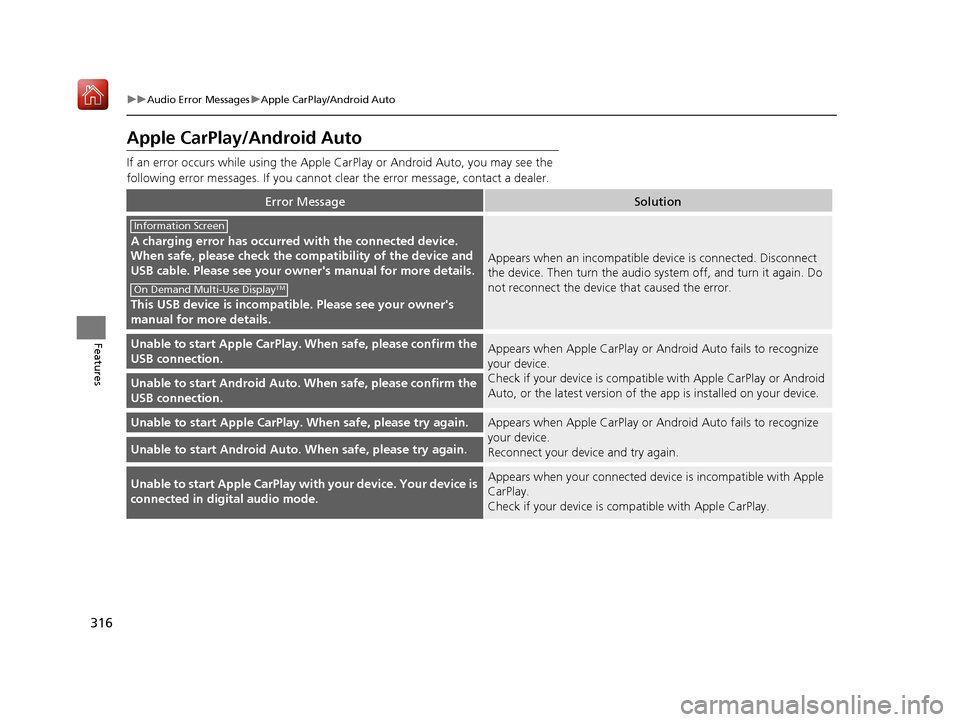
316
uuAudio Error Messages uApple CarPlay/Android Auto
Features
Apple CarPlay/Android Auto
If an error occurs while using the Apple CarPlay or Android Auto, you may see the
following error messages. If you cannot clear the error message, contact a dealer.
Error MessageSolution
A charging error has occurred with the connected device.
When safe, please check the compatibility of the device and
USB cable. Please see your ow ner's manual for more details.
This USB device is incompatib le. Please see your owner's
manual for more details.
Appears when an incompatible device is connected. Disconnect
the device. Then turn the audio system off, and turn it again. Do
not reconnect the device that caused the error.
Unable to start Appl e CarPlay. When safe, please confirm the
USB connection.Appears when Apple CarPlay or A ndroid Auto fails to recognize
your device.
Check if your device is compatib le with Apple CarPlay or Android
Auto, or the latest version of the app is installed on your device.
Unable to start Andr oid Auto. When safe, please confirm the
USB connection.
Unable to start Appl e CarPlay. When safe, please try again.Appears when Apple CarPlay or A ndroid Auto fails to recognize
your device.
Reconnect your device and try again.
Unable to start Android Auto. When safe, please try again.
Unable to start Apple CarPlay with your device. Your device is
connected in digital audio mode.Appears when your connected device is incompatible with Apple
CarPlay.
Check if your device is comp atible with Apple CarPlay.
Information Screen
On Demand Multi-Use DisplayTM
19 ACURA MDX-31TZ56510.book 316 ページ 2018年12月11日 火曜日 午後4時47分