2019 Acura MDX HYBRID android auto
[x] Cancel search: android autoPage 23 of 685

22
Quick Reference Guide
Models with rear entertainment system
Disc Slot
REAR (Power)
Button
(Eject) Button
Audio Remote Controls
(P241)
● SOURCE Button
Press to change the audio mode: FM/AM/
SiriusXM ®/CD/Rear DVD
*/HDD/USB/iPod/
Apple CarPlay/Android Auto/ Bluetooth®
Audio/Pandora ®
*/AUX.
● Left Selector Wheel
Roll to adjust the volume up/down.
Radio: Move to a side to change the
preset station.
Move to a side and hold to select
the next or previous strong station.
CD/HDD/USB device: Move to a side to skip to the
beginning of the next song or
return to the beginning of the
current song.
Move to a side and hold to change
a folder.
Left Selector Wheel
SOURCE Button
19 ACURA MDX E-AWD-31TRX6200.book 22 ページ 2018年6月22日 金曜日 午後7時42分
Page 236 of 685
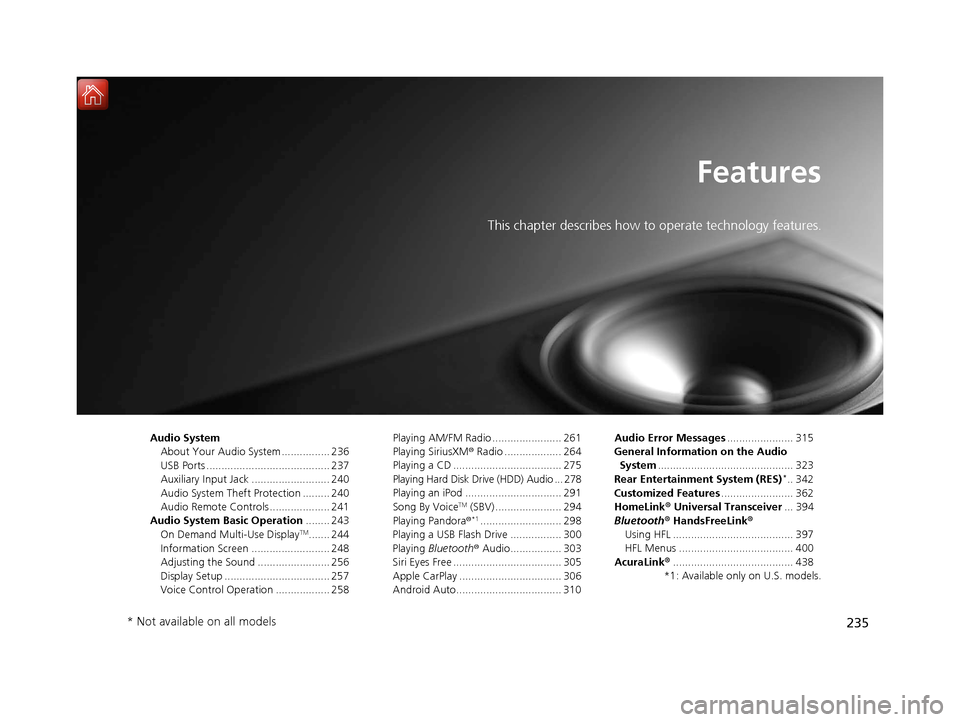
235
Features
This chapter describes how to operate technology features.
Audio SystemAbout Your Audio System ................ 236
USB Ports ......................................... 237
Auxiliary Input Jack .......................... 240
Audio System Theft Protection ......... 240
Audio Remote Controls .................... 241
Audio System Basic Operation ........ 243
On Demand Multi-Use Display
TM....... 244
Information Screen .......................... 248
Adjusting the Sound ........................ 256
Display Setup ................................... 257
Voice Control Operation .................. 258 Playing AM/FM Radio ....................... 261
Playing SiriusXM
® Radio ................... 264
Playing a CD .................................... 275
Playing Hard Disk Drive (HDD) Audio ... 278
Playing an iPod ................................ 291
Song By Voice
TM (SBV) ...................... 294
Playing Pandora ®*1........................... 298
Playing a USB Flash Drive ................. 300
Playing Bluetooth ® Audio................. 303
Siri Eyes Free .................................... 305
Apple CarPlay .................................. 306
Android Auto................................... 310 Audio Error Messages
...................... 315
General Information on the Audio System ............................................. 323
Rear Entertainment System (RES)
*.. 342
Customized Features ........................ 362
HomeLink ® Universal Transceiver ... 394
Bluetooth® HandsFreeLink®
Using HFL ........................................ 397
HFL Menus ...................................... 400
AcuraLink® ........................................ 438
*1: Available only on U.S. models.
* Not available on all models
19 ACURA MDX E-AWD-31TRX6200.book 235 ページ 2018年6月22日 金曜日 午後7時42分
Page 238 of 685
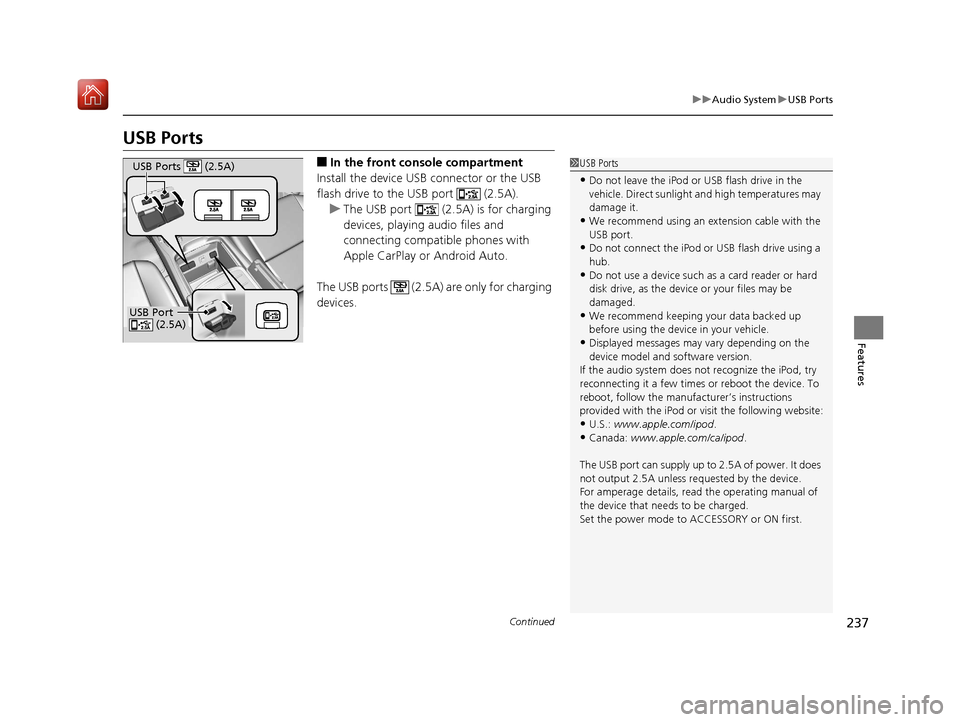
237
uuAudio System uUSB Ports
Continued
Features
USB Ports
■In the front console compartment
Install the device USB connector or the USB
flash drive to the USB port (2.5A). u The USB port (2.5A) is for charging
devices, playing audio files and
connecting compatib le phones with
Apple CarPlay or Android Auto.
The USB ports (2.5A) are only for charging
devices.1 USB Ports
•Do not leave the iPod or USB flash drive in the
vehicle. Direct sunlight and high temperatures may
damage it.
•We recommend using an ex tension cable with the
USB port.
•Do not connect the iPod or USB flash drive using a
hub.
•Do not use a device such as a card reader or hard
disk drive, as the device or your files may be
damaged.
•We recommend k eeping your data backed up
before using the device in your vehicle.
•Displayed messages may vary depending on the
device model and software version.
If the audio system does not recognize the iPod, try
reconnecting it a few times or reboot the device. To
reboot, follow the manufac turer’s instructions
provided with the iPod or visit the following website:
•U.S.: www.apple.com/ipod .
•Canada: www.apple.com/ca/ipod.
The USB port can supply up to 2.5A of power. It does
not output 2.5A unless requested by the device.
For amperage details, read the operating manual of
the device that ne eds to be charged.
Set the power mode to ACCESSORY or ON first.
USB Port (2.5A)
USB Ports (2.5A)
19 ACURA MDX E-AWD-31TRX6200.book 237 ページ 2018年6月22日 金曜日 午後7時42分
Page 242 of 685
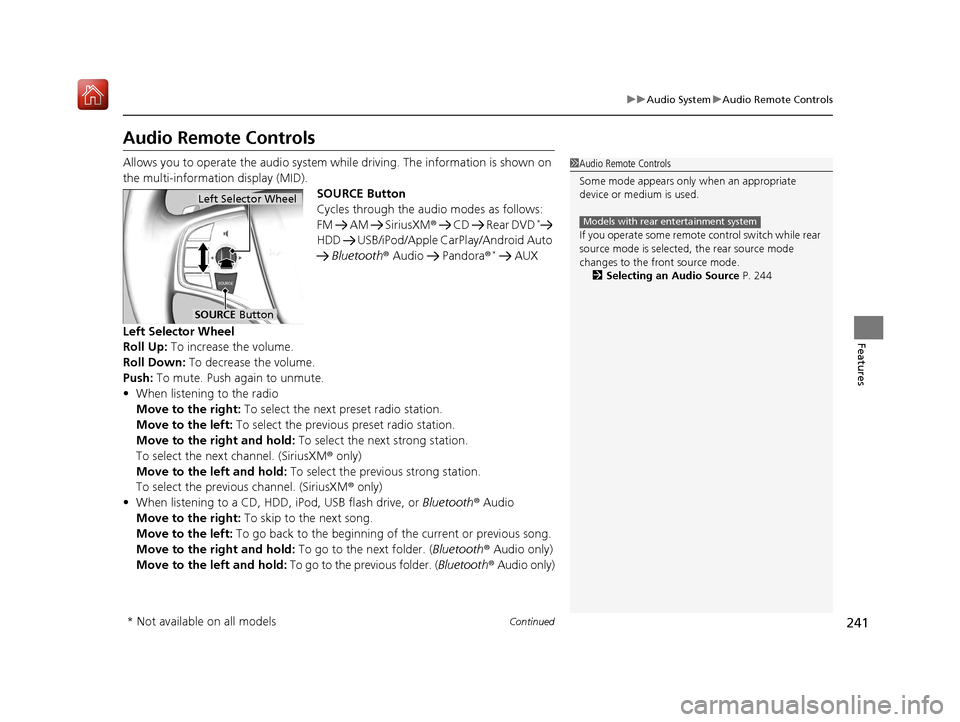
241
uuAudio System uAudio Remote Controls
Continued
Features
Audio Remote Controls
Allows you to operate the audio system while driving. The information is shown on
the multi-information display (MID).
SOURCE Button
Cycles through the audio modes as follows:
FM AM SiriusXM® CD Rear DVD
*
HDD USB/iPod/Apple CarPlay/Android Auto
Bluetooth ® Audio Pandora ®
* AUX
Left Selector Wheel
Roll Up: To increase the volume.
Roll Down: To decrease the volume.
Push: To mute. Push again to unmute.
• When listening to the radio
Move to the right: To select the next preset radio station.
Move to the left: To select the previous preset radio station.
Move to the right and hold: To select the next strong station.
To select the next channel. (SiriusXM ® only)
Move to the left and hold: To select the previous strong station.
To select the previous channel. (SiriusXM ® only)
• When listening to a CD, HDD, iPod, USB flash drive, or Bluetooth ® Audio
Move to the right: To skip to the next song.
Move to the left: To go back to the beginning of the current or previous song.
Move to the right and hold: To go to the next folder. (Bluetooth® Audio only)
Move to the left and hold: To go to the previous folder. ( Bluetooth® Audio only)
1Audio Remote Controls
Some mode appears only when an appropriate
device or medium is used.
If you operate some remote control switch while rear
source mode is selected, the rear source mode
changes to the front source mode. 2 Selecting an Audio Source P. 244
Models with rear entertainment system
Left Selector Wheel
SOURCE Button
* Not available on all models
19 ACURA MDX E-AWD-31TRX6200.book 241 ページ 2018年6月22日 金曜日 午後7時42分
Page 249 of 685

248
uuAudio System Basic Operation uInformation Screen
Features
Information Screen
Displays the navigation, HF L information, clock/wallpaper, trip computer, Apple
CarPlay and Android Auto. From this screen, you can go to various setup options.
Press the NAV, PHONE , INFO and SMARTPHONE buttons to go to the
corresponding display.
■Switching the Display
Phone Info Smartphone
SMARTPHONE Button
PHONE Button
NAV
Button INFO Button
Navigation
19 ACURA MDX E-AWD-31TRX6200.book 248 ページ 2018年6月22日 金曜日 午後7時42分
Page 251 of 685

250
uuAudio System Basic Operation uInformation Screen
Features
Deleting the history manually
1. Press on the History of Trip A screen to select Delete History.
2. A confirmation message appears on the screen. Rotate to select Yes, then
press .
Clock /Wallpaper :
Shows a clock screen or an image you import.
Traffic Incidents :
Shows a traffic incidents list.
2 Refer to the Navigation System Manual
Power Distribu tion Monitor:
Displays the powe r flow monitor.
2Power Distribution Monitor P. 251
Voice Recognition Guide:
Shows a voice recognition guide screen.
■Smartphone
Displays the Apple CarPlay or Android Auto.
2 Apple CarPlay P. 306
2 Android Auto P. 310
19 ACURA MDX E-AWD-31TRX6200.book 250 ページ 2018年6月22日 金曜日 午後7時42分
Page 300 of 685

299
uuAudio System Basic Operation uPlaying Pandora ®*1
Features
1.Select Stations .
2. Select a item to select a track.
■Create Station
You can create a station by Genre, Current
Track or Current Artist .
1. Select Stations .
2. Select Create Station.
3. Select the item you want to create a station.
You can also create a station by the following
procedure.
1. Select track name or artist name.
2. Select Yes.
■Select the conn ecting method
If the two devices that install Pandora app are c onnected via the USB and Bluetooth®
connection separately, you can select the USB or Bluetooth® connection to use the
Pandora ®.
1. Select the PANDORA on the source list screen.
2. Select USB or Bluetooth .
■How to Select a Track from the Stations List1Playing Pandora ®*1
Pandora® is a personalized Intern et radio service that
selects music based on an arti st, track, or genre a user
enters, and streams what is likely to be of interest.
To use this service in your vehicle, the Pandora ® app
must first be installed on your phone. Visit
www.pandora.com . for more information.
If you cannot operate Pandora ® through the audio
system, it may be streaming through Bluetooth®
Audio. Make sure Pandora ® mode on your audio
system is selected.
Available operating functi ons vary on software
versions. Some functions ma y not be available on the
vehicle’s audio system.
If there is a problem, you may see an error message
on the On Demand Multi-Use Display
TM.
2 Pandora ® P. 319
There are restrictions on the number of tracks you
can skip or dislike in a given hour.
If your phone is connec ted to Android Auto,
Pandora ® is only available through the Android Auto
interface.
Visit the Android Auto website to check
compatibility.
Select track or artist name.
19 ACURA MDX E-AWD-31TRX6200.book 299 ページ 2018年6月22日 金曜日 午後7時42分
Page 304 of 685
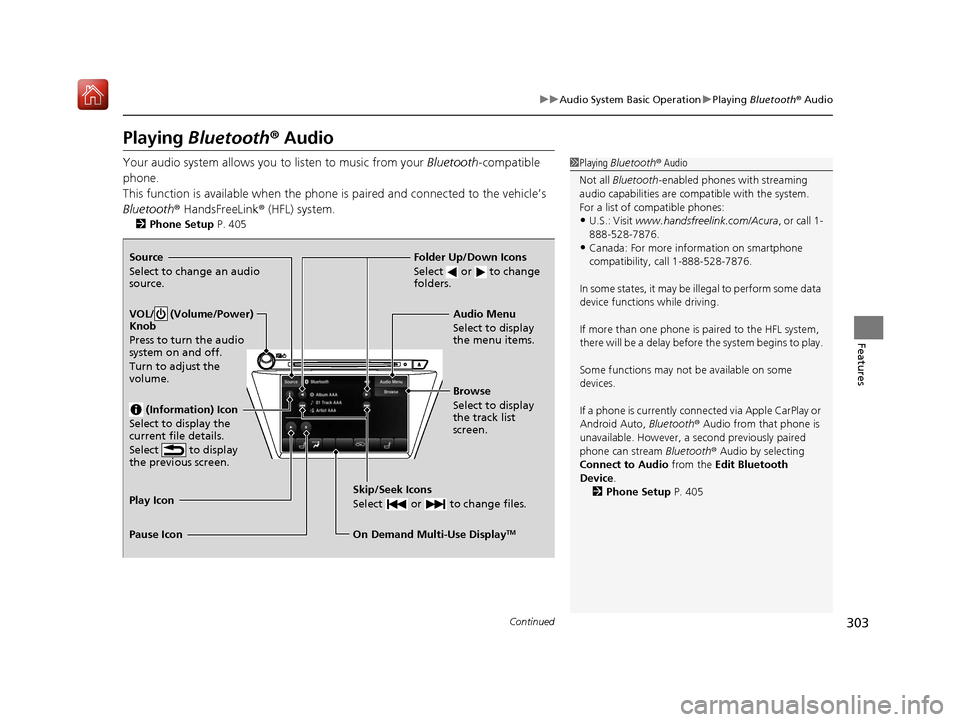
303
uuAudio System Basic Operation uPlaying Bluetooth ® Audio
Continued
Features
Playing Bluetooth ® Audio
Your audio system allows you to listen to music from your Bluetooth-compatible
phone.
This function is available when the phone is paired and connected to the vehicle’s
Bluetooth ® HandsFreeLink ® (HFL) system.
2Phone Setup P. 405
1Playing Bluetooth ® Audio
Not all Bluetooth -enabled phones with streaming
audio capabilities are compatible with the system.
For a list of compatible phones:
•U.S.: Visit www.handsfreeli nk.com/Acura, or call 1-
888-528-7876.
•Canada: For more info rmation on smartphone
compatibility, call 1-888-528-7876.
In some states, it may be illegal to perform some data
device functions while driving.
If more than one phone is paired to the HFL system,
there will be a delay before the system begins to play.
Some functions may not be available on some
devices.
If a phone is currently conne cted via Apple CarPlay or
Android Auto, Bluetooth® Audio from that phone is
unavailable. However, a se cond previously paired
phone can stream Bluetooth® Audio by selecting
Connect to Audio from the Edit Bluetooth
Device .
2 Phone Setup P. 405Source
Select to change an audio
source.
VOL/ (Volume/Power)
Knob
Press to turn the audio
system on and off.
Turn to adjust the
volume.
(Information) Icon
Select to display the
current file details.
Select to display
the previous screen.
Skip/Seek Icons
Select or to change files.
On Demand Multi-Use DisplayTM
Play Icon
Pause Icon Browse
Select to display
the track list
screen. Audio Menu
Select to display
the menu items.
Folder Up/Down Icons
Select or to change
folders.
19 ACURA MDX E-AWD-31TRX6200.book 303 ページ 2018年6月22日 金曜日 午後7時42分