Page 256 of 621

Continued255
uuAudio System Basic Operation uSong By VoiceTM (SBV)
Features
■Searching for music using SBV
1.Set the Song By Voice setting to On.
2. Press the (Talk) button and say “Audio”
to activate the SBV feature for the HDD and
iPod.
3. Press the button and say a command.
u Example 1: Say “(List) ‘Artist A’” to view a
list of songs by that artist. Select the
desired song to start playing.
u Example 2: Say “Play ‘Artist A’” to start
playing songs by that artist.
4. To cancel SBV, press the (hang-up/
back) button on the steering wheel. The
selected song continues playing.
Once you have canceled this mode, you need
to press the button and say “Audio” again
to re-activate this mode.1 Searching for music using SBV
Song By Voice
TM Commands List
2 Voice Control Operation P. 218
NOTE:
Song By Voice
TM commands are available for tracks
stored on the HDD or iPod.
You can add phonetic modi fications of difficult
words so that it is easier for SBV to recognize artists,
songs, albums, and composers in voice commands. 2 Phonetic Modification P. 256
SBV may not be able to recognize languages other
than English for the artist name, song title, album
title, and composers.
19 ACURA ILX-31TX66610.book 255 ページ 2020年4月17日 金曜日 午前8時52分
Page 261 of 621

260
uuAudio System Basic Operation uPlaying a USB Flash Drive
Features
Playing a USB Flash Drive
Your audio system reads and plays sound fi les on a USB flash drive in either MP3,
WMA, or AAC*1 format.
Connect your USB flash drive to the USB port, then select the USB mode.
2USB Port* P. 179
*1:Only AAC format files recorded with iTunes are playable on this unit.
VOL/ (Volume/Power) Knob
Press to turn the audio system on
and off.
Turn to adjust the volume.
Skip/Seek Icons
Select or to change files.
Select and hold to move rapidly
within a file.
Audio Menu
Select to display the menu items.
Source
Select to change an audio source.
(Information) Icon
Select to display the current file
details.
Select to display the previous
screen.
Search
Select to display the music search list
screen.
Folder Up/Down Icons
Select or to skip to the next
folder, and to skip to the beginning
of the previous folder.
On Demand Multi-Use DisplayTMRepeat Icon
Select to repeat the current file.
SCAN Icon
Select to listen to a 10-second sampling of each file. Random Icon
Select to play all files in random
order.
* Not available on all models
19 ACURA ILX-31TX66610.book 260 ページ 2020年4月17日 金曜日 午前8時52分
Page 263 of 621

uuAudio System Basic Operation uPlaying a USB Flash Drive
262
Features
You can select scan, repeat, and random modes when playing a file.
■Scan
Select SCAN to provide a 10-second sampling
of each file.
■Random/Repeat
Select repeat or random icon repeatedly until
a desired mode.
■To turn off a play mode
To turn off scan, select Stop Scan.
To turn off random or repeat, select repeat or random icon repeatedly.
■How to Select a Play Mode1How to Select a Play Mode
Play Mode Menu Items
SCAN
Scan Folders : Provides a 10-second sampling of the
first file in each of the main folders.
Scan Tracks: Provides a 10-second sampling of all
files in the current folder.
Repeat
Random (repeat off): Repe
at mode to off.
(repeat track): Repeats the current file.
(repeat folder): Repeats all files in the current
folder.
(random off): Random mode to off.
(random in folder): Plays all files in the
current folder in random order.
(random all tracks): Play s all files in random
order.
Random Icon
Repeat Icon
19 ACURA ILX-31TX66610.book 262 ページ 2020年4月17日 金曜日 午前8時52分
Page 265 of 621

uuAudio System Basic Operation uPlaying Bluetooth ® Audio
264
Features
1. Make sure that your phone is paired and
connected to HFL.
2. Select the Bluetooth® Audio mode.
If the phone is not recognized, another HFL-
compatible phone, which is not compatible
for Bluetooth ® Audio, may already be
connected.
■To pause or resume a file
Select the play icon or pause icon.
1.Select Browse .
2. Select a search cate gory (e.g., Albums).
3. Select an item.
u The selection begins playing.
■To Play Bluetooth ® Audio Files1 To Play Bluetooth ® Audio Files
To play the audio files, y ou may need to operate your
phone. If so, follow the phone maker’s operating
instructions.
The pause function may no t be available on some
phones.
Switching to another mode pauses the music playing
from your phone. This functi on may not be available
on some phones.
Play Icon Pause Icon
■Searching for Music1 Searching for Music
Depending on the Bluetooth® device you connect,
some or all of the list s may not be displayed.
19 ACURA ILX-31TX66610.book 264 ページ 2020年4月17日 金曜日 午前8時52分
Page 271 of 621

270
uuAudio System Basic Operation uAndroid Auto
Features
Android Auto
When you connect an Android phone to the audio system via the USB port, Android
Auto is automatically initia ted. When connected via Android Auto, you can use the
information screen to access the Phone, Google Maps (Navigation), Google Play
Music, and Google Now functions. When yo u first use Android Auto, a tutorial will
appear on the screen.
We recommend that you complete this tuto rial while safely parked before using
Android Auto.
2 USB Port* P. 179
2 Auto Pairing Connection P. 273
1Android Auto
To use Android Auto, you need to download the
Android Auto app from Google Play to your
smartphone.
Only Android 5.0 (Lollipop) or later versions are
compatible with Android Auto.
Bluetooth A2DP cannot be used with Android Auto
phone.
Park in a safe place befo re connecting your Android
phone to Android Auto and when launching any
compatible apps.
To use Android Auto, connect the USB cable to the
USB port.
2 USB Port
* P. 179
When your Android phone is connected to Android
Auto, it is not possible to use the Bluetooth® Audio.
However, other previously paired phones can stream
audio via Bluetooth ® while Android Auto is
connected. 2 Phone Setup P. 376
* Not available on all models
19 ACURA ILX-31TX66610.book 270 ページ 2020年4月17日 金曜日 午前8時52分
Page 278 of 621
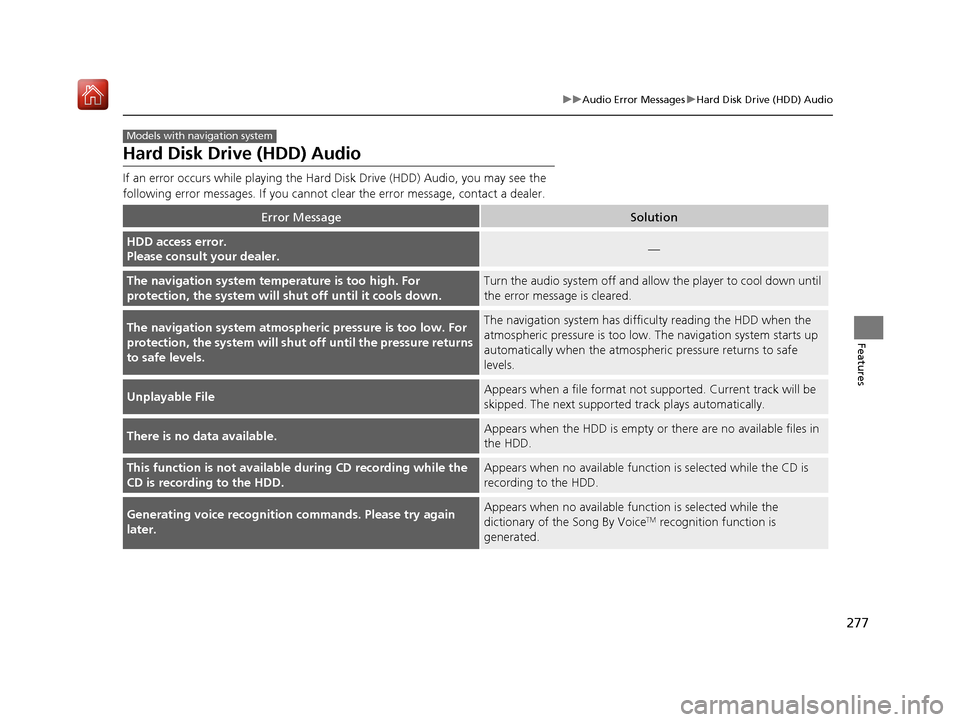
277
uuAudio Error Messages uHard Disk Drive (HDD) Audio
Features
Hard Disk Drive (HDD) Audio
If an error occurs while playing the Hard Disk Driv e (HDD) Audio, you may see the
following error messages. If you cannot cl ear the error message, contact a dealer.
Error MessageSolution
HDD access error.
Please consult your dealer.—
The navigation system temperature is too high. For
protection, the system will shut off until it cools down.Turn the audio system off and allow the player to cool down until
the error message is cleared.
The navigation system atmospheric pressure is too low. For
protection, the system will shut off until the pressure returns
to safe levels.The navigation system has diffi culty reading the HDD when the
atmospheric pressure is too low. The navigation system starts up
automatically when the atmosphe ric pressure returns to safe
levels.
Unplayable FileAppears when a file format not su pported. Current track will be
skipped. The next supporte d track plays automatically.
There is no data available.Appears when the HDD is empty or there are no available files in
the HDD.
This function is not available during CD recording while the
CD is recording to the HDD.Appears when no available function is selected while the CD is
recording to the HDD.
Generating voice recognition commands. Please try again
later.Appears when no available function is selected while the
dictionary of the Song By VoiceTM recognition function is
generated.
Models with navigation system
19 ACURA ILX-31TX66610.book 277 ページ 2020年4月17日 金曜日 午前8時52分
Page 279 of 621

278
uuAudio Error Messages uiPod/USB Flash Drive
Features
iPod/USB Flash Drive
If an error occurs while play ing an iPod or USB flash driv e, you may see the following
error messages. If you cannot clear the error message, contact a dealer.
*1:Models with one display
*2:Models with two displays
Error MessageSolution
USB Error*1
Appears when there is a probl em with the USB adapter unit*1 or audio unit*2. Check if the device is
compatible with the USB adapter unit*1 or audio unit*2.Communication error
detected. When safe, please
reconnect your device.
*2
Bad USB Device
Please check owners
manual.
*1
Appears when an incompatible device is connected. Disconnect the device. Then turn the audio system
off, and turn it on again. Do not reco nnect the device that caused the error.This USB device is
incompatible. Please see
your owner’s manual for
more details.
*2
No Song*1Appears when the iPod is empty. Check that compatible files are stored on the device.
Unsupported Ver*1
Appears when an unsupported iPod is connected. If it appears when a supported iPod is connected,
update the iPod software to the newer version.This version of iOS is not
supported.*2
19 ACURA ILX-31TX66610.book 278 ページ 2020年4月17日 金曜日 午前8時52分
Page 280 of 621

279
uuAudio Error Messages uiPod/USB Flash Drive
Continued
Features
*1:Models with one display
*2:Models with two displays
Error MessageSolution
Retry Connection*1
Appears when the system does not acknowledge the iPod. Reconnect the iPod.There is an authentication
error. When safe, please
reconnect your device.
*2
Unplayable File*1Appears when the files in the USB flash drive are DRM or an unsupported format. This error message
appears for about 3 seconds, then plays the next song.
This function is not available
because the system has
encountered a file error or a
DRM protected file.
*2
Appears when you select the grayed-out option on the screen while displaying the DRM or an
unsupported format file.
No Data*1
Appears when the iPod is empty.
Appears when the USB flash drive is empty or there are no MP3, WMA, or AAC files in the USB flash
drive.
Check that compatible files are stored on the device.
There is no data detected.
When safe, please check
your device and try again.
*2
iPod*2
USB flash drive
iPod*2 and USB flash drive
19 ACURA ILX-31TX66610.book 279 ページ 2020年4月17日 金曜日 午前8時52分