2019.5 VAUXHALL INSIGNIA audio
[x] Cancel search: audioPage 22 of 85
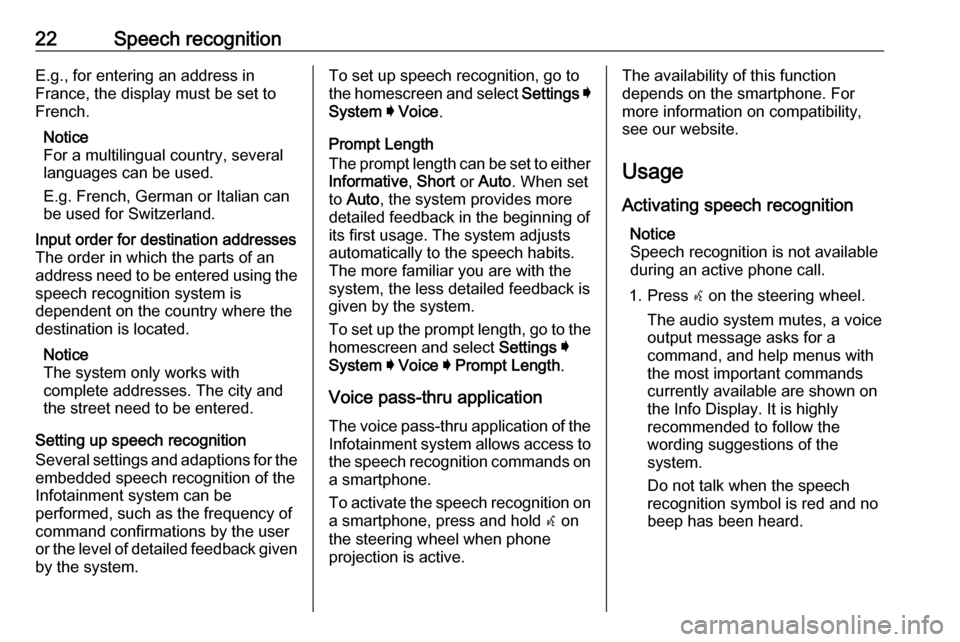
22Speech recognitionE.g., for entering an address in
France, the display must be set to
French.
Notice
For a multilingual country, several
languages can be used.
E.g. French, German or Italian can
be used for Switzerland.Input order for destination addresses
The order in which the parts of an
address need to be entered using the speech recognition system is
dependent on the country where the
destination is located.
Notice
The system only works with
complete addresses. The city and
the street need to be entered.
Setting up speech recognition
Several settings and adaptions for the
embedded speech recognition of the
Infotainment system can be
performed, such as the frequency of
command confirmations by the user
or the level of detailed feedback given by the system.
To set up speech recognition, go to
the homescreen and select Settings I
System I Voice .
Prompt Length
The prompt length can be set to either
Informative , Short or Auto . When set
to Auto , the system provides more
detailed feedback in the beginning of
its first usage. The system adjusts
automatically to the speech habits.
The more familiar you are with the system, the less detailed feedback is
given by the system.
To set up the prompt length, go to the
homescreen and select Settings I
System I Voice I Prompt Length .
Voice pass-thru application
The voice pass-thru application of the
Infotainment system allows access to the speech recognition commands on a smartphone.
To activate the speech recognition on
a smartphone, press and hold w on
the steering wheel when phone
projection is active.The availability of this function
depends on the smartphone. For
more information on compatibility,
see our website.
Usage
Activating speech recognition Notice
Speech recognition is not available
during an active phone call.
1. Press w on the steering wheel.
The audio system mutes, a voice
output message asks for a
command, and help menus with
the most important commands
currently available are shown on
the Info Display. It is highly
recommended to follow the
wording suggestions of the
system.
Do not talk when the speech
recognition symbol is red and no
beep has been heard.
Page 28 of 85

28IndexAActivating phone projection ..........27
Android Auto ................................. 27
Apple CarPlay............................... 27
Audio ............................................ 15
Audio files ..................................... 15
B Basic operation ............................. 10
Bluetooth connection ....................25
Bottom bar ...................................... 6
C
Connected navigation ...................18
Connecting a phone .....................25
Control elements ............................ 6
D DAB announcements ...................15
DAB-DAB linking .......................... 15
DAB-FM linking............................. 15
Display operation ..........................10
E Extended status view...................... 6
F
Fuel price information ...................18
G General information ................21, 25H
Homescreen ................................... 6
I
Introduction .................................... 6
L Live traffic ..................................... 18
M
Mainscreen ..................................... 6
Map updates ................................. 18
N Navigation system .......................17
P Pairing a phone ............................ 25
Parking information....................... 18
Personalised search and routing ..18
Phone Bluetooth connection ................25
Phone projection .......................... 27
Playing audio ................................ 15
Predictive navigation ....................18
Profiles.......................................... 13
R Radio ............................................ 15
Route guidance ............................ 17
Page 34 of 85

34Introduction1Info Display / home screen ...39
2 Home menu .......................... 39
Screen buttons for access to:
Audio : audio functions
Gallery : picture and movie
functions
Phone : mobile phone functions
Projection : phone projection
or Nav : BringGo ®
app
Navigation : embedded
navigation
Settings : system settings
OnStar : OnStar Wi-Fi
settings .................................. 35
3 Time, date and
temperature indicators ..........42
4 g
Short press: open phone
menu ..................................... 76
or open phone projection
function (if activated) .............56
Long press: activate
speech recognition ................725v
Short press: skip to next
station when radio active ......45
or skip to next track when
external devices active .........53
Long press: seek up when
radio active ............................ 45
or fast forward when
external devices active .........53
6 m
Short press: switch on
Infotainment system if
turned off ............................... 35
or mute system if turned on . 35
Long press: switch off
Infotainment system ..............35
Turn: adjust volume ..............35
7 t
Short press: skip to
previous station when
radio active ............................ 45or skip to previous track
when external devices
active ..................................... 53
Long press: seek down
when radio active ..................45
or fast rewind when
external devices active .........53
8 ;
Short press: display the
home screen ......................... 35
Long press: open phone
projection function (if
activated) .............................. 56
Page 35 of 85

Introduction35Steering wheel controls
sShort press: take phone call
or activate speech recognition
or interrupt a prompt and
speak directly
n Press: end / decline call
or deactivate speech recognition
or activate / deactivate
mute function of the audio
application
k
l Radio: press to select
next / previous favourite or
station
Media: press to select
next / previous track
À Upwards: increase volume
Á Downwards: decrease volume
Usage
Control elements
The Infotainment system is operated
via function buttons, a touchscreen
and menus that are shown on the
display.
Inputs are made optionally via: ● the control panel on the Infotainment system 3 33
● the touchscreen 3 39
● the steering wheel controls 3 33
● the speech recognition 3 72
Switching the Infotainment
system on or off
Short press X to switch the system
on. After switching on, the last
selected Infotainment source
becomes active.
Long press X to switch the system
off.
Page 36 of 85

36IntroductionAutomatic switch-off
If the Infotainment system has been
switched on by pressing X while the
ignition is switched off, it will
automatically switch off again after
10 minutes.
Setting the volume Turn X. The current setting is shown
on the display.
When the Infotainment system is
switched on, the last selected volume
is set, provided that it is lower than the maximum start-up volume. For a
detailed description 3 42.
Speed compensated volume
When the speed compensated
volume is activated 3 42, the
volume is adapted automatically to
make up for the road and wind noise
while driving.
Mute
Press X to mute the Infotainment
system.
To cancel the mute function, press
X again. The last selected volume is
set again.Modes of operation
Press ; to display the home screen.
Notice
For a detailed description of menu
operation via touchscreen 3 39.
Audio
Select Audio to open the main menu
of the last selected audio mode.
Select Source on the screen to
display the interaction selector bar.
To change to another audio mode,
touch one of the items in the
interaction selector bar.
For a detailed description of:
● radio functions 3 45
● external devices 3 53
Gallery
Select Gallery to open the picture and
movie menu for files stored on an
external device, e.g. USB device or
smartphone.
Select l or m to display the picture or
movie menu. Select the desired
picture or movie file to show the
respective item on the display.
Page 40 of 85

40Basic operationMoving items on the home screen
Touch and hold the element until red
boxes appear around the icons. Move it to the desired location and release
the element.
Notice
Constant pressure must be applied and the finger must be moved at a
constant speed.
All other items are rearranged.
Press one of the buttons on the
control panel to exit edit mode.
Notice
Edit mode exits automatically after
30 seconds of inactivity.
Scrolling lists
If there are more items available than
presentable on the screen, the list
must be scrolled.
To scroll through a list, swipe the
page or use the arrows.
To return to the top of the list, touch
the list title.
Scrolling pages
To scroll from one page to another,
swipe the page or use the arrows.
Quick-jumping to the Audio and
Navigation application
Use the k or j symbols displayed in
the top line of some menus to directly jump to a different application.
Page 41 of 85

Basic operation41
To directly jump to the Audio menu,
select k.
To directly jump to the Navigation
menu, select j.
Notice
The j symbol is only available if
route guidance is active.
Tone settings
In the tone settings menu, the tone characteristics can be set. The menu
may be accessed from each audio
main menu.
To open the tone settings menu,
select Menu in the respective audio
main menu. If necessary, scroll
through the list of menu items and
select Tone Settings . The respective
menu is displayed.
Equaliser mode
Use this setting to optimise the tone for the style of music, e.g. Rock or
Classical .
Select the desired sound style in the
interaction selector bar at the bottom of the screen. By choosing Custom,
the following settings can manually
be adjusted.
Bass
Use this setting to enhance or
attenuate the deep frequencies of the audio sources.
Touch + or - to adjust the setting.
Midrange
Use this setting to enhance or
attenuate the midrange frequencies
of the audio source.
Touch + or - to adjust the setting.
Treble
Use this setting to enhance or
attenuate the high frequencies of the
audio sources.
Touch + or - to adjust the setting.
Setting balance and fader
Use the illustration at the right side of
the menu to adjust balance and fader.
To define the point in the passenger
compartment where the sound is at its
highest level, touch the
corresponding point in the illustration.
Alternatively, the red marker can be
moved to the desired point.
Page 42 of 85

42Basic operationNotice
The balance and fader settings are
valid for all audio sources. They cannot be adjusted individually for
each audio source.
Volume settings
Adjusting the maximum startup
volume
Press ; and then select Settings.
Select Radio, scroll through the list
and then select Max Startup Volume .
Touch + or - to adjust the setting or move the slider on the volume bar.
Adjusting the speed
compensated volume
Press ; and then select Settings.
Select Radio, scroll through the list
and then select Auto Volume.
To adjust the degree of volume
adaptation, select one of the options
in the list.
Off : no enhancement of volume with
increasing vehicle speed.High : maximum enhancement of
volume with increasing vehicle
speed.
Activating or deactivating the
audible touch feedback function
If the audible touch feedback function is activated, each touch of a screen
button or menu item is indicated by a
beeping sound.
Press ; and then select Settings.
Select Radio and then scroll through
the list to Audible Touch Feedback .
Touch the screen button next to
Audible Touch Feedback to activate
or deactivate the function.
Volume of traffic announcements
To adjust the volume of traffic
announcements, set the desired volume while a traffic announcement
is given out by the system. The
respective setting is then stored by
the system.
System settings The following settings concern the
whole system. All other settings are
described in the respective chapters of this manual.
Time and date settings
Press ; and then select Settings.
Select Time and Date to display the
respective submenu.